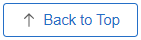Using Plan Comparison In Benefits Enrollment
Benefits Plan Comparison uses the PeopleSoft Fluid User Interface to enable employees to compare benefit plans side by side during benefits enrollment.
Employees can view different aspects of each plan, such as the cost and plan-specific features and choose the plan that covers their needs with the best price
This topic discusses how employees can use benefits plan comparison.
This topic discusses on the page used for plan comparison.
|
Page Name |
Definition Name |
Usage |
|---|---|---|
|
BNE_COMPARE_FL |
Compare benefit plans during benefits enrollment. |
Use the Benefits Plan Comparison page (BNE_COMPARE_FL) to compare benefit plans during benefits enrollment.
Navigation:
You can access the Benefits Plan Comparison page using these navigations:
Click the Benefits Enrollment tab on the left panel, and select a plan type under the Benefit Plans section. In the plan page, select the plans to compare under the Enroll in Your Plan section. Click the Compare button, to open the Benefits Plan Comparison page.
Plan comparison is available only if a comparison template is set up for the benefit program plan type. For Waive option, the Compare Plan check box is disabled. The Benefits Plan Comparison page displays the data based on the event date. For example, to enroll dependents after a life event, the benefits plan comparison page displays the comparison template and the plan data corresponding to the life event date.
This example illustrates the fields and controls on the Benefits Plan Comparison page (1of 2).
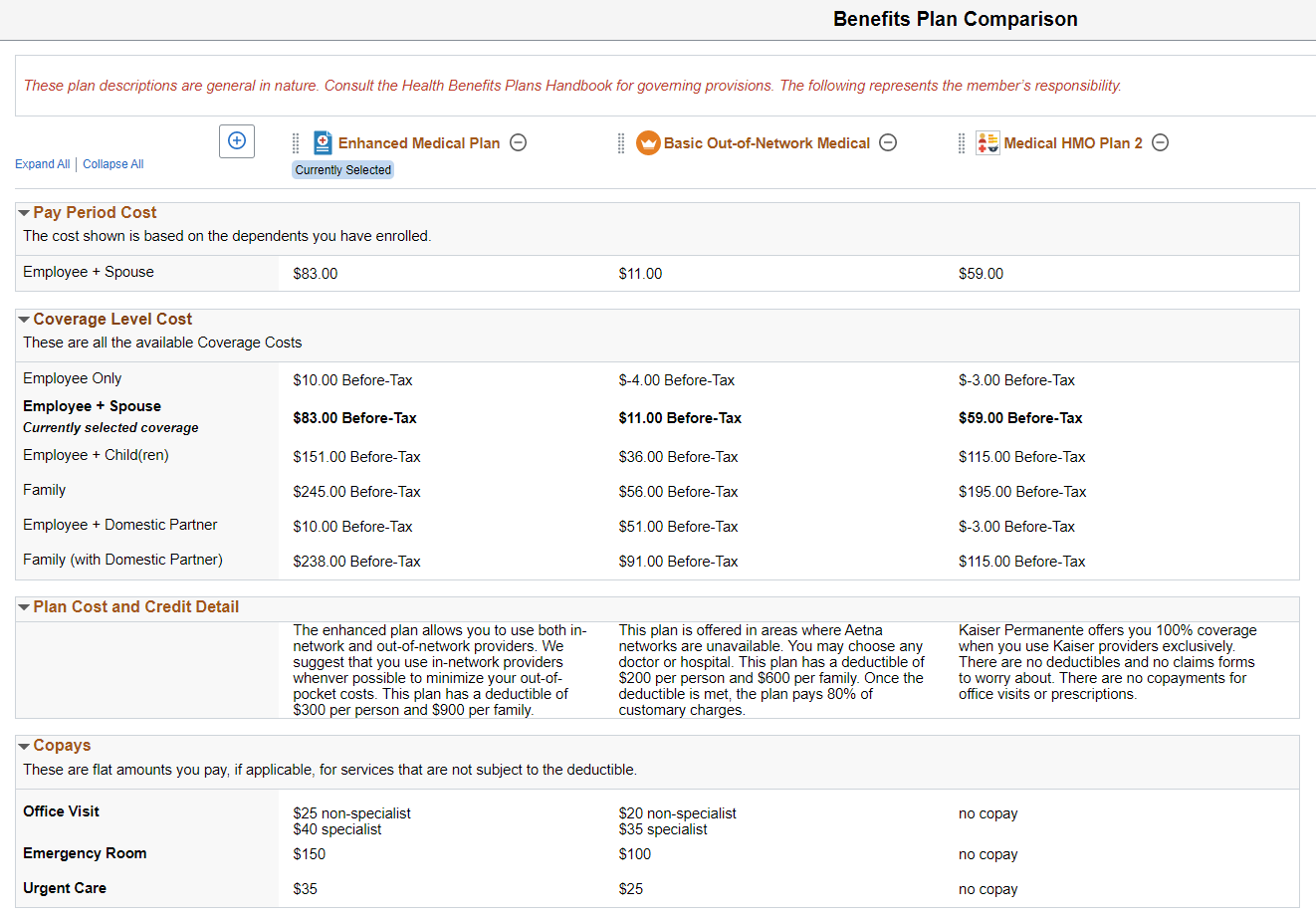
This example illustrates the fields and controls on the Benefits Plan Comparison page (2 of 2).
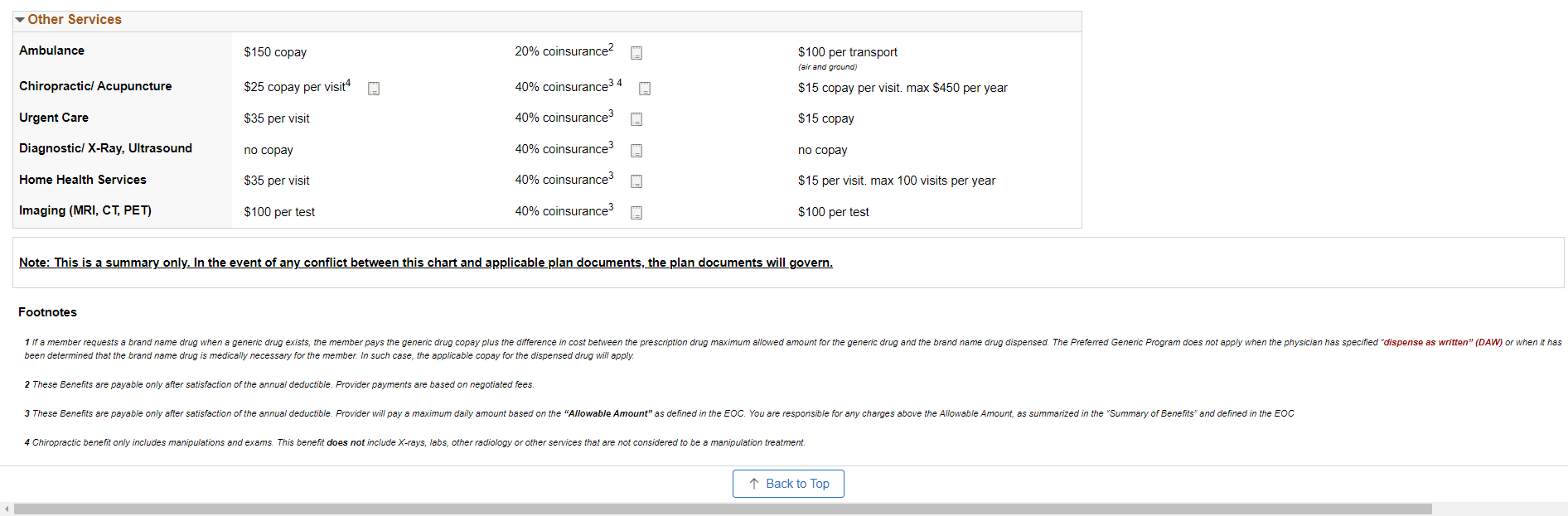
|
Field or Control |
Description |
|---|---|
|
|
Click to add plans for comparison. The number of the plans that can be selected for comparison is defined in the template configuration page. Default value is three. To define the plan comparison limit, see Comparison Template Page. |
|
|
Click to drag and drop the benefit plan columns, and to reorder the columns. On a small form factor, use the left and right arrows to view the benefit plans. |
|
Benefit Plans logo (insurance provider logo) |
Displays the plan image logo (insurance provider logo) to the left of benefit plan name. The benefit plan logo does not appear on a small form factor. To define the plan image logo, see Comparison Plan Data page. |
|
|
Click to remove plans. |
|
Expand All/Collapse All |
Click to expand or collapse all the sections. |
|
|
Click to view the footnotes for the attribute value on a pop-up window. To define the footnotes for the attributes, see Comparison Plan Data page |
|
|
Select to go to the top of the page. The Back to Top button is displayed at the bottom of the page when the user starts to scroll from the top of the page. |