(Classic) Generating Documents as Employees
This topic discusses how to generate documents as employees in Classic Plus mode.
Note: A fluid version of ePerformance is now available to support employee performance reviews. For more information, see Understanding Fluid ePerformance.
|
Page Name |
Definition Name |
Usage |
|---|---|---|
|
EP_CREATEAPPR_EE |
Enter parameters for generating documents as employees. |
Use the Create <Performance or Development> Documents page (EP_CREATEAPPR_EE) to enter parameters for generating documents as employees.
Note: (Fluid navigation collection) Refer to the Create Document Page (Performance) topic to create new documents as employees using the navigation collection from the fluid Performance tile.
Navigation:
This example illustrates the fields and controls on the Create <document type> Documents page (employee).
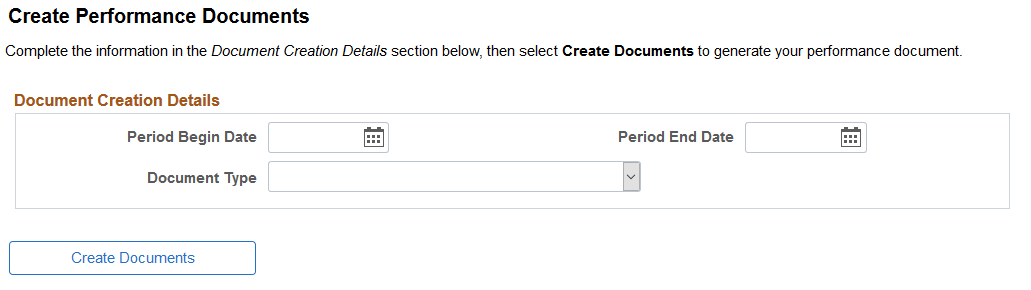
Field or Control |
Description |
|---|---|
Period Begin Date and Period End Date |
Enter the beginning and ending dates of the evaluation period. |
Document Type |
Select the type of document to generate. Valid document types are defined on the Document Types page. The system populates the period and document type with default values that are defined on the Assign Document Defaults page, if available. |
Create from Prior Document |
Select Yes if you want to clone an existing document. Select No if you do not want to clone an existing document. This field appears if the Employee check box is selected for the Clone Process field on the Document Types page. Note: If you select the same period and document type as an existing document and you try to clone it, the system issues a validation error and stops the cloning process. |
Prior Document |
Select an existing document from which you want to clone a copy. This field appears if you select Yes in the Create from Prior Document field. |
Template |
Select the document template from which to generate the documents. Document templates are created in the Document Template component. This field appears if you select No in the Create from Prior Document field. |
Select a Manager |
Click to access the Person Search page where you can search for and select the person who will act in the manager role for this evaluation. This field appears if the Employee can Select Manager check box is selected on the Document Types page. |
Select Job |
Select the job for which the document is generated. This field appears if the employee has multiple jobs. |
Create Documents |
Click this button to create the document. After you create the document, the system displays the Document Details page for the document. |