Managing Remote Worker Requests as a Manager Using Fluid
With an increased number of employees working outside the traditional office setting, you can record and track your employees that work remotely using PeopleSoft HCM. As a manager, you can submit remote worker requests for your employees using the Remote Worker tile and pages from the Manager Self Service home page. You can also use the Approval framework to approve your employee's requests.
These videos provide an overview of the Fluid Remote Worker feature:
Video: Image Highlight, PeopleSoft HCM Update Image 40: Remote Worker
Video: PeopleSoft Remote Worker
This topic lists the pages managers use to enter and approve remote worker requests for their employees.
Note: Employees manage their remote work requests by accessing the Employee Self Service home page, Remote Worker Tile (for Employees).
|
Page Name |
Definition Name |
Usage |
|---|---|---|
|
HC_HR_RW_MGR_FL (This is the cref for this tile) |
Enter and review remote worker requests for your direct reports using fluid pages. |
|
|
HR_RW_LANDING_FL |
Initiate a remote worker request. |
|
|
HR_RW_ADD_RQST_FL |
Initiate a remote worker request. |
|
|
AGC_INFO_FL |
Review any institution policies or guidelines to work remote. |
|
|
HR_RW_RQST_DTL_FL |
Enter the specifics of the remote work request. |
|
|
HR_RW_SS_ATTACH_FL |
Add or view attachments and notes for a request. |
|
|
HR_RW_REVIEW_FL |
Review a summary of the request and submit it for approvals. |
|
|
HR_RW_SUB_CNF_FL |
Confirm that your request has been submitted successfully. |
|
|
Request Details Page (or Remote Worker Request Page) |
HR_RW_REVIEW_FL |
View a complete summary of the remote work details for that start date. |
|
EOAWMA_TXNHDTL_FL |
Review and take action on remote worker requests. |
|
|
HR_RW_ATTACH_SCF |
View attachments and notes linked to a request. |
Managers use the Remote Worker tile from the Manager Self Service home page to enter and review remote worker requests for their direct reports using fluid pages.
Navigation:
The Remote Worker tile will display as part of the fluid Manager Self Service Homepage when you have been granted the Fluid Remote Worker Manager role.
This example illustrates the fields and controls on the Remote Worker page.
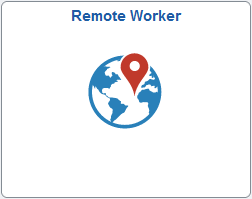
Select this tile to access the Remote Worker Request component and pages in Fluid. The system will first display the Find Team Member search page where you will identify one of your direct reports and initiate a remote worker request on his or her behalf.
See the (Fluid) Managing Remote Worker Information topic for information on the common Remote Worker Request component and pages.