Using Fluid Approvals to Approve Gender Identity Changes
This topic provides an overview of approvals and discusses how to approve gender (current sex) change requests using Fluid Approvals.
Fluid Approvals supports the Gender Identity Changes transaction types for information added on the Gender Details Page of Employee Self Service, Personal Details.
For using the common Pending Approvals and Approvals History pages, see Using PeopleSoft Fluid User Interface Self-Service Approval Transactions.
These videos provide an overview of the gender identity functionality:
Video: Image Highlights, PeoleSoft HCM Update Image 41: Gender Identity and Expression
|
Page Name |
Definition Name |
Usage |
|---|---|---|
|
EOAWMA_TXNHDTL_FL |
Review and take action on gender (current sex) change requests. |
|
|
HR_EE_GEND_ATT_SCF |
View attachments linked to a request. |
Use the Pending Approvals - Gender Identity Change page (EOAWMA_TXNHDTL_FL) to review and take action on gender (current sex) change requests.
Navigation:
Click the Approvals tile on the Manager Self Service home page to access the Pending Approvals page. Then click a Gender Identity Change transaction row on the Pending Approvals page.
Note: This transaction is listed under the Gender Identity Change view by type.
Click the Notifications button in the banner, or from the Notifications panel, select the appropriate approval notification.
This example illustrates the fields and controls on the Pending Approvals - Gender Identity Change page.
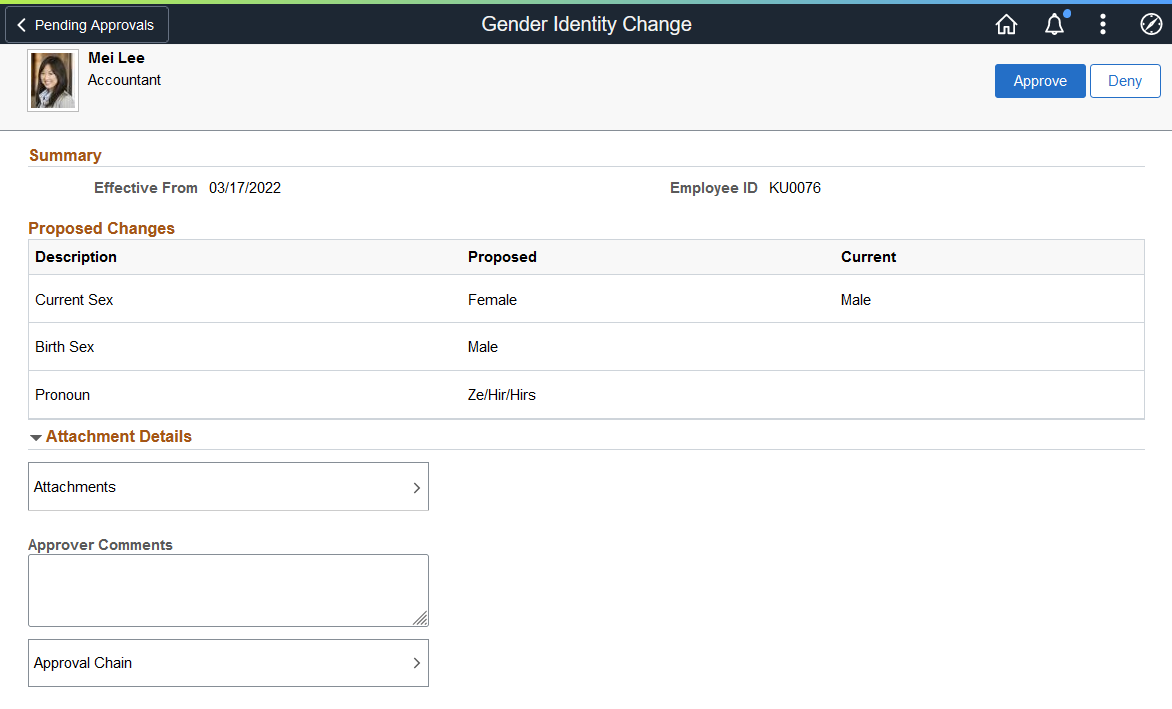
Note: Gender identity changes are triggered when an employee updates the Gender (Current Sex) field because approval may be needed since current sex is used in various benefits and compensation related processes. All other gender identity updates made in the Personal Details pages (Birth Sex, Pronoun, Sexual Orientation, and Gender Identity) automatically update the HR system without needing approval.
Approval Options
The approval options on this page are common to all fluid approval transactions, as described in the documentation for the Pending Approvals - <Transaction Details> Page.
|
Field or Control |
Description |
|---|---|
|
Approve and Deny |
Use these buttons to take action on the requested approval. When you approve a gender identity change, the system inserts a row in the Biographical History section of the Biographical Details Page for the person. |
Proposed Changes Section
The fields on this page provide information about the transaction you are being asked to approve. These fields correspond to the information that was entered on the Gender Details Page by the employee.
This section shows the proposed changes to the employee’s Personal Data record. The grid lists the specific data changes that are being requested.
Attachment Details Section
|
Field or Control |
Description |
|---|---|
|
Attachments |
When available, click this item to open the Gender Identity Change - Attachments Page where you can review the attachments associated with this request. If attachments were not added to the gender details, this option will not appear on the page. |
|
Approver Comments |
Enter any comments related to the approval action. |
|
Approval Chain |
Click this item to open the Approval Chain page, where you can review information about all approvers for the transaction. |
Use the Gender Identity Change - Attachments page (HR_EE_GEND_ATT_SCF) to view attachments linked to a request.
Navigation:
Click the Documents row on the Pending Approvals - Gender Identity Change page.
This example illustrates the Gender Identity Change - Attachments page.

Click the Attachments link to download and view an attachment using fluid.
The following video provides an overview and demonstration of the Fluid Attachment framework: