Setting Up Self Service Banking Options
|
Page Name |
Definition Name |
Usage |
|---|---|---|
|
GPSC_SSB_BANK |
Define the options and field values available on the Fluid self service banking pages. |
The Banking Page enables payees to review, edit, and add bank account and payment distribution information using the PeopleSoft Fluid User Interface. The Self Service Banking Options page enables you to define country-specific limitations on the options and field values that are available on the Banking Page.
Note: You can define options for the ALL country. These options apply to all countries by default. Any options that you define for specific countries override the options defined for ALL.
Use the Self Service Banking Options page (GPSC_SSB_BANK) to define the options and field values available on the Fluid self service banking pages.
Navigation:
This example illustrates the fields and controls on the Self Service Banking Options page.
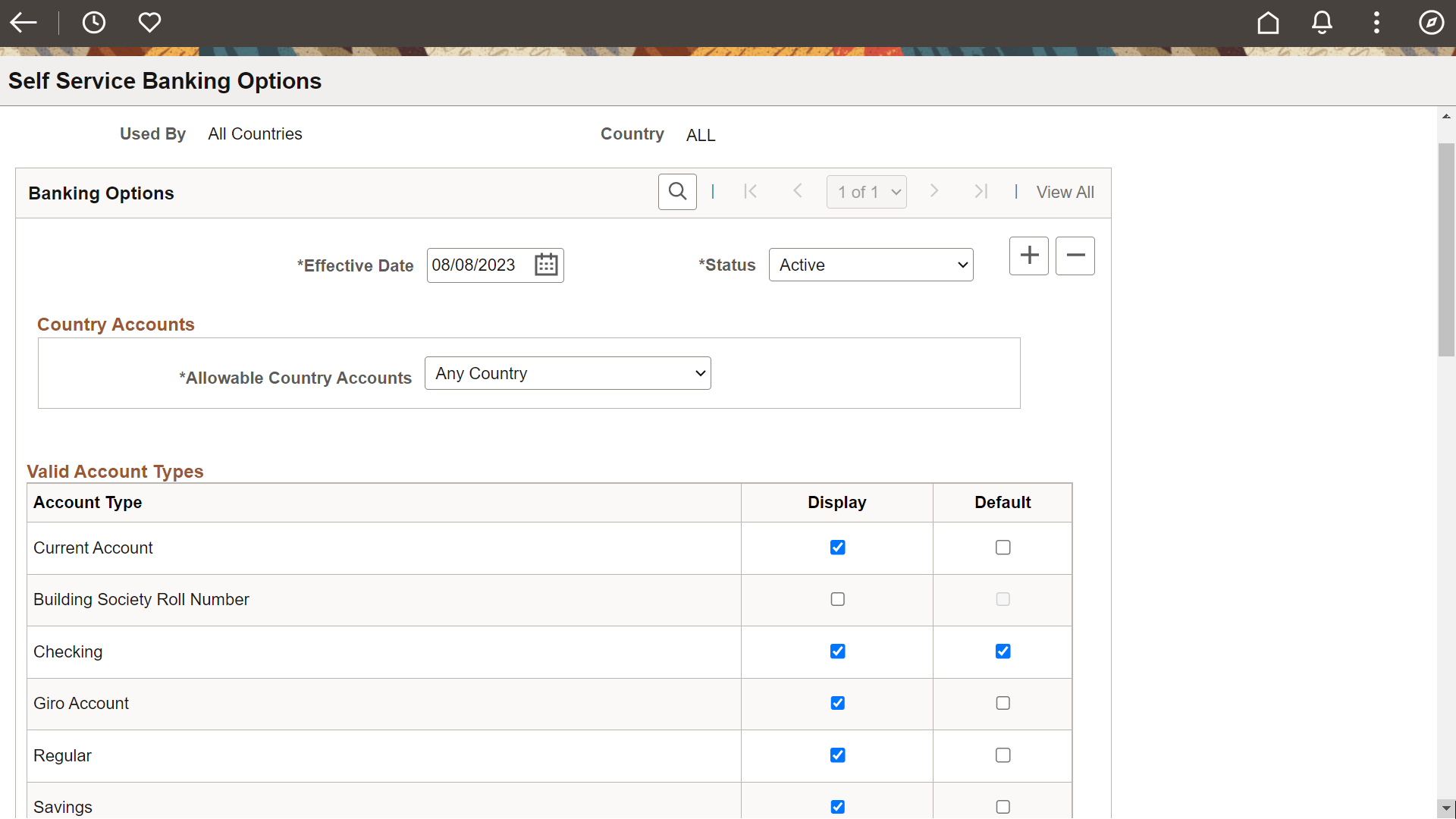
This example illustrates the fields and controls on the Self Service Banking Options page.
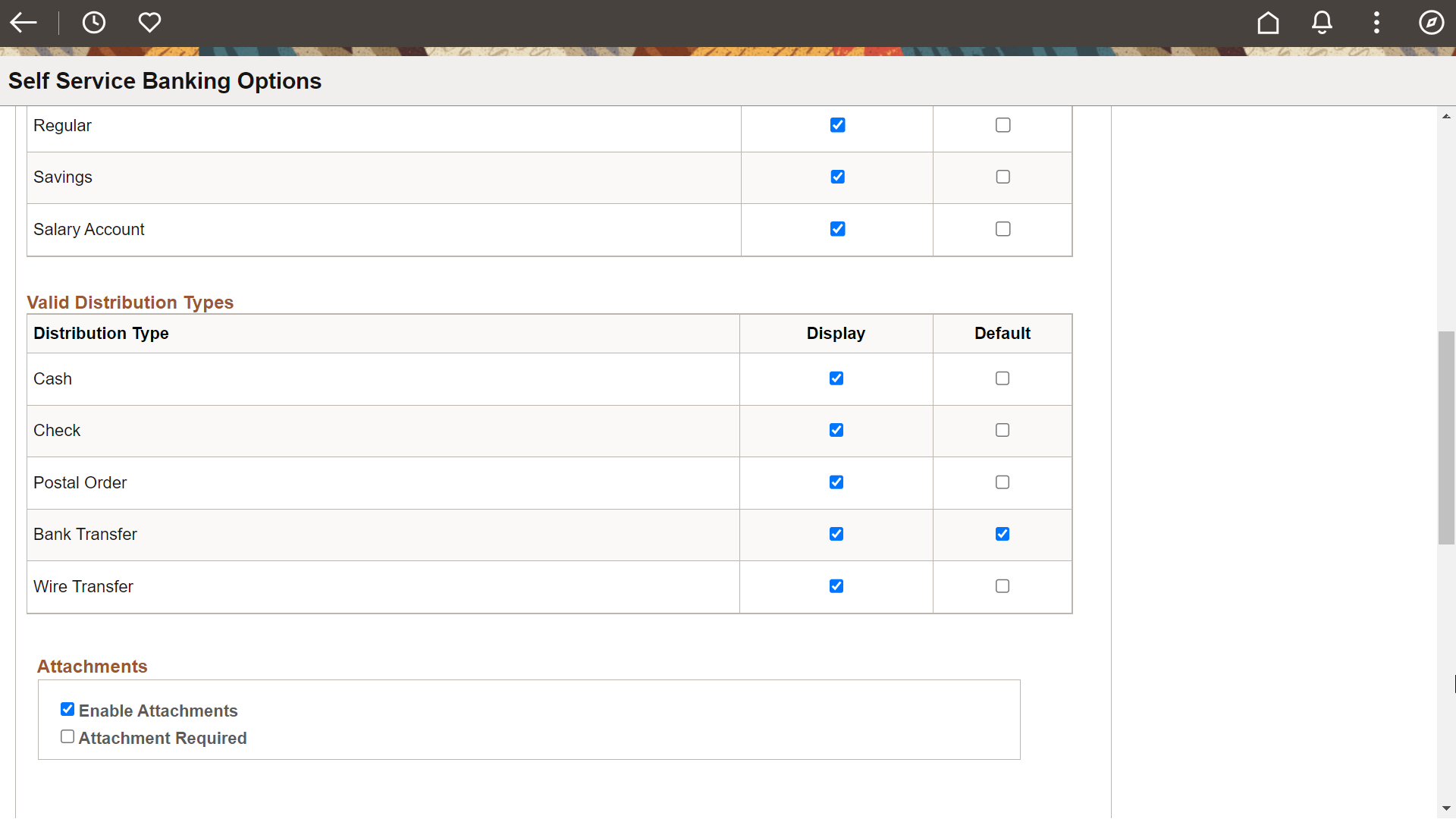
This example illustrates the fields and controls on the Self Service Banking Options page.
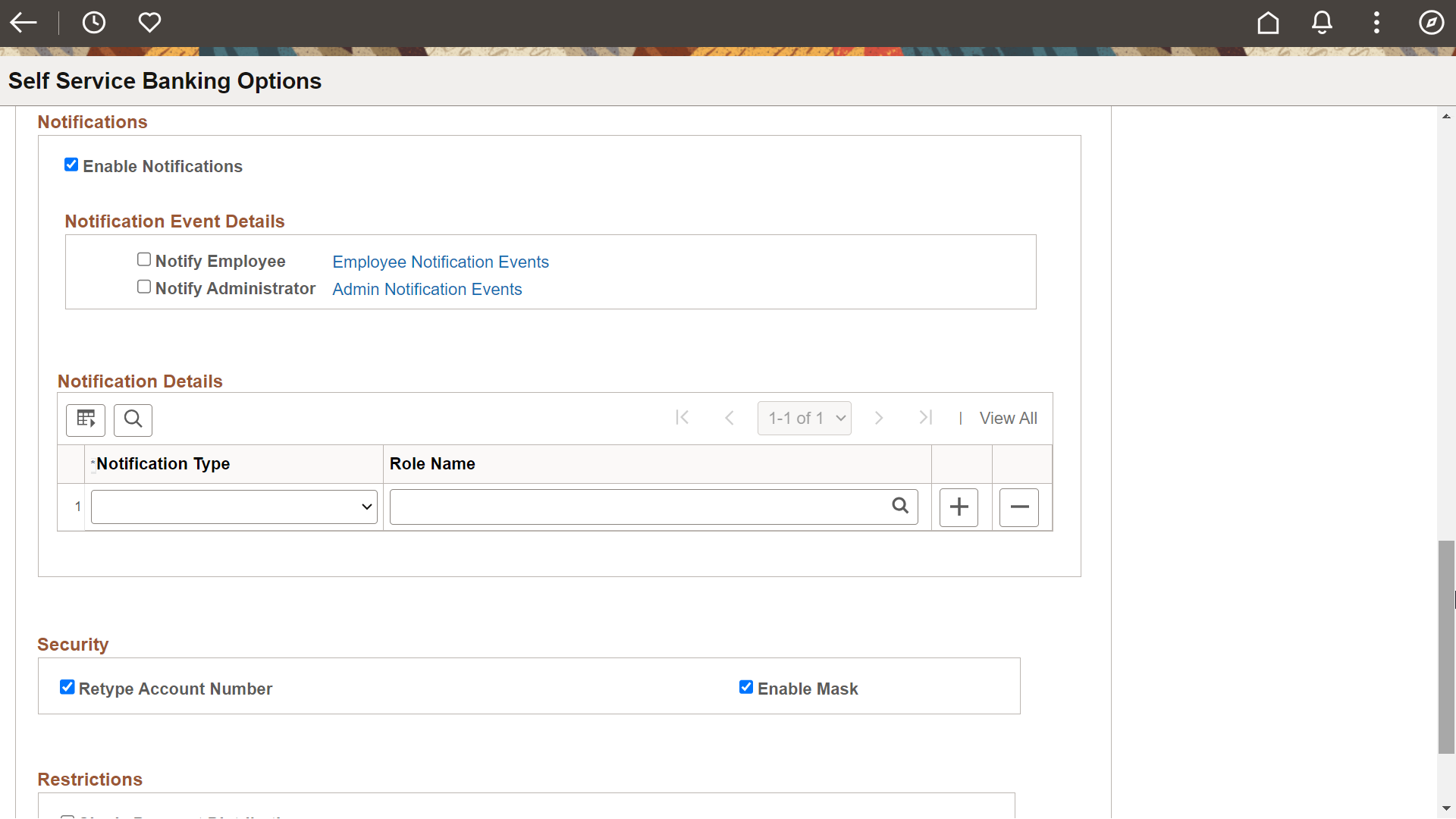
This example illustrates the fields and controls on the Self Service Banking Options page.

Country Accounts
Field or Control |
Description |
|---|---|
Allowable Country Accounts |
Define the countries for which employees can create accounts. Values are:
|
Country Details |
Enter the countries for which employees can create accounts. |
Valid Account Types
Select the Display check box next to the bank account types that you want to be available for employees to create. Select the Default check box next to the type you want to be the default for new accounts.
Valid Distribution Types
Select the Display check box next to the payment distribution types that you want to be available for employees to create. Select the Default check box next to the type you want to be the default for new distributions.
Attachments
Field or Control |
Description |
|---|---|
Enable Attachments |
Select to enable employees to add attachments to their bank accounts. For more information on attachments see Understanding Attachments. |
Attachments Required |
Select to require employees to add an attachment when adding a new bank account. |
Notifications
Note: Oracle PeopleSoft delivers Notification Composer Framework to manage the setup and administration of all notifications in one central location.
Once you have adopted the Notification Composer feature, you must use it to create new notifications and manage your existing notifications.
Notifications delivered with HCM Image 47 or later must use Notification Composer.
For more information about Notification Composer Framework, see Understanding Notification Composer.
Field or Control |
Description |
|---|---|
Enable Notifications |
Select to generate notifications based on user preferences. The notification could be a text, email or in-app notification based on user preference setting. The notifications are generated in the following scenarios:
|
|
Notify Employee |
Select this checkbox if you want to send notifications to employees. Click the Employee Notification Events link to access the Notification Composer cross reference page where it will list the notification event ids that are mapped for employee based notifications. Note: This link is displayed only when Notification Composer feature is enabled in the system. |
|
Notify Administrator |
Select this checkbox if you want to send notifications to administrators. Click the Admin Notification Events link to access the Notification Composer cross reference page where it will list the notification event ids that are mapped for administrator based notifications. Note: This link is displayed only when Notification Composer feature is enabled in the system. |
Notification Type |
Enter the type of notification that the system sends: Employee or Administrator. |
Role Name |
Enter the security role that receives the notification. |
Security
Field or Control |
Description |
|---|---|
Retype Account Number |
Select to require employees to retype account numbers when adding or editing bank account numbers. |
Enable Mask |
Select to mask account numbers so not all digits are displayed. For example, with this check box selected, the system would display the account number 123456789 as XXXXX6789. |
Restrictions
Field or Control |
Description |
|---|---|
Single Payment Distribution |
Select to restrict employees to only one payment distribution. |