Accepting and Rejecting Offers
This topic discusses how to record offer acceptance and rejection.
|
Page Name |
Definition Name |
Usage |
|---|---|---|
|
HRS_GACT_APP_ACP |
Record that an offer has been accepted or rejected, and enter an optional reason. |
Use the Offer Status field to indicate when an offer has been accepted or rejected.
The Offer Status field is visible on the Prepare Job Offer page, where you can make direct edits to the field.
You can also update the offer status using the Accept Offer and Reject Offer actions. These actions update the offer status after prompting you for an optional reason for the status change. Both the Accept Offer and Reject Offer actions are available when the applicant has at least one offer in an open status (regardless of the applicant’s disposition). If you perform the action when the applicant has more than one open offer, the system cannot know which offer to update, and it directs you to the Prepare Job Offer page where you can choose the correct offer and update the status manually.
If you post job offers to Candidate Gateway, applicants can accept and reject the offers online. These actions also update the offer status field.
All of these mechanisms for updating the offer status trigger status change effects. If you use the delivered status change effects, accepting an offer changes the applicant’s disposition to 071 Offer Accepted. Only applicants in this disposition can be prepared for hire using the Prepare for Hire action.
Use the <Accept/Reject> Offer page (HRS_GACT_APP_ACP) to record that an offer has been accepted or rejected and to enter an optional reason.
Note: The page title is either Accept Offer or Reject Offer, depending on the action you use to access the page.
Navigation:
Click the Accept Offer link or the Reject Offer link on the Prepare Job Offer page or on the Manage Application page: Offer tab.
Select the Accept Offer action or the Reject Offer action from the , menu on any of these pages:
Manage Applicant page
Manage Job Opening page
Manage Application page
Search Applications page
These actions are available only if there is an open offer.
This example illustrates the <Accept/Reject> Offer page as it appears when you access it using the Accept Offer action.
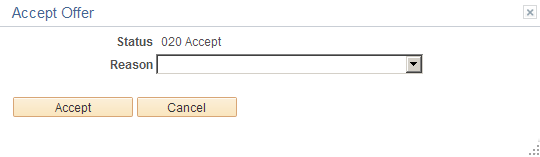
This example illustrates the <Accept/Reject> Offer page as it appears when you access it using the Reject Offer action.
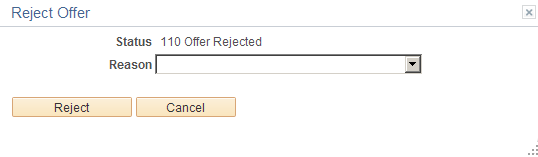
Field or Control |
Description |
|---|---|
Status |
Displays the offer status to be assigned. If you accessed this page using the Accept Offer action, the status is 021 Accept. If you accessed this page using the Reject Offer action, the status is 110 Offer Rejected. Note: Although offer status are configurable, the accept and reject actions always use these statuses, so you should not change them. |
Reason |
If the status has associated reasons, you can optionally select a reason to indicate why the offer was accepted or rejected. |
Accept |
On the Accept Offer page, click this button to complete the offer acceptance. |
Reject |
On the Reject Offer page, click this button to complete the offer rejection. |
Cancel |
Click to return to the previous page without accepting or rejecting the offer. |