Cloning Job Openings
This topic provides an overview job opening cloning and discusses how to clone a job opening.
|
Page Name |
Definition Name |
Usage |
|---|---|---|
|
HRS_JO_CLONE_SEC |
Clone a job opening. |
When creating a job opening that is similar to an existing one, you can avoid tedious data entry by cloning the existing job. You can clone existing job openings that have any status except Draft.
To clone a job opening, access the job opening that you want to clone and click the Clone toolbar button. Before you complete the clone action, verify the number of new clones to be created (the default is 1) and the job posting description to be used for the new clones (the default is the same description as the original job opening).
Statuses of New Clones
If approvals are required, the system puts the new job openings in Draft status. This is the same status that is applied if you created a new job opening manually and click the Save as Draft button. The specific status is based on your configurable status settings, where you mark one job opening status as your draft status.
If approvals are not required (as configured on the Recruiting Installation - General Page), users can choose whether to put the new job openings in Draft status or in Open status. The open status is the one designated as the default job opening status in your configurable status settings. This is the same status that is applied when a job opening is approved or, if approvals are not active, when the job opening is opened.
In general, if the user intends to review and modify the new job opening, the best practice is to put it in draft status. However, even if the new job opening is in the Open status, posting information (Relative Open Date, Post Date, and Remove Date) are not copied, so the job is not posted to Candidate Gateway or other job posting sites.
Data That Is Not Copied During Cloning
When you clone a job opening most of the data is copied from the existing job opening to the new one, including profile-related qualifications and screening criteria. However, some data will be left blank or adjusted, as detailed in this table:
|
Original Job Opening |
Adjusted Data in the New Job Opening |
|---|---|
|
Created By |
The person who created the new job opening using the cloning process. |
|
Created (the created date) |
The date that the new job opening is created. |
|
Status Code |
Draft if approvals are required. Otherwise, the user who creates the new job opening chooses whether to put it in Draft status or Open status. |
|
Status Reason |
The first reason associated with the new status code. |
|
Status Date |
The date that the new job opening is created. |
|
Desired Start Date |
Blank |
|
Projected Fill Date |
Blank |
|
Date Authorized |
Blank if the new job opening is created in Draft status. The current date if the job opening is created in Open status. |
|
Begin Date and End Date |
Blank |
|
Posting dates |
Not copied. |
|
Hiring team |
Active team members copied. If the primary recruiter or hiring manager is no longer active, but other recruiters or hiring managers are, the new job opening will have only non-primary recruiters or hiring managers. When you access the new job opening and attempt to save it, the system will display a message that one recruiter or hiring manager must be designated primary. |
|
Approval process, if one exists |
Not copied. |
|
Notes and attachments |
The notes and attachments are copied, but the dates for both are the date that the new job opening is created. |
|
Applicants and all applicant-related data |
Not copied. |
|
Category |
Not copied (new job opening has no category). |
Note: When you clone a job opening, the salary range data is not adjusted. It is copied from the original job opening into the newly created clone. The system does not fetch current salary ranges from the job code table.
Access to Cloning Functionality
Users with PeopleTools roles that are associated with a recruiting role type have access to cloning functionality. A proxy approver who does not have a recruiting role type cannot clone the job opening. The proxy approver receives access to the job opening through the delegation process, but the Clone button is hidden.
Use the Clone Job Opening page (HRS_JO_CLONE_SEC) to clone a job opening.
Navigation:
Click the Clone toolbar button on the Manage Job Opening page.
This example illustrates the Clone Job Opening page before you complete the cloning process.
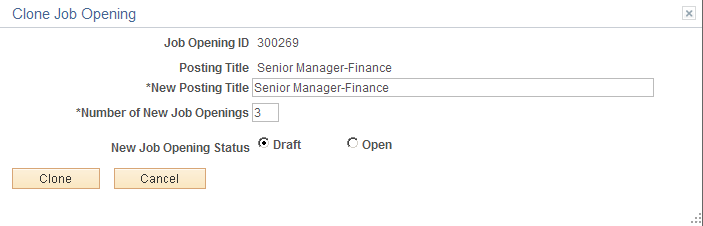
Note: If there are inactive questions in Screening Questions section under Manage Job Opening, Qualification tab, then the user is prompted whether to cloning the inactive questions as well.
Field or Control |
Description |
|---|---|
Job Opening ID and Posting Title |
These fields display identifying information about the job opening that you are cloning. |
New Posting Title |
Enter a posting title for the new job openings that the clone process creates. The default value is the posting title of the original job opening. |
Number of New Job Openings |
Enter the number of job openings that you want to create. The default value is 1. |
New Job Opening Status |
Choose the initial status for the newly created clones. Select Draft to assign the status that is designated as the draft status for job openings. Select Open to assign the status that is designated as the default status for job openings. Note: If job opening approvals are active, this field does not appear, and all new clones are created in a draft status. |
Clone |
Click to clone the job opening. The system creates the new job openings and updates the page with a confirmation message and a list of newly created job openings. |
This example illustrates the Clone Job Opening page after you complete the cloning process. Fields that were editable before you clicked the Clone button are now read-only.
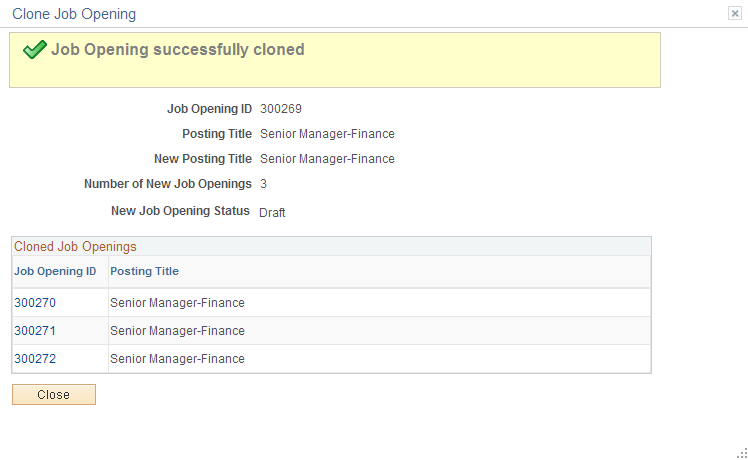
Field or Control |
Description |
|---|---|
Cloned Job Openings |
This grid lists the newly created job openings. Each job opening has a unique Job Opening ID, but the posting title is the same for all of them. Click a Job Opening ID to access a newly created job opening. If you created one clone, the job opening opens in the current window, and the confirmation message disappears permanently. If you created multiple clones, the job opening opens in a new window so that you can easily return to the confirmation message and access another newly created clone. |