Configuring Profiles for Recruiting
To configure profiles for recruiting, use the Content Section Configuration (HRS_JPM_SECT_CFG) component.
|
Page Name |
Definition Name |
Usage |
|---|---|---|
|
HRS_JPM_SECT_CFG |
Configure profile content types for use in Talent Acquisition Manager. |
Profiles types that you create using PeopleSoft Human Resources are used by multiple PeopleSoft applications. To cater to all applications, the primary person profile type may contain content types that you do not want to use for recruiting. Also, the content types that you do use often include properties (fields) that are not relevant to the recruiting process.
To select which content types to use, and how to use specific content type properties, use the Content Section Configuration page to enter recruiting-specific configuration options for each content type in the primary person profile type.
Data Integrity Considerations
Changes to the content type definition in the Manage Profiles module can cause data integrity issues in Talent Acquisition Manager. Be sure to finalize your profile and content type configuration before performing the additional profile configuration for Talent Acquisition Manager.
Preventing Duplicates After Changing the Primary Person Profile Type
If you change the primary person profile type, the Content Section Configuration record will initially store duplicate entries for content types: one entry is associated with the previous primary person profile type, and one is associated with the new primary person profile type.
Use the Content Section Configuration – <Content Type> page (HRS_JPM_SECT_CFG) to configure profile content types for use in Talent Acquisition Manager.
The search dialog for this page enables you to access content types from the primary person profile type. You cannot add additional content types using this page.
Note: The page title changes according to the content type that you are configuring.
Navigation:
This example illustrates the Content Section Configuration – <Content Type> Page .
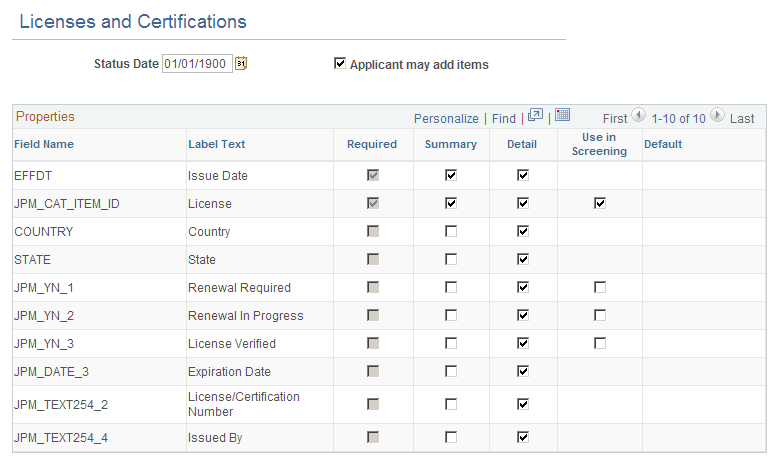
Field or Control |
Description |
|---|---|
Status Date |
The default value is the date on which the content type was added. This field is informational only and does not function as an effective date. Modifying the date (even to a future date) does not affect whether the content type is available for resume templates or job opening templates. |
Applicant may add items |
Select this check box to indicate that Candidate Gateway will allow applicants to add content items to their applications. Deselect this check box if applicants can modify the details for the content items that are part of the job opening, but not add new ones. For example, you may want applicants to provide proficiency ratings for specific competencies, but you do not want applicants to add additional competencies that you do not consider relevant to the recruiting process. Because this check box is selected for the Competencies content type, the competencies that you associate with the job opening appear in the Candidate Gateway application form, and applicants can rate themselves for those competencies, but they cannot add any additional competencies. Note: When the system loads content items from a job opening into the Candidate Gateway application form, it loads only items that are visible to employees. For example, if a Job Opening has four competencies, and the first two have the evaluation type Self and the last two have the evaluation type Official, only the first two items appear in the Candidate Gateway online application form. If this check box is deselected, the Summary check box is automatically selected and greyed out for all required fields, and the detail check box column is hidden for all fields. You can select the Summary check box for any additional properties that the applicant needs to supply. Because the applicant cannot add content items, the system does not provide the applicant with access to the corresponding detail page, and the only opportunity for data entry is within the summary grid. If this check box is deselected, this content type is included when you use the Copy Limited Items from Job Opening button on the Application Data page. That button copies content items from job openings into job applications. For example, the delivered content type configuration for competencies prevents applicants from adding competencies to their applications. The assumption is that you want to rate applicants on specific job-related competencies that you have defined in the job opening. To facilitate data entry on the Applicant Data page, and to ensure that you rate applicants on the correct set of competencies, you click the Copy Limited Items from Job Opening button. If there are any competencies that are associated with the job openings listed in the application, the system copies those competencies to the application so that you can enter applicant-specific ratings. |
Properties
This grid lists all the properties (fields) for the content type. Content type properties are defined using the Manage Profiles module in PeopleSoft Human Resources.
Field or Control |
Description |
|---|---|
Field Name and Label Text |
These fields identify a specific field that is part of the content type definition. For example, the content type Competencies, which you use for applicant competency ratings, includes fields such as Rating Model and Proficiency. |
Required |
If this check box is selected, the property is required. Otherwise, it is optional. For example, in the Degrees content type, the degree itself is a required property, while additional properties such as the school code are optional. This check box is read-only; this setting comes from the content type definition in the Manage Profiles module. |
Summary and Details |
Select the Summary check box to include the property as a column in the grid that represents this content type. Select the Details check box to include the property on the detail page for this content type. This check box is not available when the Applicant may add items check box is deselected. These settings affects the grids and detail pages on the Job Opening page and on the job application in Candidate Gateway. They do not affect the grids on the Application Data page in Talent Acquisition Manager. Note: The best practice is to limit the number of fields that are marked as summary fields. Too many summary fields results in excessively wide grids. This is a usability issue for all users, but particularly for Candidate Gateway applicants, who are untrained casual users. |
Field or Control |
Description |
|---|---|
Use In Screening |
Select this check box to make the field available for screening. Fields where this check box is selected are included in the criteria list on the Job Opening - Screening Criteria page, where you choose which of the available criteria to use in a specific screening level. Each selected item is treated as a separate screening item, and users must set up screening scoring bearing in mind the interrelationships between items. For example, the delivered configuration for the Competencies content type has only one field that is available for screening: the proficiency field. When you add a competency to a job opening, you will enter data such as the competency name, rating type, and the rating. But when you configure the screening criteria for the job opening, the rating is the only competency-related information that is listed in the grid where you select screening criteria. (Because the rating is associated with a particular competency, rating model, and evaluation type, the screening process automatically looks for a rating for the associated competency, rating model, and evaluation type). If you were to change the configuration for competencies so that the competency name was the only field used in screening, then the screening process would simply check that the applicant's application lists the competency, regardless of the applicant's rating. Only certain fields are available for selection, including the content item ID (JPM_CAT_ITEM_ID for regular content types and JPM_ADHOC_DESCR for ad hoc content types), rating-related fields (JPM_RATING1 through JPM_RATING3), and yes/no indicators (JPM_YN_1 through JPM_YN_5). |
Default |
Displays the default value for the property. |