Setting Up Flexible Process Templates and Template Groups
To set up job flexible process templates and template groups, use the Flexible Process Template (HRS_FLXTMPL_DEFN) component and the Flexible Template Group (HRS_FLXTMPLGRP_DFN) component.
|
Page Name |
Definition Name |
Usage |
|---|---|---|
|
HRS_FLXTMPL_DEFN |
Associate flexible processes with job opening criteria. |
|
|
HRS_FLXTMPLGRP_DFN |
Define a group of related flexible process templates that can be associated with a recruitment template. |
Using flexible process templates, you can associate different flexible process definitions with specific sets of job criteria. Templates enable you to assign flexible processing rules based on the job opening’s Business Unit, Job Family, Job Code, Department, and Primary Recruiting Location. Collectively, these are known as the flexible processing driver fields.
For example, if hiring managers in department A typically enter information in a very limited subset of job opening fields, while hiring managers in department B enter information in a larger subset of job opening fields, then you can create two separate job creation processes, and use a flexible process template to choose the appropriate process definition based on the job opening’s department.
Template groups enable you to associate recruitment templates with multiple flexible process templates. This architecture means that a single recruitment template can be associated with multiple flexible process templates, and the system applies the correct flexible processes based on the data in the driver fields.
When the system evaluates data in a job opening’s driver fields, it first tries to find an exact match for all of the fields. If no exact match is found, the system reevaluates the templates based on the following priority for the criteria fields:
Business Unit
Primary Recruiting Location
Department
Job Code
Job Family
So, if there is no template that matches all five of the job opening’s criteria fields, the system next looks for a template that matches the just the first four fields, then for a template that matches just the first three fields, and so forth.
If the system does not find a match, it uses the system-wide default template specified on the Recruiting Installation - General Page. If there is no default template, then the system does not use any flexible processes for the job. Keep in mind that flexible processes are a usability feature, not a security feature. So when no flexible process applies, all users have access to all of the options that would otherwise be limited by flexible processing.
Example of Template Selection
The following table shows sample criteria for four flexible process templates in a template group:
|
Field |
Template 1 |
Template 2 |
Template 3 |
Template 4 |
|---|---|---|---|---|
|
Business Unit |
GBU |
GBU |
GBU |
GBU |
|
Primary Recruiting Location |
Western Region |
Headquarters |
Headquarters |
(blank) |
|
Department |
(blank) |
Finance |
(blank) |
(blank) |
|
Job Code |
(blank) |
(blank) |
100200 |
(blank) |
|
Job Family |
(blank) |
(blank) |
(blank) |
(blank) |
Based on this criteria:
Job openings in the GBU business unit and the Western Region recruiting location use template 1.
In the GBU business unit and the Headquarters location:
Job openings in the Finance department use template 2.
This includes job openings for job code 100200 in the Finance department. Although job code 100200 is associated with template 3, the department has higher priority than the job code when determining template selection.
Job openings for job code 100200 in any department other than Finance use template 3.
Job openings in the GBU business unit in any location other than the Western Region and Headquarters use template 4.
Job openings in business units other than GBU use the default flexible template specified in the Recruiting Installation component, if any.
Use the Flexible Process Template page (HRS_FLXTMPL_DEFN) to associate flexible processes with job opening criteria.
Navigation:
This example illustrates the Flexible Process Template page.
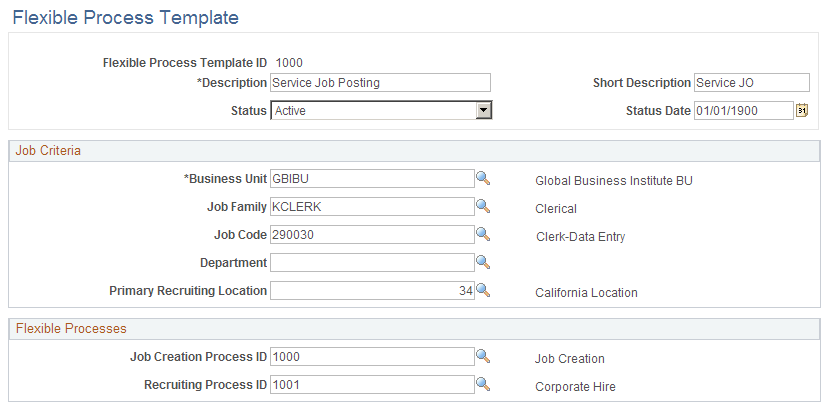
Field or Control |
Description |
|---|---|
Flexible Process Template ID |
Displays a system-assigned unique identifier for this template. |
Description and Short Description |
Enter descriptive identifiers for the template. The system displays the full description when you search for templates or when you reference a template from a template group. |
Status and Status Date |
Indicate whether the definition is Active or Inactive, and enter the date that the status was assigned. Only active templates are available for selection in flexible template groups. If a template is already in use and then you inactivate it or set its active date to the future, the system still enforces the template’s flexible processes. |
Job Criteria
Use the fields in this section to define the contexts in which specific flexible processes are used. For example, if you created processes to be used for a specific business unit or department, identify the business unit and department in these fields.
Note: Changes to a job opening’s Business Unit, Job Code, Department, or Primary Recruiting Locations can affect which flexible process template governs the job opening. However, the system does not apply the new template until the next time the Job Opening component is opened.
Field or Control |
Description |
|---|---|
Business Unit |
Select the business unit for this template. This is a required field. |
Job Family |
Enter the job family for this template. If the Recruiting Installation - General Page does not have Job Family as the Template Segmenting Type, job openings are not associated with a job family. Therefore, you should leave this field blank. If the segmenting type is Job Family, remember that your recruitment templates can be associated with specific job families. If you specify a job family in a flexible process template, be the recruitment template that references the flexible process template is used for the specified job family. |
Job Code |
Enter the job code for this template. If the Recruiting Installation – Jobs Page is configured to allow multiple job codes in a job opening, the system uses only the primary job code when determining which flexible template to use. |
Department |
Enter the department for this template. |
Primary Recruiting Location |
Enter the primary recruiting location for this template. Job openings can have multiple recruiting locations, but the system uses only the primary recruiting location when determining which flexible template to use. |
Flexible Processes
Field or Control |
Description |
|---|---|
Job Creation Process ID |
Select the flexible job creation process to be just for job openings that match the specified job criteria. |
Recruiting Process ID |
Select the flexible recruiting process to be just for job openings that match the specified job criteria. |
Use the Flexible Template Group page (HRS_FLXTMPLGRP_DFN) to define a group of related flexible process templates that can be associated with a recruitment template.
Navigation:
This example illustrates the Flexible Template Group page.
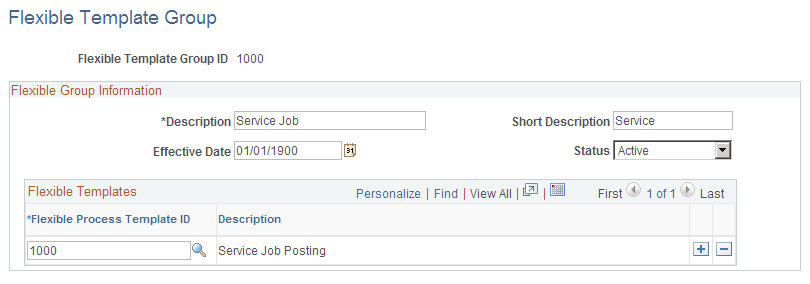
Field or Control |
Description |
|---|---|
Flexible Template Group ID |
Displays a system-assigned unique identifier for this template group. |
Description and Short Description |
Enter descriptive identifiers for the template group. The system displays the full description when you search for template groups and when you reference a template group from a recruitment template. |
Effective Date and Status |
Indicate whether the definition is Active of Inactive, and enter the date that the status was assigned. Only templates that are active as of a recruitment template’s effective date are available for selection in the recruitment template. |
Flexible Templates
Field or Control |
Description |
|---|---|
Flexible Process Template ID |
Select one or more flexible process templates to use for job openings that are associated with this flexible template group. Be sure to thoroughly analyze the interaction of the job criteria fields on the flexible templates that belong to the same group. |