Setting Up Job Offer Components
To set up job offers, use the Offer Component Type (HRS_OFF_TYPE_TBL) and Offer Component (HRS_OFF_CMPNT_TBL) components.
|
Page Name |
Definition Name |
Usage |
|---|---|---|
|
HRS_OFF_TYPE_TBL |
Create the job offer component types that you use to group offer components. |
|
|
HRS_OFF_CMPNT_TBL |
Enter job offer component information. |
This overview discusses job offer setup.
Components of Pay
Often, the compensation package in a job offer includes multiple elements, of which the base salary is just one component. You might offer applicants a bonus, stock options, or car allowances in addition to a salary. To track all elements of job offers, you need to set up job offer components and job offer component types for your organization.
Use job offer component types to group similar offer components. For example, you might have a type for the salary job offer components. Hiring managers, recruiters, and recruiting administrators select from the predefined components when entering applicant job offers.
See Creating Job Offers.
Attachments for Online Job Offers
When you post a job offer to Candidate Gateway, you can post not only the offer letter, but also additional relevant attachments. These can be applicant-specific, or they can be general-purpose documents such as proof of citizenship forms or information related to your organization's employment policies.
To define the organization-level attachments that recruiting users will be able to add to job offers, you use the attachments framework that is a common component for all PeopleSoft HCM applications.
The attachments framework categorizes attachments as one of three types:
Attachment: an electronic file such as a PDF document.
URL: a link to a file or web sites
Document definition: a placeholder for a file attachment, URL, or note that the person creating the job offer will add on the fly.
To set up job offer attachments using the attachments framework:
Access the Define Attachments page and create the attachment.
Use this page to upload a file, enter a URL, or create a document definition, depending on the type of attachment you are defining.
You also use this page to enter an attachment description and define which roles can access the attachment.
Access the Maintain Definitions page for the object owner HRAM, and associate individual attachments with specific key values such as specific business units or companies.
For example, if you upload country-specific proof of citizenship forms, then you use this page to associate each uploaded file with the correct country. This ensures that a recruiter who is selecting attachments to add to the offer will be able to access only attachments that are appropriate for the specific job opening.
Use the Offer Component Type page (HRS_OFF_TYPE_TBL) to create the job offer component types that you use to group offer components.
Navigation:
This example illustrates the Job Offer Component Type page.
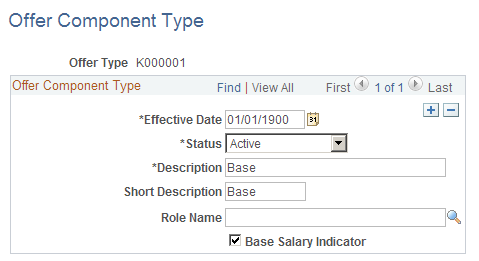
Field or Control |
Description |
|---|---|
Role Name |
Select the role that is responsible for administering the offer component type. For example, if you create a component type for stock options, you would link this to the stock administrator role. If you set up email workflow, the system sends an email to the person with the selected role to notify that person of new hires. See PeopleTools: Security Administration |
Base Salary Indicator |
Select this check box if the component type forms part of the base salary. The system uses this check box to calculate the total base salary. When a job offer is entered, the system checks whether the base salary exceeds the maximum salary grade range for the job. You define the salary grades for a job opening on the Salary Grades page. |
Use the Job Offer Component page (HRS_OFF_CMPNT_TBL) to enter job offer component information.
Navigation:
This example illustrates the Job Offer Component page.
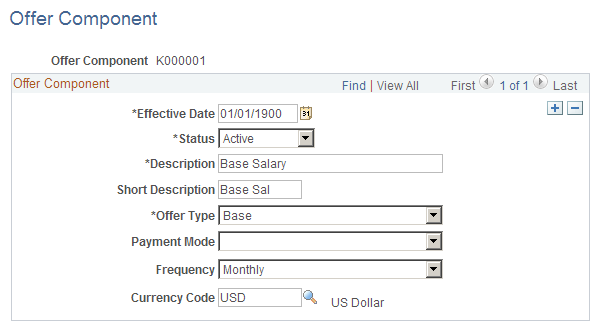
Field or Control |
Description |
|---|---|
Offer Type |
Select the type of offer from the available component types. Define component types on the Offer Component Types page. |
Payment Mode |
Select Cash, Leaves, Meal Vouchers, Non Cash, or Stock Options to indicate the type of compensation. |
Frequency |
Enter the frequency at which this component will be paid. |
Currency Code |
More monetary component of pay, enter the currency that will be used to pay this component. |