Setting Up Online Job Offer Attachments
Use the PeopleSoft HCM attachment framework to create a library of job offer attachments that recruiters can associate with online job offers.
Note: Refer to the documentation for Configuring Attachments for complete information on using the common attachment framework to create an attachment library.
|
Page Name |
Definition Name |
Usage |
|---|---|---|
|
HR_ATT_CNFG |
Create an organizational attachment and list the roles that have access to the attachment. When you create the attachment, you identify it as a file attachment or a URL, and you either upload the file attachment or enter the URL. |
|
|
HR_ATT_DEFN |
Establish the contexts in which attachments are to be available (for example, different business units or departments might use different attachments), and associate specific attachments with each context. Note: To configure recruiting attachments, access this page for the HRAM owner ID. |
|
|
HRS_ATCH_SETUP |
Identify a custom application class to control which attachment framework attachments are visible to a recruiter who is adding attachments to a job offer. |
When you enable online job offers (posting job offers to Candidate Gateway), the system provides the ability to post attachments with the job offer.
Any offer letter that a recruiter generates is automatically added to the offer's list of attachments, but the recruiter can also add additional attachments. A standard attachment interface enables the recruiter to attach local files. Additionally, the PeopleSoft HCM attachment framework enables recruiters to select attachments from a predefined library of job offer attachments. On the job offer pages, these are referred to as organizational attachments.
See Creating Job Offers.
Benefits of the Common Attachments Framework
Using the common attachment framework enables you to:
Ensure that recruiters have access to current versions of standard documents.
Enable recruiters to pick from a list of appropriate documents rather than having to remember what documents are available.
Define different lists of attachments for different contexts, such as different business units, regulatory regions, or job codes.
Types of Documents in the Attachment Framework
Generally, we think of “attachments” as file attachments. However, the attachment framework supports three types of objects. Only two of these are commonly used as job offer attachments:
File attachments.
URLs (links).
The third object supported by the attachment framework is known as a document definition. Document definitions are not typically used in recruiting. They are empty placeholders that are used to collect specified types of information from self-service users. (For example, the self-service process for applying for a medical leave might include a document definition for a completed medical form, which the employee is responsible for uploading.)
If you were to create a document definition for a job offer, the recruiter (and not the applicant) could put file attachments, URLs, or text notes into the placeholder. But because the recruiter can add files attachments directly to the offer and can incorporate URLs and text notes into the offer letter, using document definitions for this functionality normally adds complexity without providing any benefit.
Note that the applicant who views the offer in Candidate Gateway can see any files, URLs, or notes that a recruiter puts into a document definition, but the applicant cannot use the document definition to add information to the system. Instead, the online job offer page provides a separate mechanism that the applicant uses to upload completed forms or send messages to the recruiter.
Establishing a Context-Sensitive Attachment Library
Refer to the documentation for Configuring Attachments for complete information on using the common attachment framework to create an attachment library. The key steps for defining job offer attachments are as follows:
Go to the Define Attachments page to create the attachment and to list the roles that have access to the attachment.
When you create the attachment, you identify it as a file attachment or a URL, and you either upload the file attachment or enter the URL.
Go to the Maintain Definitions page and access the record for the HRAM (HR Applicant Manager) owner ID.
The owner ID controls which PeopleSoft HCM business process can access the attachment. The HRAM owner ID identifies attachments that are available for job offers.
Establish the contexts in which attachments are to be available, and associate specific attachments with each context.
As delivered, the HRAM owner ID has context keys for Business Unit, Company, Department SetID, Department, Job Code SetID, Job Code, Job Family, Position Number, Location SetID, Location Code, and Regulatory Region. The attachment framework enables you to modify the context keys to suit your business requirements.
This illustration shows the Maintain Definitions page for the HRAM owner ID. In this illustration, the All Values check box is selected for all of the context keys, so the listed attachments will be available for all job openings, regardless of the business unit, company, and so forth.
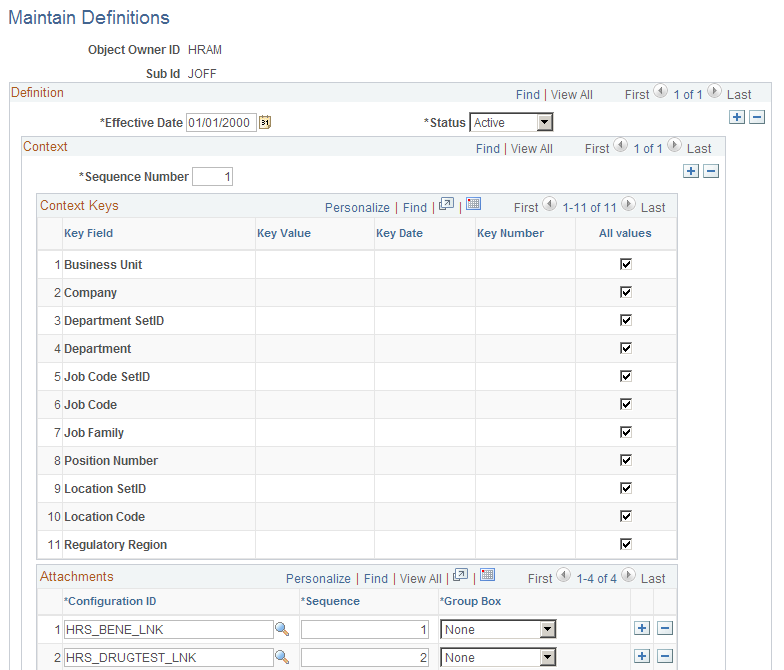
To add attachments that are available for just one specific business unit, you would create an additional row in the Context scroll area, deselect the All Values check box for the Business Unit key field, and enter the specific business unit for the context. You would then add the business unit-specific attachments to the Attachments grid.
Use the Job Offer Attachment Setup page (HRS_ATCH_SETUP) to identify a custom application class to control which attachment framework attachments are visible to a recruiter who is adding attachments to a job offer.
Navigation:
This example illustrates the Job Offer Attachment Setup page.
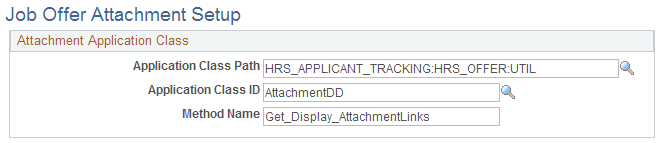
Field or Control |
Description |
|---|---|
Application Class Path, Method Name, and Method Name |
The method identified by these three fields here is called from the page activate of the Organizational Attachments page (HRS_OFF_SELATC_SEC) in the Job Offer component. It determines which job offer attachments are displayed on the Organizational Attachments page if a match is found for the context keys passed in. See Organizational Level Documents Page. To invoke custom processing, clone the delivered method, then modify the it according to your needs. Save the customized application class as a new application class within HRS_APPLICANT_TRACKING, then enter the new method name on this page. |