Setting Up Screening Templates
To set up screening templates, use the Screening Template (HRS_SCREEN_TMPL) component.
|
Page Name |
Definition Name |
Usage |
|---|---|---|
|
HRS_SCREEN_TMPL |
Create a screening template. |
Use screening templates to define default screening options that the system applies to job openings that are associated with the template. The default settings include a list of screening levels, the order in which the screening levels are processed, and whether applicants must pass the previous level in order to be processed by the next screening level.
For U.S. Federal agencies, there are also default settings related to score augmentation, veterans preferences, tie breakers, and candidate ranking. The template does not, however, include transmutation settings, which are configured in individual job openings.
Note: Screening templates do not include specific screening criteria. The criteria is job-specific and therefore must be configured in the Job Opening component.
Before you begin to set up screening templates, define the screening levels that you want to include in the template.
Use the Screening Template page (HRS_SCREEN_TMPL) to create a screening template.
Navigation:
This example illustrates the Screening Template page.
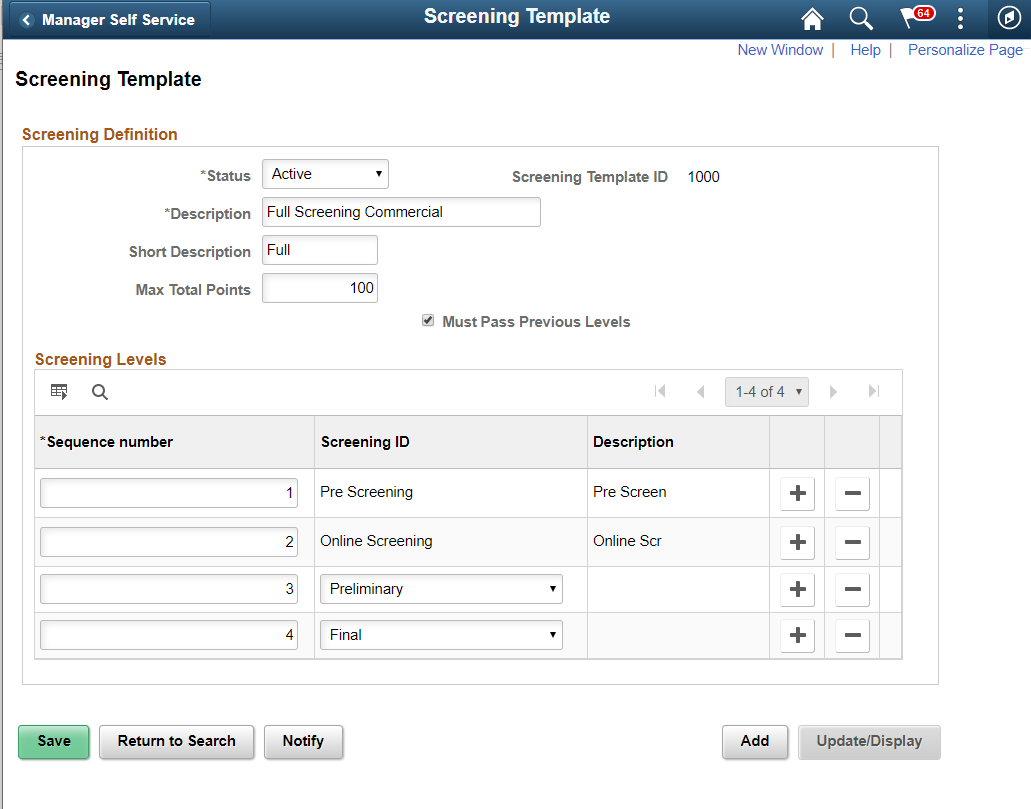
This example illustrates the Screening Template page in a US Federal system.
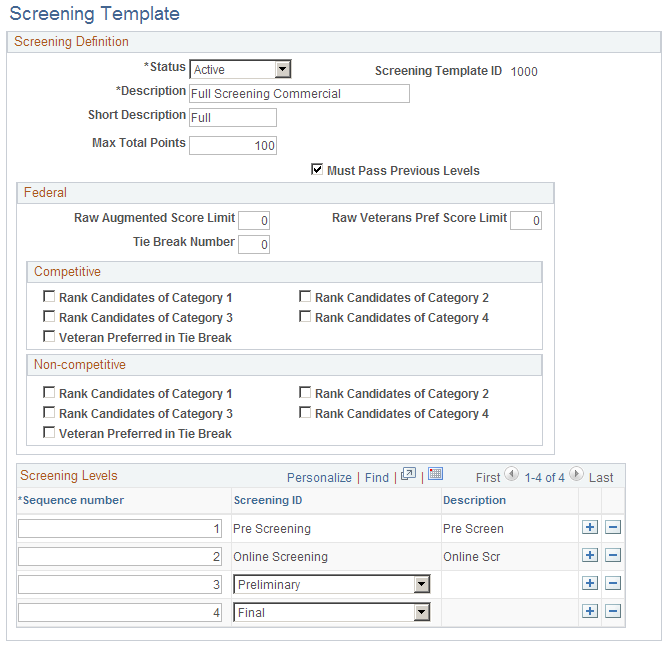
Note: The settings on this page are default settings that the system uses for job openings that are associated with this template. Everything that you configure here can be changed in the Job Opening component.
Screening Definition
Field or Control |
Description |
|---|---|
Screening Template ID |
Template IDs are automatically assigned when you create the template. |
Status |
Indicate whether the definition is Active or Inactive. Only active templates are available for selection in recruitment templates. The system displays a warning if you attempt to inactivate a template that is used in a recruitment template. |
Description |
Enter an identifying name for this template A descriptive name helps you when you reference the template from within a recruitment template. |
Max Total Points (maximum total points) |
Enter the maximum points that an applicant can accumulate across all screening levels. During the applicant ranking process in U.S. federal implementations, the Rank Applicants page shows applicants' final scores both as numbers and as a percentage of the value you enter here, which is typically 100. |
Must Pass Previous Levels |
Select this check box if the applicant must pass the previous screening level before being evaluated for the next screening level. This setting does not apply to:
|
(USF) Federal
Field or Control |
Description |
|---|---|
Raw Augmented Score Limit |
Enter the total number of augmentation points that can be awarded. You can configure screening to award augmentation points for certain competencies or accomplishments that are not required for the position but may be given consideration in the selection process. |
Raw Veterans Pref Score Limit (raw veterans preference score limit) |
Enter the maximum number of points that can be added to an applicant's final screening score for veterans preference. The number that you enter overrides veterans preference score higher than the limit. |
Tie Break Number |
Enter a random number to use in the tie-breaking algorithm for ranking applicants. |
(USF) Competitive and Non-Competitive
The same fields appear in the Competitive and Non-Competitive group boxes so that you can separately configure ranking options for competitive and noncompetitive applicants.
Field or Control |
Description |
|---|---|
Rank Candidates of Category 1, Rank Candidates of Category 2, Rank Candidates of Category 3, and Rank Candidates of Category 4 |
At the end of the applicant screening process, score thresholds are applied to classify the candidates as qualified, well-qualified, or best-qualified. The system then considers these qualification classifications along with the applicants's priority processing status and places applicants in these four categories:
Select check boxes for each category of applicants that are to be included in the final applicant ranking that produces the Certificate of Eligibles. |
Veteran Preferred in Tie Break |
Select this check box if you want applicants with veteran status to win tiebreakers during the ranking process. |
Screening Levels
Use this grid to add screening levels to the template.
Field or Control |
Description |
|---|---|
Sequence number |
Assign each screening level an order number. This, in turn, becomes the default order of the screening levels in the job opening. Screening levels for prescreening and online screening always appear first (prescreening before online screening if both exist). You cannot change the order for these screening levels. |
Screening ID |
Select the screening level definitions that you want to include in the template |