Viewing Detail Pages for the My Alerts Pagelet
The My Alerts pagelet on the Recruiting Home page consolidates a variety of important information for recruiters. From the pagelet, you can access detail pages with additional information.
The documentation for the My Alerts Pagelet lists the target pages for all of the alert links and provides links to the related documentation. Many of these target pages are commonly used recruiting page such as the Search Applicants page or the Pending Approvals page, while others are accessible only from the My Alerts pagelet.
This topic describes the pages that are accessible only from the My Alerts pagelet.
|
Page Name |
Definition Name |
Usage |
|---|---|---|
|
HRS_PSNAPPFOR_LST |
View details for the Questionnaire Requests alert. Review applicants who have not completed an online questionnaire after being linked to one of the user's currently open job openings. |
|
|
HRS_UNEVAL_ANS |
View details for the Unevaluated Answers alert. Review applicants whose answers to open-ended questions have not yet been evaluated; send reminders to the evaluators. |
|
|
HRS_UNC_INT_SUM |
View details for the Unconfirmed Interviews alert. Review applicants where you are an interviewer for an unconfirmed interview. |
|
|
HRS_EVAL_SUMM |
View details for the Interview Evaluations alert. Review applicants whose interview evaluations you need to complete. |
|
|
HRS_PSNAPPFOR_LIST |
View details for the Offers to Prepare alert. Review applicants who need to have an offer prepared. |
|
|
HRS_OFFER_OJO_LIST |
View details for the Open Online Job Offers alert. Review applicants with soon-to-expire online job offers. |
Use the Questionnaire Request page (HRS_PSNAPPFOR_LST) to review a list of applicants who have not completed an online questionnaire after being linked to one of the user's currently open job openings and after being sent a request to complete the questionnaire.
Navigation:
Click the Questionnaire Requests link on the My Alerts Pagelet
This example illustrates the Questionnaire Request page.
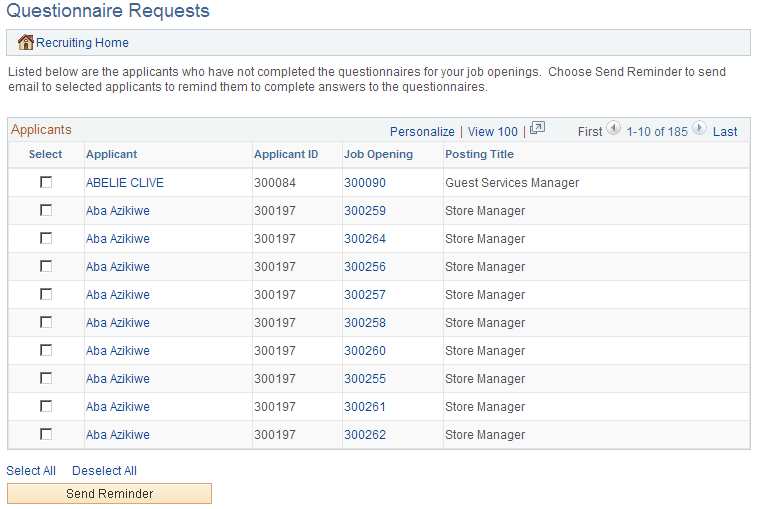
Field or Control |
Description |
|---|---|
Select |
Use the Select check box to choose which applicants to include when you click the Send Reminder button. |
Applicant and Applicant ID |
These fields display identifying information about the applicant. Click the applicant name to access the Manage Applicant page. |
Job Opening and Posting Title |
These fields display identifying information about the job opening that the applicant was asked to reapply for. Click the job opening ID to access the Manage Job Opening page. Note: Only job openings with a current status of Open are included in this alert. When the job opening is closed, there is no longer any reason to remind the applicant to submit an application, so the alert disappears from the list. |
Send Reminder |
Click the Send Reminder button to send the selected applicants a new invitation to apply for the selected job opening. |
Use the Unevaluated Answers page (HRS_UNEVAL_ANS) to review a list of applicants whose answers to open-ended questions have not yet been evaluated and to send reminders to the evaluators.
Navigation:
Click the Unevaluated Answers link on the My Alerts Pagelet
This example illustrates the Unevaluated Answers page.
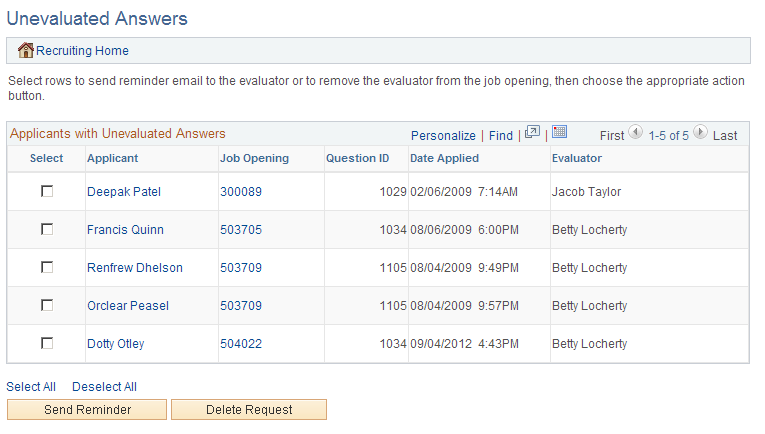
Field or Control |
Description |
|---|---|
Select |
Use the Select check box to choose which applicants to include when you click the Send Reminder or Delete Request button. |
Applicant |
Displays the name of the applicant whose answer has not yet been evaluated. Click this link to access the Manage Applicant page. |
Job Opening |
Displays the job opening with the question whose answer has not yet been evaluated. Click this link to access the Manage Job Opening page. |
Question ID |
Displays the unique identifier for the question whose answer has not yet been evaluated. |
Date Applied |
Displays the date that the applicant applied for the job opening. |
Evaluator |
Displays the name of the evaluator who has not yet evaluated the applicant’s answer. |
Buttons for Managing Unevaluated Answers
Field or Control |
Description |
|---|---|
Send Reminder |
Select the check box next to one or more of the applicants in the grid, then click the Send Reminder button to send a reminder to the evaluators who are assigned to evaluate answers for the selected applicants. |
Delete Request |
Select the check box next to one or more of the applicants in the grid, then click the Delete Request button to remove the selected rows from this grid. Removing rows from this grid does not change anything about the screening process; unevaluated answers are still included in screening. If there are no evaluations for the answer, then the applicant receives no points for the answer. |
Use the Unconfirmed Interviews page (HRS_UNC_INT_SUM) to review applicants where you are an interviewer for an unconfirmed interview.
Navigation:
Click the Unconfirmed Interviews link on the My Alerts Pagelet
This example illustrates the Unconfirmed Interviews page.
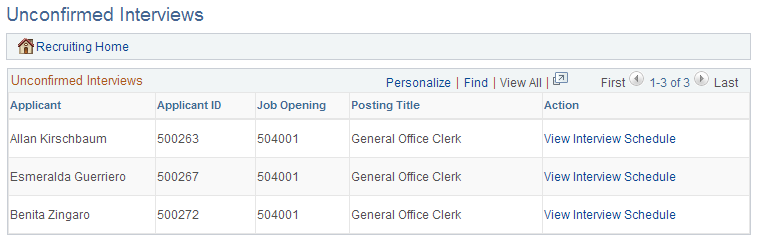
Field or Control |
Description |
|---|---|
Applicant and Applicant ID |
These fields display identifying information about the applicant to be interviewed. |
Job Opening and Posting Title |
These fields display identifying information about the job opening for which the applicant is being interviewed. |
View Interview Schedule |
Click this link to access the Interview Schedule page, where you manage interview schedules. |
Use the Interview Evaluations page (HRS_EVAL_SUMM) to review applicants whose interview evaluations you need to complete.
Navigation:
Click the Interview Evaluations link on the My Alerts Pagelet
This example illustrates the Interview Evaluations page.
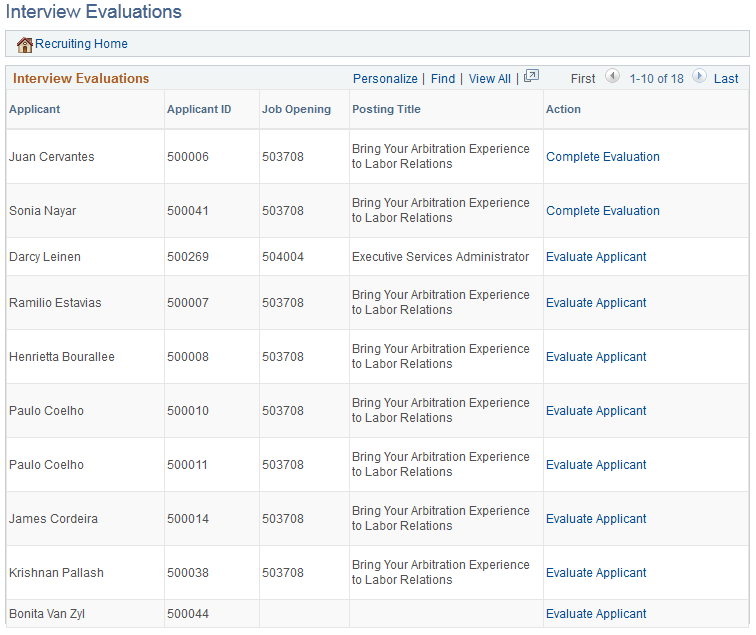
Two types of evaluations appear on this page
Evaluations that were saved as draft but not submitted.
Evaluations that have not been started for an interview that has already occurred (based on the interview date).
Field or Control |
Description |
|---|---|
Applicant and Applicant ID |
These fields display identifying information about the applicant whose interview evaluation is not yet submitted. |
Job Opening and Posting Title |
These fields display identifying information about the job opening for which the applicant was interviewed. |
Action |
Click this link to open the Interview Evaluation page and enter evaluation information. The link text is Complete Evaluation if you previously saved the evaluation as a draft. The link text is Evaluate Applicant if you have not yet started the evaluation. |
Use the Offers to Prepare page (HRS_PSNAPPFOR_LIST) to review a list of applicants who need to have an offer prepared.
Navigation:
Click the Offers to Prepare link on the My Alerts Pagelet
This example illustrates the Offers to Prepare page.
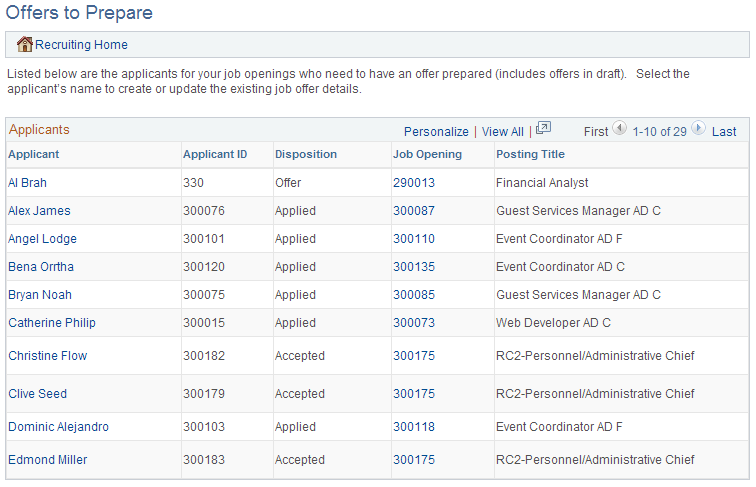
Field or Control |
Description |
|---|---|
Applicantand Applicant ID |
These fields display identifying information about the applicant who needs to have an offer prepared. Click the applicant name to access the Manage Applicant page where you can initiate the offer process. |
Disposition |
Displays the applicant’s current disposition for the job opening for which the offer is needed. |
Job Opening and Posting Title |
These fields display identifying information about the job opening for which the applicant was interviewed. Click the job opening ID to access the Manage Job Opening page where you can initiate the offer process. |
Use the Open Online Job Offers page (HRS_OFFER_OJO_LIST) to review a list of applicants with soon-to-expire online job offers.
Navigation:
Click the Open Online Job Offers link on the My Alerts Pagelet
This example illustrates the Open Online Job Offers page.
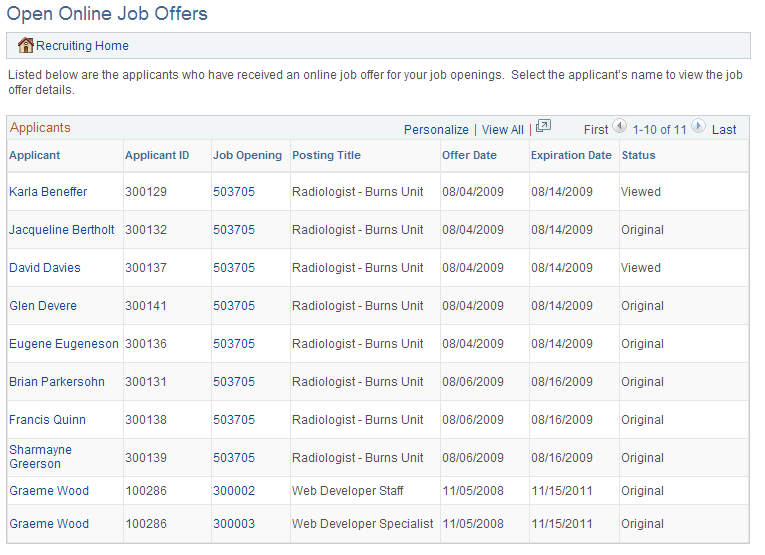
Field or Control |
Description |
|---|---|
Applicant Name and Applicant ID |
These fields display identifying information about the applicant with the open online job offer. Click the applicant name to access the offer on the Prepare Job Offer page. |
Job Opening and Posting Title |
These fields display identifying information about the job opening that is associated with the open offer. Click the job opening ID to access the Manage Job Opening page. |
Offer Date |
Displays the date that the offer was extended. |
Expiration Date |
Displays the date that the online offer will expire. |
Status |
Displays Viewed if the applicant has viewed the online job offer, or displays Original if the applicant has not yet viewed it. |