Using Fluid Candidate Gateway to View Interview Details
This topic provides an overview of interview notifications and discusses how applicants can review interview details.
Note: Applicants must sign in before they can view interview schedules in Candidate Gateway.
|
Page Name |
Definition Name |
Usage |
|---|---|---|
|
HRS_NOT_INT_DTL_FL |
View details for an interview. |
|
|
Job Description |
HRS_JOB_DTL_SCF |
View job details for the interview. This modal dialog displays the same information as the Job Description Page, but it does not include options for acting on the job (applying, marking as a favorite, or emailing the job). |
If a recruiter selects the Notify Applicant check box when scheduling an interview on the Interview Schedule Page, the system sends an email notification (HRS_INTVWSCHED_APPL) with information about the interview schedule. The email notification contains a link to Candidate Gateway. The system also creates a Candidate Gateway notification that appears on the My Job Notifications page.
In Candidate Gateway, clicking the notification displays the Interview Details page, where the applicant can review the interview date and time, a list of interviewers, the location, directions, and any applicant notes that were entered into the interview schedule in Talent Acquisition Manager. The Interview Details page always shows the most current information for the interview, even if the interview details have changed since the notification was sent.
If an interview is canceled in Talent Acquisition Manager, the system deletes any existing notification for that interview. If the interview is later reinstated, the system sends a new notification only if the Notify Applicant check box is selected when the reinstated interview is submitted.
If a recruiting user makes a change to the interview schedule and chooses to notify the applicant, but the applicant already has a Candidate Gateway notification for the interview, a second Candidate Gateway notification is not created. However, if the applicant deleted the previous Candidate Gateway interview notification, then a new notification is created.
Note: If Talent Acquisition Manager is configured for full calendar integration with Microsoft Outlook, the system does not create Candidate Gateway notifications for interviews.
Applicants use the Interview Details page (HRS_NOT_INT_DTL_FL) to view the details for an interview.
Navigation:
Click an interview notification on the My Job Notifications page.
This example illustrates the Interview Details page.
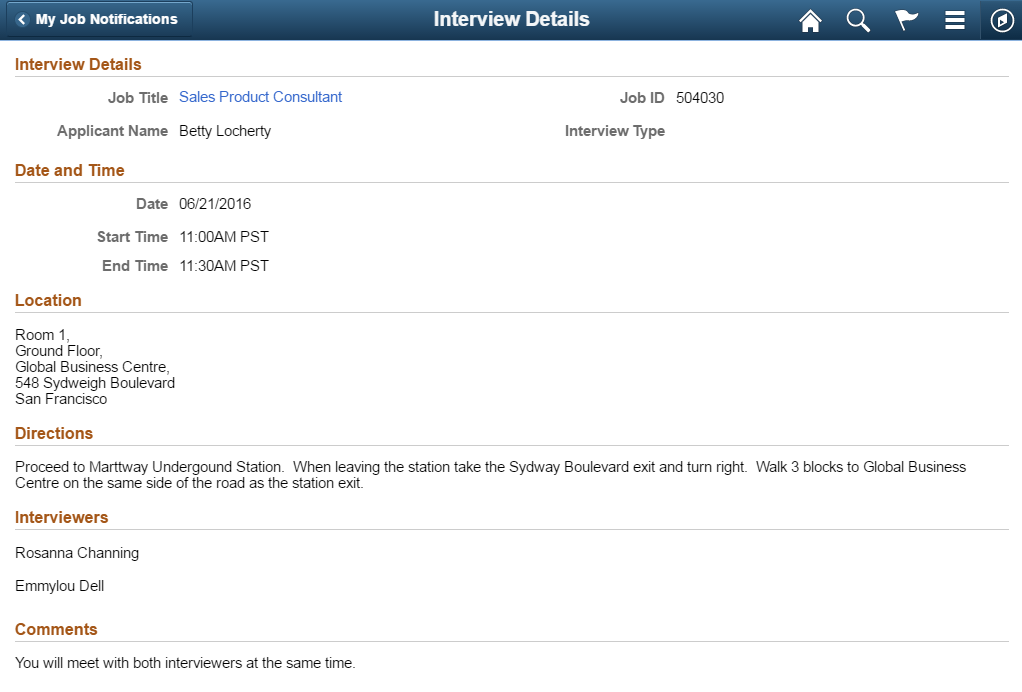
Field or Control |
Description |
|---|---|
Interview Details |
Displays the job title, job ID, applicant name, and interview type. The job title is a link that opens the Job Description page in a modal page. This page displays the same information as the Job Description Page, but it does not include options for acting on the job (applying, marking as a favorite, or emailing the job). |
Date and Time |
Displays the interview date and time in the time zone entered on the Interview Schedule Page. |
Location |
Displays the location text from the Interview Schedule page. |
Directions |
Displays directions to the interview location. These directions are associated with the interview venue that is specified on the Interview Schedule page. The venue directions are entered on the Interview Facilities Page. This section of the page is hidden if the interview is not associated with a venue or if the venue definition does not include directions. |
Interviewers |
Displays the names of the interviewers as entered on the Interview Schedule page. |
Comments |
Displays any applicant comments entered on the Interview Schedule page. The Interview Schedule page provides options for both applicant comments and interviewer comments, but only the applicant comments are visible in Candidate Gateway. |
Note: This page does not display interview notes or attachments. It also does not display the text of the interview email notification that the system sends the applicant.