Completing Manager Evaluation Documents
To complete employee reviews, use the Performance Document (EP_APPR_MAIN) component. Use the CI_EP_APPR_MAIN component interface to load data into the tables for this component
This section discusses how to complete manager evaluation documents.
|
Page Name |
Definition Name |
Usage |
|---|---|---|
|
EP_APPR_SELECT |
Select the employee review document from which you want to update or view. |
|
|
EP_APPR_MAIN1 |
Enter manager ratings and comments in each section (if applicable) of the employee’s review document. |
Use the Current Performance Documents page (EP_APPR_SELECT) to select the employee review document from which you want to update or view.
Navigation:
This example illustrates the fields and controls on the Current Performance Documents page.
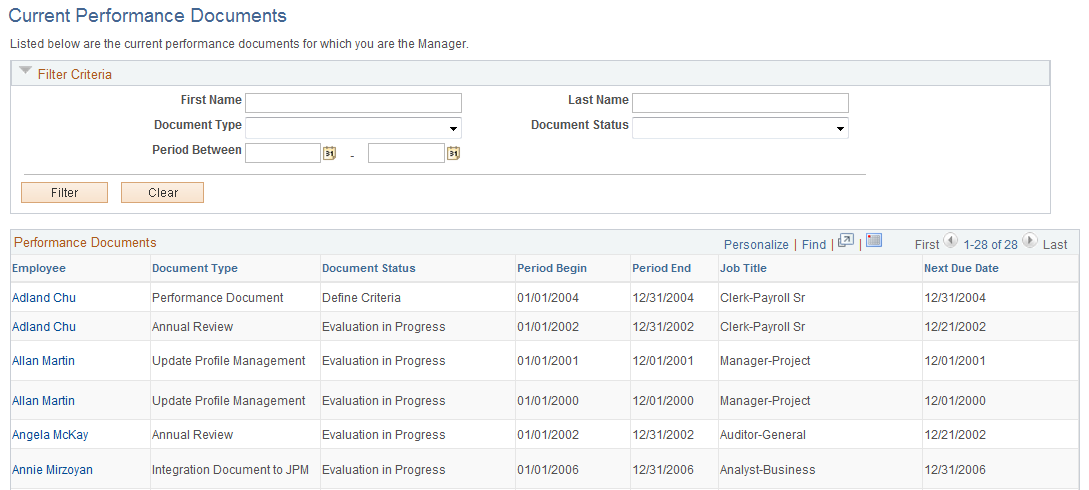
Filter Criteria
Use this section to refine the list of employee documents that are available in the Performance Documents section.
Performance Documents
This section lists the current performance documents for which you are the manager.
Field or Control |
Description |
|---|---|
Employee |
Click to open the review document of the selected employee in WorkCenter and update the manager evaluation. |
Use the Manager Evaluation page (EP_APPR_MAIN1) to enter manager ratings and comments in each section (if applicable) of the employee’s review document.
Navigation:
Click the employee link on the Current Performance Documents page.
This example illustrates the fields and controls on the Manager Evaluation page (1 of 2) (manage employee reviews business process).
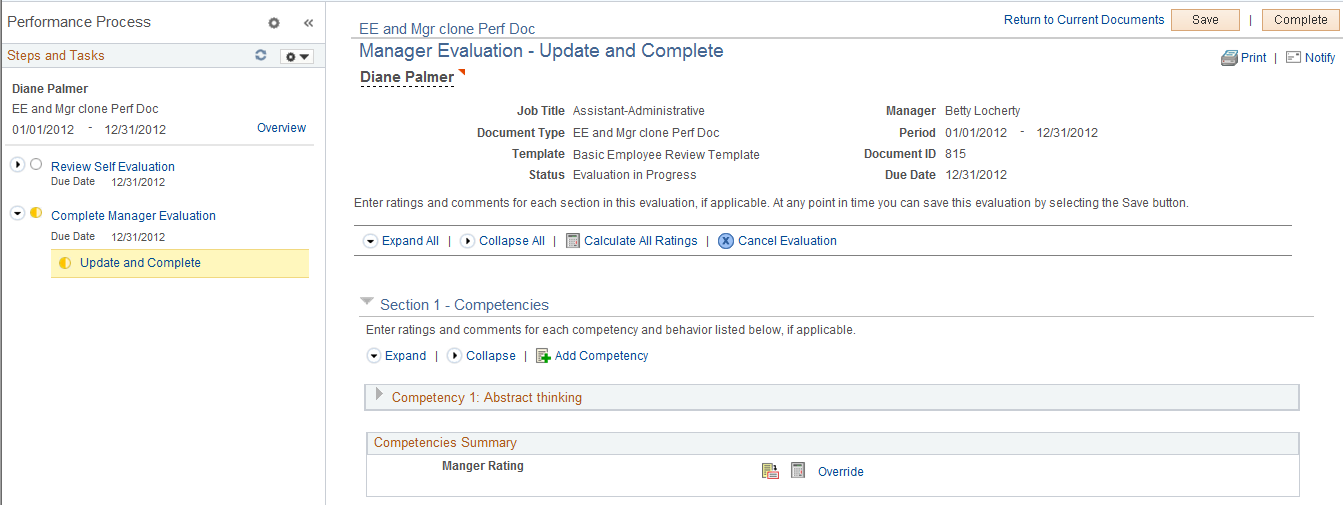
This example illustrates the fields and controls on the Manager Evaluation page (2 of 2) (manage employee reviews business process).
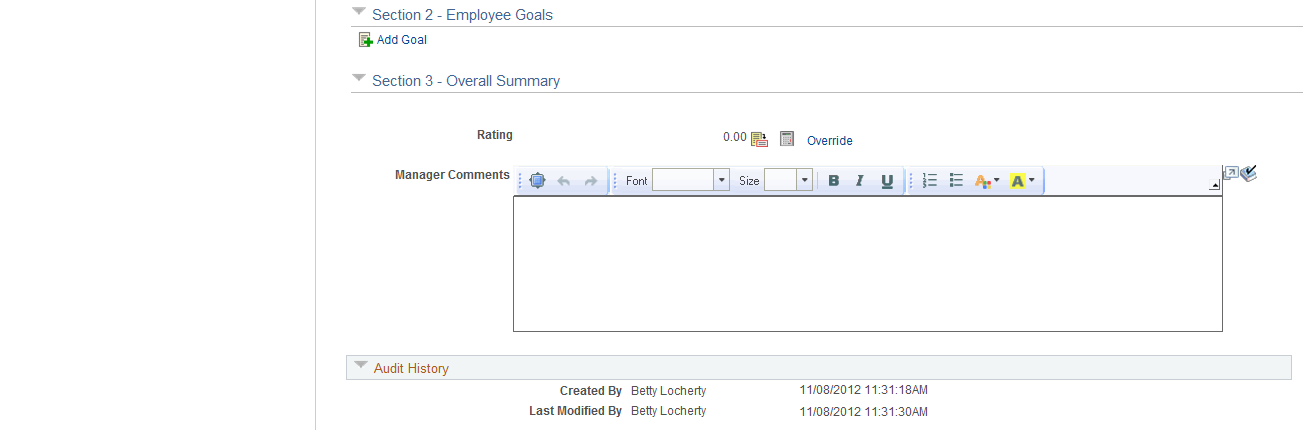
Note: The number of sections that a review document has depends on the template that was used to create the document. The screenshot displays a review document that was created using a cloned BASIC document template. The BASIC template contains three sections: Competencies, Employee Goals, and Overall Summary.
Display of Review Documents in WorkCenter
To help users gain better insight into the review process and provide them with quick and easy access to information without having to leave the current documents that they are working on, both ePerformance and the Manage Employee Reviews business process leverage the WorkCenter framework functionality and present review documents in a guided, status-driven manner. The pagelet on the left shows where the user currently is in the process and which steps and tasks have been or yet to be attempted along with status; the transaction page on the right corresponds to the current step that the user is on and it is where user actions take place.
For more information on the use of WorkCenter in employee reviews, see Understanding ePerformance WorkCenter.
Header Actions
Field or Control |
Description |
|---|---|
|
Click the Related Actions for <employee name> icon to expand the list of related actions that are available to the employee. Related actions provide users quick access to major self service transactions from one page instead of through traditional menu navigations. |
Return to Current documents |
Click to return to the Current Performance Documents page without saving any changes. |
Save |
Click to save the document. |
Expand All |
Click to expand all sections in this document. |
Complete |
Click to mark the manager evaluation as complete. |
Collapse All |
Click to collapse all sections in this document. |
|
Click the Calculate All Ratings icon to calculate the Competencies and Overall Summary section ratings. Ratings are not calculated for sections or summaries that have been overridden. Note: (USF) When you click Calculate All Ratings, Save, or Complete, the system displays a warning if the numeric rating in the Overall Summary section is 0.6 higher or lower than the numeric element ratings. |
|
Click the Cancel Evaluation icon to terminate and discard the entire employee evaluation. |
Section 1 - Competencies
Field or Control |
Description |
|---|---|
Add Competency |
Click to add a new competency to the evaluation. |
Manager Rating |
Select a qualitative rating for this competency from the list of available options. The values appearing in the list come from the rating model associated with this competency on the Competency table. If you need guidance to decide which rating to select for the employee, click the Rating Description button to view the description of each rating. |
Weight |
Enter a weight here to assign different relative weights to competencies. Enter the weight as a percentage, for example enter 40 to indicate that this competency accounts for 40% of the summary rating across all competencies. If used, all weights must add up to 100. |
Manager Comments |
Enter comments in the rich text editor regarding the employee's proficiency level, in support of the rating you've assigned. |
|
Click the Delete Competency icon to remove an exiting competency. |
Competencies Summary |
Click the Calculate Rating button to have the system calculate the rating for the Competencies section, or select an override rating. |
Section 2 - Employee Goals
Field or Control |
Description |
|---|---|
Add Goal |
Click to add a new goal to the evaluation. |
Delete Goal |
Click to remove an existing goal. |
Edit Details |
Click to edit specific details of the employee goal. |
Section 3 - Overall Summary
Use this section to enter the overall comment for the employee based on all the assessed areas. Similar to the Competencies section, you can click the Calculate Rating button to have the system calculate the rating for this section, or select an override rating.



