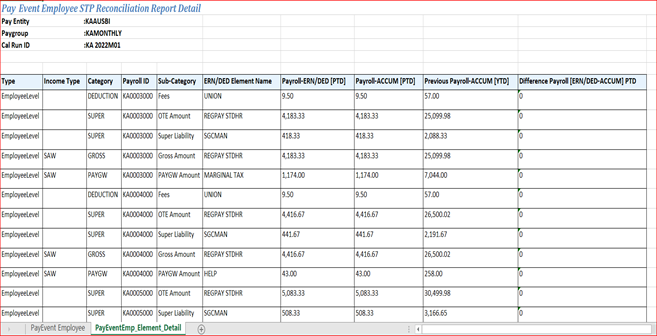Reconciling STP Data
The STP Reconciliation Process reconciles STP output files with Payment Summary Data and payroll results for Phases 1 and 2.
This topic discusses:
Reconciling STP I Data
Reconciling STP II Data
In Single Touch Payroll (STP), a Payroll Event (PAYEVNT & PAYEVNTEMP) is created and submitted to ATO each time employees are paid. Before submitting the data to ATO, employers need to check and confirm that the Payroll Event totals match with their payroll results on a Period to Date (PTD) and a Year to Date (YTD) basis. Using the STP Reconciliation process employers can generate reports and perform distinct function to compare values reported in the PAYEVNTEMP file to actual payroll result values at payee level.
Once STP Preparation process is complete, you can run the PSM Data Creation process, which also generates the data for STP reconciliation /comparision. The Create Payment Summary Data process updates the data in the respective staging tables as defined in the configuration. PS Queries are used to compare STP and PSM results.
This image illustrates the STP Reconciliation Process Flow for Phase I.
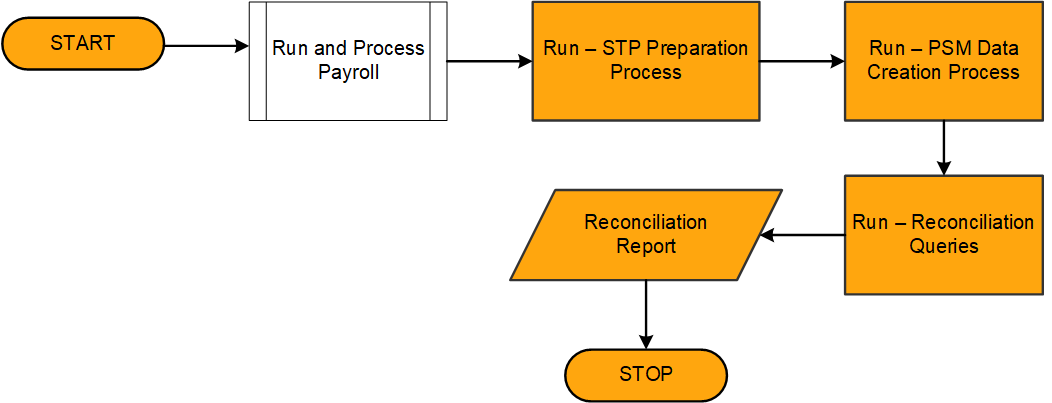
|
Page Name |
Definition Name |
Usage |
|---|---|---|
|
GPAU_RC_FBT_COLLEC |
To modify the given personal information of an employee after the end of fiscal year. |
Use the Create Pmnt Summary Data AUS page (GPAU_RC_FBT_COLLEC) to generate data for reconciliation/comparing with STP data. This process generates a payee's payment summary information.
Navigation:
This example illustrates the Create Pmnt Summary Data AUS Page.
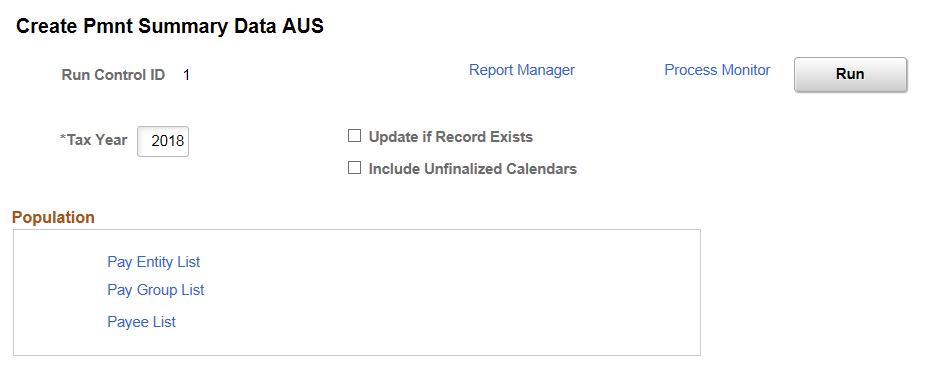
|
Field or Control |
Description |
|---|---|
|
Tax Year |
Enter the tax year. |
|
Update if Record Exists |
Select this check box if you want to update the records. This is applicable only if you are running the process for finalized payroll calendars. |
|
Include Unfinalized Calendars |
Select this check box to run Create Payment Summary Data process for the open payroll calendars. Note: Use the option to include unfinalized calendars only if you are generating payment summary for reconciling STP. If the Payment Summary is generated for the formal year-end reporting, it should be based on finalized results. |
|
Pay Entity List, Pay Group List and Payee List |
Enter the payee population based on which the data is generated. It can be pay entity, pay group, or payee list. |
PS Queries
Once the Create Payment Summary Data process updates the data in the respective staging tables as defined in the configuration, the following PS Queries are run to compare STP and PSM results.
|
Query Name |
Purpose |
|---|---|
|
GPAU_STP_RECON_GROSS_TAX |
Reconcile Gross and Tax of INB Payees |
|
GPAU_STP_RECON_GROSS_TAX_FRGN |
Reconcile Gross and Tax of Foreign Payees |
|
GPAU_STP_RECON_ALLOW |
Reconcile Allowances |
|
GPAU_STP_RECON_DED |
Reconcile Deductions |
|
GPAU_STP_RECON_ETP |
Reconcile Termination Payments |
STP II Reconciliation process generates two reports that are used by employers to check their Single Touch Payroll totals match with those of their payroll results on a Period to Date (PTD) and a Year to Date (YTD) basis.
The STP reconciliation process involves three-way matching:
|
Element |
Values |
|---|---|
|
Earnings & Deductions |
GP_RSLT_ERN_DED |
|
Accumulators |
GP_RSLT_ACUM |
|
STP Tuple |
STP Staging Records
|
To run the reconciliation report, perform the following:
Run the Payroll
Run the STP Payroll Event Prep AUS
Run the STP Reconciliation AUS
STPII Flow diagram
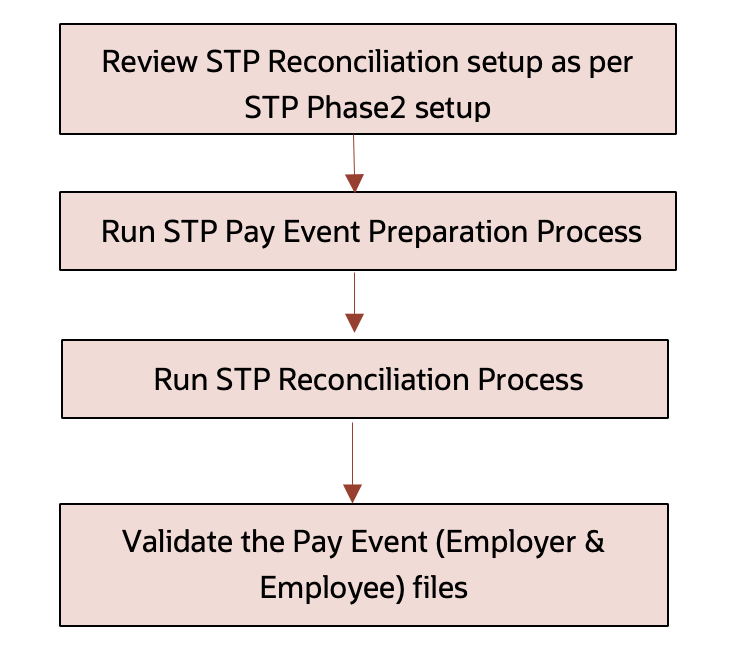
Note: This process flow is applicable only for Phase 2 STP solution.
|
Page Name |
Definition Name |
Usage |
|---|---|---|
|
STP Reconciliation Setup AUS page |
GPAU_STP_RCAT |
To map any customized Earnings/Deductions that are used instead of the PeopleSoft delivered Earnings/Deductions that are being reported in STP. |
|
STP Reconciliation AUS page |
GPAU_STP_REC_RCTL |
To generate the reconciliation reports, |
Use the STP Reconciliation Setup AUS (GPAU_STP_RCAT) to map any customized Earnings/Deductions that are used instead of the PeopleSoft delivered Earnings/Deductions that are being reported in STP. It is possible to change the mapping data based on the payroll elements if needed, as it will be prepopulated with data.
Navigation:
This example illustrates the fields and controls of the STP Reconciliation Setup AUS page.
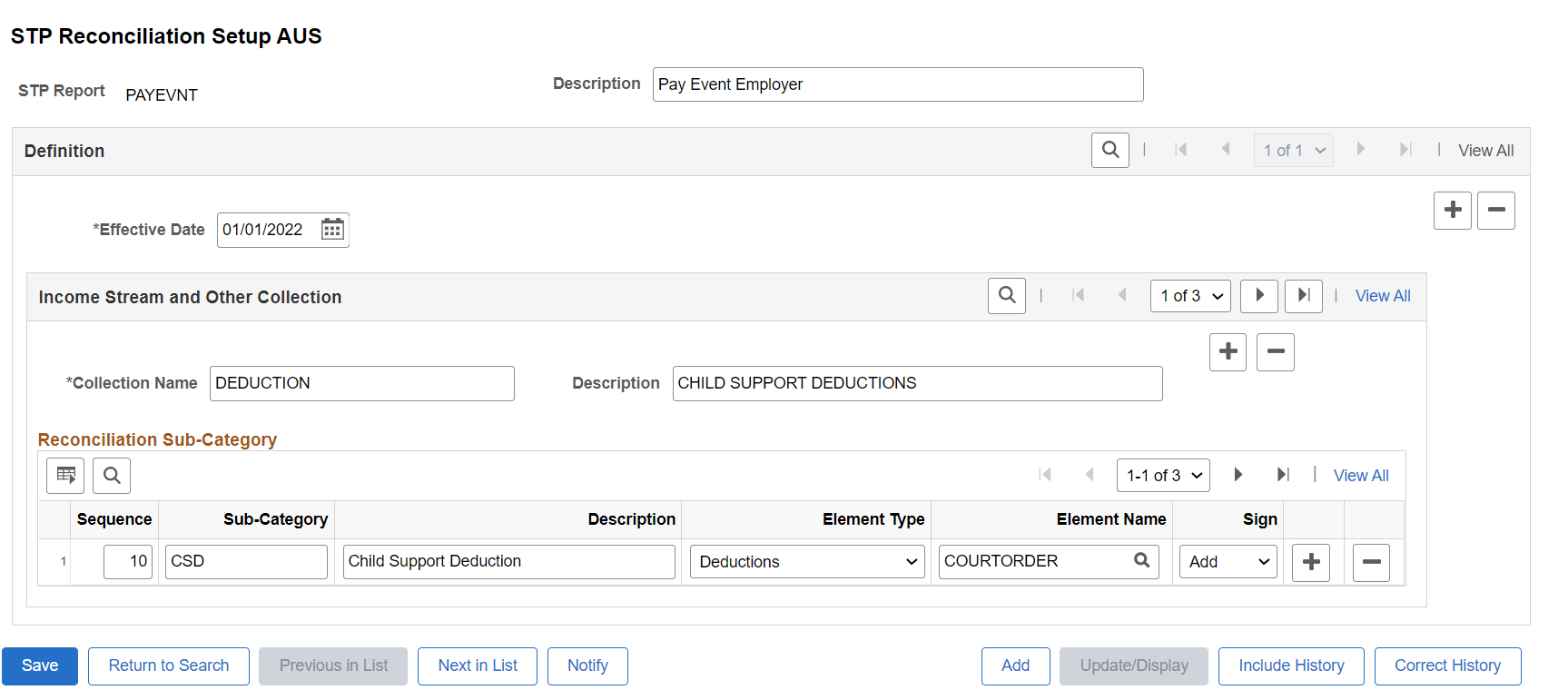
|
Field or Control |
Description |
|---|---|
|
Effective Date |
The date from which the setup is valid. Note: The effective date should be the same as that of STP Phase 2 setup. |
|
Collection Name |
The name of the Tuple that are being used for reporting |
|
Sequence |
The Sequence Order of the Field on the Report. |
|
Sub-Category |
The name of the facts that are being used for reporting under the respective Tuple. |
|
Description |
The description of the sub-category. |
|
Sign |
Values can be:
|
|
Element Type |
Displays the Element Type. Values can be:
|
Use the STP Reconciliation AUS page (GPAU_STP_REC_RCTL) to generate the reconciliation reports that can be used to:
Compare values reported in the PAYEVNTEMP file to the actual payroll result values.
Ensure that the values reported in PAYEVNT and PAYEVNTEMP are the same.
Navigation:
This example illustrates the fields and controls of the STP Reconciliation AUS page.
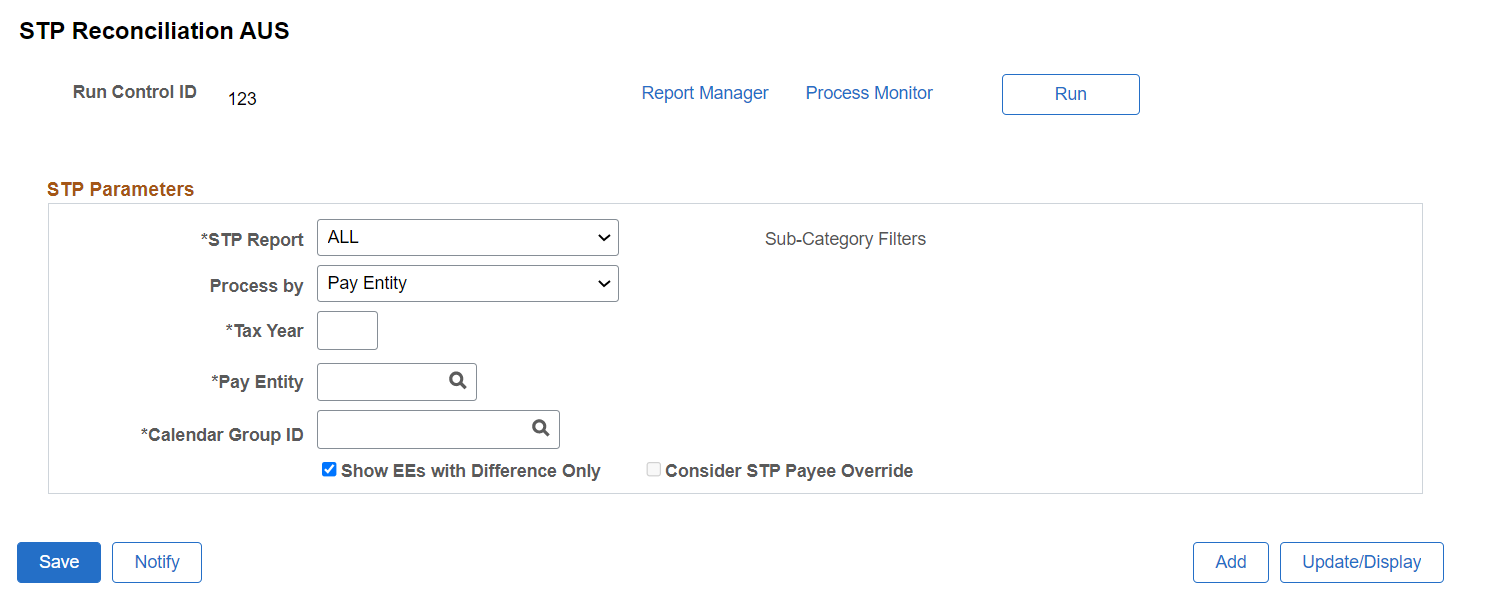
|
Field or Control |
Description |
|---|---|
|
STP Report |
Select the required report type from the following options:
|
|
Tax Year |
The year for which tax year this Payroll Event Reconciliation (Pay Event Employer & Pay Event Employee) needs to be processed. |
|
Pay Entity |
The Pay Entity for which data should extracted. Define the pay entity for which the employer would like to include the payroll data for Payroll Event Reconciliation (Pay Event Employer & Pay Event Employee). |
|
Calendar Group ID |
Enter the Calendar Group ID for which the employer would like to consider the payroll results for Payroll Event Reconciliation (Pay Event Employer & Pay Event Employee). |
|
Employee ID & BAL GRP |
If the user would like to run the process only for one employee, then "Processing Option" should be set to Employee ID and the Employee ID should be entered in the relevant field. |
|
Group List |
If the user would like to run the process for a group of employees, then "Processing Option" should set to Group List and the Group List ID should enter in the relevant field. |
|
Streams |
If the user would like to run the process for a given payroll, stream, then "Processing Option" should be set to Streams and the Stream Number should enter in the relevant field. |
|
Period End Date |
Select the option as Period End Date, if user wants to run the process for a list of CAL_RUN_IDs having the same Period End Date. On selecting this option, two fields, Period End Date and Period ID are displayed. |
|
Show EEs with Difference Only |
Select the check box if you want the report to contain only the employees with differences. Leave the check box blank if you want to include all the employees in the report. By default, this check box is selected. |
|
Consider STP Payee Override |
Select the check box if you want the report to include the Payee Override entered by the users. By default, this check box is not selected. |
|
Sub-Category Filters |
Sub-Category filters will enable if the STP Report is not “ALL”, If you want the report to contain only the selected sub-category against Pay Event Employer or Employee, you need to select the respective sub-category from the filters. By default, sub-category check box is selected for “STP Report” Pay Event Employer and Pay Event Employees. |
You can access the output reports from the Report Manager.
This example illustrates the fields and controls on the Report Manager page.
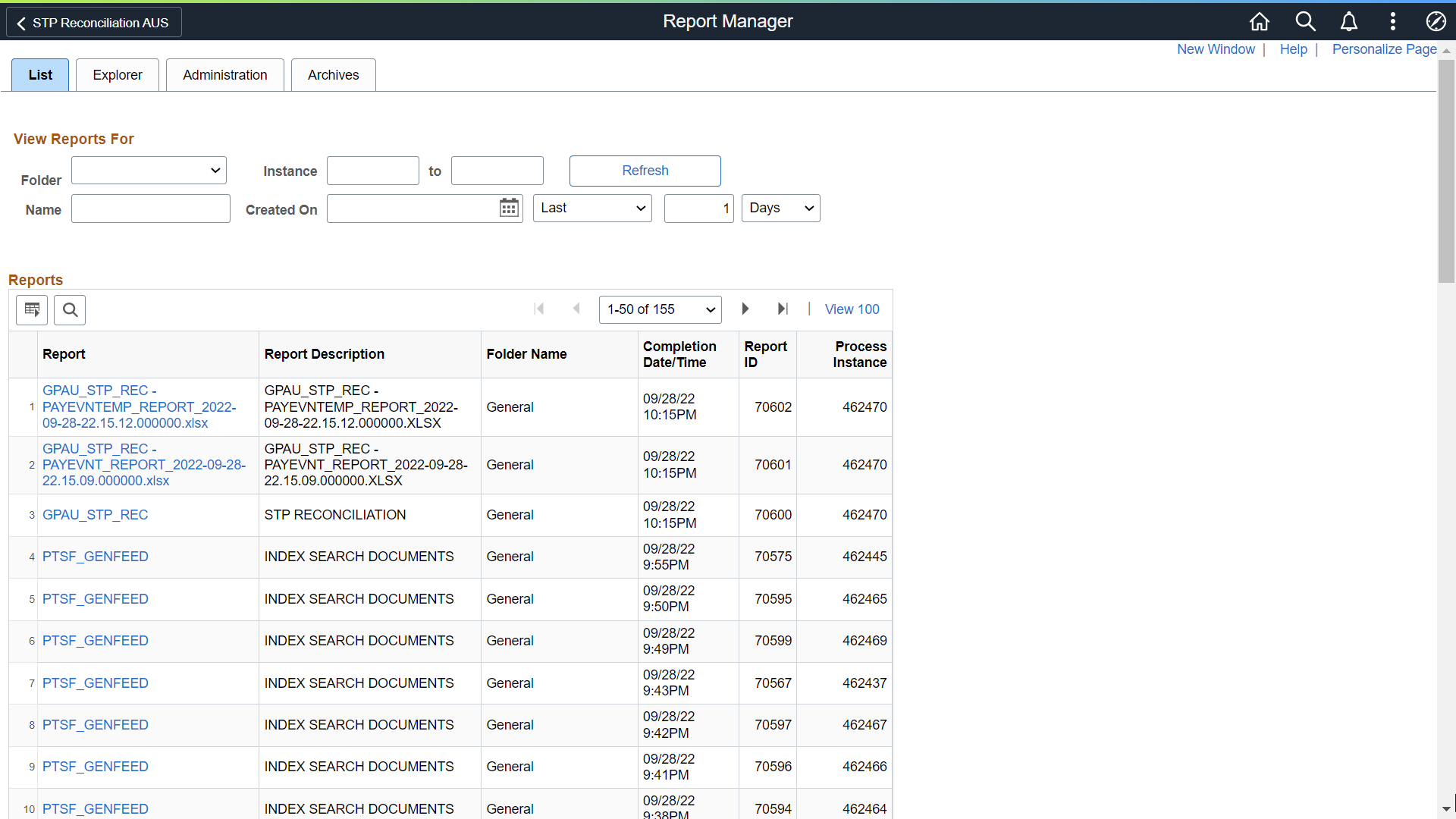
Click on the report hyperlink to view the report and verify the reconciliation output.
STP Reconciliation Report output are in the form of xls. The delivered BI publisher reports are:
Pay Event Employer Report
Pay Event Employee Report
The Pay Event Employer Report will have two sheets Pay Event Sheet and Pay Event Element Detail sheet.
Pay Event Employer Sheet provides the comparison of the Payroll accumulator results against the STP results. There are in turn two sections in this sheet, the Summary and Employee Level grouped based on the category and sub-category defined in the reconciliation setup.
Pay Event Employer Element Detail provide the details of the employee that got processed in the payroll along with the Previous YTD values so that customer can easily verify the YTD values that is getting reported STP by adding up the current PTD and previous YTD for each element. The elements in this sheet are grouped based on the category and sub-category defined in the reconciliation setup.
The Pay Event Employee Report will have two sheets Pay Event Sheet and Pay Event Element Detail sheet.
Pay Event Employee Sheet provides a comparison of the Payroll accumulator results against the STP results. There are in turn two sections in this sheet, the Summary and Employee Level grouped based on the category and sub-category defined in the reconciliation setup.
Pay Event Employee Element Detail provide the details of the employee that got processed in the payroll along with the Previous YTD values so that customer can easily verify the YTD values that is getting reported STP by adding up the current PTD and previous YTD for each element . The elements reported in this sheet are grouped based on the category and sub-category defined in the reconciliation setup.
Sample Output
Below are sample outputs for Pay Event Employer Reports and Pay Event Employee Reports:
Pay Event Employer Report - Sample Output
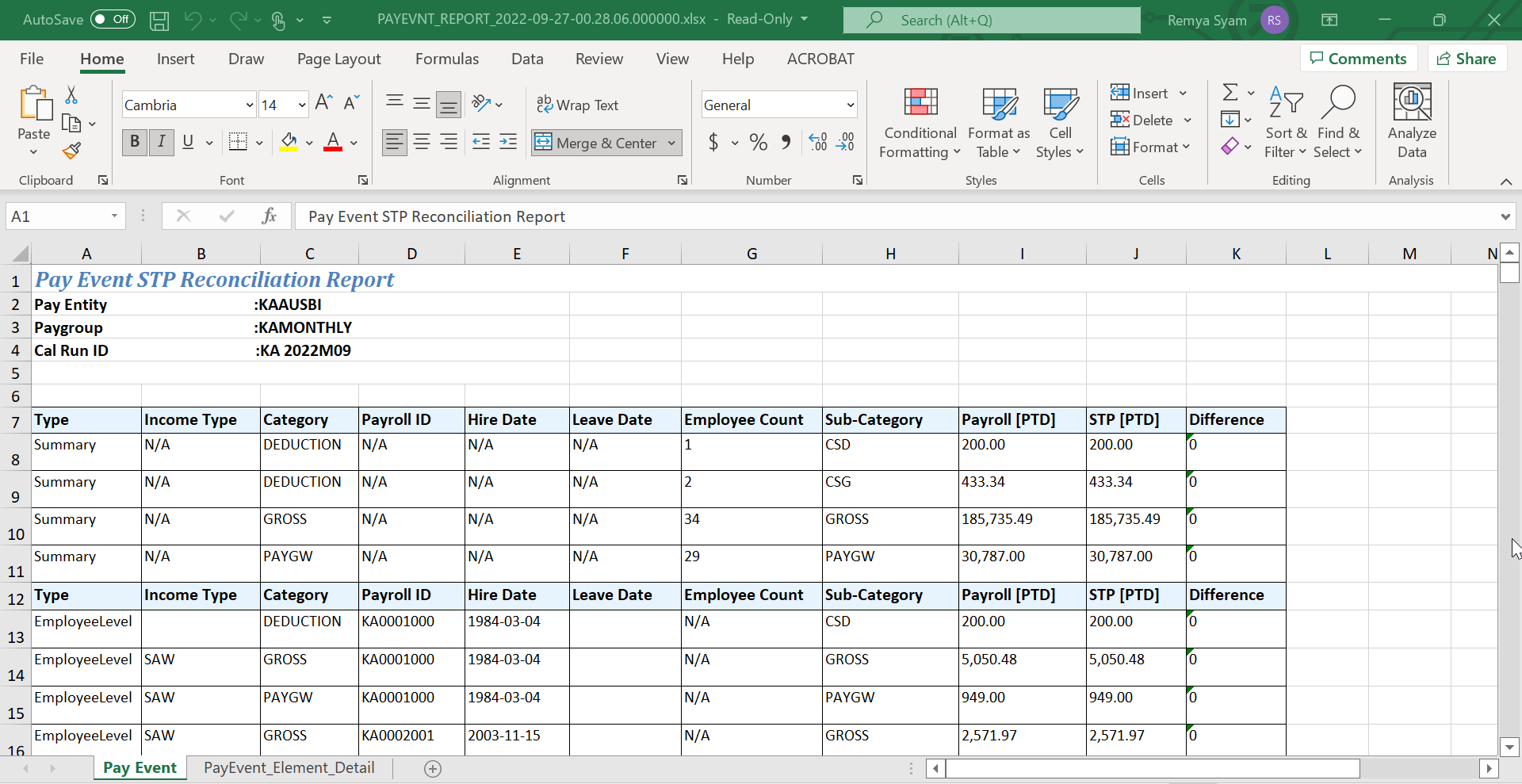
Pay Event Employer Element Details Report - Sample Output
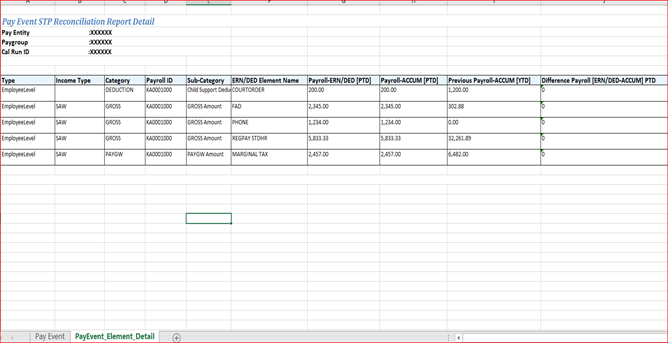
Pay Event Employee Report - Sample Output
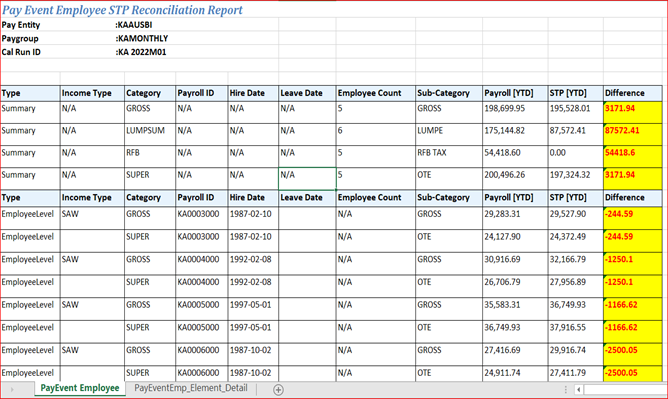
Note: A red highlight indicates the difference between payroll and STP outputs.
Pay Event Employee Element Detail - Sample Output