Using Self Service Reporting Framework
You can generate, view and download the Payment Summary report via the self service portal. Using the self service portal, administrators can define and configure the report, whereas the employees can view and download. The high level business process of the self service reporting framework is depicted in the image below.
This example illustrates the high level business process of self service reporting framework.
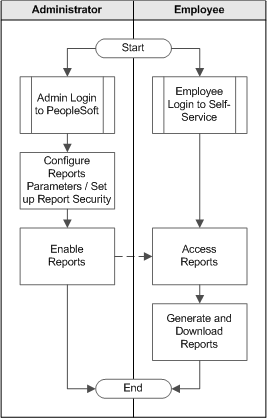
The administrator follows the procedure to define and generate the Payment Summary Report.
Receive notification to include Payment Summary Report as part of Employee Self Service.
Obtain BI Publisher report object names for Payment Summary report
Create an appropriate Report Group, if it does not already exist and enable it.
Create an appropriate Report ID for the Payment Summary report and attach it to the respective Report Group.
Map the BI Publisher report object name to the Report ID.
Map a filter query and define the filter fields for the generation of Payment Summary report.
Define a security query to restrict the access of the report to only the required employees.
Some of the steps in the above procedure are detailed in the following sections.
Creating a Report Group
The Administrator creates a Report Group to define a cluster of reports. Each report group is mapped to a country. The administrator creates a new Report Group for Australia by clicking the Add a New Value tab.
This example illustrates the fields and controls on the Group Setup page.
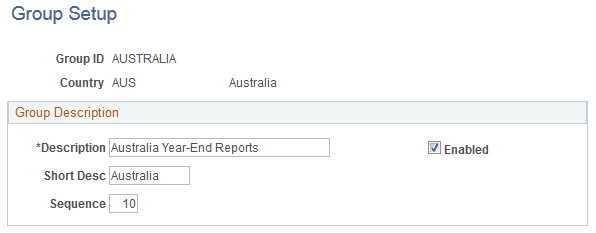
To know more about creating a report group, see Group Setup Page.
Enabling Self-Service Reports
To enable self service reporting, the administrator creates a Report ID via the Enable Self-Service Report page. To link the report to a report group, you need to map the Report ID to the Group ID. You can map multiple reports to a report group.
This example illustrates the fields and controls on the Enable Self-Service Reports page.
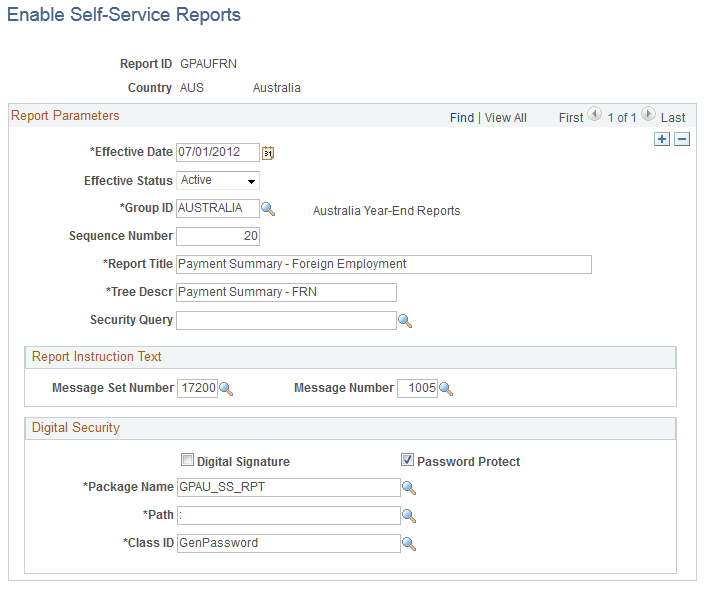
Note: The Digital Security group box is currently not applicable to Global Payroll for Australia.
To know more about enabling self service reports, see Enable Self-Service Reports Page.
Configuring Self Service Reports
The administrator maps the existing reports developed in BI Publisher to the Report IDs. For this, the report to be mapped to a Report ID must be available in BI Publisher. The two key items required from BI Publisher are:
Report Name: All reports created by the report developer using BI Publisher has an unique identifier and key to map Report IDs and Reports. These reports have multiple report templates on to which data is populated. These report templates are effective-dated.
Query Name: Every report runs SQL queries that retrieve data from the database. There are multiple parameters passed to these queries to retrieve the right set of data required to be displayed in the report. These parameters are either dynamically fetched by system or are inputs provided by employee on the self-service portal. These queries are named.
Reports created using BI Publisher are mapped to Report IDs. The administrator can search and select from a list of existing Report IDs and define the parameters.
This example illustrates the fields and controls on the Configure Self-Service Reports page.
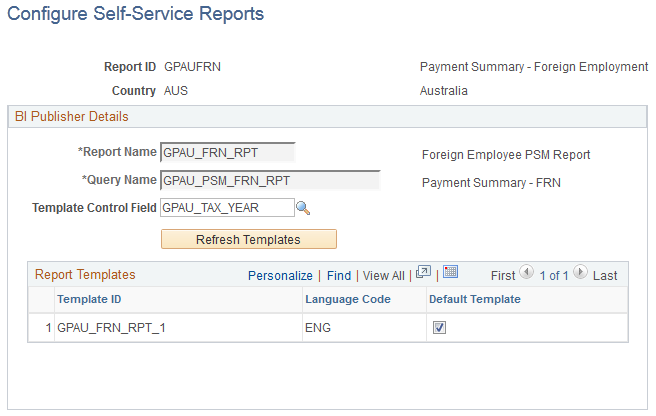
To know more about configuring self service reports, see Configure Self-Service Reports Page.
Defining Report Filters
Report Filters are parameters that are passed to an SQL query to fetch data to populate the report template. These parameters can either be dynamically passed or can be taken as an input from an employee through the self-service portal. The parameters that are passed as input by the employee are defined using the Define Report Filters page. The administrator searches and selects from a list of existing Report IDs and define the report filter parameters
This example illustrates the fields and controls on the Define Report Filters page.
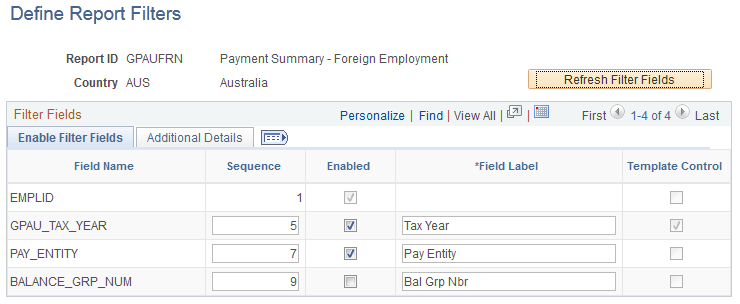
To know more about defining report filters, see Define Report Filters Page.
Refreshing Report Security
The Self Service reports depends on two layers of security:
User’s Primary Permission List country.
Security Query defined while enabling Report definition within the framework.
If the Security Query is not defined, then the report is available to all users whose primary permission list country matches with the report definition country. If the Security Query is defined, then the query result is used to enable the report. Here, the query result may be
EMPLOYEE ID - User ID of the Employee IDs returned by the query will be granted access to the report.
ROLENAME - Role Users will be granted access to the query.
The Report Security Application Engine process uses the above logic to load a Report Security Table with basic report details for each employee ID. The Self-Service pagelet uses this table to readily display the appropriate reports to employees. Use the Refresh Report Security page to refresh the report security data.
This example illustrates the fields and controls on the Refresh Report Security page.
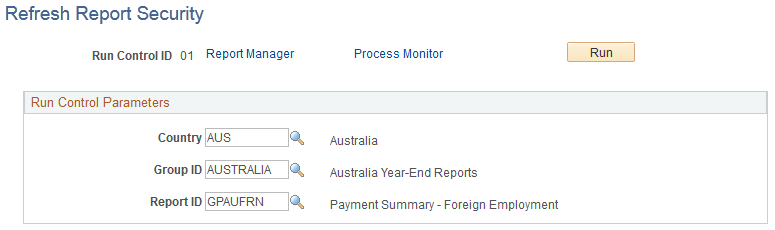
To know more about refreshing report security, see Refresh Report Security Page.
Receive notification from the employer to view or download the Payment Summary report.
Log on to the Employee Self Service (ESS) portal with your user id and password.
Click on the Payment Summary Report link under the Reports group.
Select the report filters to apply and generate the report.
View the report.
Download the report.