Setting Up and Viewing Payslips Online
To set up and view payslips online, use the Templates FRA (GPFR_PAY_SLIP), Admin Payslip/Results FRA (GPFR_ONPAY_SETUP), and Rvw Admin Payslip/Results FRA (GPFR_ONPAY) components.
This section provides an overview of the online payslip view.
|
Page Name |
Definition Name |
Usage |
|---|---|---|
|
GPFR_ONPAY_SETUP |
Create a list of payroll elements to view on the online payslip pages. |
|
|
GPFR_ONPAY_SUM |
View summary information about a payee's pay run. |
|
|
GPFR_ONPAY_BODY |
View basic information about earnings and deductions processed for a payee. |
|
|
GPFR_ONPAY_CALPIN |
View the values of the supporting elements processed for a payee. |
|
|
GPFR_ONPAY_ERNDED |
View detailed information about earnings and deductions processed for a payee. |
|
|
GPFR_ONPAY_ACUM |
View accumulator data for a payee. |
|
|
GPFR_ONPAY_ABS |
View absence data (daily data and generated positive input). |
|
|
GPFR_ONPAY_PI |
View positive input for a payee. |
Global Payroll for France enables you to view payroll results online using the Rvw Admin Payslip/Results FRA component. The data that appears on the Summary page and Body page of this component is based on the payslip setup described earlier in this topic.
You can view all payroll data or a subset of data for a payee. To view a subset of data, create a list of viewable payroll elements using the Admin Payslip/Results FRA page (GPFR_ONPAY_SETUP). Then, enter the name of the list you have created in the Element List field in the Rvw Admin Payslip/Results FRA component to retrieve information about only the elements you are interested in.
Important! You must associate pay groups with payslip templates on the Payslip/PayGroup page of the Templates FRA (GPFR_PAY_SLIP) component in order to view payroll results online.
Field or Control |
Description |
|---|---|
Element Name |
This field appears on several pages in the Rvw Admin Payslip/Results component. Enter the name of the element for which you want to view results and click Retrieve Results. |
Element List |
This field appears on several pages in the Rvw Admin Payslip/Results component. Enter the name of the element list containing the payroll elements you want to view and click Retrieve Results to retrieve a subset of payroll data for a payee. Note: Define element lists on the Admin Payslip/Results FRA page. |
Calendar ID |
This field appears on several pages in the Rvw Admin Payslip/Results component. Enter the ID of the calendar (payroll or absence) for which you want to view payroll results and click Retrieve Results. |
Use the Admin Payslip/Results FRA page (GPFR_ONPAY_SETUP) to create a list of payroll elements to view on the online payslip pages.
Navigation:
This example illustrates the fields and controls on the Admin Payslip/Results FRA page. You can find definitions for the fields and controls later on this page.
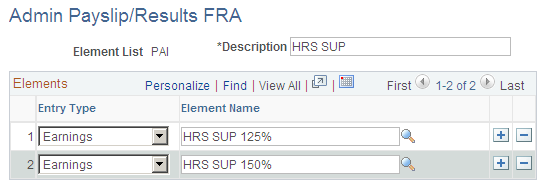
Use the Admin Payslip/Results FRA page to create subsets of payroll elements to view on the online payslip pages, so that you can quickly obtain information about a targeted group of earnings, deductions, or other elements. For example, all overtime earnings or all URSSAF contribution elements.
Field or Control |
Description |
|---|---|
Entry Type |
Specify the type of element you want to include in the element list. |
Element Name |
Specify the name of the element to include in the element list. |
Use the Summary page (GPFR_ONPAY_SUM) to view summary information about a payee's pay run.
Navigation:
This example illustrates the fields and controls on the Summary page. You can find definitions for the fields and controls later on this page.
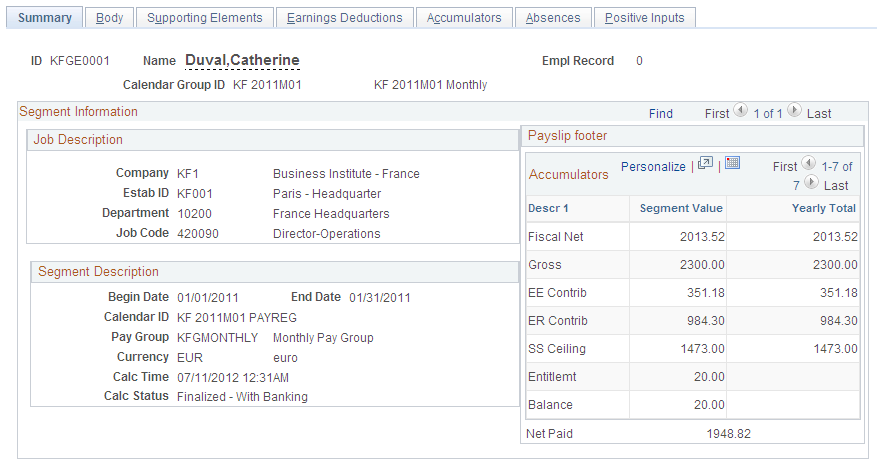
View a summary of the payroll results for a payee in a calendar run.
The information you see is based on the payslip defined for the payee's pay group using the Templates FRA component.
Note: You must associate pay groups with payslip templates on the Payslip/PayGroup page of the Templates FRA (GPFR_PAY_SLIP) component in order to view payroll results online.
Use the Body page (GPFR_ONPAY_BODY) to view basic information about earnings and deductions processed for a payee.
Navigation:
This example illustrates the fields and controls on the Body page. You can find definitions for the fields and controls later on this page.
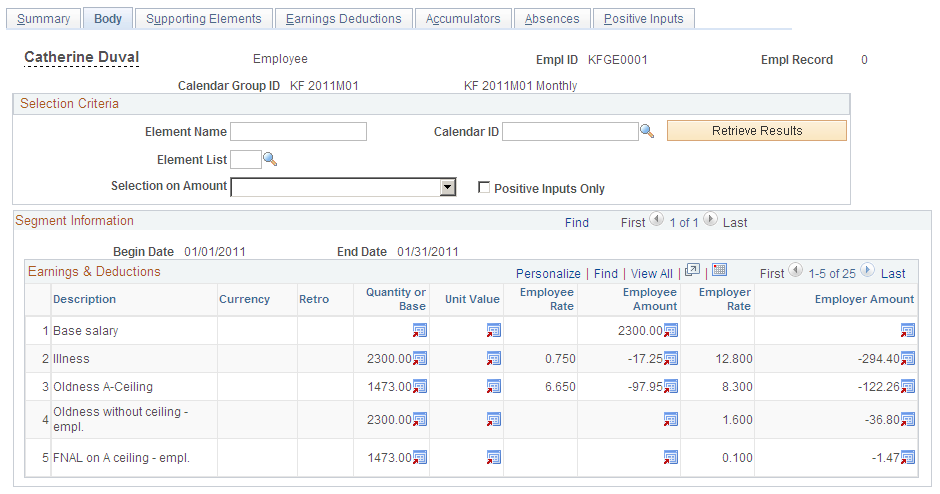
Use the Body page to view earnings and deductions processed for a payee in a calendar run.
You can narrow down the search results by selecting elements by name, element list, or calendar ID, or by specifying negative or positive amounts only in the Selection on Amount field. You can also view only positive inputs by selecting the Positive Inputs Only check box.
The information you see is based on the payslip defined for the payee's pay group using the Templates FRA component.
Use the Supporting Elements page (GPFR_ONPAY_CALPIN) to view the values of the supporting elements processed for a payee.
Navigation:
This example illustrates the fields and controls on the Supporting Elements page. You can find definitions for the fields and controls later on this page.
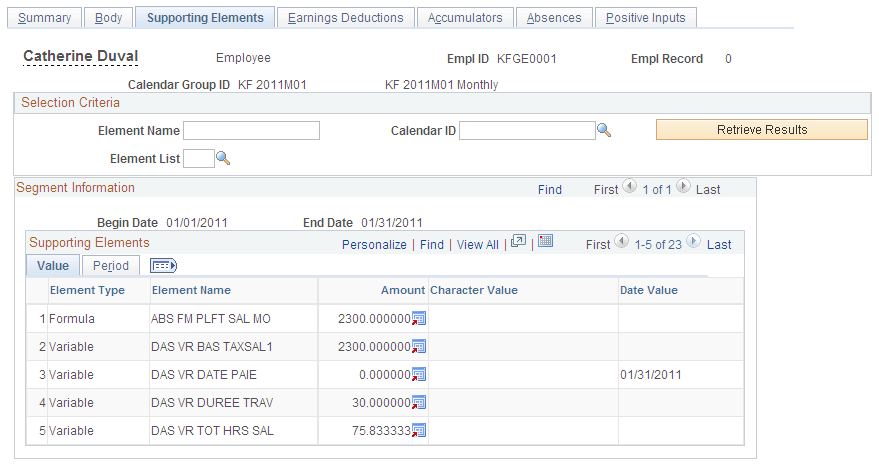
Use the Supporting Elements page to view all of the supporting elements processed for a payee.
You can narrow down the search results by selecting elements by name, element list, or calendar ID.
Use the Earnings Deductions page (GPFR_ONPAY_ERNDED) to view detailed information about earnings and deductions processed for a payee.
Navigation:
This example illustrates the fields and controls on the Earnings Deductions page. You can find definitions for the fields and controls later on this page.
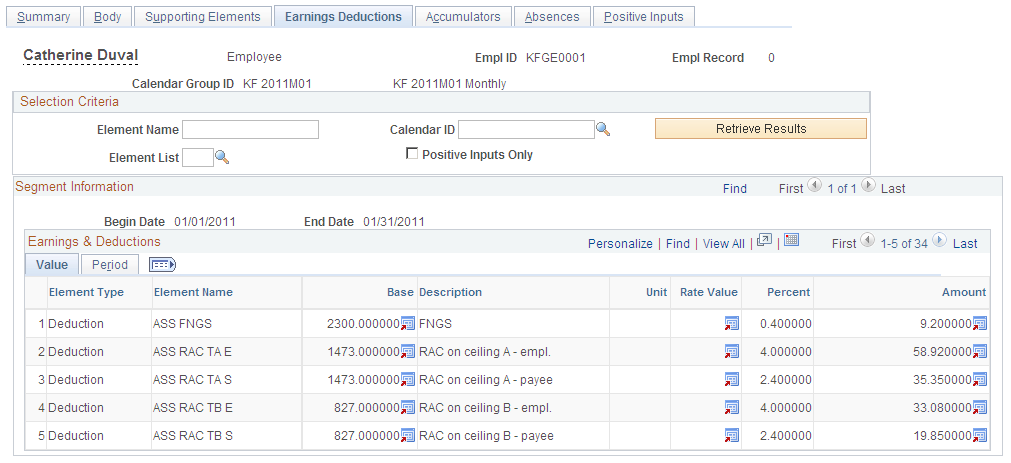
Use the Earnings Deductions page to view the base and component values (unit, rate, percent, and amount) calculated for each element in the pay run. You can also view the calendar in which each element was processed (source calendar), the slice begin and end dates, and other element data.
You can narrow down the search results by selecting earnings and deductions by name, element list, or calendar ID. You can also view only positive inputs by selecting the Positive Inputs Only check box.
Use the Accumulators page (GPFR_ONPAY_ACUM) to view accumulator data for a payee.
Navigation:
This example illustrates the fields and controls on the Accumulators page. You can find definitions for the fields and controls later on this page.
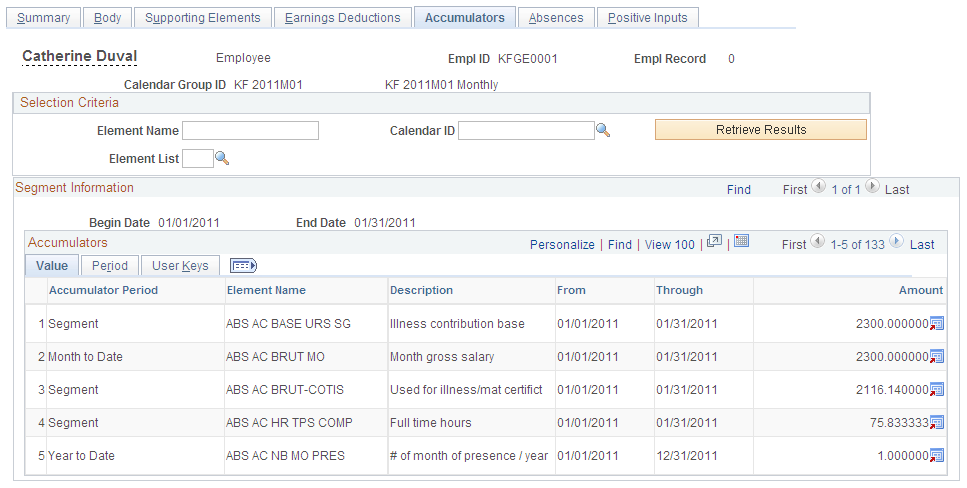
Use this page to view the values of all accumulators processed in a pay run. You can also view the calendar in which each accumulator was processed (source calendar), the slice begin and end dates, and other accumulator data. If there are user keys associated with an accumulator, these appear on the User Keys tab.
You can narrow down the search results by selecting accumulators by name, element list, or calendar ID.
Use the Absences page (GPFR_ONPAY_ABS) to view absence data (daily data and generated positive input).
Navigation:
This example illustrates the fields and controls on the Absences page. You can find definitions for the fields and controls later on this page.
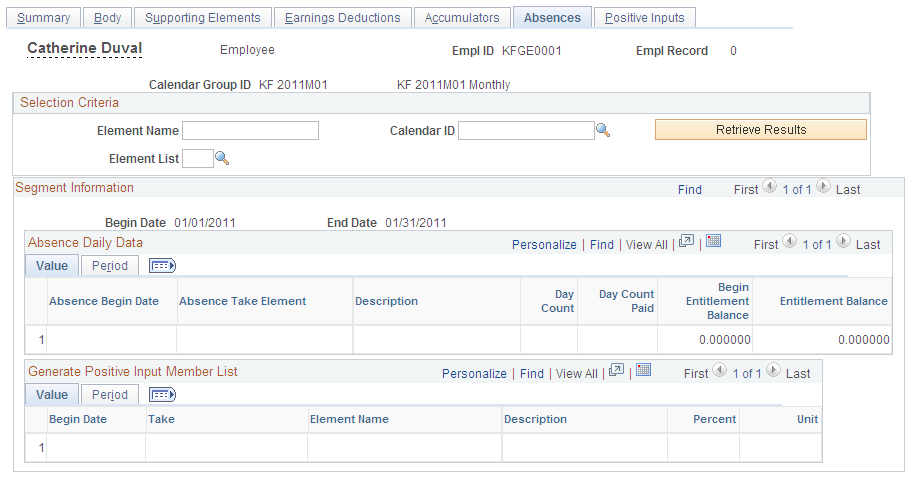
Use this page to view information on absences and entitlements processed in a pay run, absence begin dates, the calendars in which the absence data was processed (source calendars), and any positive input generated for an absence.
You can narrow down the search results by selecting absence takes by name, element list, or calendar ID.
Use the Positive Inputs page (GPFR_ONPAY_PI) to view positive input for a payee.
Navigation:
This example illustrates the fields and controls on the Positive Inputs page. You can find definitions for the fields and controls later on this page.
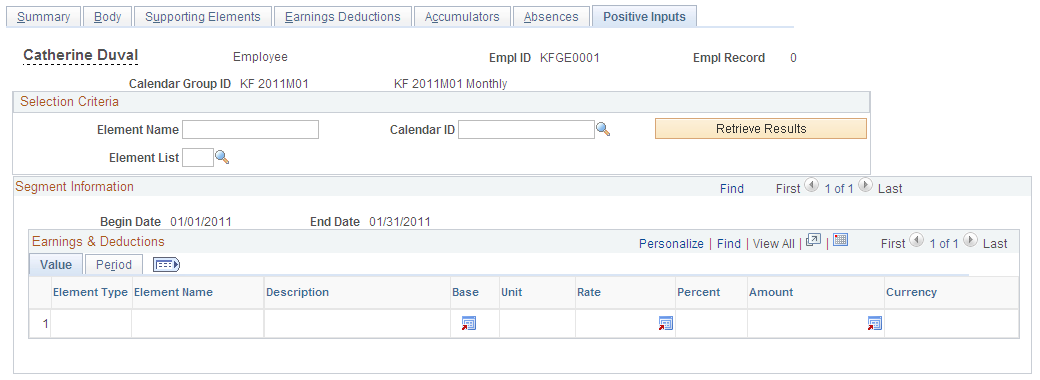
Use this page to view the positive input values entered for all of the earnings and deductions processed in a pay run.
You can narrow down the search results by selecting earnings and deductions by name, element list, or calendar ID.