Understanding Banking Setup and Processing for France
To use the banking feature, start by entering setup data in PeopleSoft HR and the core Global Payroll application, and then run the banking processes in both Global Payroll and Global Payroll for France.
This section discusses:
How to set up banking for France.
How to run banking processes for France.
Note: This topic briefly describes the setup and processing steps you must complete in PeopleSoft HR and the Global Payroll core application before you can run the banking process for France. Because these steps are documented in detail at a later state, this topic focuses on the Global Payroll for France pages used in the banking process.
Complete these setup tasks to use the banking feature for France:
Set up banks and branches.
Set up funding sources.
Set up disbursement requirements.
Bank and Branch Setup
To set up bank and branch data:
Define banks using the Bank Table (BANK_EC ) page.
Define bank branches on the (BANK_BRANCH_EC ) page.
Complete these steps in the PeopleSoft HR application.
Funding Source Setup
Funding source setup refers to the source of the funds needed to pay employees and other workers.
To set up funding:
Specify the electronic funds transfer (EFT) formats you will be using on the Electronic Transfer Formats (EFT_NAME ) page.
An EFT is a standard interbank file format.
Note: PeopleSoft does not deliver the EFT file format needed to transfer money to the bank. You must define this yourself.
Define source banks for payroll on the Source Bank Accounts (SRC_BANK ) page.
Specify a default source bank for the pay entity on the Processing Details (GP_PYENT_PRCS_DTL ) page.
Define the level at which payroll are funded on the Source Bank Link (GP_PE_SBANK_LNK) page.
For example, sources can be specified at the company, department, establishment, or pay group level within a pay entity.
Complete these steps in the PeopleSoft Global Payroll core application.
Disbursement Requirements Setup
Disbursements refer to payroll distributions.
Net pay disbursements go to payees, and deduction amounts can be distributed to recipients such as a healthcare provider or a government agency.
To set up disbursements:
Define deposit schedules on the Deposit Schedules (DEP_SCHED) page.
Define recipients using the Deduction Recipients (RECIPIENT) component.
Recipients can be entities (general recipients) or individuals (individual recipients).
Assign recipients to deductions.
This procedure varies with the recipient type.
Link individual recipients to deductions and payees through the payee-level Deduction Recipients (GP_RCP_PYE ) page.
Link general recipients to deductions through the Recipient (GP_RCP_DED ) page of the Deduction component.
Note: Global Payroll for France enables you to specify the recipient of a garnishment directly on the Recipient tab of the Assign Garnishments FRA page. You do not need to enter this information on the core application Deduction Recipients (GP_RCP_PYE ) page.
Identify an individual's bank account information and disbursement details on the Maintain Bank Accounts (PYE_BANKACCT) and Specify Net Pay Elections (GP_NET_DIST) pages.
This is necessary for disbursing an individual's net pay electronically.
Note: Payees can manage their own personal payroll information, such as updating personal bank account information and payroll payment distribution instructions on self-service pages in PeopleSoft ePay. These pages are discussed in the PeopleSoft ePay .
Complete these steps in the PeopleSoft Global Payroll core application
After completing the setup steps described above, run the following processes in the core Global Payroll application and then continue processing data in Global Payroll for France:
In the Global Payroll core application:
Run and finalize payrolls on the Payroll/Absence Run Control page.
Run the payment preparation (GP_PAYMENT) process on the Run Payment Prep Process (GP_PMT_PREPARE) page.
The payment preparation process is a batch job that takes the results of payroll calculations and populates the payment table (GP_PAYMENT). This table identifies each recipient, the amount owed, the source bank, and the account number.
In Global Payroll for France:
Run the payment preparation (GPFR_PAYMENT) process for France on the Payment Preparation (GPFR_BANK_POPULATE) page.
This populates the GPFR_PAYMENT table containing data for the EFT file and the Net Payment and Exceptions reports.
Run the FREFT SQR on the Payment File Generation (GPFR_BANK_EFT) page.
The FREFT SQR generates a flat output file (EFT) containing the details of each payment in the payroll run.
Run the GP FRTREP SQR and GPFREXRP SQR on the Payments Report (GPFR_BANK_REPORT) page.
This generates the Net Payment and Exceptions reports for all payment modes (transfer, check, and cash).
Note: These steps aren't necessary if you are processing payments using Single Euro Payment Area (SEPA) formats and standards.
This diagram illustrates the process flow from Global Payroll core to Global Payroll for France:
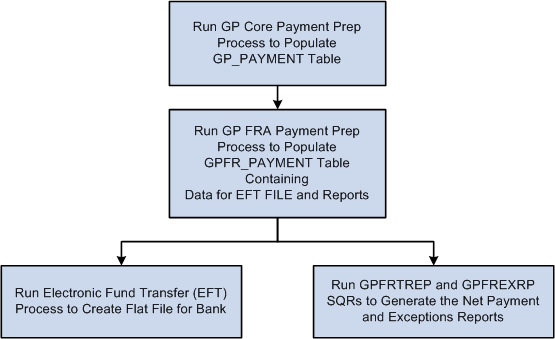
General Processing Information
The payment preparation (GP_PAYMENT) process in the core Global Payroll application populates the GP_PAYMENT output table. The process sets the GP payment status to P (prepared).
The payment preparation (GPFR_PAYMENT) process for France populates the GPFR_PAYMENT output table.
The GPFR_PAYMENT output table contains the same basic information found in the GP_PAYMENT table, but sorted by source bank.
When you run the French payment preparation (GPFR_PAYMENT) process, the system:
Selects payees with a payment status of P (prepared) in the GP_PAYMENT record.
Sets the payment status for the selected payees to T (transferred) in GP_PAYMENT.
Sets the payment status for the selected payees to P (prepared) in the GPFR_PAYMENT record.
Note: If you rerun the GP_PAYMENT process, cancel and rerun the GPFR_PAYMENT preparation process. You can delete the selected Calendar Run ID in GPFR_PAYMENT and the GP_PAYMENT status changes back from T (transferred) to P (prepared).