Viewing and Updating Extracted DADS Data
This section provides an overview of extracting DADS data.
|
Page Name |
Definition Name |
Usage |
|---|---|---|
|
GPFR_DA_RUNCNTL |
Select the structures and records you want to view. |
|
|
GPFR_AF_UPDT_2 |
Select other filters that are displayed based on the structures and records previously selected. |
|
|
GPFR_AF_UPDT_FINAL |
Display the results related to the filters selected on the Node/Attr Filter and the Other Filters pages. |
Use the Update Extraction Data FRA Component to view and update the extraction results and identify possible issues.
You can then update any incorrect data in the HR application and selectively rerun any employees or records that need to be updated. The system enables you to perform as many runs as you need for an Extraction ID, until the results in the GPFR_AF_EXTRACT table are correct. Each time the incorrect data is deleted, replaced by the new extracted data, and then inserted into any previously extracted data according to the DADS-U norm sorting rules.
Important! If you update any data through this component, and then re-run the process, your manual input is overridden. Both manual updates and Extraction ID runs populate the same extraction table, so manual updates are not stored separately. Therefore, if you need to make manual updates, you should perform them after the last run of a given Extraction ID.
Since there may be a large number of rows generated in the GPFR_AF_EXTRACT table, and checked by many different users, this component offers various levels of filtering, to enable you to easily view the data you need.
Use the Node/Attr Filter page (GPFR_DA_RUNCNTL) to select the structures and records you want to view.
Navigation:
This example illustrates the fields and controls on the Node/Attr Filter page. You can find definitions for the fields and controls later on this page.
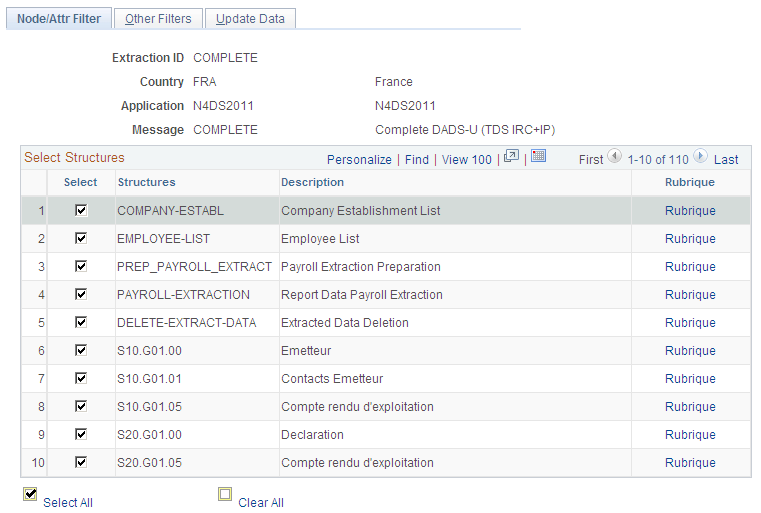
Use the Other Filters page (GPFR_AF_UPDT_2) to select other filters that are displayed based on the structures and records previously selected.
Navigation:
This example illustrates the fields and controls on the Other Filters page. You can find definitions for the fields and controls later on this page.
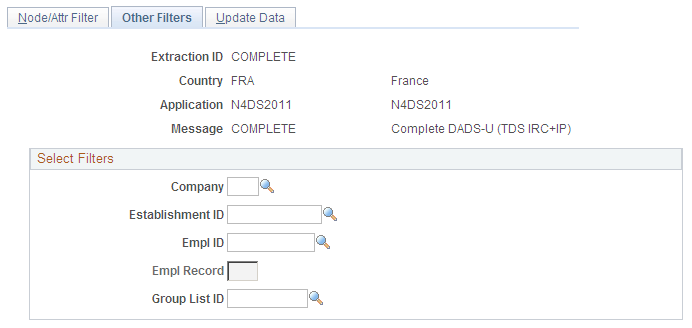
Use the Other Filters page to select other filters that are displayed based on the structures and records previously selected. For example, if only S10 and S20 structures have been selected, the Employee ID, Employee Record Number and Group List ID filters are not editable on the Other Filters page.
Use the Update Data page (GPFR_AF_UPDT_FINAL) to display the results related to the filters selected on the Node/Attr Filter and the Other Filters pages.
Navigation:
This example illustrates the fields and controls on the Update Data page. You can find definitions for the fields and controls later on this page.
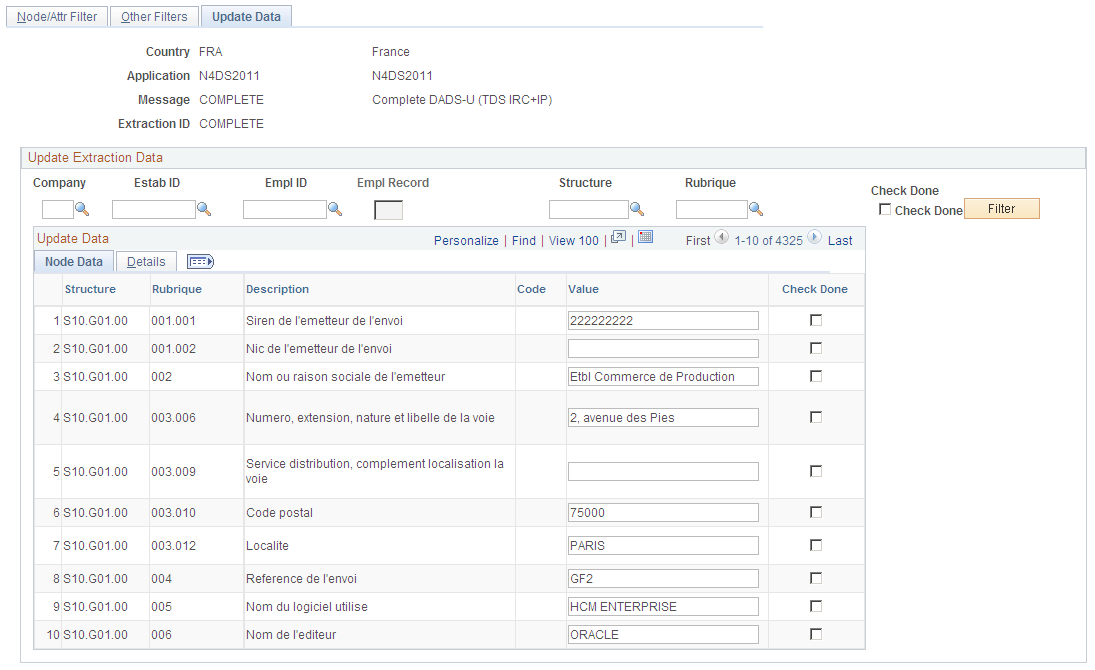
The Update Data page displays the results related to the filters you selected on the two first pages. You can then refine the data display by entering data in the Company, Estab ID (establishment ID), Empl ID, Empl Record, Structure, and Rubrique fields, then clicking the Filter button.
An export to Excel process is available, which shows the data displayed on the Update Data page.
Important! For technical reasons, regardless of the filters selected, the number of rows displayed on the Update Data page is limited to 5000. You may change this limit in PeopleTools, although you may then experience downgraded performance.
Field or Control |
Description |
|---|---|
Check Done |
Select to indicate that the data has been checked. The Check Done field is automatically deselected if you re-run the process on the same data. |
Node Data
The Node Data tab enables you to view the structure and record names and values used to produce the final file. However, the values displayed here come from the HCM application in a raw format. These values are formatted according to the DADS-U norm at the file generation step.
Details
The Details tab displays data that helps you check the extracted data, even though all of the displayed data is not required in each row of the final file. The Details tab displays the following information:
Company
Establishment ID
Employee ID
Employee Record Number
S41 Situation Begin Date
S41 Situation End Date