Processing Payments
This topic provides overviews of the payment preparation process flow, the payment preparation process, and payment renumbering, and discusses how to:
Run payment preparation.
Renumber payments.
|
Page Name |
Definition Name |
Usage |
|---|---|---|
|
GPUS_PMT_PREPARE |
Run the banking payment preparation process for PeopleSoft Global Payroll for United States. |
|
|
GPUS_PYMT_RNB |
Run the payment renumber process. |
This diagram illustrates the PeopleSoft Global Payroll for United States payment preparation process flow:
This diagram illustrates the PeopleSoft Global Payroll for United States payment preparation process flow.
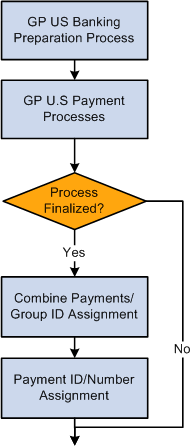
Payment preparation requires running several processes. Each process has a unique purpose in preparing payments for banking and payment.
Global Payroll Core Banking Preparation
The Global Payroll core banking preparation process, GP_PMT_PREP, populates a table, GP_PAYMENT, that contains payment information. The process creates payments for each segment and stores net pay by calendar period ID for each employee ID, employee record, and run type. The system does not store net pay if the value is zero, except for manual payments.
Prenotification
The prenotification process, GPUS_PRENOTE, prepares a prenote that is sent to the bank along with direct deposits for all other payees. The amount of the prenote is paid to the payee on a check for the pay period. This process runs whenever a payee makes a bank account change. The prenote process does not occur if a payee changes the amount to be deposited into an existing direct deposit account.
Note: Although the payment ID (PYMT_ID) is defined as a unique identifier, it is updated during the Prenote process (part of the GPUSPMTP AE found under Run Payment Prep Process USA) with a status of PRENOT when a transaction is prenoted.
Prenotification is optional. If you decide to use prenotification, you can set it up to run when you define PeopleSoft Global Payroll for United States installation settings.
See Defining Installation Settings.
See Managing the Prenotification Process.
You can also set up different prenotification periods for each source bank, if needed. For one source bank, the prenote wait days can be 10 days, and for another source bank, it can be 8 days. You can define the wait days in PeopleSoft Global Payroll for United States during source bank account setup.
Source Bank Override
The source bank override process, GPUS_SRCBKOV, overrides the source bank listed on the Pay Entity table. If an organization has multiple companies, each company might pay their payees from a unique bank account, but have one common account for direct deposits. The source bank override allows payees receiving paychecks to have their funds derive from a different source bank from those who receive direct deposit.
No Allocation
The no allocation process, GPUS_UPD_ALLOC, assigns a payment status of No Active Allocation with a payment method of Check if a payee has not defined net pay elections.
This process sets the payment status to Finalize if the process is run in the Finalize phase, and to Prepared if the process is run in the Calculate phase. A payee cannot be paid unless the payment status is Finalized.
Payment Combination
The payment combination process, GP_PYMT_COMB, has two distinct purposes:
It groups the payment rows generated by the Global Payroll core banking preparation process according to the rules defined on the Pay Entity - Combine Payments page.
It further groups payment rows if the same payment method and bank account are used.
Note: This condition occurs when a payee has multiple segments grouped together.
Payment ID and Number Assignment
The payment ID and number assignment process, GP_PYMT_ASGN, assigns payment numbers to payee payments based on the last payment number assigned. It retrieves this number from the Payment ID table. When the process is complete, the system updates the Payment ID table with the last value assigned. Because of this, payment numbers cannot be unassigned or reassigned—in other words, they can be used only once.
For example, assume that the last payment number assigned in the current payroll is 10,000. When the next payroll runs, the process first reads the Payment ID table to obtain a value of 10,000. It then assigns the numbers 10,001, 10,002, 10,003, and so on until all payments have been assigned. If a total of 100 payments are assigned, the process updates the Payment ID table to a value of 10,100.
Use the payment renumbering process to renumber payments when a payee asks for a replacement check or other payment and cannot provide the original. Reissuing a new check with the same number is not possible. Instead, a stop payment needs to be placed on the original payment and a new number needs to be assigned to the new payment that will be made to the payee.
Note: When you renumber a payment, you can reprint the payslip, but this is not mandatory.
Use the Run Payment Prep Process USA page (GPUS_PMT_PREPARE) to run the banking payment preparation process for PeopleSoft Global Payroll for United States.
Navigation:
This example illustrates the fields and controls on the Run Payment Prep Process USA page.
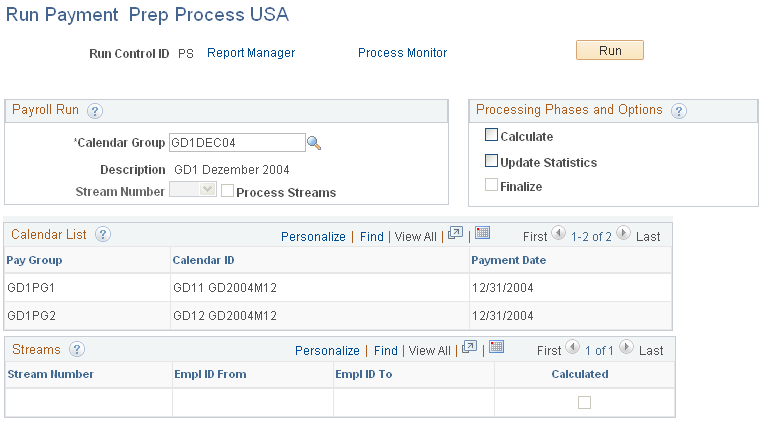
Payroll Run
Field or Control |
Description |
|---|---|
Calendar Group |
Select the calendar group on which to run the process. The system processes any items (segments) that are approved or finalized by the payroll process. |
Stream Number |
If the Process Streams check box is selected and you select Calculate in the Processing Phases and Options group box, you must select the stream number to process. Each stream number represents a predefined range of payees. |
Process Streams |
The Process Streams check box is selected automatically if you select the stream processing option when defining the calendar group. |
Processing Phases and Options
Field or Control |
Description |
|---|---|
Calculate |
Select to have the system create the payment file by matching the finalized results from the payroll process with information you defined in the banking setup. You can run the Calculate step repeatedly until you finalize the banking process. |
Update Statistics |
Select to have the banking system generate statistics to help the data administrator fine-tune system performance. |
Finalize |
After everything is calculated, select Finalize. (If you used stream processing for the Calculate phase, the system finalizes all streams for the calendar group simultaneously.) Note: If you're not using streams, you can select Calculate and Finalize at the same time. Note: Payment numbers are generated only during the Finalize process. |
Calendar List
After you run the Calculate phase, this group box displays information for each calendar in the calendar run.
Streams
This group box displays all streams associated with the calendar group.
Use the Payment Renumber USA page (GPUS_PYMT_RNB) to run the payment renumber process.
Navigation:
This example illustrates the fields and controls on the Payment Renumber USA page.
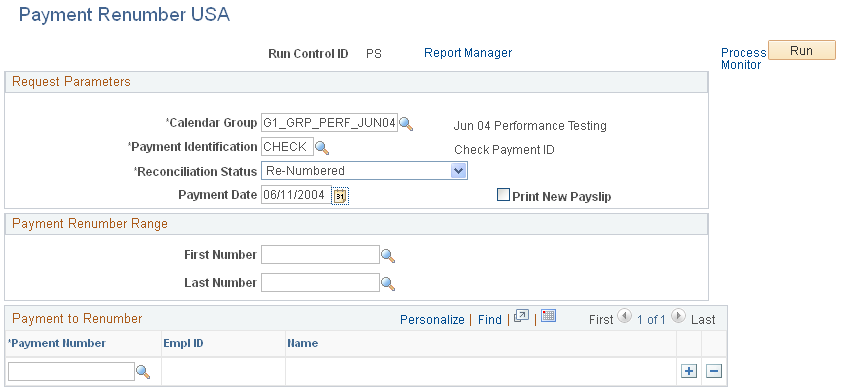
Use this page to run the payment renumbering process. For example, if a payee asks for a replacement of his or her payment and cannot find the original, you can run the payment renumbering process to issue a new payment with a new number.
Request Parameters
Field or Control |
Description |
|---|---|
Calendar Group |
Select the calendar group on which to run the process. The system processes any items (segments) that are approved or finalized by the payroll process. |
Payment Identification |
Enter the payment ID that needs to be renumbered. |
Reconciliation Status |
Indicate the reconciliation status for the payments being renumbered. |
Payment Date |
Enter the payment date for the renumbered payments. |
Print New Payslip |
Select if you need to print a new payslip for the payments being renumbered. |
Payment Renumber Range
Field or Control |
Description |
|---|---|
First Number and Last Number |
If a series of checks need renumbering, enter the first and the last number in this series. |
Payment to Renumber
Field or Control |
Description |
|---|---|
Payment Number |
If just a few checks need renumbering, enter the payment numbers in the Payment to Renumber section. |