Enabling Market Driven Support (MDS) for Global Payroll
This topic discusses the page used to enable MDS for the system to access Global Payroll and Absence Management Country Extension(s) updates as well as legislative deliverables.
|
Page Name |
Definition Name |
Usage |
|---|---|---|
|
GP_MDS_SUBS_KEY |
To enable access to the Country Extension(s) related updates and source code within the PUM Image, or updates provided using PRP(s). |
Use the Subscription Key page (GP_MDS_SUBS_KEY) to enable access to the Country Extension(s) related updates and source code within the PUM Image, or updates provided using PRP(s).
The Subscription Key will be unique per country.
The key(s) will be provided to the customers by Oracle Support at the beginning of the MDS Program.
The key shared for the current year will be valid until January 31st of the subsequent year.
The customer will be able to access the Global Payroll Country Extension(s) configurations/source code or specific Global Payroll application programs within the Image or updates delivered using PRP’s, only if they have a valid SubscriptionKey.
A missing or invalid Subscription Key will lead to complete restriction on the Global Payroll country- specific configurations and programs in Source.
Navigation:
This example illustrates the fields and controls on the Subscription Key page.
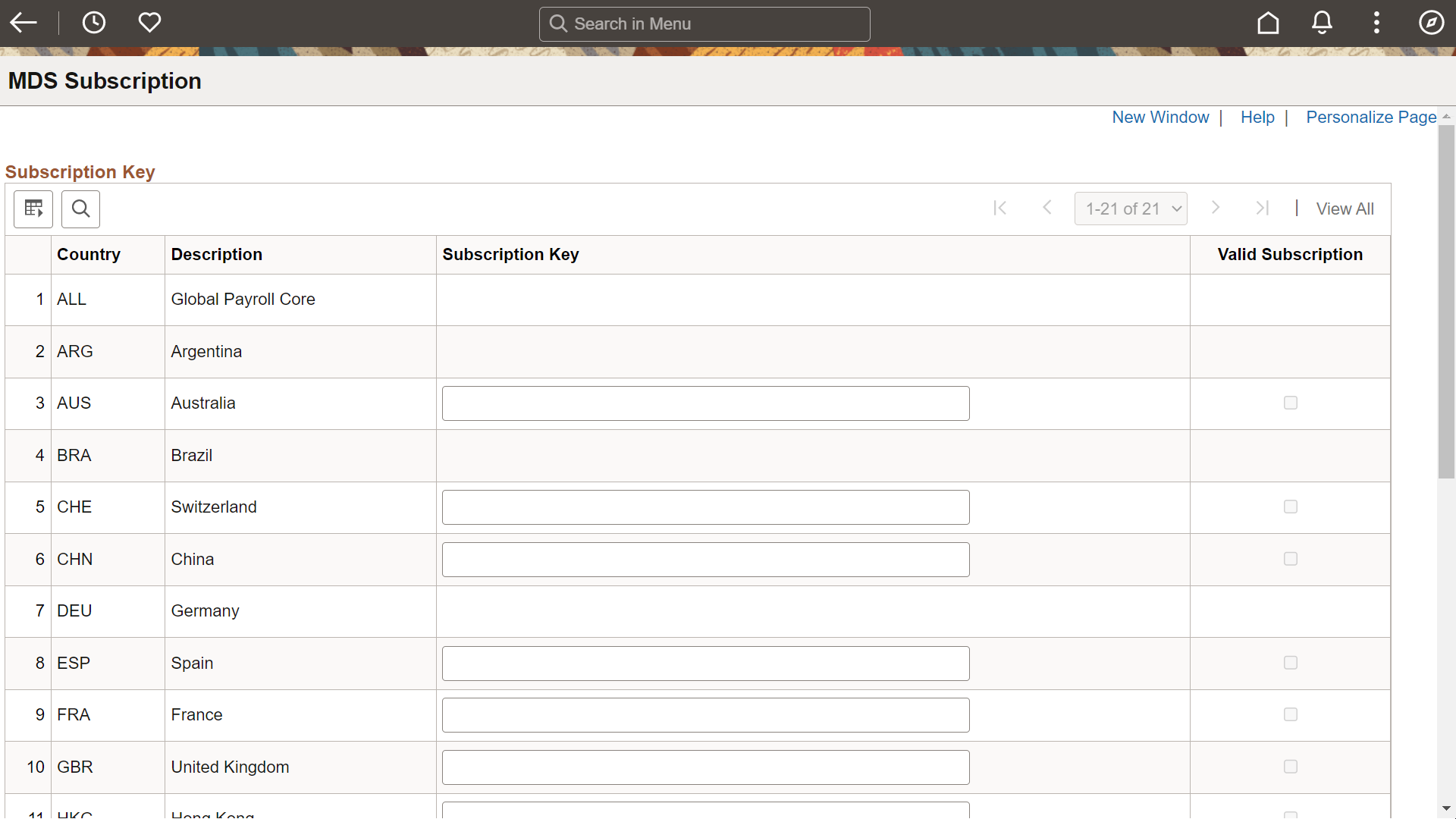
|
Field or Control |
Description |
|---|---|
|
Country and Description |
Displays the unique ID and meaningful description for the country. |
|
Subscription Key |
Enter the valid subscription key for the MDS country(ies) used by the customer. Subscription key is not required for a non-MDS country. Note: The Valid Subscription checkbox will be unchecked if an invalid/empty key is entered on the MDS Subscription page. |
|
Valid Subscription |
This checkbox is enabled only if a valid subscription key is entered in the Subscription Key field. This checkbox is not available for non-MDS Country Extension(s)s. |
Click the Save button to save the setup after entering the keys. As a result, the customer is able to access all Global Payroll Country Extension(s)s on the source image. A valid subscription also allows you to extract all the updates from source image and apply it on the target successfully.
Invalid Subscription Key(s)
When user tries to access the components which are restricted by the MDS program when an invalid subscription key is entered or key is left blank, the Global Payroll Country Extension(s) configurations are restricted.
This example illustrates the message shown when a user entered invalid subscription key or a key is not entered.
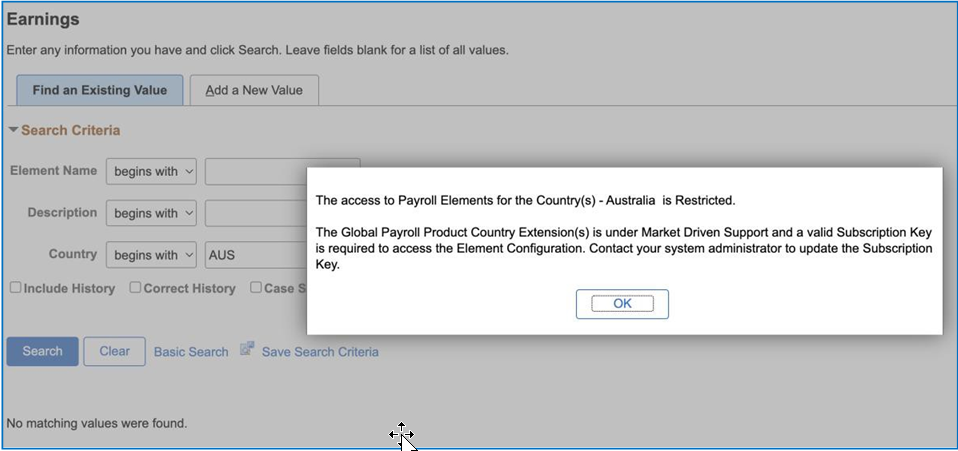
In addition, applying patches of the MDS Country Extension(s) from the source to the target as part of the PUM Selective Adoption will be restricted. If a valid subscription key is missing, a Manual Stop step will be included in the Change Package in Change Assistant, requesting the customer to enter a ‘Valid’ Subscription Key. Warnings will also be triggered at each Country Extension(s) step indicating that the updates have not been copied.
Change Assistant sample
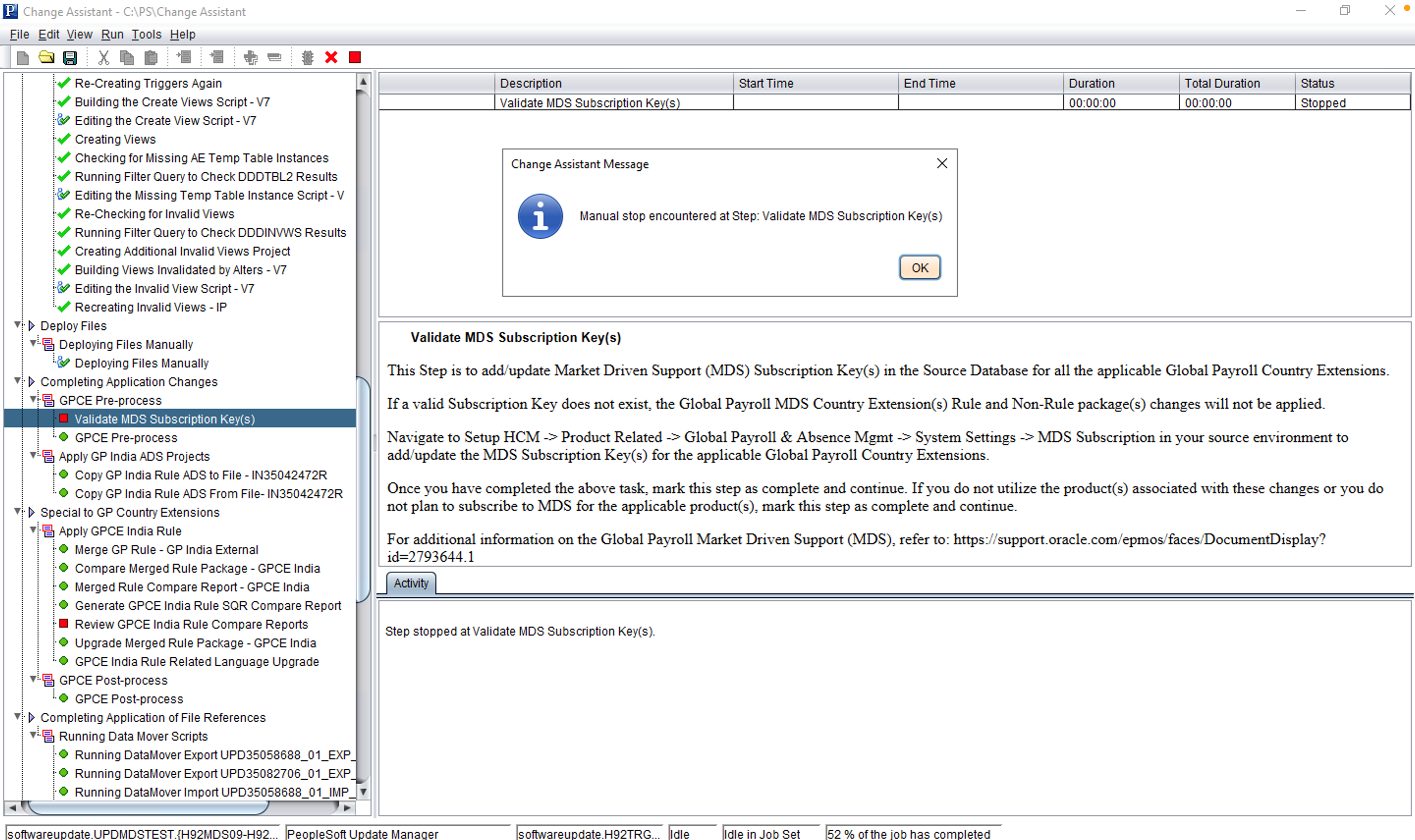
Customers will need to go to the source image and enter a valid Subscription Key and re-run the steps to apply the updates successfully.
Note: If the customer does not subscribe to a Global Payroll Country Extension(s) under the MDS program, it is recommended not to apply any patches for that country.
Accessing Documentation
All Global Payroll Image or legislative update (PRP) documentation for Country Extension(s)s under the MDS Program will be available on My Oracle Support(MOS) and will have restricted access. A Document Key is required to access the documentation. Customers will be provided with a Document Key by Oracle Support.
To access a document, perform the following:
Navigate to the relevant document on My Oracle Support(MOS).
Open the document.
Enter the Document Key in the Password field, when prompted.
This opens the document for the customer.