Defining Bracket Elements
To define bracket elements, use the Brackets (GP_BRACKET) component.
|
Page Name |
Definition Name |
Usage |
|---|---|---|
|
GP_PIN |
Name the element and define its basic parameters. |
|
|
GP_BRACKET1 |
Define the lookup rules for a bracket. |
|
|
GP_BRACKET2 |
Identify the search keys and the return columns for the bracket. |
|
|
GP_BRACKET3 |
Enter lookup values. The search key values and the return column values that you selected in the Brackets - Search Keys / Return Columns page appear here. |
|
|
GP_BRACKET_DATA |
Update search key values and return column values for existing bracket elements. |
Brackets enable you to create simple lookup tables. Based on a table that you define in a bracket, a bracket is used to look up data and assign certain values based on the lookup data. Brackets are also called bands and lookup tables.
Brackets can use one or more lookup values (search columns). Using a lookup value, bracket processing returns one or more columns that are available for use in other elements such as formulas.
Before defining a bracket, create any elements that you need to use in the bracket definition. For example, before building a bracket that lets you look up bonus amounts based on years of service, create the duration element that returns the years of service.
To define a bracket:
Define the naming information for a bracket on the Bracket Name page.
Define the lookup rules for the bracket on the Lookup Rules page.
Select the search key values and the return column values that you'll use in the lookup table on the Search Keys/Return Columns page.
Enter the lookup values on the Brackets - Data page.
When a search key doesn't exactly match the lookup values defined for the bracket (on the Bracket Data page), the interpolation method defines how the system calculates the values that the bracket returns.
You can select one of the following three interpolation methods on the Lookup Rules page:
Linear:
Uses a mathematical formula to create a prorated value based on the next-higher and next-lower keys (works only with brackets that have one or two numeric keys and with numeric result columns).
Use Nearest:
Uses the value from the row that has the nearest key (works only with brackets that have numeric or date keys).
Use Next Higher:
Uses the value from the row that has the next-higher key (works with any bracket).
Use Next Lower:
Uses the value from the row that has the next-lower key (works with any bracket).
For example, suppose that you create a bracket to calculate a bonus value based on years of service, this table lists the search keys and return columns:
|
Search Keys (Years of Service) |
Return Column (Bonus Amount) |
|---|---|
|
5 |
30% |
|
10 |
60% |
If the years of service is seven years, the value returned depends on the interpolation method that you selected. This table lists the values returned for each method:
|
Interpolation Method |
Return Value |
Description |
|---|---|---|
|
Linear |
42% |
The system uses a formula to calculate the value. |
|
Use Nearest |
30% |
The system selects five years and the value from its row, because five years is closer to seven years than ten years. |
|
Use Next Higher |
60% |
The system selects the next-higher key, ten years, and returns the value from its row. |
|
Use Next Lower |
30% |
The system selects five years, and returns the value from its row. |
Use Lowest and Highest Option
For the linear interpolation method, the system looks for the next-lower and next-higher rows to calculate the return value. When there isn't a lower or higher row, you can use the Use Lowest/Highest Option check box on the Lookup Rules page to indicate whether the system should take the lowest or highest matching option.
For example, suppose that the bracket is defined with these search keys and return columns:
|
Search Keys (Dept ID, Years of Service) |
Return Columns (Bonus Percentage) |
|---|---|
|
ABC, 1 |
10 |
|
ABC, 3 |
12 |
|
ABC, 5 |
15 |
|
DEF, 1 |
11 |
|
DEF, 3 |
13 |
|
DEF, 5 |
15 |
If the department ID is ABC and the employee has six years of service, the next-lower row is for department ID, ABC, and five years of service. However, there is no next-higher row. If the Use Lowest/Highest Option check box is selected, the system uses the highest option of Dept ABC and Years of Service = 5.
Rounding Rules
With the linear interpolation method, you can use a rounding rule to specify the type of rounding for the returned value.
For example, you're dealing with bonus amounts or rates based on the number of hours worked during a quarter (QTD hours), and you need to use linear interpolation to determine the value of the bonus amount or rate if a payee's hours don't match the values defined on the Bracket Data page. You may want to round the return column result up to 0 decimal places.
Suppose that the bracket data includes the information that appears in the following table:
|
Search Keys - Accumulator QTD Hours |
Return Column - Bracket - Bonus Amount |
|---|---|
|
200 |
2000 |
|
300 |
2500 |
|
500 |
3000 |
Assume a payee who has worked 303 QTD hours. Using linear interpolation, the system normally returns:
(303.5 − 300) / (500 − 300) = 3.5/200 = 0.017500
The result is:
2500 + (0.017500 * (3000-2500) = 2500 + (0.017500 * 500) = 2500+ 8.75 = 2508.75
If you apply a rounding rule element, you round up to 0 decimal places and the bracket return column equals 2509 instead of 2508.75.
In bracket processing, the system looks up a row based on the key values and returns a bracket value.
The Bracket elements themselves always resolve to the value of the first column returned. They are resolved as they're encountered in the process. If an element in the return column of a bracket is encountered during processing, it doesn't automatically invoke resolution of the bracket, because the process doesn't know whether the element is associated with this bracket.
Brackets and all return columns are populated as of applicable slice and segment end dates that are used when encountered during processing, with these criteria:
If a bracket is used by another element that's being sliced, the bracket and all return column elements are also sliced.
If the bracket is encountered on the process list, it is resolved for the segment that's currently being processed.
If a bracket return column needs to be re-resolved during segmentation, the bracket should be used in the calculation or the bracket should be on the event list.
How Brackets Use Interpolation Methods
Three factors need to be considered:
Interpolation Method (corresponding Use Lowest/Highest Option check box if Use Next Higher, Use Next Lower, or Linear is selected).
Outside Table Limits (only if there's no match on the first key).
Error Processing Options (when there's no match using appropriate interpolation methods and selections).
Two options are available. If Generate Error is selected, the system does not resolve the bracket (or any of the return columns) and puts the payment in error. If Continue Process is selected, the system resolves the bracket and all the other return columns to be either 0 or blank (depending on the field format).
This table clarifies how batch processing treats each interpolation method:
|
Interpolation Method |
Batch Process |
|---|---|
|
Use Nearest |
If mismatch key is nonnumeric, go to Error Processing Options. If mismatch key is numeric determine whether next-lower and next-higher values exist:
|
|
Use Next Lower |
Determine whether next-lower row exists:
|
|
Use Next Higher |
Determine whether next-higher row exists:
|
|
Linear |
If mismatch key is nonnumeric, go to Error Processing Options. If mismatch key is numeric determine whether next-lower and next-higher values exist:
|
Additional Notes About Batch Processing for Bracket Elements
Search keys are considered in the order in which they are entered on the bracket definition. Values are in ascending order (based on key order).
For all interpolation methods, if all keys match, use that row. For all interpolation methods, try to match on keys sequentially (first key, second key, and so on).
What to Do When Keys Are Mismatched
If there's a mismatch on the first key:
Determine whether the mismatch is specified in Outside of the Table Limits.
If the first key value is under the key 1 value defined on the first row:
If Use First Row if Under is selected, use the first row.
If Use First Row if Under isn't selected, go to Error Processing Options.
If the first key value is over the key 1 value defined on the first row:
If Use Last Row if Over is selected, use the last row.
If Use Last Row if Over isn't selected, go to Error Processing Options.
If the mismatch isn't specified in Outside of the Table Limits and no interpolation method is selected, go to Error Processing Options.
If an interpolation method is selected and the field format of the first key is nonnumeric, go to Error Processing Options.
If an interpolation method is selected and the field format is numeric, go to the appropriate logic, based on the interpolation method process. See details of each interpolation method in the preceding table.
If there's a mismatch on a subsequent key and no interpolation method is selected, go to Error Processing Options.
If there's a mismatch on a subsequent key and an interpolation method is selected, consider only the rows where all keys have been matched.
Go to the appropriate logic based on the interpolation method process. Refer to the details of each interpolation method in the preceding table.
Use the Bracket Name page (GP_PIN) to name the element and define its basic parameters.
Navigation:
Note: You name every element and define its basic parameters on an element name page with the object name of GP_PIN. The page title and general appearance of this page change based on the type of Global Payroll element that you are naming and defining. All of the fields on this page are documented in another topic in this product documentation.
Use the Lookup Rules page (GP_BRACKET1) to define the lookup rules for a bracket.
Navigation:
This example illustrates the fields and controls on the Lookup Rules page.
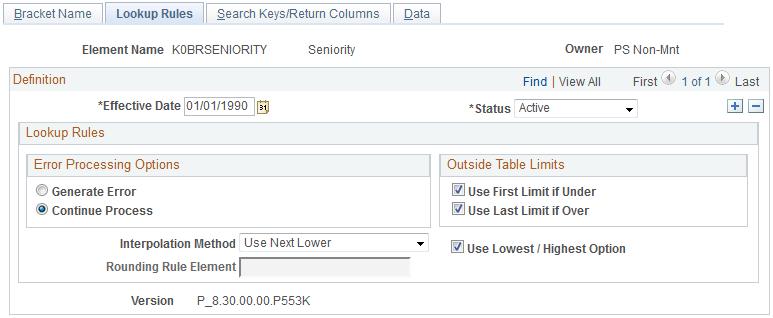
Field or Control |
Description |
|---|---|
Error Processing Options |
Select from the following values: Generate Error: Stops processing and generates an error. Continue Process: Continues processing without returning any value. |
Outside Table Limits |
Defines what happens if the key values are over or under those that are defined in the table: Use First Row if Under: Select if key values are under those that are defined in the table. Use Last Row if Over: Select if key values are over those that are defined in the table. |
Interpolation Method |
Select an interpolation method that defines the values to return if the system doesn't find an exact match; for example, if the key values are between two rows on the table. All interpolation methods use only one search key, the first mismatched one. Select from the following values: Linear: Uses a mathematical formula to create a prorated value based on the next-higher and next-lower keys (works only with brackets that have one or two numeric keys and with numeric result columns). Use Nearest: Uses the value from the row that has the nearest key (works only with brackets that have numeric or date keys). Use Next Higher: Uses the value from the row that has the next-higher key (works with any bracket). Use Next Lower: Uses the value from the row that has the next-lower key (works with any bracket). |
Use Lowest/Highest Option |
When using linear interpolation, the system matches on all search columns that have already been matched. Then it looks for the next-lower and next-higher rows where the search columns match. When there isn't a lower or higher row where search columns match, you can use the Use Lowest/Highest Option check box to indicate whether the system should take the lowest or highest matching option. |
Rounding Rule Element |
With linear interpolation, you can use a rounding rule to specify the type of rounding for the returned value. The system applies this rounding rule to all return columns whose field format is numeric (decimal or monetary), because linear interpolation takes the ratio of the next-lower return column value and the next-higher value and returns the prorated value based on the ratio that is above the next-lower value. The result might be an excess of decimal places. |
Use the Search Keys/Return Columns page (GP_BRACKET2) to identify the search keys and the return columns for the bracket.
Navigation:
This example illustrates the fields and controls on the Search Keys/Return Columns page.
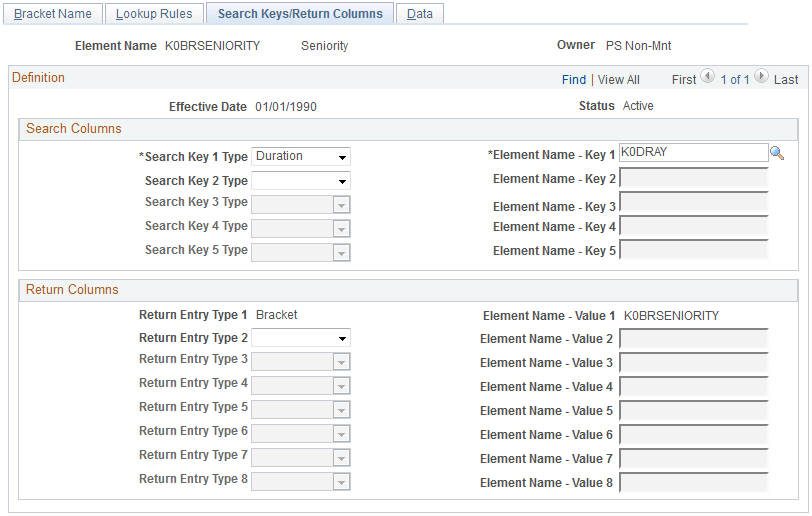
Search Columns
In the Search Columns group box, select the keys that the system uses to search the bracket data. For each key, select the Search Key Type (element type) that you're entering. Then select the corresponding Element Name. You can enter up to five search keys.
Return Columns
In the Return Columns group box, select the columns that tell the system where to store the values returned by the lookup. For each column, select the Return Entry Type (element type) that you're entering. Then select the corresponding Element Name. The bracket itself is the first returned column. You can enter up to eight return columns.
Use the Brackets - Data page (GP_BRACKET3) to enter lookup values.
The search key values and the return column values that you selected in the Brackets - Search Keys / Return Columns page appear here.
Navigation:
This example illustrates the fields and controls on the Brackets - Data page.
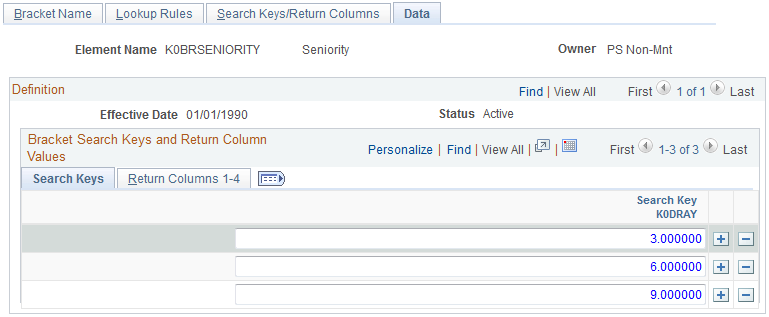
Bracket Search Keys and Return Column Values - Search Keys
Enter the values of the search keys.
Bracket Search Keys and Return Column Values - Return Columns
Enter the values to be returned for each search key value, based on your entries on the Search Keys/Return Columns page. You can enter multiple return values.
Use the Bracket Data page (GP_BRACKET_DATA) to update search key values and return column values for existing bracket elements.
Navigation:
This example illustrates the fields and controls on the Bracket Data page.
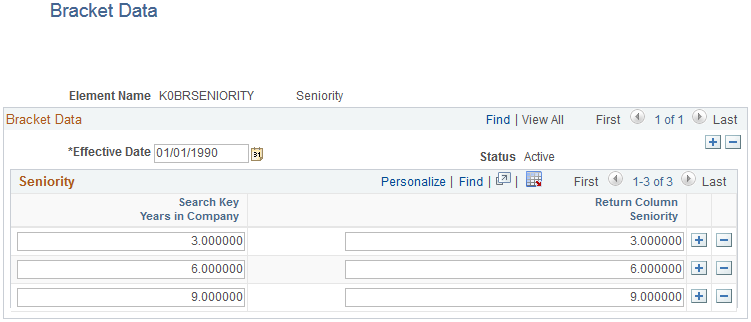
This page provides administrators with an easy way to update the search key values and return values for an existing bracket. You define the original search keys, return columns, and lookup values for brackets using the Search Keys/Return Columns Page and Brackets - Data Page.