Defining Element Category Configuration
To define element category configuration for each country, use the Element Category Configuration (GP_CATEGORY_SEL) component.
|
Page Name |
Definition Name |
Usage |
|---|---|---|
|
GP_CATEGORY_SEL |
To define element category configuration for each country. |
Use the Element Category Configuration (GP_CATEGORY_SEL) to define element category for each country.
Navigation:
This example illustrates the fields and controls on the Element Category Configuration page
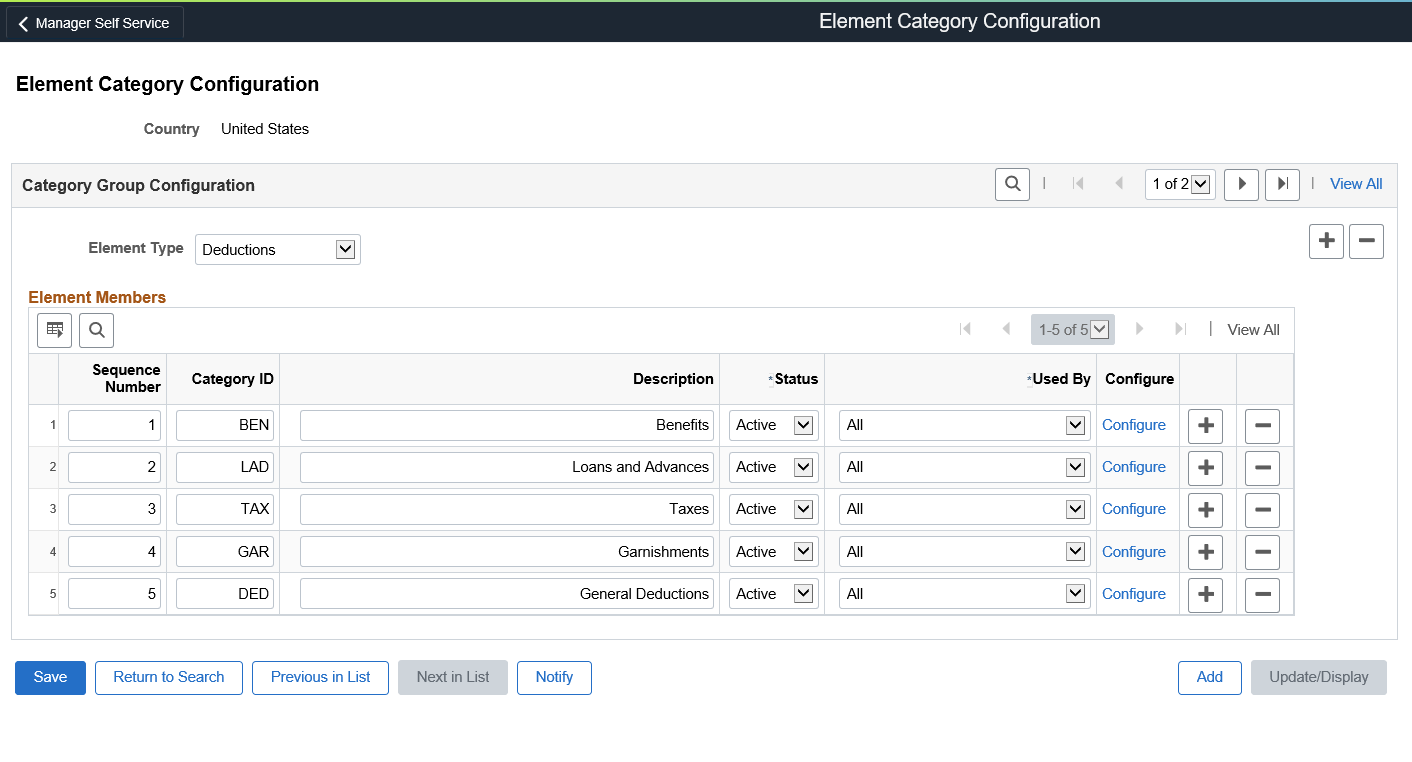
User should be able to group the elements against the category ID. This grouping is in turn displayed to the user based on the element when they converse with Insights or chatbot.
Users need to define the required element categories for the respective countries.
Earnings and deductions that are processed during calendar processing runs can be grouped into different categories and defined in this page. Insights dashboard will display visualizations specific to earnings and deductions, only if they are configured in Element Category Configuration page.
If no elements are configured for a country, the earning deduction visualizations displays "No results to display" message.
Field or Control |
Description |
|---|---|
Element Type |
Element type mapped against category ID. Values in the List are:
Note: Based on the element type Earnings, Deductions or Accumulators, the summary of the information will be displayed as per users requirement. |
Category ID |
Unique ID of the category. For chatbot, user needs to ensure that the corresponding values are available in ODA skill under GP_CategoryID. And for Insights if you want to compare the same category across countries. you'll need to use the same category description for all countries. |
Description |
Enter a meaningful description for the element type grouping. |
Status |
Select Active if you want to enable the element type grouping. Select ‘Inactive’ if you want to disable the grouping. |
Used By |
Select the required application for which the element category setup is defined. Values in the list are:
|
Configure |
Click the Configure link to map the earnings, deductions or accumulators that should be part of a particular element group with in the element type. |
Element Category Configuration Modal Window
Use the Element Category Configuration modal window to map the earnings, deductions or accumulators that should be part of a particular element group with in the element type.
Navigation:
Click the Configure link from the Element Category Configuration page to access Element Category Configuration modal window.
This example illustrates the Element Category Configuration modal window.
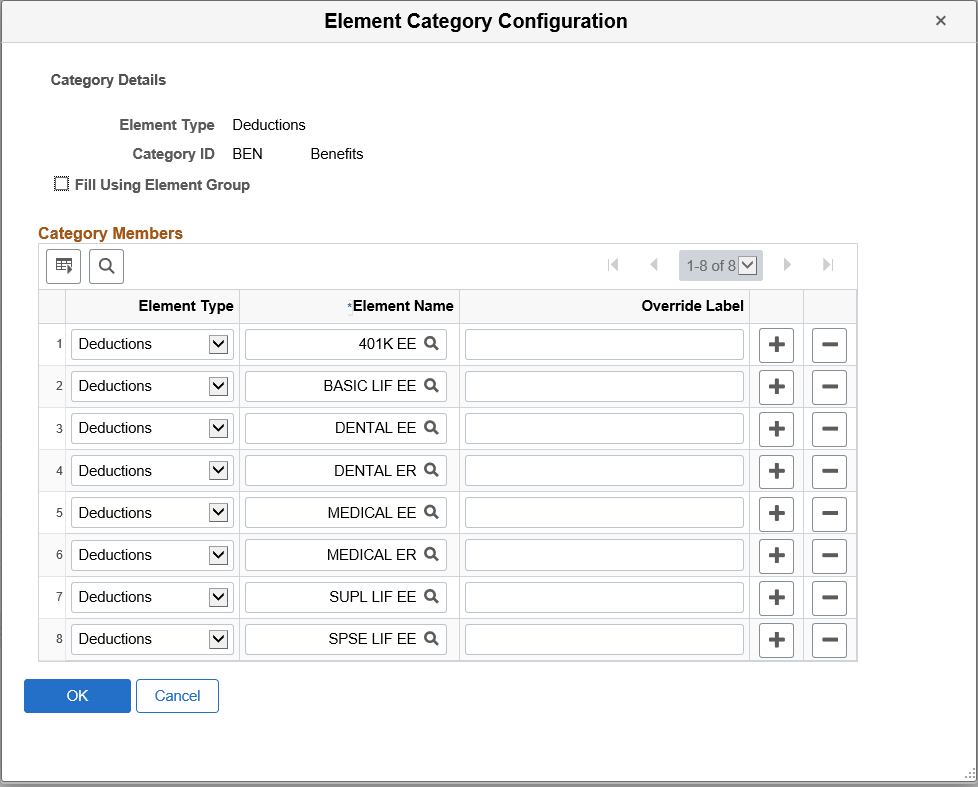
Field or Control |
Description |
|---|---|
Override Label |
Enter the required description in the Override Label field. This overrides the existing element description, If this field is left blank, then element description is taken by default. This field is applicable only for chatbot. Note: GP Core element category setup is delivered to read results from the Mobile Payslip Staging tables, so if customer is not filling required information in staging tables, then employees won't get accurate answers in the bot. It's customer’s responsibility to modify the setup to provide accurate information. |