Processing Advances
|
Page Name |
Definition Name |
Usage |
|---|---|---|
|
GP_OFFCYCLE_A_SEC |
Enter instructions for processing an advance payment. |
|
|
Adjust Absence Balances Page |
GP_PI_MNL_AE |
Adjust entitlement balances. |
|
Positive Input Page |
GP_PI_MNL_ERNDED |
Override earnings and deductions. |
|
Retro Page |
GP_TRIGGER_RTO |
Enter or review retroactive trigger information. |
|
Absence Event Entry Page |
GP_ABS_EVENT |
Enter absence events that are related to the advance payment. |
|
Payee Calendar Groups Page |
GP_PYE_RUN |
Enter override details for the payee calendar for the period that is being advanced. |
Advance processing is the processing of on cycle calendars ahead of their regular schedule. Examples include payments for early termination and a full or partial period advance.
Note: The advance on cycle calendars are processed individually exactly as they would have been within their scheduled run. The only difference is the timing. For lump-sum payments, create an additional payment, not an advance payment.
In another topic, there is additional information about processing advances using on cycle processing.
See Entering Calendar Override Instructions for a Payee.
Note: It is recommended that you use either a calendar override or an off-cycle request for a given advance. If you use them in combination, it may cause problems with your payroll results.
Use the Advance Request Detail page (GP_OFFCYCLE_A_SEC) to enter instructions for processing an advance payment.
Navigation:
Click the Advance Details icon in the Advances section on the Advance Request Details page.
This example illustrates the fields and controls on the Advance Request Detail page.
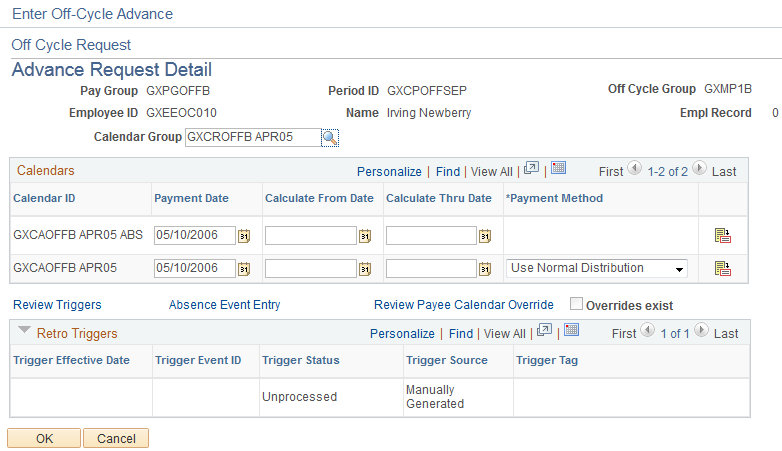
Note: The fields that are available for entry on this page depend on the configuration settings that are created for this type of off cycle transaction.
This page shot displays the page as it will be presented when no configuration exists.
See Understanding Off Cycle Configurations.
Note: The system will not process more than one advance for the same calendar group and person within the same off cycle run. If you need to advance smaller fractions of the same pay period (such as the 1st through the 5th and the 10th through the 11th) at the same time, you must set up two different requests and process each in a separate run.
In addition, if two advances are set up for the same payee and calendar group in two different off cycle requests, and you attempt to process these together in the same run, the system issues a warning that informs you that the duplicate was discovered and that all but one request will be ignored. You can ignore the warning and proceed, or go back and modify the request before processing.
List Payees and the Calendar Groups to Advance
Field or Control |
Description |
|---|---|
Calendar Group |
Select the unfinalized calendar group that is associated with the pay group. In the Calendars grid, the system lists all calendars associated with the selected calendar group in their processing order. |
Payment Date |
The default value comes from the Off Cycle Request page if a value was entered on that page. This date drives the selection of date-effective rules and the allocation of results to the appropriate time period (month-to-date, quarter-to-date and year-to-date balances). |
Calculate From Date and Calculate Thru Date |
To issue a payment for a partial period, enter the begin and/or end dates for the period of time to be paid. For example, for a monthly pay calendar to process from the 1st to the 15th you only need to enter the 15th as the end date, to process from the 16th to the end of the month the user only needs to enter 16th in the begin date. Entering dates here causes period segmentation to occur during the off cycle run, without the presence of a segmentation trigger. (Segmentation triggers would affect both on cycle and off-cycle transactions, which is not a desirable outcome. As an example, if you're paying a 10 day salary advance, you have no reason to segment a payee's bonus payment or absence data for the same period.) To avoid unintentional duplicate payments, whenever from and through dates are defined for a calendar, subsequent processes will review the segments to ensure that new segments do not cover the same period of time for the same calendar. This rule applies regardless of whether the run type allows duplicates for the calendar period. |
Payment Method |
You can override the default payment method for the payroll calendars. |
Adjust Absence Balances or Positive Input |
This button is used to access either the Adjust Absence Balances page or the Positive Input page. The page accessed depends on whether the calendar in the list is an absence calendar or a payroll calendar. If it is an absence calendar, click to access the Adjust Absence Balances page, where you can adjust entitlement balances. If it is a payroll calendar, click to access the Positive Input page, where you can override earnings and deductions. |
Review Triggers |
Click the link to access the Retro page to review, add, or delete triggers. |
Absence Event Entry |
Click to access the Absence Event Entry page to enter absence events that are associated with this advanced payment. |
Review Payee Calendar Override |
Click to access the Payee Calendar Override (GP_PYE_RUN) component. You can view or modify overrides here. The system respects all payee calendar overrides when processing the advance payment, including overrides to prevent the processing of calendars. |
Overrides Exist |
This indicator will be turned on if payee calendar overrides exist for the calendar group. |