Reviewing Standard Component Override Examples
To modify the appearance of an element override detail page, for either an earning/deduction assignment, or positive input entry, you can create a standard component override by selecting option Use Standard Page on the Element Assignment Page group box. For example, if you want to modify the appearance of the Supporting Element Overrides group box on both the Positive Input - Details page and the Element Detail page for a given element or element category, you could define using the Standard Page and Positive Input Overrides grid.
This example illustrates the fields and controls on the Example of Standard Page and Positive Input Overrides with option Use Standard Page.
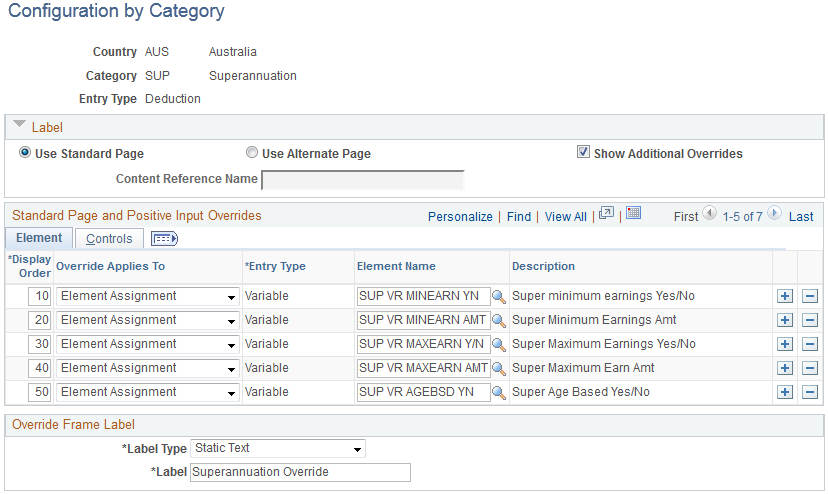
This example illustrates the fields and controls on the Example of tab for Standard Page and Positive Input Overrides.
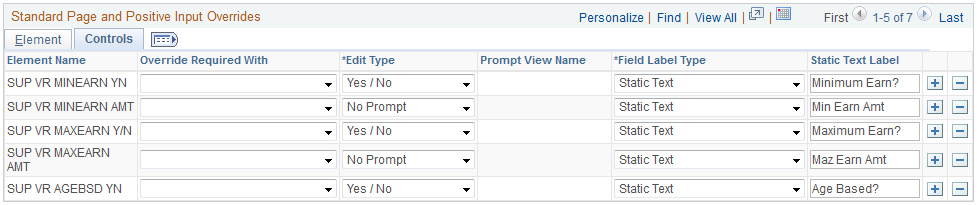
Note: To have the same fields apply or appear on the Positive Input - Details page, select option Positive Input for field Override applies to. If you know you want the same fields to appear on both the Element Detail page and the Calendar Override Details page, select option Both for the field Override applies to.
Once you have defined the standard configuration, you can access the Element Assignment By Payee page (or the Payee Assignment By Element page) to assign or override a deduction element that falls within the element category of Superannuation:
This example illustrates the fields and controls on the Example of Element Assignment By Payee page for Standard Component Configuration.
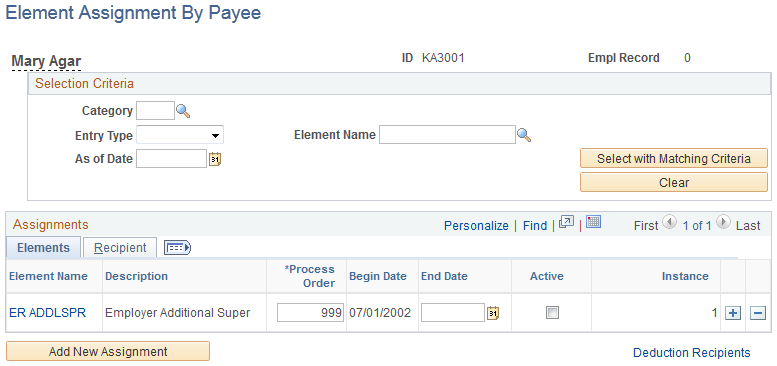
You'll click the Element Name link for ER ADDLSPR and access the Element Detail page, where you will see the modified Supporting Element Overrides group box instead of the delivered group box:
This example illustrates the fields and controls on the Example of Element Detail page.
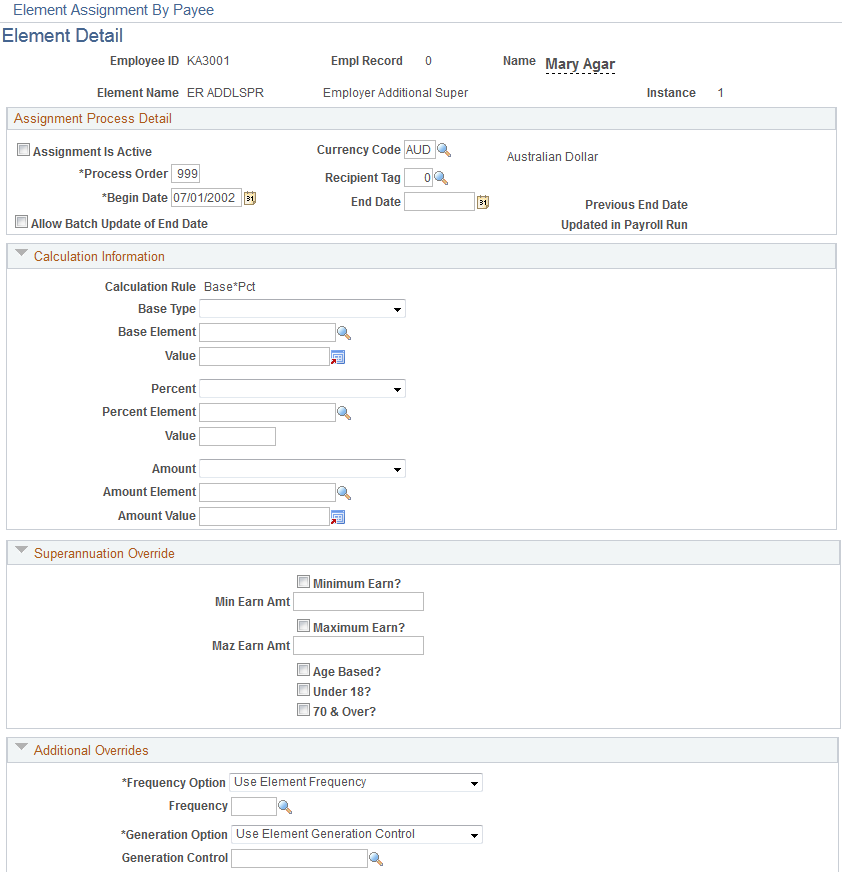
Notice that above, the Supporting Element Overrides group box and fields are user-defined. The group box is now named Superannuation Override, and the fields within the group box have the user-defined labels we defined previously on the Standard Page and Positive Input Overrides grid. Also note that on the Element Assignment Page group box, since the Show Additional Overrides check box was selected, that following the Superannuation Override group box is the group box for Additional Overrides. If the check box was deselected, this group box would not appear at all.
Note: In our example, because the option Element Assignment was selected for field Overrides applies to, the delivered Positive Input - Details page (accessible through the positive input pages) will not be modified.