Running the Data Archive Manager
|
Page Name |
Definition Name |
Usage |
|---|---|---|
|
PSARCHRUNCNTL |
Define archive jobs. |
|
|
PSARCHRUNQRYBND |
Define the archive query bind variables for the archiving process. |
|
|
Archive Run Control Details Page |
PSARCHEXAMRUNCNTL |
View details about the data you are archiving. |
|
PSARCHIVEAUDIT |
View the results of an archive job. |
Use the Archive Data To History page (PSARCHRUNCNTL) to define archive jobs.
Navigation:
This example illustrates the fields and controls on the Archive Data To History page.
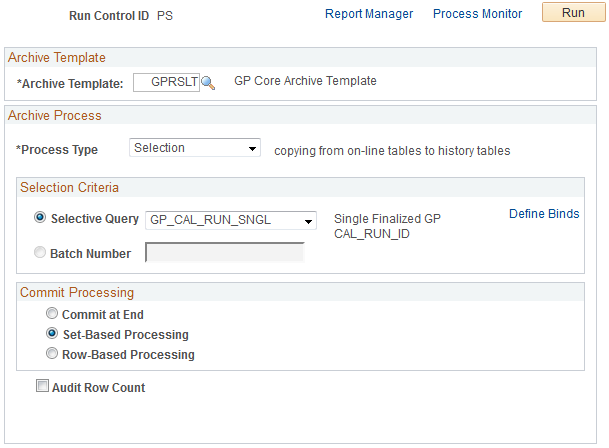
Data Archiving Processes
You can use the Archive Data To History page to run four different processes:
Selection: Copies data from transaction tables to history tables.
Delete: Deletes data from transaction tables only if they have already been archived in the history tables.
Rollback: Copies data from history tables back to transaction tables.
Remove from History: Deletes data from the history tables.
Note: Typically you will use only the Selection and Delete processes during your regular data archiving activities.
Archiving Global Payroll Data
To archive Global Payroll data:
Select the archive template you want to use.
Select a process type of Selection to copy data from the Global Payroll result tables to their corresponding history tables.
To archive data for a single calendar group, select the GP_CAL_RUN_SNGL selective query.
To archive data for multiple calendar groups, select the GP_CAL_RUN_MULT selective query.
Click the Define Binds link to access the Define Archive Query Binds page where you select a calendar group and country as bind variables for the archive process. If you are using the GP_CAL_RUN_MULT query, the archive process selects the data for all calendar groups finalized on or before the date defined for the calendar group ID that you select.
Click Run to initiate the selection process.
Use the Audit Archiving page to confirm the results of the selection process.
Return to the Archive Data to History page.
Select a process type of Delete to delete the data you just copied to history tables.
Select the batch ID of the selection process you ran.
Click Run to initiate the deletion process.
Use the Audit Archiving page to confirm the results of the deletion process.
See the product documentation for PeopleTools: Data Management.
Use the Define Archive Query Binds page (PSARCHRUNQRYBND) to define the archive query bind variables for the archiving process.
Navigation:
Click the Define Binds link on the Archive Data To History page.
This example illustrates the fields and controls on the Define Archive Query Binds page.
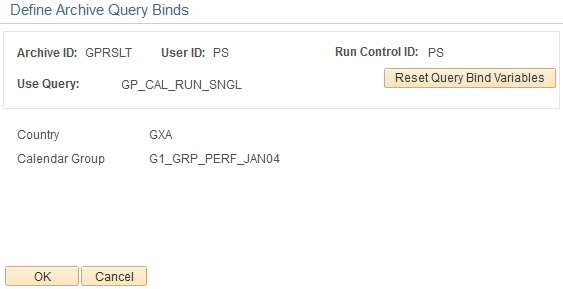
Click the Reset Query Bind Variables button to select a country and calendar group as bind variables for the data archive process. Once you select a country and calendar group, the View Details link becomes available on the Archive Data to History page that enables you to view the information to be archived.
See the product documentation for PeopleTools: Data Management.
Use the Audit Archiving page (PSARCHIVEAUDIT) to view the results of an archive job.
Navigation:
This example illustrates the fields and controls on the Audit Archiving page.
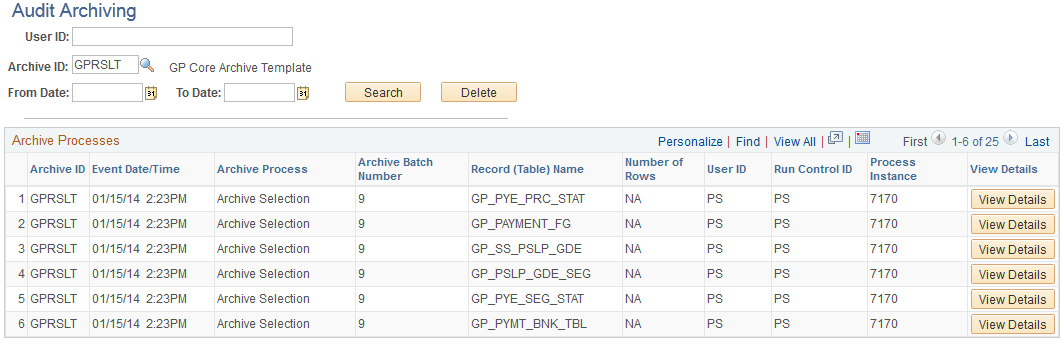
Use this page to view the results of your archive jobs.
See the product documentation for PeopleTools: Data Management.