Setting Up and Using Global Payroll Tiles
Delivered Global Payroll Tiles
The following table describes the delivered Global Payroll tiles. The table also identifies navigation paths to equivalent classic pages.
Tiles are listed in alphabetical order. On a home page, users can personalize the tile order.
Use the links in the table to access complete documentation for each transaction.
|
Tile Name |
Description |
Navigation to Equivalent Classic Pages |
|---|---|---|
|
Enables you to access the Absence Analytics Dashboard with one click. |
|
|
|
Provides quick access to a variety of frequently-used Global Payroll administrative components. |
None. |
|
|
Accesses a list of calendar groups for your Global Payroll Work Area. |
None. |
|
|
Enables you to access the Process Monitor with one click. |
|
|
|
Access a list of work items for the default calendar group of your Global Payroll Work Area. |
None. |
Workforce Administrator Home Page
The Workforce Administrator Homepage is a central location from which an administrator can perform administrative tasks for a variety of different PeopleSoft HCM applications.
This example illustrates the tiles that appear on the Workforce Administrator home page by default.
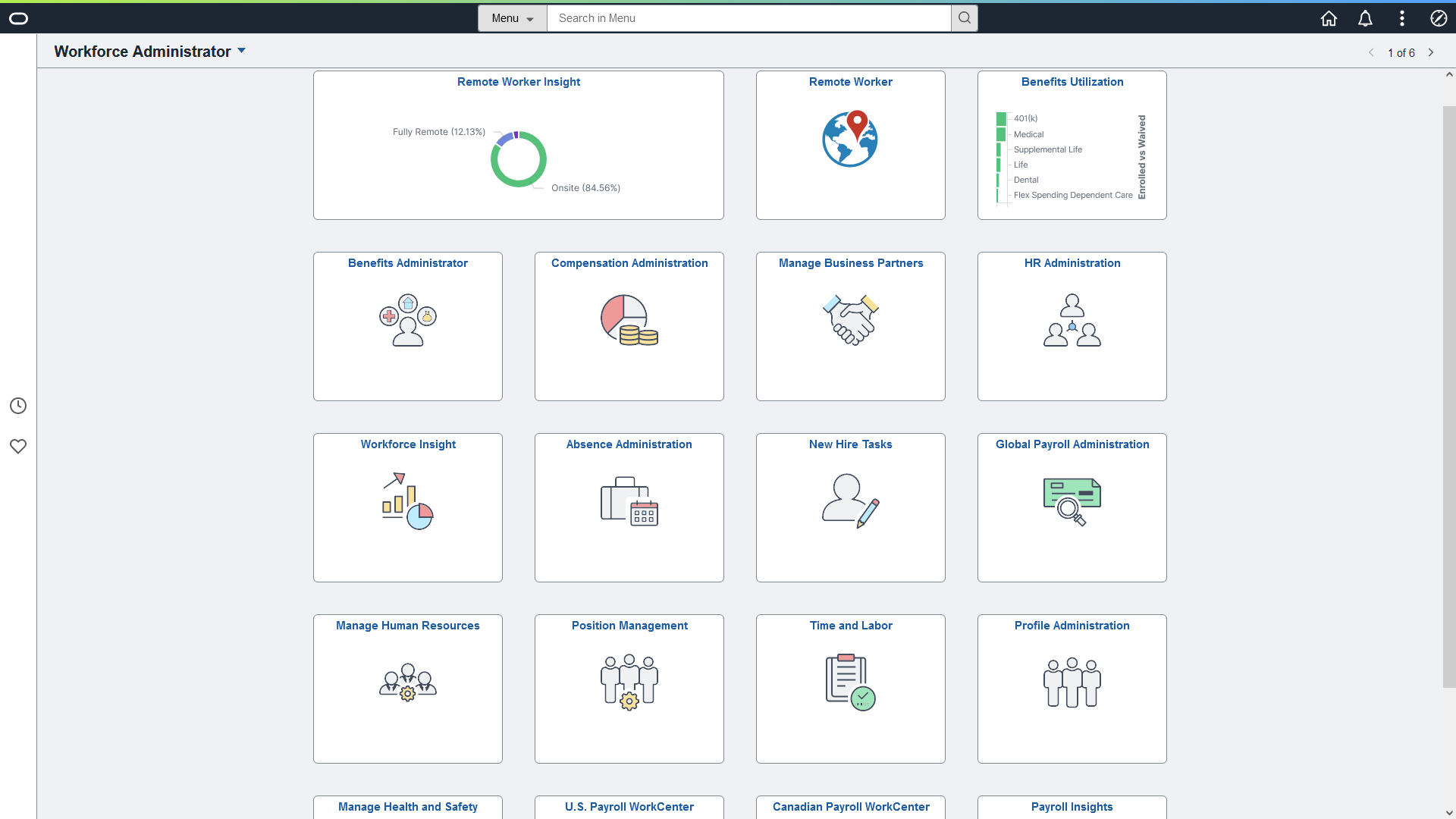
By default, the only Global Payroll tile that appears on the Workforce Administrator home page is the Global Payroll Administration Tile. For the other delivered tiles to appear on the Workforce Administrator home page (or any other fluid home page), you must add them.
Adding Global Payroll Tiles to the Workforce Administrator Home Page
To add Global Payroll tiles to the Workforce Administrator home page:
From the Workforce Administrator home page, select the Action menu.
Select Personalize.
Click Add Tile.
Navigate to the desired transaction in the Add Tile dialog box. You have these options:
Enter the name or partial name of the content reference in the search box, and click Go.
Manually navigate through the folders to select the desired content reference.
Note: The Global Payroll tiles are under the Workforce Administrator category.
Click Save on the Personalize page.
This example presents all of the Global Payroll tiles available for the Workforce Administrator home page.
