Setting Up Applications
To set up applications, use the Define Application (GP_ELN_APP) component.
|
Page Name |
Definition Name |
Usage |
|---|---|---|
|
GP_ELN_APP |
Define attributes attached to a list set, an element group, or an element. |
|
|
GP_ELN_LIST_SET GP_ELN_LIST_LST GPE_ELN_LIST_PIN |
Set up the specific attribute values available for a list set, element group, or element. |
Use the Define Application page (GP_ELN_APP) to define attributes attached to a list set, an element group, or an element.
Navigation:
This example illustrates the fields and controls on the Define Application page.
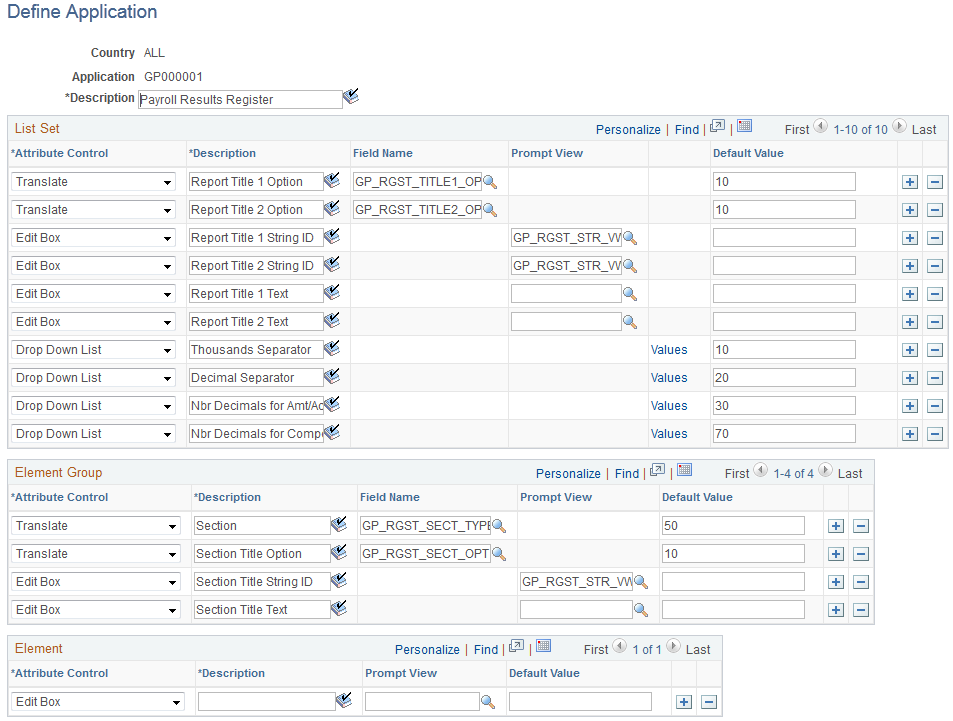
Note: PeopleSoft delivers an application of GP000001 with a country of ALL (shown in the preceding exhibit), designed to work in conjunction with the Payroll Results Register report. You should not modify this delivered application. Link this delivered application with a list set of your choosing, and use it to control the format of the Payroll Results Register report and the data that it contains.
There is no minimum number of attributes required for each level (represented by the three group boxes). An application definition can be created without specifying attributes. This may be done for applications for which you intend to use the list set solely to group multiple element groups. There is a maximum of ten attributes for each level.
Attributes defined at the list set level apply to all of the element lists in the set.
Field or Control |
Description |
|---|---|
Attribute Control |
Specify how to display the attribute on the Define List Set page. Options are:
|
Description |
Enter the field label name to appear on the List Set Definition page. |
Prompt View |
Select a record from which to create a prompt table. The input will be validated against this table. This field is available only if the Attribute Control is Edit Box. Important! This is straight prompting on the record specified. There is no additional security utilized nor any relationship prompting (for example, using SetID logic, and so on). |
Values |
Select this link to record the available values on the Define Values for Attribute page. This field is available only if the Attribute Control is Drop Down List. |
Field Name |
Enter an element that contains translate values. The system presents these translate values in a drop down field on the Define List Set page. This field is available only if the Attribute Type is Translate. |
Default Value |
To have the system populate a specific attribute value on the Define List Set page, enter a valid default value. The default value must be valid for the associated attribute control. |
Use the Define Values for Attribute page (GP_ELN_LIST_SET) to set up the specific attribute values available for a list set, element group, or element.
Navigation:
For attribute controls with a value of Drop Down List, click the Values link on the Define Application page.
This example illustrates the fields and controls on the Define Values for Attribute page.
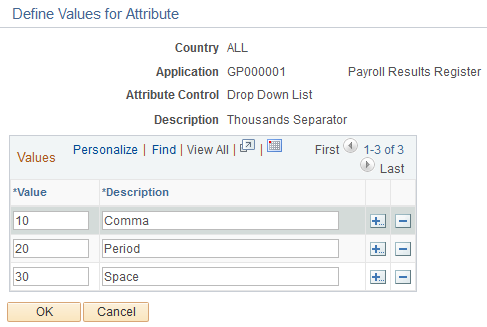
For attributes with an attribute control of Drop Down List, you must specify the drop down field values. The system displays these values as options on the Element Group Attributes page during list set setup. You can use any value in the Value column as a default value.
Field or Control |
Description |
|---|---|
Value |
Enter the value returned. |
Description |
Enter the description associated with the value. |