Setting Up List Sets
To set up list sets, use the Define List Set (GP_ELN_SET) component.
|
Page Name |
Definition Name |
Usage |
|---|---|---|
|
GP_ELN_SET |
Assign element groups to an application. |
|
|
GP_ELN_SET_SEC |
Enter the element and element group attribute values for a list set. |
Use the Define List Set page (GP_ELN_SET) to assign element groups to an application.
Navigation:
This example illustrates the fields and controls on the Define List Set page.

Field or Control |
Description |
|---|---|
Description |
Enter a description for the list set. |
Application Country |
Select the country for which you want to locate an application definition. |
Application |
Select the application definition. Doing so will cause the system to display a variety of fields on the page, based on the values defined for the application definition. |
List Set Attributes
All of the fields in the List Set Attributes group box are user-defined and come from the setup on the Define Application page. For example, the Summary Grid Col 1 Msg Set field in the previous exhibit was defined on the Define Application page using the Attribute Control, Description, and Prompt View fields. The Display Summary check box was defined there as well. In row number 2 of the following exhibit, you can see that the Display Summary check box was set up with a default value of Y for yes. This means that on the Define List Set page in Add mode for the RSLT_ADM application, the Display Summary check box appears and is selected by default.
This example illustrates the setup source for the List Set Attributes group box.
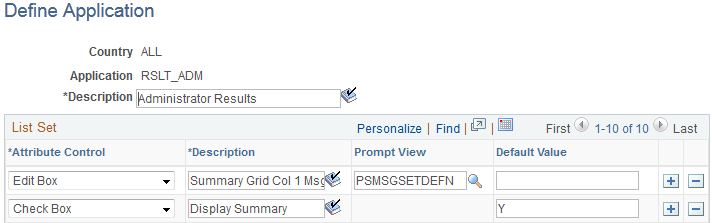
Element Groups
Initially, in Add mode, there are no element groups in this group box. You must select all of the element groups you want to associate with this list set. If you want to assign an element group that has not yet been created, you may do so by clicking the Create new Element Group link.
Field or Control |
Description |
|---|---|
Element Group Name |
Enter the element groups to associate with this list set. The element groups you specify can appear in any component, report, or process you configure using the list set. |
Description |
Click to access the Element Group Members page, where you can review details for the element group, and make changes if necessary. |
Element Group Details |
Click to access the Element Group Attributes page, where, depending on your settings on the Application Definition page, you can define more specifically where and how the details for each element group will appear in related components, reports, and processes. |
Create new Element Group |
Click to access the Element Groups component in Add mode where you can create an element group. This link is useful if you have not previously defined an element group that you want to reference in your list set. |
Note: The Define List Set page displays all of the added and updated elements with their default attribute values. The system first loads the list of elements from the element group definition and then assigns the values of the attributes from the GP_ELN_PIN_ATTR table. Thus, the page always displays the exact element group members. If an element is removed from the element group, the element is removed from the list set. The element group member list is refreshed each time the user views the Element Group Details page.
Use the Element Group Attributes page (GP_ELN_SET_SEC) to enter the element and element group attribute values for a list set.
Navigation:
Select the Element Group Details icon on the Define List Set page.
This example illustrates the fields and controls on the Element Group Attributes page.

The fields available on this page depend upon the values selected on the Define Application page. The system refreshes the values on this page each time you access it, in order to account for any changes at the element group level. Each time you access the page, the system:
Brings in any new elements that are members of the defined element group, along with their default attribute values.
Removes any elements that are no longer members of the defined element group.
Use this page to define more specifically where and how the details for each element group appear in components, reports, and processes that use this list set.
Element Group Attributes
All of the fields in the Element Group Attributes group box are user-defined and come from the setup on the Define Application page. For example, the Element Grid field in the previous exhibit was defined on the Define Application page using the Attribute Control, Description, and Values fields. In the following exhibit, you can see that the Element Grid field was set up with valid values of Summary Accumulators, Supporting Elements, Earnings Deductions, Accumulators, Absence Daily Data, Generated Positive Input, and Absence Accumulators:
This example illustrates the fields and controls on the Example of the setup source for the Element Group Attributes group box.
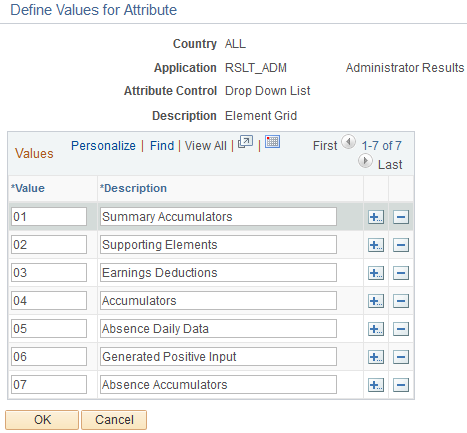
Element Group Members and Attributes
Each element that is a member of the element group appears in the Element Name column on the Element Group Attributes page. Then, based on settings from the Define Application page setup, you can specify details for reach. For example, the Column header on the Attributes tab of the Element Group Attributes page comes from the Attribute Control and Description fields on the Define Application page.
This example illustrates the fields and controls on the Example of the setup source for columns in the Element Group Members and Attributes group box.

The available values under the Column header on the Attributes tab of the Element Group Attributes page comes from the corresponding Define Values for Attribute page.
This example illustrates the fields and controls on the Example of the setup source for the field values in the Element Group Members and Attributes group box.

Type and Description
Select the Type and Description tab.
This example illustrates the fields and controls on the Element Group Attributes page: Type and Description tab.
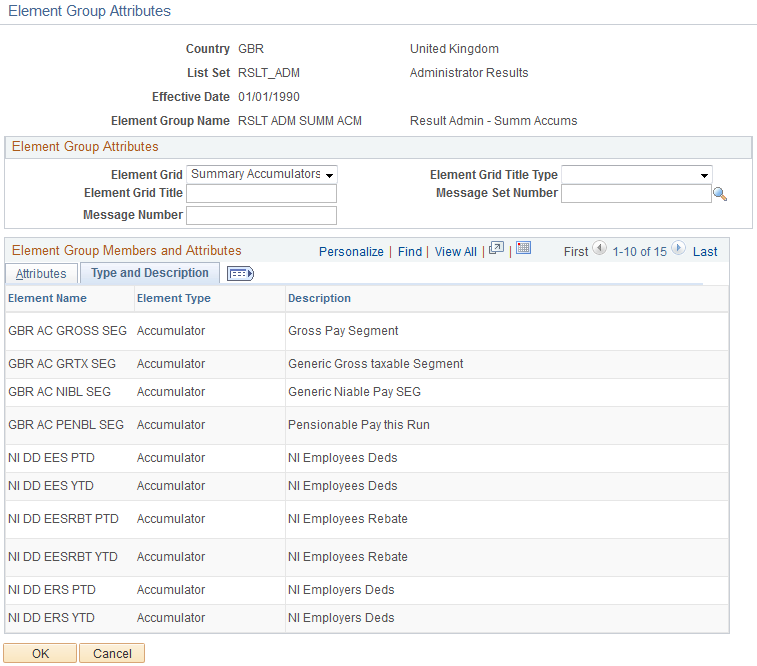
On this tab you can view the element type and description values for each element. These values come from the element setup. The description is what appears in the component, report, or process you configure using this list set.