Stamping and Packaging Elements by Version
|
Page Name |
Definition Name |
Usage |
|---|---|---|
|
GP_STAMPING |
Stamp elements with a new version number, and initiate the stamping process. |
|
|
GP_VER_RULE_DFN |
View version relationships between element definition records. Displays the Rule Definition record and the corresponding child records. |
Versioning is a way to track the elements that were delivered for each release or update and to package elements by version. For example, elements delivered with Global Payroll 8.9 are labeled 8.90.00. Major releases, updates, and hot fixes typically require a new version of all or some previously delivered rules.
You can assign a version number (or label) to multiple elements and use the versioning utilities to package elements by version so that they can be moved to another database.
When you package elements by version, the system pulls the rows associated with the version that you specify. Once the elements are packaged, you can move them across databases, using the same procedures that apply to rule packages; you export the elements, compare them with existing elements in the database, and complete the upgrade.
To package elements by version:
Stamp the appropriate version number(s) on the elements that you want to package using the Version Stamping (GP_STAMPING) component.
Use the Define Criteria By Version page of the Create/Export Rule Package (GP_PKG_CREXP) component to define selection criteria for packaging the elements that you stamped in step 1.
Follow all other instructions presented earlier in this topic for creating and exporting rule packages.
Follow the instructions presented earlier in this topic for importing, comparing, and upgrading rule packages.
Use the Version Stamping page (GP_STAMPING) to stamp elements with a new version number, and initiate the stamping process.
Navigation:
This example illustrates the fields and controls on the Version Stamping page.
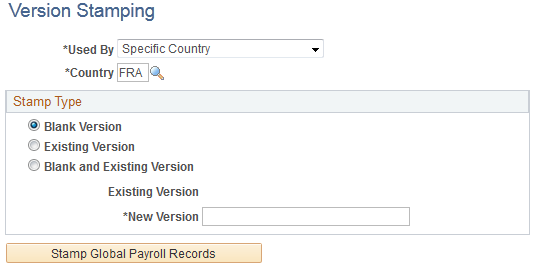
Use this page to stamp a version on elements that you add or modify or to restamp an existing version of an element.
Field or Control |
Description |
|---|---|
Used By |
You can stamp elements that are applicable to all countries or limit the stamping to one country. If you select All Countries, the Country field defaults to All. If you select Specific Country, specify the country code in the Country field. |
Stamp Type |
Indicate the elements to stamp: Blank: Elements that have no existing version. Existing Version: Elements whose version is what you specified in the Existing Version field. Blank and Existing Version: Elements with no existing version and elements associated with the version that you specified in the Existing Version field. |
Existing Version |
Becomes available when you select Existing Version or Blank and Existing Version as the stamp type. Select from any existing version. The system looks for all elements associated with the version that you select. |
New Version |
Enter up to 16 alphanumeric characters for the name of the new version. The system adds the prefix C_ to the name if this is a customer installation. A package coming from the PeopleSoft system would have version numbers, preceded by P_. When using the User Version functionality provided on the Element Name page, the system adds the prefix INT_ to those versions. The Element name page is documented in another topic in this product documentation. |
Stamp Global Payroll Records |
Click to initiate the stamping process. The system stamps the selected elements with the new version after clearing the existing Version entries, if any. |
Note: Versioning occurs only in element definition records (records with a primary key of PIN_NUM).
Use the Define Version Relationships page (GP_VER_RULE_DFN) to view version relationships between element definition records.
Displays the Rule Definition record and the corresponding child records.
Navigation:
This example illustrates the fields and controls on the Define Version Relationships page.
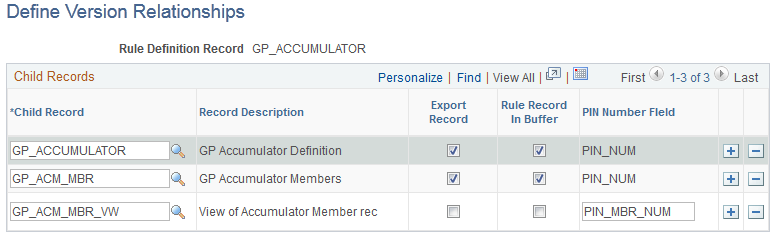
Field or Control |
Description |
|---|---|
Rule Definition Record |
Displays the name of the parent record that contains the field GP_VERSION. |
Child Record |
Displays the child record whose data when changed causes GP_VERSION to be cleared from the corresponding row in parent record. (The name of the parent record is displayed here if there are no children.) |
Export Record |
Selected if the child record is to be included in the version package for export and import. For example, when an accumulator element changes, only data in GP_ACCUMULATOR and GP_ACM_MBR needs to be moved. The child record, GP_ACM_MBR_VW, does not need to be exported and imported because it is used only to associate accumulators with earnings and deductions in the Earnings and Deductions components. |
Rule Record in Buffer |
Applicable to accumulators only. Selected if the record that has GP_VERSION is in the component buffer (for example, when an earning accumulator is changed, and needs GP_VERSION cleared). Record GP_ACCUMULATOR is not in the component buffer. Select this check box to prevent the system from looking for the record in RECNAME_RULE_DFN in the component buffer and issue a SQLEXEC instead. The child record that exists in the earnings component is GP_ACM_MBR_VW. |
PIN Number Field |
Displays the name of the PIN_NUM field on the record that needs GP_VERSION cleared. Using the earlier example, the earning accumulator PIN_NUM is contained as PIN_MBR_NUM in the earning component buffer and PIN_NUM itself contains the earning PIN. So, when updating data for GP_ACCUMULATOR, data for PIN_MBR_NUM value and not PIN_NUM value from the earnings component must be updated. |