Administering the Total Rewards Statement Process
This topic provides overviews of Total Rewards Statement processing and the Rewards Extract process. It also discusses how to define and process a total rewards statement.
|
Page Name |
Definition Name |
Usage |
|---|---|---|
|
TRW_ADM_STMT |
Define and process a total rewards statement. As the compensation administrator performs the main process steps to generate a total rewards statement, the statement status is updated and certain data fields and buttons are enabled or disabled based on the status. |
|
|
TRW_STMT_VAL_EDATA |
Identify any external reward items associated with the specified template ID. An external reward item is defined as any reward item associated to a reward data source that has the data source category set to EXT for External Rewards. |
|
|
TRW_EPRC_RUNCTL |
Extract reward data for specific total rewards statement by generating SQL that extracts rewards data based on the reward data source attributes. |
|
|
Build Total Reward Statements Page |
TRW_BPRC_RUNCTL |
Build total rewards statements for employees. |
|
TRW_STMT_PUBLISH |
Publish all built total rewards statements to the employee self service My Total Rewards page. |
|
|
TRW_STMT_AMEND |
Amend or cancel individual employee total rewards statements. |
|
|
TRW_STMT_MESSAGES |
Display any warnings or errors generated by the Rewards Extract and Rewards Build processes. The compensation administrator is expected to review warnings and error messages and cancel the statement to make any adjustments to the configuration or data to correct the problem. |
|
|
TRW_STMT_SUMMARY |
Display statistical summary information on what has been processed to date for the statement. |
PeopleSoft enables the compensation administrator to manage the end-to-end process of generating a total rewards statement after they have defined and setup these data elements:
Group ID Definition - Group IDs are used to identify the employee population that will receive a total reward statement.
Reward Items - Represent an item of compensation received by the employee. Reward items are associated with a reward data source that contains attributes about how that reward data is extracted. Depending upon the reward data source definition, the compensation administrator can specify reward item filters to further control the reward data extracted. Finally, the reward item controls the detailed output columns that are displayed in the My Total Rewards page.
Template ID – These IDs organize and format reward items that appear in a total rewards statement.
The end-to-end process of generating a total rewards statement includes:
Validating that external rewards data has been populated.
Initiating the Application Engine Rewards Extract process.
Reviewing any Rewards Extract warnings or errors.
Initiating the Application Engine Rewards Build process.
Reviewing any Rewards Build Process warnings or errors.
Publishing the total rewards statement to My Total Rewards self service.
Amending total reward statements, if necessary.
Here is a detailed explanation of what the system does when the Rewards Extract process is generated:
|
Step |
Actions |
|---|---|
|
Performs critical validations against reward data sources |
The reward data sources utilize records and views defined in Application Designer. The system performs validations to ensure that records and views exist and are defined properly to retrieve reward data. |
|
Processes group IDs |
Retrieves the employee population for the statement being generated. |
|
Initializes employee reward statement tables |
The system populates the these tables:
|
|
Performs employee validations |
If the employee has multiple statements, the system validates the From and Thru date being processed. If true, the system generates warnings. If the employee has one HR primary job, the system performs a validation. If true, the system generates an error. The system uses the primary job to retrieve the currency the employee’s statement is displayed in. |
|
Sets Multiple Jobs Indicator |
If an employee has multiple jobs, the system displays the job title in the reward item detail. |
|
Generates SQL for the Extract table |
For each unique reward data source associated with the template, the Rewards Extract process constructs SQL to extract reward data from the Extract table(s) defined in the reward data source. The SQL constructed uses the extract filters to only retrieve rewards data for the statement being processed. The SQL also populates the Extract Temporary table defined in the reward data source. |
|
Executes SQL for the Extract table |
For each unique reward data source, the system populates the respective Extract Temporary table. |
|
Generates SQL for reward items |
For each reward item in the template, the system generates SQL to the extract reward item from the Reward Data Source Extract Temporary table. The SQL, when constructed, uses the reward item filters to only retrieve reward data for the specific reward item. This SQL also populates the Employee Statement Reward Item table (TRW_EE_STMT_ITM). |
|
Executes SQL for reward items |
For each reward item SQL generated, the system executes the statement to populate the Employee Statement Reward Item table (TRW_EE_STMT_ITM). |
|
Calculates reward items |
The system performs any reward item calculations against the Employee Statement Reward Item table (TRW_EE_STMT_ITM). Note: The system deletes the data in the Extract Temporary tables for the statement being processed. |
|
Validates rewards item details |
The system generates warning messages for reward items that were not extracted for the statement. |
|
Updates extract statistics |
The system populates the Reward Summary table (TRW_STMT_RWDSUM). The system counts and summarizes the number of employees with extracted reward items. |
|
Updates the statement status |
If errors occurred, the system sets the Statement Status to Reward Extract Error. The system also enables the Check Messages link on the Administer Statement page. If there are no errors, the system sets the Statement Status set to Reward Extract Complete. |
|
Generates a detailed output log file accessible through Process Monitor |
See TRW_RWD_EXTRACT_INFO.txt |
Note: When initiating the Rewards Extract process to amend a specific list of employee’s, the steps are basically the same except for the status the statement assigned. The Statement Status assigned will be Amend Extract Error or Amend Extract Complete.
Note: The Rewards Extract process (TRW_EXT_STMT) supports Real Time Indexing (RTI) batch switch. This enables RTI to be switched off when heavy duty batch processes run. This feature uses PeopleTools search technology and is recommended for PeopleTools release 8.59.9 or higher.
For more information about Real Time Indexing, refer to PeopleTools Search Technology, "Administering Real Time Indexing."
Use the Administer Statement page (TRW_ADM_STMT) to define and process a total rewards statement.
As the compensation administrator performs the main process steps to generate a total rewards statement, the statement status is updated and certain data fields and buttons are enabled or disabled based on the status.
Navigation:
(Classic)
(Fluid) Select the Workforce Administrator home page and click the Compensation Administration tile. On the left navigation, select
This example illustrates the fields and controls on the Administer Statement page.
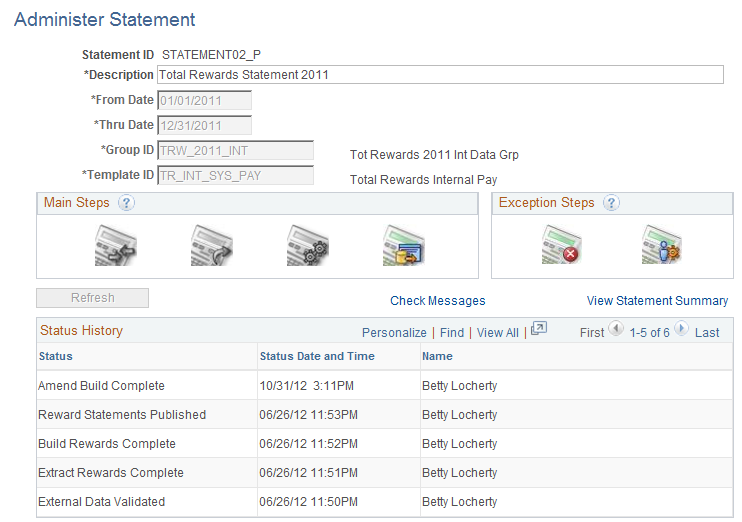
The Compensation Administrator can add a new Statement ID and specify the following fields:
Field or Control |
Description |
|---|---|
Statement ID |
An abbreviation that uniquely identifies the total rewards statement to be generated. |
Description |
A description of the total rewards statement. |
From Date and Thru Date |
These fields are enabled if the Status field is Defined or External Data Validated. The From and Thru Date fields identify the period use by the Rewards Extract process to extract rewards information that will be displayed on the total rewards statement. |
Group ID |
Group ID defines the population of employee who will be processed for the My Total Rewards statement. |
Template ID |
This field identifies the structures of the total rewards statement; specifically, the reward items that will be extracted and displayed on the total rewards statement. |
Statement Status |
This is a display-only field. As the rewards statement is processed, the Status field will change to one of the following:
|
Refresh |
Displayed, when the Rewards Extract or Rewards Build process is running. The compensation administrator can click this link to see if the process has completed. |
Check Message |
Displayed if the Reward Extract or Rewards Build process generated a Warning/Error message. The system transfers the compensation administrator to the Statement Messages page, which displays any warning or error messages that require the attention of the compensation administrator. Error messages have to be resolved before the process can move forward. Warning messages provide insight into potential issues with the total rewards statement processing. |
View Statement Summary |
Displayed if the statement status is not defined or canceled. The system transfers the compensation administrator to the Statement Summary page, which details various statistics for the statements being processed. Note: Be sure to access this link to identify and troubleshoot issues. Information provided here serves as a sanity check for employees that were processed and rewards items that were extracted for them. |
Main Steps
Field or Control |
Description |
|---|---|
|
The Validate icon is enabled if the statement status is Defined or Statement Cancelled. The system transfers the compensation administrator to the Validate External Data page, which will identify reward items from the specified Template ID that is associated to a data source that is external to PeopleSoft. If external reward items exist, then the compensation administrator must confirm that all external data has been loaded into PeopleSoft. |
|
The Extract icon is enabled if the statement status is Defined (no external data is validated), External Data Validated, or the amended employee is set to Amend Indicator of Extract. The system transfers the compensation administrator to the Rewards Extract Run Control component so they can submit the Rewards Extract process through the PeopleSoft Process Scheduler. |
|
The Build icon is enabled if the statement status is Rewards Extract Complete, or the amended employee is set to Amend Indicator of Build. The system transfers the compensation administrator to the Rewards Build Run Control component so they can submit the Rewards Extract process through the PeopleSoft Process Scheduler. |
|
The Publish icon is enabled if the statement status is Build Rewards Complete, or the amended indicator is set to Amend Indicator of Publish. The system transfers the compensation administrator to the Publish Statement page, which will enable the compensation administrator to publish total rewards statements to My Total Rewards. Note: There is an order of precedence for enabling the main process steps when amending employees. For example, if an employee has Amend Indicator of Extract and another employee has Amend Indicator of Build, then extract will be enabled first, and the build will be enabled after the extract completes. |
Exception Steps
Field or Control |
Description |
|---|---|
|
The Cancel icon is enabled if the statement status is not equal to Defined. The system displays a statement confirmation page indicating to the compensation administrator the impact of canceling the statement. Depending on the stage in the process during which the Cancel action is triggered, it either deletes any data that is extracted or statement that is built, and returns to the beginning of the process where you can enter statement parameters. |
|
The Amend icon is enabled if the statement status is Rewards Statement Published. The system transfers the compensation administrator to a page, which will enable the compensation administrator to cancel and reprocess an employee’s total rewards statement. |
Use the Validate External Data page (TRW_STMT_VAL_EDATA) to identify any external reward items associated with the specified template ID.
An external reward item is defined as any reward item associated to a reward data source that has the data source category set to EXT for External Rewards.
Navigation:
Click the Validate button on the Administer Statement page.
This example illustrates the fields and controls on the Validate External Data page.
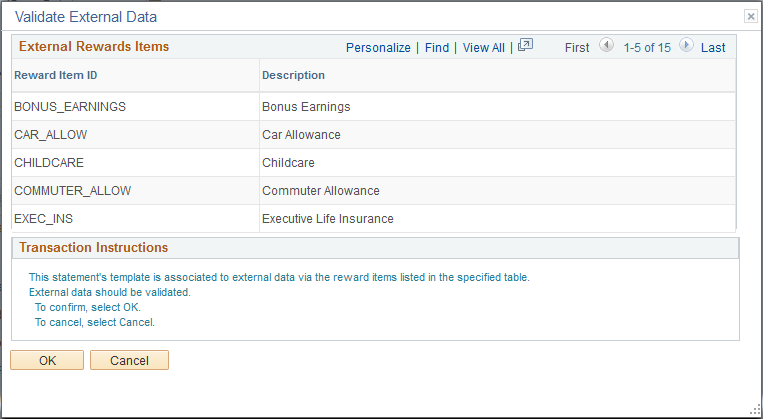
This page serves as a reminder to the compensation administrator that external reward items are associated to the template being used to generate a total reward statement and to verify that external rewards data has been loaded into PeopleSoft.
External Reward Items
Field or Control |
Description |
|---|---|
Reward Item ID |
An abbreviation that uniquely identifies the total rewards statement to be generated. |
Description |
A description of the total rewards statement. |
Use the Extract Total Rewards Data page (TRW_EPRC_RUNCTL) to extract reward data for specific total rewards statement by generating SQL that extracts rewards data based on the reward data source attributes.
Navigation:
Click the Extract button on the Administer Statement page.
This example illustrates the fields and controls on the Extract Total Rewards Data page.
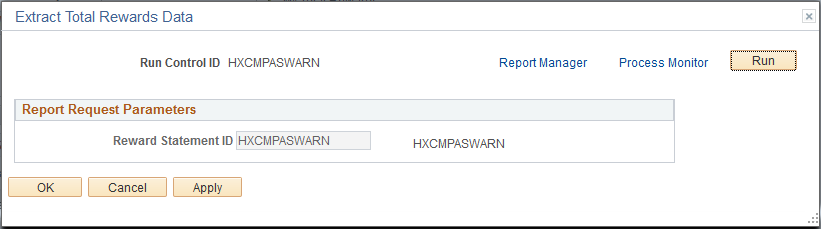
Note: If the compensation administrator has amended individual total rewards statements for the Extract Process, the system displays a grid detailing the amended employees who are ready to be extracted.
Field or Control |
Description |
|---|---|
Reward Statement ID |
An abbreviation that uniquely identifies the total rewards statement to be generated. |
Description |
A description of the total rewards statement. |
Amend Statement for Employees
Field or Control |
Description |
|---|---|
Employee ID |
Displays the ID of the employee who is ready to be extracted. |
Name |
Displays the name of the employee. |
Statement Status |
Displays the current status of the employee’s total reward statement. |
Amend Status |
Displays the amend statement status. For pages that contain specific employee information, it should only display those amended employees that are ready to be extracted. |
Use the Publish Statements page (TRW_STMT_PUBLISH) to publish all built total rewards statements to the employee self service My Total Rewards page.
Navigation:
Click the Publish button on the Administer Statement page.
This example illustrates the fields and controls on the Publish Statements page.
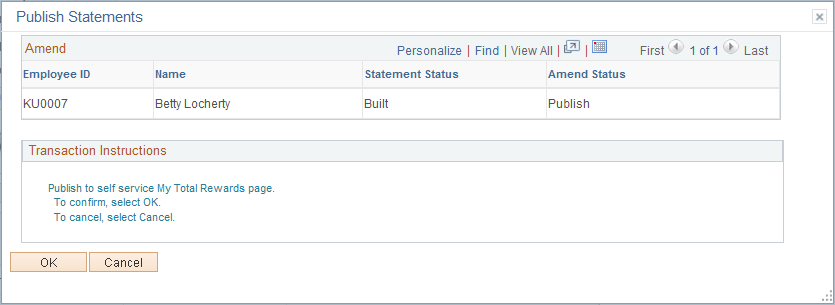
Amend
Field or Control |
Description |
|---|---|
Employee ID |
Displays the ID of the employee who is ready to be published. |
Name |
Displays the name of the employee. |
Statement Status |
Displays the current status of the employee’s total reward statement. Amend Status For this page, it should only display those amended employees that are ready to be published. |
When the compensation administrator clicks OK, all reward statements with reward data are published and available through:
(For employee)
(For manager)
(For administrator)
Reward statements with no rewards data will be placed into a Publish Error status, which generates an error message.
Use the Amend Statements page (TRW_STMT_AMEND) to this page enables the compensation administrator to amend or cancel individual employee total rewards statements.
Navigation:
Click the Amend button on the Administer Statement page. The button is available when the statement has reached the Published status stage.
This example illustrates the fields and controls on the Amend Statements page.
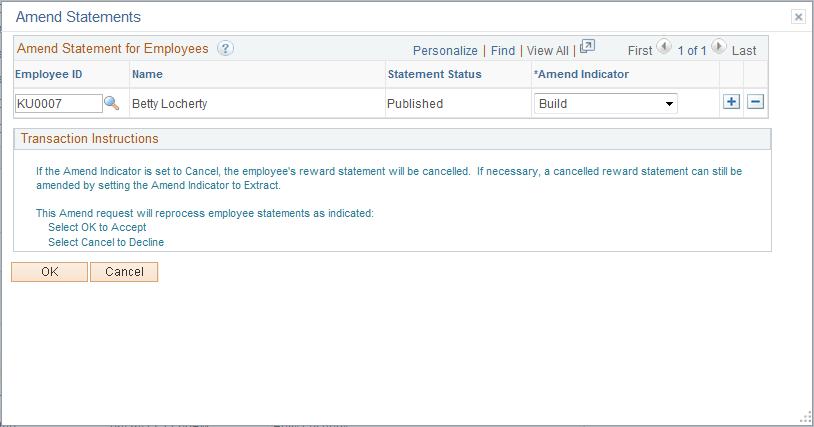
This page enables the compensation administrator to amend or cancel individual employee total rewards statements.
Amend Statement for Employees
Field or Control |
Description |
|---|---|
Employee ID |
Edit field that allows the Compensation Administrator to select the employee they want to amend. |
Name |
Displays the name of the Employee. |
Statement Status |
Displays the current status of the Employee’s total reward statement. |
Amend Indicator |
Based on the statement status, this drop down menu displays the valid Amend Indictor that can be selected. For example, if the employee’s statement is Built, the Amend Indicator can only be set to Extract, Publish, or Cancel. Listed below are the Amend Indicators:
If an employee’s statement is set to the Amend Indicator of Cancel, then the total reward statement status will be set to Statement Cancelled and it will no longer be accessible. A canceled reward statement can be set to the Amend Indicator of Extract to process it and make it accessible again. Note: When a reward statement is being amended, it will not be accessible. |
Use the Administer Statement Messages page (TRW_STMT_MESSAGES) to display any warnings or errors generated by the Rewards Extract and Rewards Build processes.
The compensation administrator is expected to review warnings and error messages and cancel the statement to make any adjustments to the configuration or data to correct the problem.
Navigation:
Click the Check Messages link on the Administer Statement page.
This example illustrates the fields and controls on the Administer Statement Messages page.
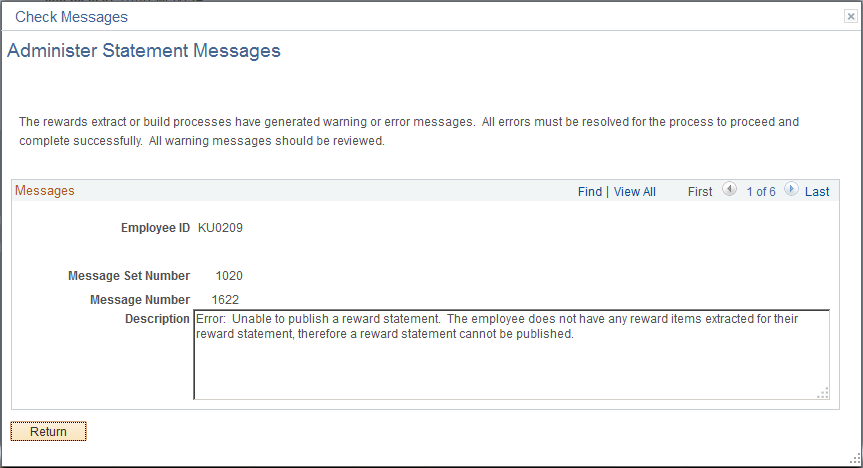
Messages
Field or Control |
Description |
|---|---|
Employee ID |
Display-only field that identifies the Employee ID to which the message refers. Note: The employee ID field is hidden if no employee ID is populated. |
Message Set Number |
Display-only field that displays the Message Set Number of the message. |
Message Number |
Display-only field that displays the Message Number of the message. |
Description |
Display-only field that displays the long description of the Message Catalog entry for the Message Set Number and Message Number displayed. |
Use the Statement Summary page (TRW_STMT_SUMMARY) to display statistical summary information on what has been processed to date for the statement.
Navigation:
Click the View Statement Summary link on the Administer Statement page.
This example illustrates the fields and controls on the Statement Summary page.
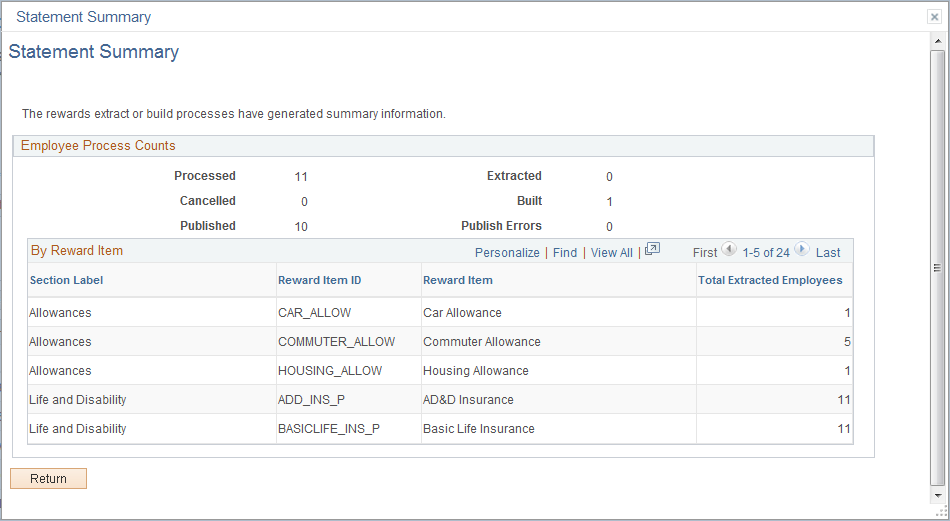
Employee Process Counts
Field or Control |
Description |
|---|---|
Processed |
Displays the total number of employees who have a row in the Employee Statement record for the statement ID displayed. |
Extracted |
Displays the total number of employees who have the reward extract date populated in the Employee Statement record for the statement ID displayed. |
Built |
Displays the total number of employees who have the statement build date populated in the Employee Statement record for the statement ID displayed. |
Published |
Displays the total number of employees who have the statement published date populated in the Employee Statement record for the statement ID displayed. |
Cancelled |
Displays the total number of employees who have an employee statement status set to CAN for Canceled for the statement ID displayed. |
By Reward Item
Field or Control |
Description |
|---|---|
Section Label |
Description of the section. |
Reward Item ID |
ID of the reward item. |
Reward Item |
Description of the reward item. |
Total Extracted Employees |
Displays the total number of distinct employees who have extracted data for the reward item. |





