Defining Reward Items
This topic provides information on understanding reward items, common elements, examples, and describes how to define reward items.
|
Page Name |
Definition Name |
Usage |
|---|---|---|
|
TRW_RW_ITEM_DEFN |
Create new reward items or modify existing reward items. |
A reward item not only identifies the data source to the system, it provides the properties and behaviors that are used by the data source when generating results data for the employee. In this application, for every reward item there must be a corresponding data source.
Beyond a basic ID and description, a reward item essentially provides the ability to configure three pieces of metadata that are used by the Generate Statements process:
The identifier of the data source.
The input filters to be applied by the data source to retrieve the correct rows of data.
The target output column that will be used to displayed the retrieved values. A reward item can support one, two or three possible output columns:
Employer Paid
Employee Paid
Company Provided
This is controlled by data source definition.
This table highlights a series of typical examples that represent likely combinations of the three possible columns that can be configured:
|
Reward Item Name |
Employer Paid |
Employee Paid |
Company Provided |
|---|---|---|---|
|
Base Salary |
Payroll for North America Earnings 85,000.00 USD |
- |
- |
|
Medical Benefits |
Payroll for North America Deductions 2,500.00 USD |
Payroll for North America Deductions 2,500.00 USD |
- |
|
Stock Options |
- |
- |
Stock Administration 12,000.00 USD |
|
Holidays |
- |
- |
(Default Values Only) 260.00 USD |
|
Leave Accrual |
Benefit Leave Accrual 390.00 USD |
- |
- |
|
Company Provided Phone/Service 500.00 USD |
- |
- |
External Source |
|
Free Parking |
- |
- |
- |
Notice that the majority of examples only display a value in one column. It is very unlikely that there will be any scenario that will use all three columns.
Field or Control |
Description |
|---|---|
Reward Item |
A specific item of compensation displayed on the employee’s total compensation statement. |
Data Source |
A setup component that defines how the data loads to the Extract temp table. It also further defines filter and output fields that can be used in the Reward Item setup. |
Use the Define Reward Item page (TRW_RW_ITEM_DEFN) to create new reward items or modify existing reward items.
Navigation:
This example illustrates the fields and controls on the Define Reward Item page.
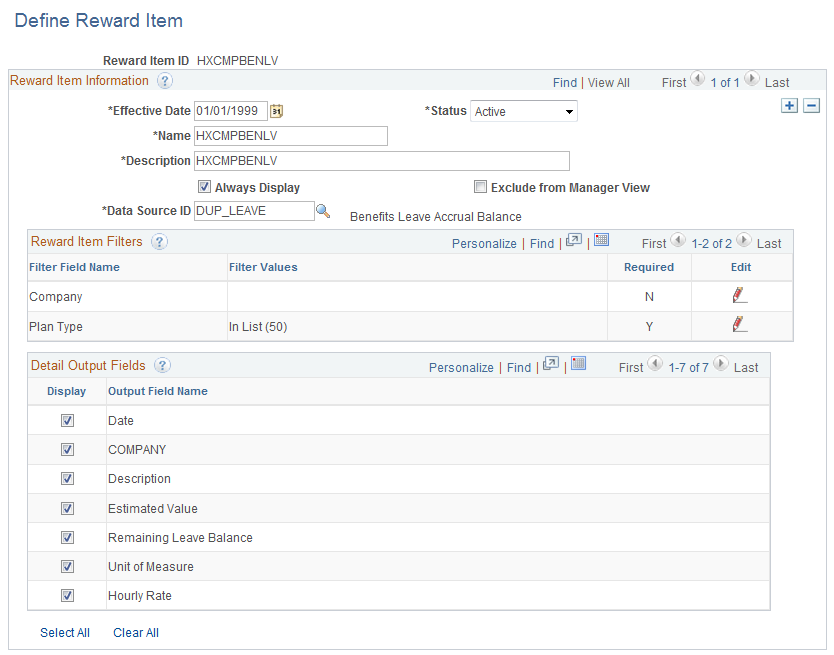
Note: Access should be provided to only those designated as compensation administrators.
Field or Control |
Description |
|---|---|
Reward Item ID |
A unique, user-specified identifier for the reward item, this field can support a maximum of 15 characters. This value is read-only on the page as it is entered by the user on the Add a New Value tab on the Search Dialog page. |
Effective Date |
The initial default value is today’s date. The effective dated reward items work together with the effective dated template to generate a statement for a certain period. The statement through date is used as the As of Date to retrieve the effective dated template. The effective date on the template is, in turn, used to retrieve effective dated items. Usually statements are generated with begin and through date in the past, so most likely the administrator will use an effective date that is in the past but before the through date. |
Status |
Indicates the effective date status. This field uses one of two values: Active or Inactive. The initial, default value is Active. |
Name |
A short description that identifies a reward item. This field supports a maximum of 25 characters. |
Description |
A long description name that provides details regarding a reward item. This field supports a maximum of 50 characters. |
Always Display |
An indicator that specifies if the reward item must be displayed on the total rewards statement, even if there are no results found for the employee in the result table. The initial default value for this indicator is FALSE or deselected. |
Exclude From Manager View |
An indicator that specifies if the reward item is excluded from the manager view. When the check box is selected, managers are not able to see the reward item when viewing the direct report’s total reward statement. By selecting this indicator, this item will only display for the employee’s My Total Reward statement. The initial default value for this indicator is FALSE or deselected. |
Data Source ID |
This is a prompt view that lists all of available data sources that can be selected for the reward item. All data sources that are configured in Define Reward Data Source setup component are valid data sources in the prompt. A data source can be configured to contain the employer paid amount, employee paid amount, company provided amount, or any combination of the three. It will be listed in the Detail Output Fields grid. If the Reward Item Filters and Detail Output Fields have not been previously specified, changes to the data source will load the Data Source Filters and Detail Output Fields grids without error. Changes to the data source, when rows exist in any of the Reward Item Filters or Detail Output Fields grid, will cause the following warning message to occur: Reward Item Filters/Detail Output Fields have been defined for the Data Source. This action will reload specified Reward Item Filters/Detail Output Fields based on newly selected Data Source. Do you want to continue? If you acknowledge Yes, the Reward Item Filters and Detail Output Fields are repopulated based on the new data source selected. If you do not wish to continue, you can cancel the action. The Reward Item Filters and Detail Output Fields stay the same, and the data source is not changed. |
Reward Item Filters
This grid enables you to specify the filter criteria values that need to be applied to properly retrieve the correct data from the data source. Data source specifies what fields can be configured as filter fields, whether it’s a required filter, and the prompt view of the filter field.
Reward Item Filter Name is systematically populated after a data source has been selected. Rows cannot be added or deleted manually from the grid. Filter values are entered by clicking the Edit icon.
Field or Control |
Description |
|---|---|
Filter Field Name |
The long label associated with the Filter field that requires some filter criteria. This field is read-only. The label is displayed based on user language. |
Filter Values |
A simple, concatenated list of the filter criteria or key values that have been specified by the user. This field is read-only. Click the Edit link to enter or modify the value. Filter values include different operators such as In List, Not In List, Equal to Blank, Not Equal to Blank, and so on. Concatenated strings are displayed with values – without quotation markings – and are separated with a comma. The system wraps long, concatenated strings within the column width. |
Required |
This field displays either Yes or No to indicate if the filter field requires at least one filter value. It is read-only. Data source specifies whether a filter field is required or not. If a filter field is required, the administrator has to specify at least one value in the reward item setup; or specify that the value is not empty from the operator. You cannot save the page if the value is left blank. |
|
Click the Edit button to launch a dialog box that enables you to specify filter values. This icon is always enabled for selection. |
Detail Output Fields
The Output grid enables you to select the fields (grid columns) that will be visible when displaying the results details on the total rewards statement.
The results output fields are defined by data source. This grid displays all of the available output fields that can be applied when presenting the results data from the reward item on the My Total Rewards statement. The administrator can further select what fields to display on reward item details.
Note: The display order of fields is controlled from the data source definition. Reward item setup can’t rearrange the position of each output column to display on the My Total Rewards statement.
Output fields are controlled by selected data source. Rows cannot be added or deleted from the grid.
The default for output fields is to have the check box selected but you can decide whether to exclude it on the Reward Item Detail page or not.
All rows are displayed on the page. The View All configuration option is not visible.
Field or Control |
Description |
|---|---|
Output Field Name |
Display grid column label of the field name defined in the data source. The label is configured in the data source definition. The value is displayed based on the user’s language. |
Display |
A check box that can be selected to enable the display of the column on the My Total Rewards Item Details grid. The default value is set to TRUE (selected). A data source can apply to Employer Paid, Employee Paid, Company Provided, or any combination of the above. At least one Employee Paid, Employer Paid, or Company Provided amount field has to be selected. When you click Save, the system makes sure at least one amount is selected, otherwise the system displays an error message. |
