Setting Up Rate Codes
To set up rate codes, use the Rate Code Class Table (RATECD_CLASS_TBL) and Comp Rate Code Table (COMP_RATECD_TBL) components. Use the CI_COMP_RATECD_TBL component interface to load the data into the tables for this component interface.
This topic provides an overview of creating seniority rate codes, lists the pages used to set up rate codes, and discusses how to set up rate codes.
Note: If you are assigning rate code classes to rate codes, you must define rate code classes before creating rate codes.
|
Page Name |
Definition Name |
Usage |
|---|---|---|
|
RATECD_CLASS_TBL |
Create rate code classes. |
|
|
Comp Rate Code Table Page (compensation rate code table page) |
COMP_RATECD_TBL |
Define rate codes. |
|
SENIORITY_PAY |
Associate a seniority rate code with either levels of compensation increases or one or more groups that you define using Group Build. |
|
|
COMP_RATECD_RULES |
View defaulting rules associated with a compensation rate code. |
Use the Rate Code Class Table page (RATECD_CLASS_TBL) to create rate code classes.
Navigation:
This example illustrates the fields and controls on the Rate Code Class Table page.
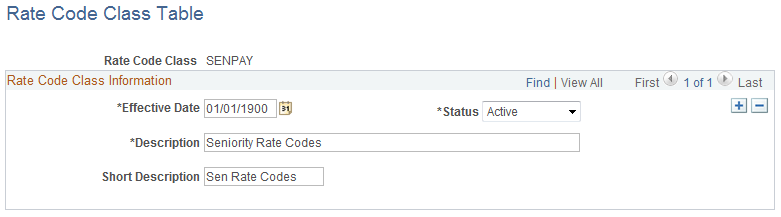
You can associate individual rate codes with rate code classes. These classes are used as search criteria on rate code search pages throughout the system. After you create rate code classes on this page, you assign them to rate codes on the Comp Rate Code Table page.
The predefined rate class SENPAY enables you to bundle rate codes used to administer seniority pay to workers.
Use the Comp Rate Code Table (compensation rate code table) page (COMP_RATECD_TBL) to define rate codes.
Navigation:
This example illustrates the fields and controls on the Comp Rate Code Table page.
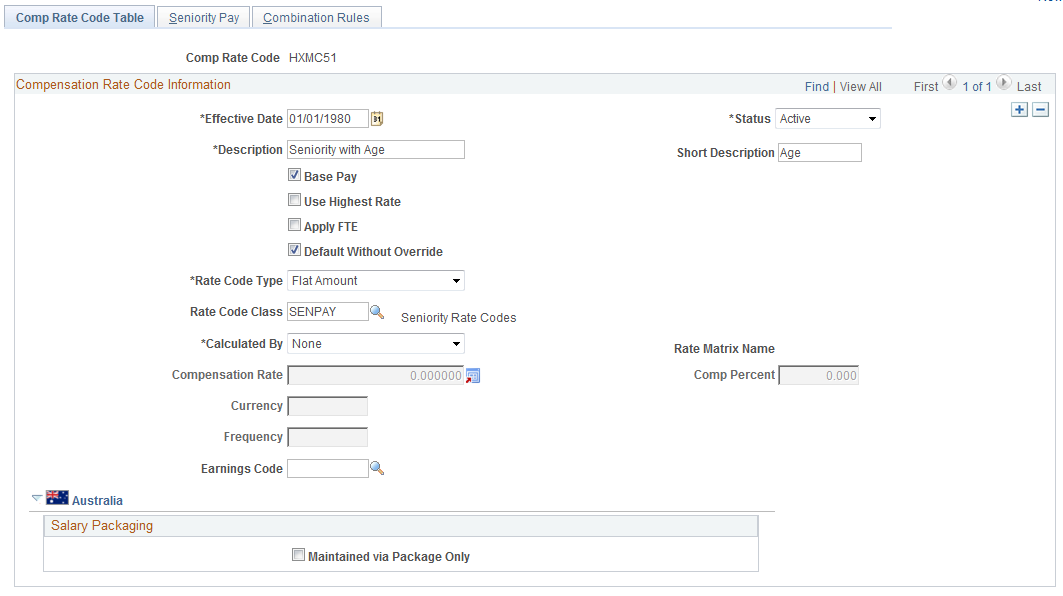
Field or Control |
Description |
|---|---|
Use Highest Rate |
Select to use the highest rate of pay for this rate code. Use this option when a worker is temporarily placed in another job that is paid at a higher rate. This field does not affect human resources processing. For Payroll for North America: When you assign rate code at the job level, you can enter a compensation rate that differs from the rate defined on the rate code table. If you deselect this check box, the rate that you specify at the job level overrides this rate. |
Apply FTE (apply full-time equivalency) |
Select for the rate code to be calculated as part of FTE. FTE is the percentage of full time that a worker normally works in the corresponding job. Full time is defined in the Standard Hours and Standard Work Period fields on the Salary Plan table. Alternatively, it can be defined in the default Standard Hours and Standard Work Period fields on the Installation table. For Payroll for North America: Select to include full time equivalency in the job in the calculation of a base pay rate. You can select this check box only when the rate code type is Flat Amount or Hourly Rate. This check box does not apply to non-base-pay rates; it is unavailable for entry if you deselect the Base Pay check box. |
Default Without Override |
Select to ensure that compensation rate of the workers assigned to this rate code cannot be manually updated on the Compensation page of the Job Data component. You must select this check box for seniority rate codes. Note: We do not recommend deselecting this check box for a rate code used as an absorbable premium on the Salary Plan table after the rate code has been added to worker compensation packages. |
Rate Code Type |
Select a compensation rate type. Depending on the type you select, certain fields become available for entry. Values are:
Note: To use points, select the Salary Points check box on the Installation Table - HCM Options page. |
Rate Code Class |
Select a rate code class to associate with the rate code. Values include:
Note: If you have created additional rate code classes, you can select one of the delivered values described previously or one of the values you created. |
Calculated By |
Select a value to determine how the rate for this rate code will be derived. Values are:
Note: You can switch between None and Rate Matrix without having to create a new effective-dated row. |
Rate Matrix |
Select the specific rate matrix to be used. This field becomes available when the Rate Matrix value is selected in the Calculated By field. Important! You can only select a rate matrix whose output is compatible with the definition of the rate code. For example, if the rate code has a rate code type of Flat, (which implies a dollar amount), then the rate matrix must have an output of type amount, it cannot have an output that is a percentage, or a string of characters. When selecting a matrix, PeopleCode makes sure that it returns a result that matches the Rate Code Type. For example, DEFAULT_AMOUNT and AMOUNT are Flat Amount result types that are valid for a Rate Code with a type of Flat Amount. If the only Result ID specified was DEFAULT_PERCENTAGE, the system would display an error message because it is not valid. To resolve this issue, you would need to add another Result ID to the Matrix setup with a type of DEFAULT_AMOUNT or AMOUNT. |
Compensation Rate |
Enter the standard compensation rate for this rate code. This field is available when you select the value of None in the Calculated By field. |
Comp Percent (compensation percentage) |
Enter the percentage that will be applied to all base pay components, or a rate code group when new compensation rates for a worker are being derived. |
Currency |
Enter the currency for each value pertaining to the Calculated By field. |
Frequency |
Select a compensation frequency. You cannot select Hourly if the rate code type is Flat Amount. You must select Hourly if the rate code type is Hourly or Flat Amount & Hourly. |
Earnings Code |
If you use PeopleSoft Payroll for North America and enter an earnings code here for a nonbase pay rate code, the system automatically enters the earnings code when you select the comp rate code on the paysheet. |
(AUS) Australia
When implementing PeopleSoft Salary Packaging for Australia, use this page to define and review the compensation rate codes you will use to package your workers. Compensation rate codes represent the IDs that you use for your pay components throughout your Salary Packaging system.
When defining your salary package components and additional components, you can link them to compensation rate codes to help you enter expenditures for the appropriate components. If you link compensation rate codes to salary package components, you must have a unique rate code for each package component or additional component (identified as an expense payroll type). This enables you to reconcile the package expenditure.
Field or Control |
Description |
|---|---|
Maintained via Package Only |
Select to create a link between a salary package component and the compensation rate code. If you select this check box, a warning message appears if you manually change a worker's compensation rate code. This check box, combined with other information on the worker's Job record, is used to maintain salary package integrity. |
Using Rate Codes – Example
If a worker is assigned a rate code that is matrix-based, there will only be an initial evaluation of the rate matrix to determine the compensation rate for that rate code. This is consistent with current rules for rate code management. Over time, worker information may change that could warrant the assignment of a different rate from the matrix. However, the system will not do this automatically. The only way to get rates reevaluated automatically is by running one of the existing batch processes (CMPnnn). In general most of the these batch processes replicate the processing done by the Default Pay Components and the Calculate Compensation buttons on Job compensation page. If someone manually added a Rate Matrix based rate code, and the "Default Without Override" option is not selected, that rate code will never get refreshed by any process or by pushing the button. If an update is needed, it must be done manually.
To administer seniority pay, you must create seniority rate codes.
To create a seniority rate code:
Associate a rate code with the predefined seniority rate code class SENPAY.
Associate the rate code with levels of seniority compensation increase.
(Optional) Associate the rate code with one or more groups that you define using Group Build.
Important! You cannot associate configurable rate matrices to seniority rate codes.
Use the Comp Rate Code Table - Seniority Pay page (SENIORITY_PAY) to associate a seniority rate code with either levels of compensation increases or one or more groups that you define using Group Build.
Navigation:
This example illustrates the fields and controls on the Comp Rate Code Table - Seniority Pay page.
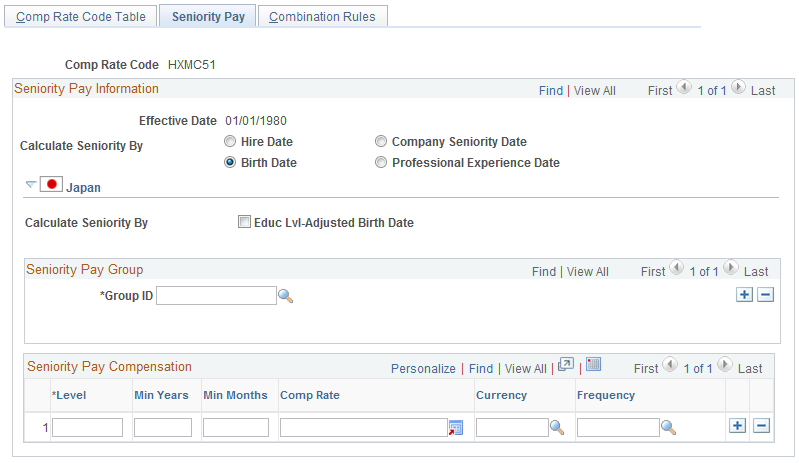
Field or Control |
Description |
|---|---|
Calculate Seniority By |
Select the type of date on which to base seniority. Values are:
|
(JPN) Japan
Field or Control |
Description |
|---|---|
Educ Lvl-Adjsted Birth Date (education level-adjusted birth date) |
Select to calculate education level age-related pay, a type of seniority pay commonly paid by Japanese organizations. |
Seniority Pay Group
Field or Control |
Description |
|---|---|
Group ID |
Enter one or more group IDs to associate the seniority rate code with groups that you define using the Group Build business process. The system issues a warning if the ID that you enter is associated with another seniority rate code. When you move out of this field, the name of the group ID appears. Note: If you do not enter a group ID, the system associates the seniority rate code with every worker's compensation package. |
Seniority Pay Compensation
Field or Control |
Description |
|---|---|
Level |
Enter a seniority level |
Min Years (minimum years) and Min Months (minimum months) |
Enter the minimum years and months of service that are necessary to qualify for the seniority level. If you enter both Min. Years and Min. Months, the system uses the total of those years and months in its calculation. |
Comp Rate (compensation rate) |
This option appears if you select Flat Amount, Hourly Rate, or Hourly Rate + Flat Amount as the rate code type. Enter a compensation rate to associate with this seniority level. |
Comp Percent (compensation percent) |
This option appears if you select Percent as the rate code type. Enter the compensation percentage to associate with this seniority level. |
Points |
This option appears if you select Points as the rate code type. Enter the salary points to associate with this seniority level. |
Use the Comp Rate Code Table - Combination Rules page (COMP_RATECD_RULES) to view defaulting rules associated with a compensation rate code.
Navigation:
This example illustrates the fields and controls on the Comp Rate Code Table - Combination Rules page.
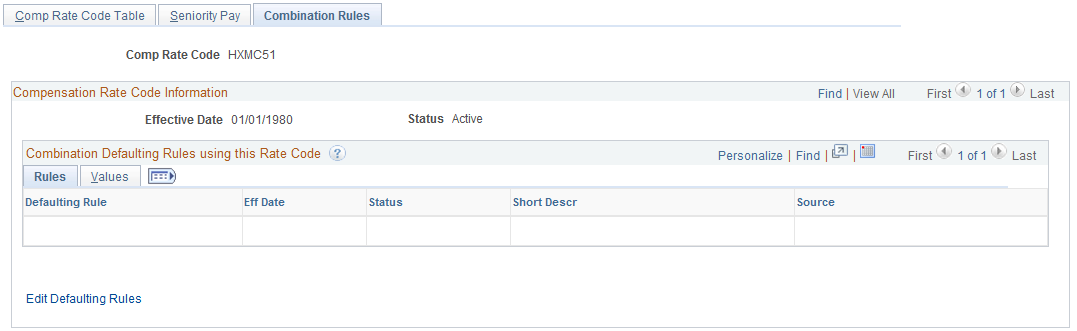
This page displays the combination defaulting rules that use this rate code.
Field or Control |
Description |
|---|---|
Edit Defaulting Rules |
Click to access the Rate Code Defaulting Rules - Rate Codes page, where you edit the information for the defaulting rules. |
Values tab
Access the Comp Rate Code Table - Combination Rules page: Values tab.
This example illustrates the fields and controls on the Comp Rate Code Table - Combination Rules page: Values tab.

This page displays the compensation rate, currency and frequency as defined on the defaulting rule.
Note: This page only displays combination defaulting rules, not salary step and job code defaulting rules.