Administering Country Codes
To administer country codes, use the Country Table (COUNTRY_TABLE), Country Address Format Table (ADDRESS_TABLE), the Country Table – HR (HR_COUNTRY_TABLE), and the State/Province (STATE_DEFN) components.
These topics provide an overview of country codes and discuss administering country codes.
This video provides an overview of configuring addresses and the global dynamic address:
Video: Image Highlights, PeopleSoft HCM Update Image 39: Enhanced Address Configuration
|
Page Name |
Definition Name |
Usage |
|---|---|---|
|
COUNTRY_DEFN |
View or update country descriptions. |
|
|
ADDR_FORMAT_TABLE |
Identify address fields and validation for a country. |
|
|
ADDR_FORMAT_DISP |
Specify the address format for the country that is selected from the Country Table. |
|
|
EO_ADDR_VALIDAT |
Make corrections, deletions, or incremental additions to specify the valid address values for the country. |
|
|
HR_COUNTRY_DEFN |
Specify additional information about a country for HCM reporting purposes. |
|
|
STATE_DEFN |
Add a state, province or equivalent entity for the country that is selected from the Country Table. |
|
|
Country Table Report - Run Control Page |
PRCSRUNCNTL |
Run the Country Table report (PER708) that prints a list all country character codes. |
On many pages in PeopleSoft Human Resources, a country appears as part of the address for a person, a company, or an office. Countries are represented as codes, such as CAN for Canada, and they are listed in the Country Table component. In the Country field on any page, the system displays a default country code, which you can change. The Org Defaults by Permission Lst component and the Business Unit Options Defaults component (BUS_UNIT_OPT_HR) can affect this default code. You can define the information that users should capture for addresses in specific countries using the Country Address Format Table component (ADDRESS_TABLE).
You need codes for all the countries where your organization does business and where the people in your system live. The Country Table page (COUNTRY_DEFN) includes an extensive list of predefined countries and codes, and the Address Format Table component (ADDRESS_TABLE) maintains the address field layout for each country. These pages are updated with each version of PeopleSoft Human Resources according to the countries that are recognized by the International Standards Organization (ISO).
Formatting Addresses for a Country
In some cases, you may need to add a new country code or modify an existing country address format. For these instances, PeopleSoft HCM delivers the global dynamic EO_ADDR_GBL_SEC address page to support global address formatting. This functionality enables you take control over how addresses should display on a user page by enabling the administrator to:
Configure the address fields, and their display order, as they should appear on the data-entry pages.
Add or remove an address field from the address.
Configure an address field, as needed.
Apply cross validation logic, if additional validation is required.
Use the Country Table page (COUNTRY_DEFN) to view or update country descriptions.
Navigation:
This example illustrates the fields and controls on the Country Table page.
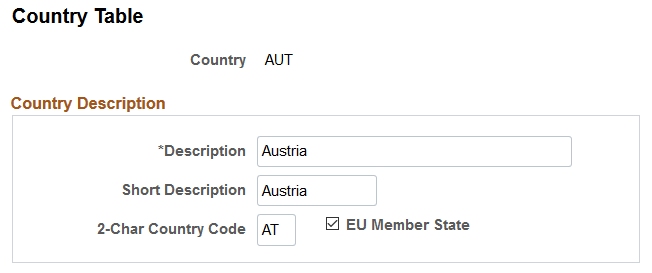
Field or Control |
Description |
|---|---|
2-Char Country Code (two-character country code) |
Enter the code that the U.S. government assigned to the country, if applicable. |
EU Member State (European Union member state) |
Select if this is an EU member state. This field is for your reference only and doesn't impact system processing or reporting. |
Use the Entry and Validation page (ADDR_FORMAT_TABLE) to set address fields and validation for a country.
Navigation:
This example illustrates the fields and controls on the Entry and Validation page when using the standard delivered address page for a country.
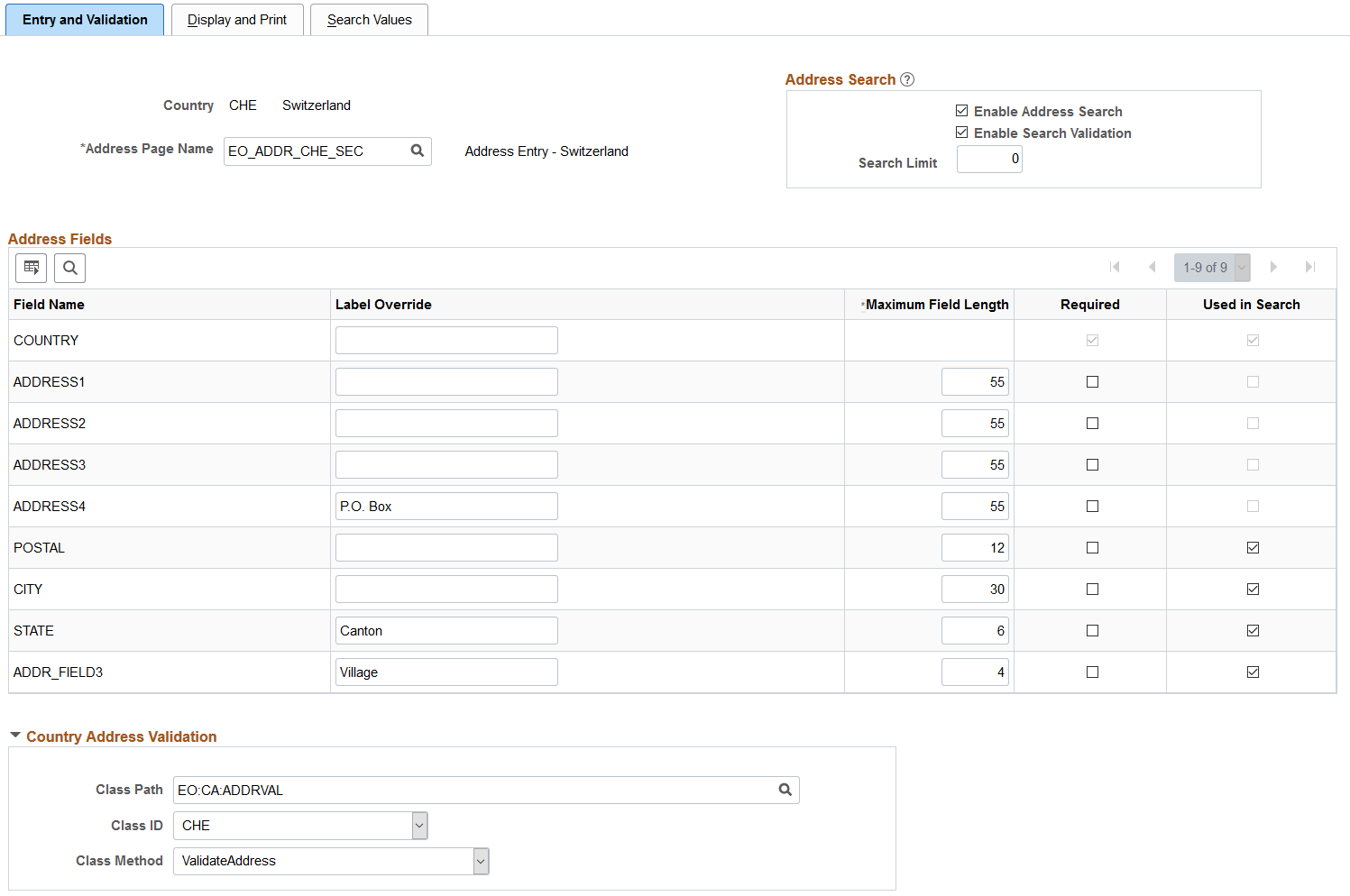
This example illustrates the fields and controls on the Entry and Validation page when using the dynamic global address page EO_ADDR_GBL_SEC.
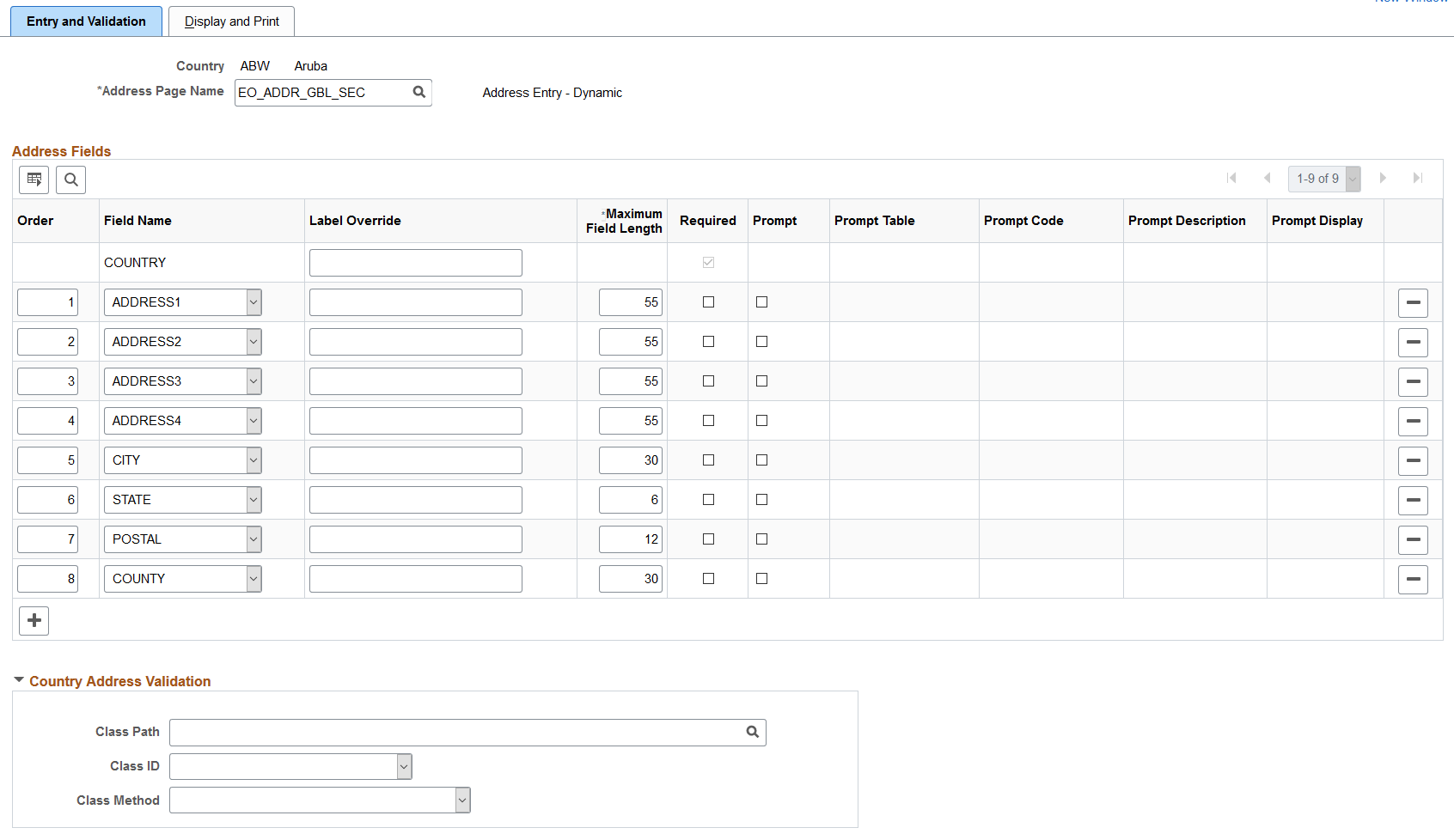
Field or Control |
Description |
|---|---|
Address Page Name |
Select an address page from the list of available options. The system will display the list of fields on that page in the Address Fields group box. To use the global address formatting feature, enter the EO_ADDR_GBL_SEC (Address Entry - Dynamic) page to enable additional field options and add or delete fields from the address display. Note: When using a country specific page (for example, EO_ADDR_ARG_SEC) or the Address Entry - Default page name (i.e.-EO_ADDR_DFT_SEC), you cannot add or remove the fields on this page. |
Address Search
This group box is available when the country is configured to use address searching. As delivered, the page displays this group box for four country address pages: Japan, Switzerland, Italy and Netherlands.
Note: To enable the use of address search and validation for other countries, you need to load values into the EO_ADDR_VALIDAT table for the country through a batch utility or with SQL.
Field or Control |
Description |
|---|---|
Enable Address Search |
Select to enable users to search for a valid value. Select this check box to enable the Used in Search column and the Search Values Page. The system provides this check box deselected by default. |
Enable Search Validation |
This check box is available when Enable Address Search is selected. Select to have addresses entered by users checked against the address values on the Search Values Page. When no match is found, the system will display a warning to the user. |
Search Limit |
Enter a numeric value to limit the number of search results. |
Address Fields
These fields are available for all address page types, unless otherwise indicated.
Field or Control |
Description |
|---|---|
Field Name |
Displays the address fields available in the PeopleSoft HCM based on the Address Page Name value you selected. Note: When you add a new country, the address fields default to those of the EO_ADDR_DFT_SEC page, even though the Address Page Name defaults to EO_ADDR_GBL_SEC. |
Label Override |
Enter a different label to override the displayed Field Name, if required for this country. For example, you some countries may use the term Province instead of State. |
Maximum Field Length |
(Fluid) Enter a number to identify a field length on the Fluid pages. The field length is provided by default from the database level, which you can override and limit the visible length at runtime by styling. Note: Updating the maximum field length here does not update the field length for the classic pages. If the user enters more characters than the specified number, an error message is triggered, both in fluid and classic. |
Required |
Select if a field is required before a user can save the entry. |
Used in Search |
This option is available when the Enable Address Search check box is selected. Select to have the system to use this field as a prompt when searching for a valid address. |
Address Fields (Dynamic Address Page for Editing)
These additional fields are available when you use the EO_ADDR_GBL_SEC (Address Entry - Dynamic) address page.
|
Field or Control |
Description |
|---|---|
|
Order |
Enter the default order, lowest to highest, the address fields should appear on the data entry pages. Note: The position of the Country field is fixed, since you need to select the country first to determined the other address fields. |
|
Prompt |
Select the Prompt check box to enable the prompt fields on this page. This will allow you to re-purpose the field by defining a prompt table. |
|
Prompt Table, Prompt Code, and Prompt Description |
Select the prompt keys which match the address field. |
|
Prompt Display |
Select if the field should be a Drop Down or a Prompt Table. |
Country Address Validation
Use this collapsible section to enable country-specific address validation. PeopleSoft HCM delivers validation for 23 countries: Argentina, Australia, Belgium, Brazil, Canada, China, Czech Republic, France, Germany, Greece, Italy, Japan, Mexico, Netherlands, New Zealand, Poland, Portugal, Thailand, South Korea, Spain, Switzerland, United Kingdom and United States.
Note: You should only need to modify this information if the existing validation is not sufficient.
Field or Control |
Description |
|---|---|
Class Path |
Select a path that uses a specific class within the root package. The system delivers the classes in the EO:CA:ADDRVAL application package, but you can add formatting or validation by writing extensions of the new classes for specific address formats. |
Class ID |
Enter the name of the application class that contains the method to be invoked. |
Class Method |
Enter the name of the method to be invoked. The framework uses the ValidateAddress method for the delivered classes. |
Use the Display and Print page (ADDR_FORMAT_DISP) to specify the address format for the country that is selected from the Country Table.
Navigation:
This example illustrates the fields and controls on the Display and Print page.
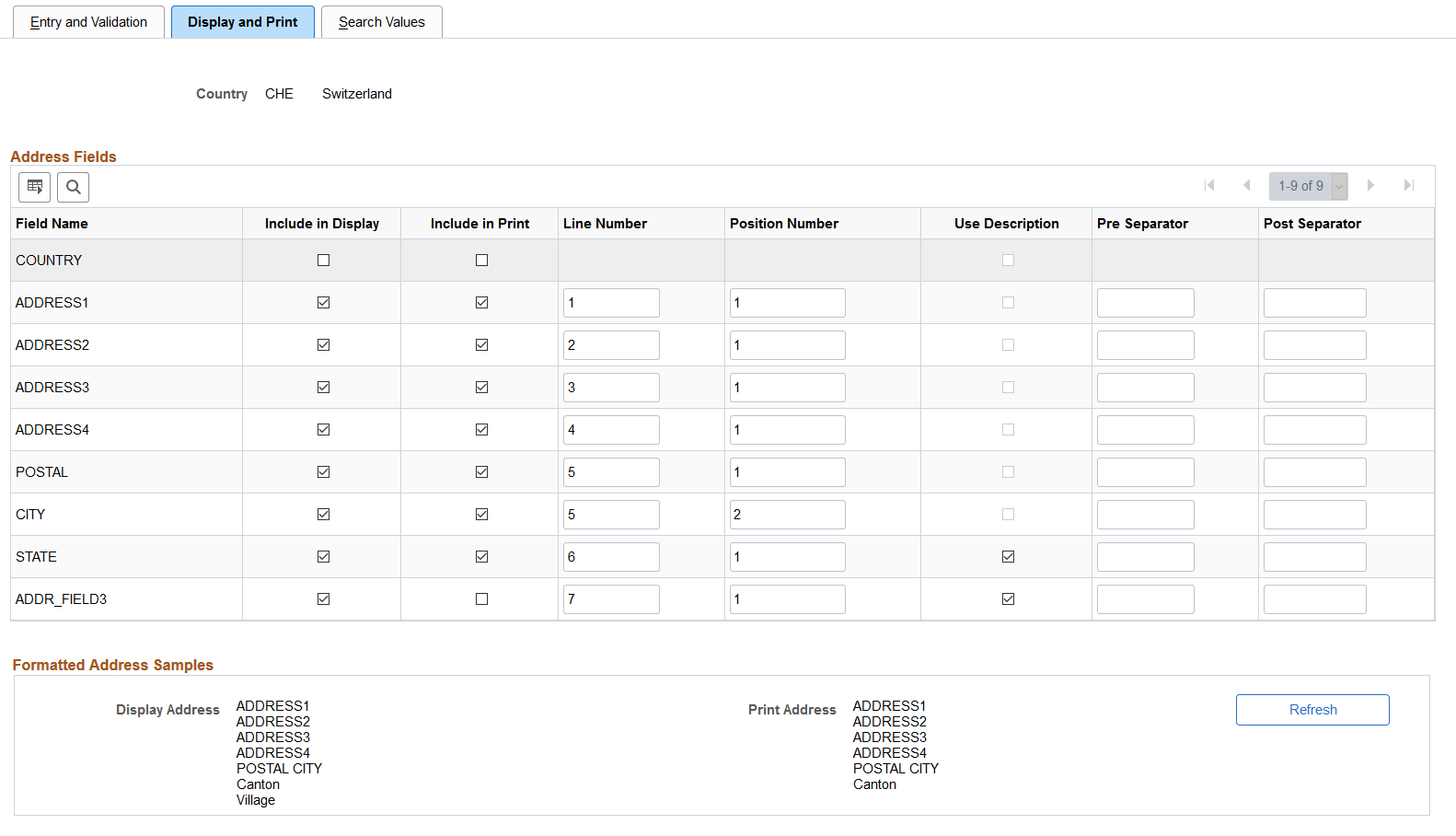
Address Fields
Field or Control |
Description |
|---|---|
Field Name |
Displays the address fields available in the PeopleSoft HCM. |
Include in Display |
Select to have the system include this field when an address appears in read-only mode. Deselect this check box for specific fields if your organization wants to display addresses in a format that is different from how addresses appear during data entry. |
Include in Print |
Select to have the system print this field whenever an address in this country will be printed. |
Line Number |
Enter the line on the page on which this field should appear. |
Position Number |
Indicate this field's position in the selected line. |
Use Description |
Select to have the system display a full description for this field instead of the code, where applicable. |
Pre Separator and Post Separator |
Enter separator characters for the address elements if applicable (for example and em dash). |
Formatted Address Samples
This section shows how the address will be displayed online and in print format with the current settings.
|
Field or Control |
Description |
|---|---|
|
Refresh button |
Click to update the samples to the current configuration. Note: The samples use the field's description (e.g. State) if the Use Description check box is selected. Otherwise, it uses the field name (e.g. STATE). |
Use the Search Values page (EO_ADDR_VALIDAT) to make corrections, deletions, or incremental additions to specify the valid address values for the country.
Note: This page is available for those countries that are enabled for search validation. As delivered, this page is populated for four countries: Japan, Switzerland, Italy and Netherlands.
Navigation:
This example illustrates the fields and controls on the Search Values page.
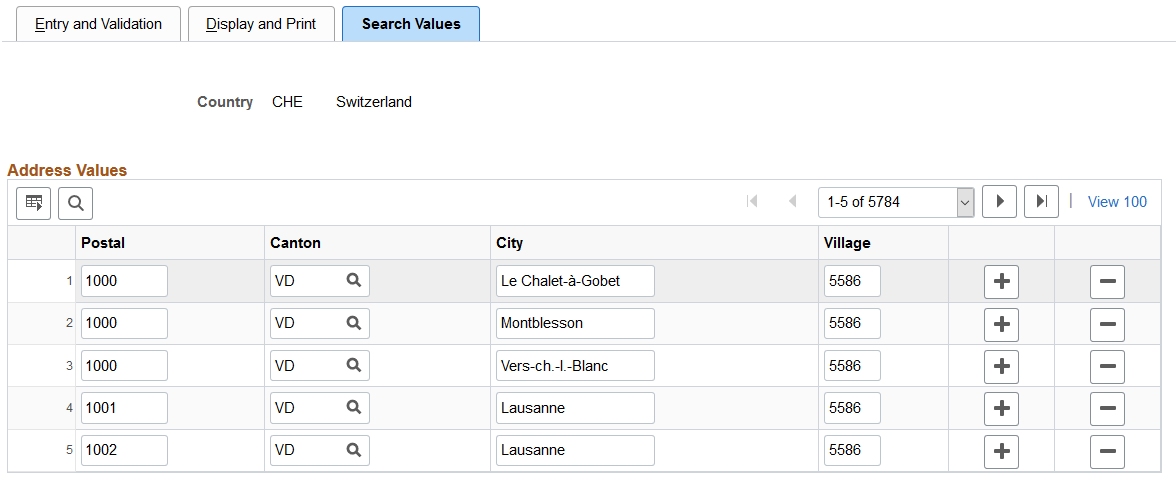
Addresses Values
This page stores state/province codes with corresponding cities, as entered on the State/Province page. When you select Enable Search Validation on the Entry and Validation Page, the system checks address entries against the values stored on this page to verify that the search address fields match. You can also use it to add valid combinations of address fields.
Note: (JPN) Japanese postal data is stored in both the Postal Code Table and this table (EO_ADDR_VALIDAT). To keep this table in sync with the Postal Code Table, you must enter new postal data in the Postal Code Table page. The system will not update the Postal Code Table with values you enter on this page.
Use the Country Table for HR page (HR_COUNTRY_DEFN) to specify additional information about a country for HCM reporting purposes.
Navigation:
This example illustrates the fields and controls on the Country Table for HR page.
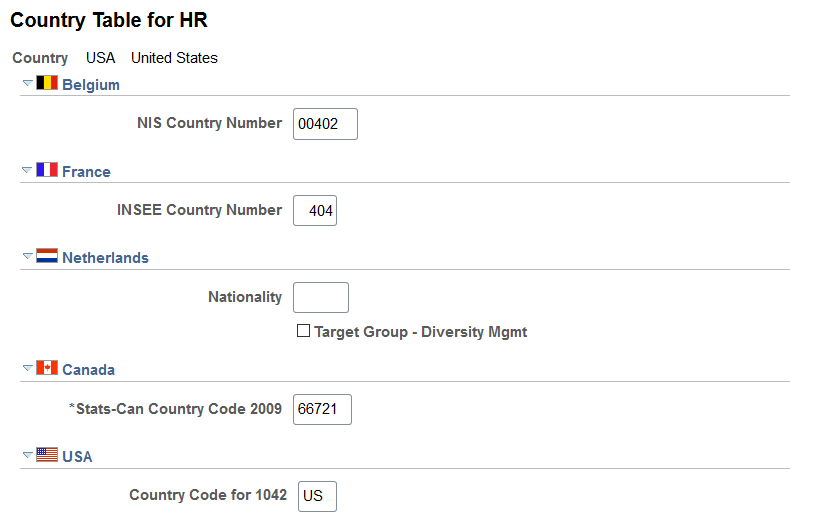
(BEL) Belgium
Field or Control |
Description |
|---|---|
NIS Country Number (National Institute for Statistics country number) |
Enter the NIS Country Number for reporting hires and terminations to the Social Insurance. |
(FRA) France
Field or Control |
Description |
|---|---|
INSEE Country Number (National Institute for Statistical and Economic Studies country number) |
INSEE is an official statistics and economics organization in France. This organization issues a number that is used by the tax authorities, Social Security, the Chamber of Commerce, and others to identify an enterprise and its entities. |
(NLD) Netherlands
Field or Control |
Description |
|---|---|
Nationality |
Enter the four-digit nationality code for the country. Nationality codes are defined by the Netherlands coding standard (NEN) and are used in wage declarations for the Netherlands. The system uses the Country code specified for an employee on the Citizenship/Passport page to determine which nationality code applies to the employee. |
Target Group - Diversity Mgmt (target group - diversity management |
Select this check box to identify this country as a target group for diversity reporting purposes in the Netherlands. If you're administering a Dutch workforce, may want to track information on the national origin of an employee. Employee national origin is based on either their birthplace or their parent's birthplace. Note: From December 31, 2003 the SAMEN law is no longer a legislative requirement. However, we continue to provide the ability to track employees' national origin to enable you to monitor workforce diversity. |
(CAN) Canada
Field or Control |
Description |
|---|---|
Stats-Can Country Code pre2009 |
This field stores the Statistics Canada code that was associated with the country before codes were updated in 2009. |
Stats-Can Country Code 2009 |
Enter the Statistics Canada code that is associated with the country as of 2009. |
(USA) USA
Field or Control |
Description |
|---|---|
Country Code for 1042 |
(USA) Enter the country code used when reporting wage and tax data to federal and state government agencies in the EFW2 format. (E&G) Enter the country code for nonresident alien processing |
Use the State/Province page (STATE_DEFN) to add a state, province or equivalent entity for the country that is selected from the Country Table.
Navigation:
This example illustrates the fields and controls on the State/Province page. You can find definitions for the fields and controls later on this page.
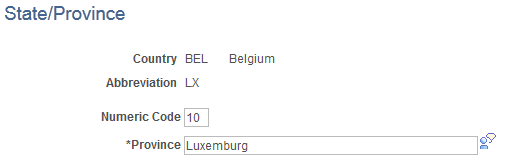
PeopleSoft delivers the State/Province table with all states, provinces, and equivalent geographical entities (such as Dutch communities and French departments) for all supported countries. The codes are based on standard postal codes. PeopleSoft updates this table with each version.
You need these state or province codes for all countries where your organization does business. You use this information in many address fields in the system.
Field or Control |
Description |
|---|---|
Postal Abbreviation |
The state or province code is automatically displayed. |
Numeric Code |
Enter the numeric code, if applicable. The U.S. federal government assigns a numeric code to each state for reporting purposes. You don't need to enter numeric codes for new Canadian provinces. |