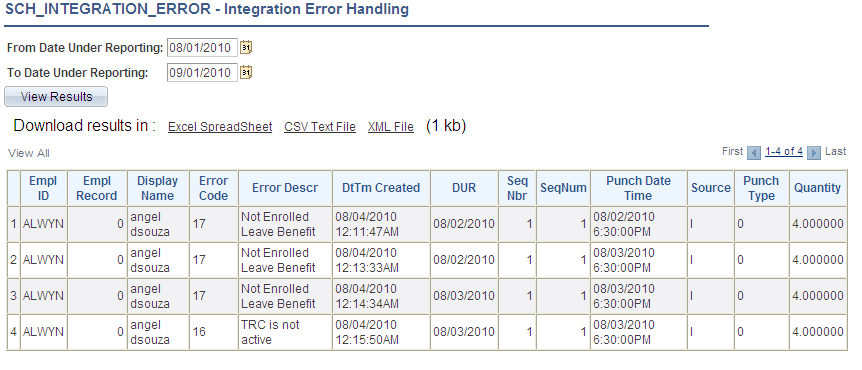Administering Time and Labor Integration with Clairvia
These topics provide an overview of the Time and Labor integration with Clairvia, and discuss how to:
Publish reported punch time and reported leave time to Clairvia.
Publish leave balances to Clairvia.
Receive schedule and leave information from Clairvia.
|
Page Name |
Definition Name |
Usage |
|---|---|---|
|
TL_TIME_DATA |
Send reported punch and approved time to Clairvia. Run the TL_PUB_TLDAT process. |
|
|
TL_TIME_DATA |
Send the Base Benefits leave balances for subscribed employees to Clairvia. |
In order for Time and Labor to send and receive information from Clairvia, your system must meet the following criteria:
PeopleSoft Human Resources and PeopleSoft Time and Labor are installed.
Clairvia is installed.
Time reporting codes and leave plans are manually entered in Clairvia.
In addition, employees must meet the following criteria:
The employee must be enrolled in Clairvia.
The PeopleSoft employee must exist in Clairvia – using the messages from PeopleSoft HR.
The employee must be enrolled in Time and Labor.
Use the Publish Time and Labor Data page (TL_TIME_DATA) to send reported punch and approved time to Clairvia.
Run the TL_PUB_TLDAT process.
Navigation:
This example illustrates the fields and controls on the Publish Time and Labor Data page (showing Current Date time option). You can find definitions for the fields and controls later on this page.
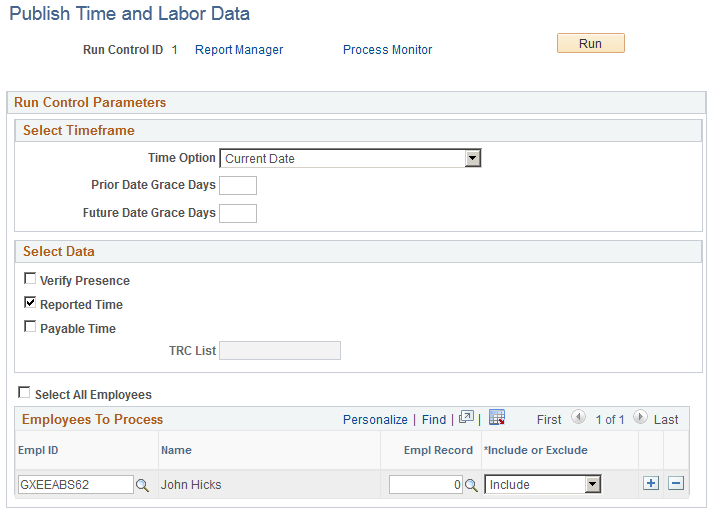
This example illustrates the fields and controls on the Publish Time and Labor Data page (showing Start Date and End Date time option). You can find definitions for the fields and controls later on this page.
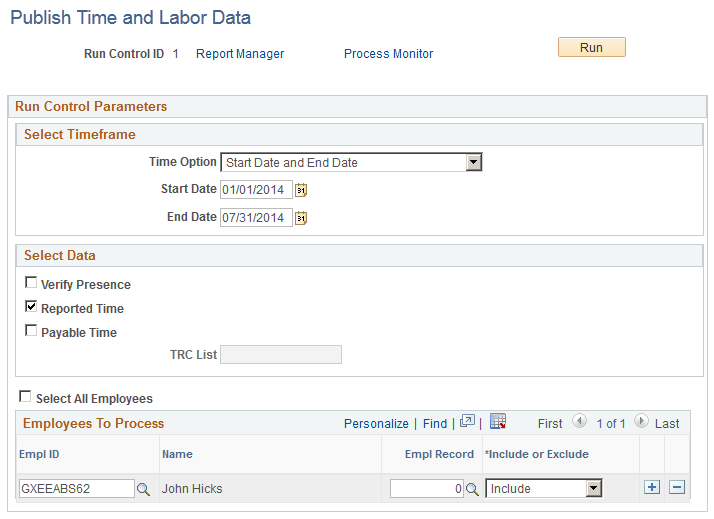
Field or Control |
Description |
|---|---|
Time Option |
Select the time frame for the published data. The values are: Current Date and Start Date and End Date. Select Current Date to use the system date as the reporting period to collect the data for publishing. Select Start Date and End Date to specify a reporting period. |
Start Date and End Date |
Enter the range of dates to process. These fields are available if you select Start Date and End Date in the Time Option field. |
Prior Date Grace Days |
Enter the number of days before the current date you want to include in the data published to Clairvia. The system uses a reporting period start date equal to the system date minus the value in this field. This field is only available if you select Current Date in the Time Option field. |
Future Date Grace Days |
Enter the number of days in the future you want to include in the data published to Clairvia. The system uses a reporting period end date equal to the system date plus the value in this field. This field is only available if you select Current Date in the Time Option field. |
Verify Presence |
Select to publish the punch time for all employees, or any employees specified in the Employees to Process grid. For employees that have punch time when the process initiates, the system publishes the punch time so that Clairvia can track employees that are present at work. The system publishes any punch times that are available at publishing time, with a status of SV- Saved, NA - Needs Approval, AP – Approved, and SB – Submitted. Leave data is not included when you select this option. |
Reported Time |
Select to publish reported punch time, reported leave, and leave balances to Clairvia. Only reported time with a status of SB-Submitted, or AP-Approved, is published. |
Payable Time |
Select to publish employee payable time to Clairvia. The system publishes payable time with any status other than DN, CL, IG, OE, NP, PB, and RV. In addition, payable time with a negative quantity that is not offset, is published to Clairvia. If you specify a TRC List, the system only publishes payable time with those TRC’s in the TRC List to Clairvia. Note: Payable Offsets are not published to Clairvia. The system identifies offset rows where the ORIG_SEQ_NBR is not zero. |
TRC List |
Select which TRCs the system uses when publishing payable time within the reported period to Clairvia. Leave this field empty to publish all payable time within the reported period. This field is only available when you select the Payable Time option. |
Select All Employees |
Select to publish the leave balance for all enrolled employees for the selected date range. Deselect this field to specify employees to include or exclude from processing. |
Publishing Payable Time Scenarios
The following examples illustrate the payable time published to Clairvia by Time and Labor in different situations:
Scenario 1: For EMPLID KU0015, EMPL_RCD=0, the original and offset rows of payable time result in a zero quantity for the DUR.
DUR
SEQ_NBR
TRC
TL_QUANTITY
PAYABLE_STATUS
RECORD_ONLY_ADJ
ORIG_SEQ_NBR
10/10/2010 0:00
543210001
KUREG
7.5
RP
N
543210001
10/10/2010 0:00
543210002
KUREG
-7.5
RP
N
543210001
Time and Labor publishes the following information to Clairvia:
DUR
SEQ_NBR
TRC
TL_QUANTITY
PAYABLE_STATUS
RECORD_ONLY_ADJ
ORIG_SEQ_NBR
10/10/2010 0:00
543210001
KUREG
0
RP
N
543210001
Scenario 2: For EMPLID KU0015, EMPL_RCD=0, the original, offset, and new rows of payable time result in a positive quantity for the DUR.
DUR
SEQ_NBR
TRC
TL_QUANTITY
PAYABLE_STATUS
RECORD_ONLY_ADJ
ORIG_SEQ_NBR
10/10/2010 0:00
543210001
KUREG
6
TP
N
543210001
10/10/2010 0:00
543210002
KUREG
2
TP
N
543210002
10/10/2010 0:00
543210011
KUREG
-6
ES
N
543210001
10/10/2010 0:00
543210012
KUREG
–2
ES
N
543210002
10/10/2010 0:00
543210013
KUREG
3
ES
N
0
10/10/2010 0:00
543210014
KUREG
1
ES
N
0
Note: There are two KUREG for the same DUR in this scenario because there is a split in the task. For example, the system allocates 80% to Department A and 20% to Department B.
Time and Labor publishes the following information to Clairvia:
DUR
SEQ_NBR
TRC
TL_QUANTITY
PAYABLE_STATUS
RECORD_ONLY_ADJ
ORIG_SEQ_NBR
10/10/2010 0:00
543210013
KUREG
3
ES
N
0
10/10/2010 0:00
543210014
KUREG
1
ES
N
0
Scenario 3: For EMPLID KU0015, EMPL_RCD=0, the user reports a negative quantity for regular time (KUREG).
DUR
SEQ_NBR
TRC
TL_QUANTITY
PAYABLE_STATUS
RECORD_ONLY_ADJ
ORIG_SEQ_NBR
10/10/2010 0:00
543210001
KUREG
–3.75
ES
N
0
10/10/2010 0:00
543210002
KUREG
–1.25
ES
N
0
Time and Labor publishes the following information to Clairvia:
DUR
SEQ_NBR
TRC
TL_QUANTITY
PAYABLE_STATUS
RECORD_ONLY_ADJ
ORIG_SEQ_NBR
10/10/2010 0:00
543210001
KUREG
–3.75
ES
N
0
10/10/2010 0:00
543210002
KUREG
–1.25
ES
N
0
Scenario 4: For EMPLID KU0015, EMPL_RCD=0, the original row has a status of Ignored. The payable time row never made it to payroll. This can be because the time reporting code is not mapped to an earning or the time rejected by payroll is intentionally closed out and is never paid.
DUR
SEQ_NBR
TRC
TL_QUANTITY
PAYABLE_STATUS
TL_PYBL_ REASON_CD
ORIG_SEQ_NBR
10/10/2010 0:00
543210001
KUREG
6
IG
MRJ
0
10/10/2010 0:00
543210002
KUREG
2
RP
PNP
543210002
10/10/2010 0:00
543210011
KUREG
-2
ES
543210002
10/10/2010 0:00
543210012
KUREG
6
ES
0
10/10/2010 0:00
543210013
KUREG
2
ES
0
10/10/2010 0:00
543210014
KUOVT
1.9125
ES
0
10/10/2010 0:00
543210015
KUOVT
.6375
ES
0
For this scenario, SEQ_NBR 543210001 is rejected by payroll, and then closed by the user. The user intentionally did not want this row paid. SEQ_NBR 5643210002 (TL_QUANTITY=2) is in rejected status, but this row could still be picked up for payroll. Then there is a change in reported time that causes the system to create offsets. The offset row is SEQ_NBR 543210011, and new time is generated for 543210012 through 543210015.
Time and Labor publishes the following information to Clairvia:
DUR
SEQ_NBR
TRC
TL_QUANTITY
PAYABLE_STATUS
TL_PYBL_ REASON_CD
ORIG_SEQ_NBR
10/10/2010 0:00
543210012
KUREG
6
ES
0
10/10/2010 0:00
543210013
KUREG
2
ES
0
10/10/2010 0:00
543210014
KUOVT
1.9125
ES
0
10/10/2010 0:00
543210015
KUOVT
.6375
ES
0
Scenario 5: For EMPLID KU0015, EMPL_RCD=0, Adjust Paid Time added a row (SEQ_NBR starts with ‘99999’ and RECORD_ONLY_ADJ = Y).
DUR
SEQ_NBR
TRC
TL_QUANTITY
PAYABLE_STATUS
RECORD_ONLY_ADJ
ORIG_SEQ_NBR
10/10/2010 0:00
999990001
KUMLO
1.5
CL
Y
0
10/10/2010 0:00
999990002
KDSAD
–1.75
CL
Y
0
For this scenario, Time and Labor does not publish any information to Clairvia.
Scenario 6: For EMPLID KU0015, EMPL_RCD=0, the employee has been paid and a check reversal has been created.
DUR
SEQ_NBR
TRC
TL_QUANTITY
PAYABLE_STATUS
ORIG_SEQ_NBR
TL_PYBL_ REASON_CD
INITIAL_SEQ_NBR
10/10/2010 0:00
543210001
KUREG
8
DL
0
543210001
10/10/2010 0:00
543210002
KUOVT
2
DL
0
543210002
10/10/2010 0:00
543210011
KUREG
-8
RV
543210001
CRV
543210001
10/10/2010 0:00
543210012
KUOVT
–2
RV
543210002
CRV
543210002
For this scenario, Time and Labor publishes the following information to Clairvia:
DUR
SEQ_NBR
TRC
TL_QUANTITY
PAYABLE_STATUS
ORIG_SEQ_NBR
TL_PYBL_ REASON_CD
ORIG_SEQ_NBR
10/10/2010 0:00
543210011
KUREG
0
RV
543210001
CRV
543210001
10/10/2010 0:00
543210012
KUOVT
0
RV
543210002
CRV
543210002
Scenario 7: For EMPLID KU0015, EMPL_RCD=0, the employee has been paid and a check reversal has been created. However, the user wants the new estimated rows to be generated for future payment.
DUR
SEQ_NBR
TRC
TL_QUANTITY
PAYABLE_STATUS
ORIG_SEQ_NBR
TL_PYBL_ REASON_CD
INITIAL_SEQ_NBR
10/10/2010 0:00
543210001
KUREG
8.5
RV
543210001
CRV
543210001
10/10/2010 0:00
543210010
KUREG
-8.5
RV
543210001
CRV
543210001
10/10/2010 0:00
543210011
KUREG
8.5
ES
0
543210001
For this scenario, Time and Labor publishes the following information to Clairvia:
DUR
SEQ_NBR
TRC
TL_QUANTITY
PAYABLE_STATUS
ORIG_SEQ_NBR
TL_PYBL_ REASON_CD
INITIAL_SEQ_NBR
10/10/2010 0:00
543210011
KUREG
8.5
ES
0
543210001
Message Definition
When you run the TL_PUB_TLDAT process from the Publish Time and Labor Data page, the system publishes the TL_TIME_DATA Integration Broker message to Clairvia.
This example illustrates the fields and controls on the Message Definition page, showing the parts of the TL_TIME_DATA message. You can find definitions for the fields and controls later on this page.
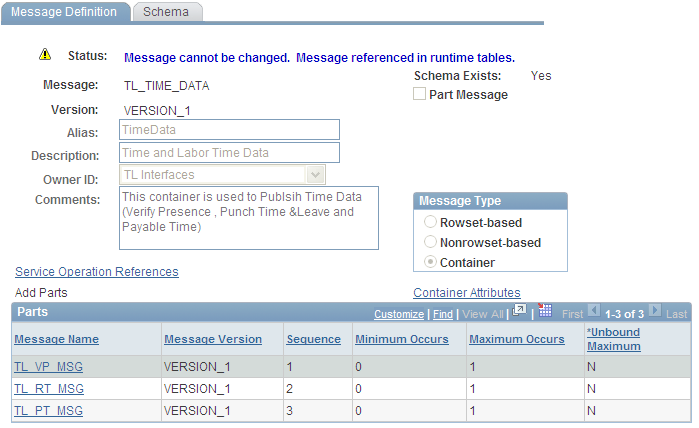
The TL_TIME_DATA message is a container with 3 parts:
TL_VP_MSG contains punch time data only. This is the information specified by the Verify Presence option on the Publish Time and Labor Data page.
TL_RT_MSG contains reported time data including all punch time, reported leave, and leave balances. This is the information specified by the Reported Time option on the Publish Time and Labor Data page.
TL_PT_MSG contains the payable time data. This is the information specified by the Payable Time option on the Publish Time and Labor Data page.
Use the Publish Leave Balances page (TL_TIME_DATA) to send the Base Benefits leave balances for subscribed employees to Clairvia.
Navigation:
After integrating Time and Labor and Clairvia for the first time, send all of the leave balances for the subscribed employees to Clairvia using the Publish Leave Balances process (TL_PUB_LVBL.)
This example illustrates the fields and controls on the Publish Leave Balances page. You can find definitions for the fields and controls later on this page.
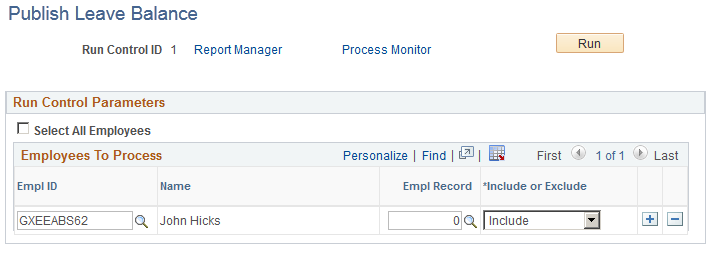
Field or Control |
Description |
|---|---|
Select All Employees |
Select to publish the leave balance, as of the current date, for all enrolled employees. Deselecting this field enables you to specify employees to include or exclude from processing. |
Message Definition
When you run the TL_PUB_LVBL process from the Publish Leave Balance page, the system publishes the TL_LB_MSGC Integration Broker message to Clairvia.
This example illustrates the fields and controls on the Message Definition page, showing the parts of the TL_LB_MSGC message. You can find definitions for the fields and controls later on this page.
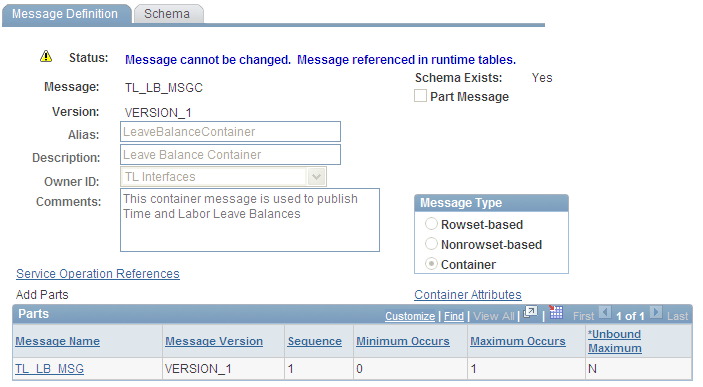
The TL_LB_MSGC message is a container with one part. The message, TL_LB_MSG, contains data from the TL_OWSSR_RUNCTL, TL_RUN_CTRL_GRP, TL_COMPLEAV_TBL, and JOB tables.
Time and Labor uses the SCH_OWS_INTEGRATION App Class and the SCH_OWSVALID Application Engine to handle inbound messages from Clairvia.
Clairvia publishes finalized schedules and leave to Time and Labor using the SCH_OWS_SCHEDULE message. The system performs the following steps after receiving the message:
Time and Labor validates the schedule punch time and leave time. The system performs basic leave validations including validating the reporting code and the employee’s leave balance.
The system inserts valid schedules into the PS_SCH_ADHOC_DTL table, and inserts a summary of schedules into the PS_SCH_MNG_SCH_TBL table.
Valid leave is inserted into the PS_TL_RPTD_TIME table with a REPORTED_STATUS of AP. The leave plan balance is updated in the TL_COMPLEAV_TBL table.
Invalid schedule and leave data is inserted into the SCH_INTEG_ERROR table.
The system sends a response message (SCH_OWS_MESSAGE) to Clairvia.
When all rows are processed successfully, the system sends a success response message to Clairvia.
Information in error is returned to Clairvia for correction. The message includes the employee’s information a rejection reason code. You can review the error data with the SCH_INTEGRATION_ERROR query.
Rejection Reason Codes
The following table lists the rejection reason codes:
|
Error Code |
Description |
|---|---|
|
1 |
Invalid Employee and Employee Record Number |
|
2 |
Invalid Schedule Source |
|
3 |
Invalid Schedule Category |
|
4 |
Invalid Punch Type |
|
5 |
Invalid Activity |
|
6 |
Invalid Activity Type |
|
7 |
Invalid Event |
|
8 |
Invalid Time Zone |
|
9 |
Transaction already exists |
|
10 |
Cannot add, transaction exists |
|
11 |
Cannot change or delete, transaction exists |
|
12 |
Employee not enrolled with Integration Product |
|
13 |
Employee not enrolled in Clairvia |
|
14 |
Leave balance is not sufficient |
|
15 |
TRC is blank (Type=0 and TRC=blank) |
|
16 |
TRC is not active |
The following graphic shows an example of the results of the SCH_INTEGRATION_ERROR query in the Query Viewer:
This example illustrates the fields and controls on the SCH_INTEGRATION_ERROR query results in the Query Viewer.