Creating Balance IDs
To create balance IDs, use the Balance ID Table (BALANCE_ID_TABLE) component.
These topics provide an overview of balance IDs and discuss how to create balance IDs.
Note: The information in these topics applies to Oracle's PeopleSoft Payroll for North America and Oracle's PeopleSoft Payroll Interface. The information in these topics does not apply to Oracle's PeopleSoft Global Payroll.
|
Page Name |
Definition Name |
Usage |
|---|---|---|
|
BALANCE_ID_TBL1 |
Create cycles for payroll processing according to pay group and define your balance year. |
|
|
BALANCE_ID_PU |
View the set ID established for each company. |
|
|
BALANCE_ID_TBL2 |
Define the actual quarter definition by company and year for each Balance Year ID. |
You can maintain balances by calendar year, fiscal year, benefit year, or any other method you want. Specify the start and end dates for each type of balance year you define, and the quarters, periods, and date ranges for each year. You can update, adjust, and report on balance information by various year types.
Note: You must set up one balance ID with the Bal for Calendar Year (balance for calendar year) option selected for each company for which you process payroll.
Use the Balance ID Table 1 page (BALANCE_ID_TBL1) to create cycles for payroll processing according to pay group and define your balance year.
Navigation:
This example illustrates the fields and controls on the Balance ID Table 1 page. You can find definitions for the fields and controls later on this page.
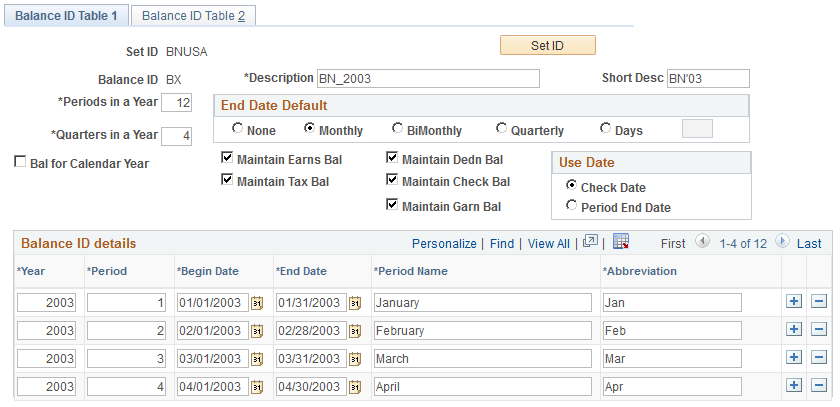
Creating a Calendar Year Balance ID
To create a balance ID for the calendar year:
Select the Bal for Calendar Year check box.
Enter a year in the Year field.
Click the Create button.
Save the page.
All other fields become unavailable for entry. The system automatically creates the balance ID details for twelve periods in the year, four quarters in the year, and the end date default of Month.
Creating a Non-Calendar Year Balance ID
If you are creating a non-calendar year balance ID, you must specify values in the Periods in a Year/Quarters in a Year, End Date Default, Use Date, and Balance ID Details fields. You must also select the balances to be maintained.
Entering Values
Field or Control |
Description |
|---|---|
Set ID |
Click this button to access the SetID page, where you can see which balance setIDs are used for which companies. The setID for the Balance ID Table component is specified on the Company Table − Company Location page. |
Balance ID |
Entered on the Balance ID Table search page. Identifies a balance period, for example CY for Calendar Year, FY for Fiscal Year, or BY for Benefit Year. Once you establish a balance ID it should not be changed. |
Periods in a Year |
If you are not setting up a balance ID for a calendar year, specify the number of periods in a year. |
Quarters in a Year |
If you are not setting up a balance ID for a calendar year, specify the number of quarters in a year. |
Bal for Calendar Year (balance for calendar year) |
Select if you are setting up a balance ID for a calendar year. This causes the remaining check boxes and edit boxes on the page (except for Description and Short Desc) to become unavailable for entry. All balance types are automatically selected for the calendar year, and the Check Date option is automatically selected. However, the Yr field and Create button appear and become available for entry. |
Yr (year) |
Enter the year for which balances are to be created. |
Create |
Click this button to instruct the system to automatically populate the company, year, period, begin date, end date, period name, and abbreviated fields for the specified company and year. |
End Date Default
If you are not setting up a balance ID for a calendar year, use this group box to specify the end date to apply for the calendar year.
Field or Control |
Description |
|---|---|
None |
Select if you do not want a specific end date for the calendar year. |
Month, BiMonth, Quarterly, and Days |
Select the corresponding option if you want a monthly, bimonthly, quarterly, or daily end date. |
Field or Control |
Description |
|---|---|
Maintain Earns Bal, Maintain Tax Bal, Maintain Dedn Bal, Maintain Check Bal, and Maintain Garn. Bal |
If you are not setting up a balance ID for a calendar year, select the corresponding check box to maintain earnings balances, tax balances, deduction balances, paycheck balances, or garnishment balances for the year you are creating. Note: Each of these balances is maintained for the year being defined. For example, if you are defining a fiscal year and Maintain Earns Bal was selected, earnings balances for the fiscal year are maintained. |
Use Date
If you are not setting up a balance ID for a calendar year, use this group box to select the balance types you want to maintain. You must set up the first period, begin date, and end date for each company and year. After you enter this, the begin and end dates are set by default automatically for each row for that company/year.
Field or Control |
Description |
|---|---|
Check Date |
Select to maintain balances by the check date being processed. For example, if you are defining a fiscal year of July 1, 2006 - June 30, 2007 and your check date was June 23, 2007, the balance would be included in this fiscal year. If, however, the check date were July 1, 2007, the balance would be in the next fiscal year. |
Period End Date |
Select to maintain balances by the period end date being processed. For example, if you are defining a fiscal year of July 1, 2006 - June 30, 2007 and your pay period end date was June 23, 2007, the balance would be included in this fiscal year. If, however, the pay period end date were July 1, 2007, the balance would be in the next fiscal year. |
Balance ID Details
If you are not setting up a balance ID for a calendar year, use this group box to specify the year, period, begin date, end date, period name, and abbreviated fields for the specified company and year.
Note: For the first entry, enter values in the Year, Period, Begin Date, End Date, Period Name and Abbreviation fields; after you have entered this information, the values in the Year, Period, Begin Date and End Date fields are set by default automatically for any additional rows, based on the values entered in the previous row.
Field or Control |
Description |
|---|---|
Year, Period, Begin Date, End Date, and Period Name |
Enter the year, period, begin date, end date, and period name for the balance type. |
Abbreviation |
Enter the abbreviation for the period name. |
Use the Set ID - Comments page (BALANCE_ID_PU) to view the set ID established for each company.
Navigation:
Click the Set ID button on the Balance ID Table 1 or Balance ID Table 2 page.
This example illustrates the fields and controls on the Comments page. You can find definitions for the fields and controls later on this page.
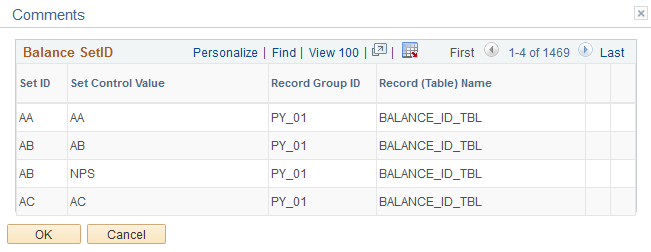
The Set ID page displays the set ID established for each company. This helps you to know which set ID to enter for a specific company.
Use the Balance ID Table 2 page (BALANCE_ID_TBL2) to define the actual quarter definition by company and year for each Balance Year ID.
Navigation:
This example illustrates the fields and controls on the Balance ID Table 2 page. You can find definitions for the fields and controls later on this page.
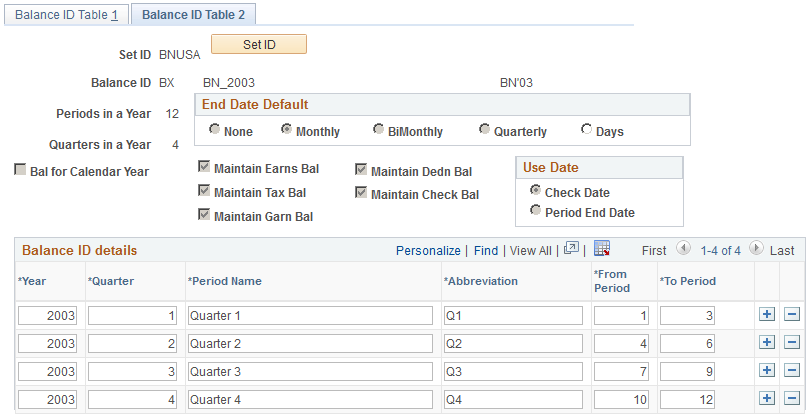
If you selected the Bal for Calendar Year check box and clicked the Create button on the Balance ID Table 1 page, the field information for the Balance ID Table 2 page automatically appears.
If you did not specify a calendar year balance ID type on the Balance ID Table 1 page, you must enter a value for the Year, Quarter, Period Name, Abbreviation, From Period, and To Period fields. For each row that you add after the first, the Year, Quarter, and From Period fields are set by default, based on the value in the Quarters in a Year field.