Reviewing and Maintaining ChartField Transactions
To review and maintain ChartField transactions, use the ChartField Transaction Table (ACCT_CD_TABLE) component.
These topics provide an overview of the ChartField Transaction search page, the ChartField Transaction Table, and discuss how to review and maintain ChartField transactions.
|
Page Name |
Definition Name |
Usage |
|---|---|---|
|
ChartField Transaction Table Page |
ACCT_CD_TABLE |
View the ChartField Transaction Table with ChartField combinations once they've been used in processing. Maintain additional information about combination codes on this page. |
|
ChartField Transaction Report Page |
PRCSRUNCNTL |
Run the Transaction Report (PAY710) to report on the contents of the ChartField Transaction table. |
When you access the ChartField Transaction Table search page, the system presents you with a Search Additional Chartfields field. Use this field to narrow the search of the type of ChartField you wish to access. Options include Original ChartFields, Additional ChartFields, and Project Costing ChartFields. The search page defaults to searching for the original ChartFields, unless otherwise specified in this field.
The system creates a record whenever you use a new combination of ChartField values in an HCM transaction, whether you select a valid combination code or select a combination of individual ChartField values on the transaction page. It stores that combination in the ChartField Transaction table to maintain a history of ChartField combinations used in transactions.
You can use the Transaction Report (PAY710) to report on the contents of the ChartField Transaction table.
Note: If you are not using valid combination codes and want to be able to enter any combination of ChartFields on the transaction pages, do not populate the Valid Combination table. The system populates the ChartField Transaction table (ACCT_CD_TABLE) with the ChartField combinations you use so you can track them and reuse them.
Use the ChartField Transaction Table page (ACCT_CD_TABLE) to view the ChartField Transaction Table with ChartField combinations once they've been used in processing.
Maintain additional information about combination codes on this page.
Navigation:
This example illustrates the fields and controls on the ChartField Transaction Table page. You can find definitions for the fields and controls later on this page.
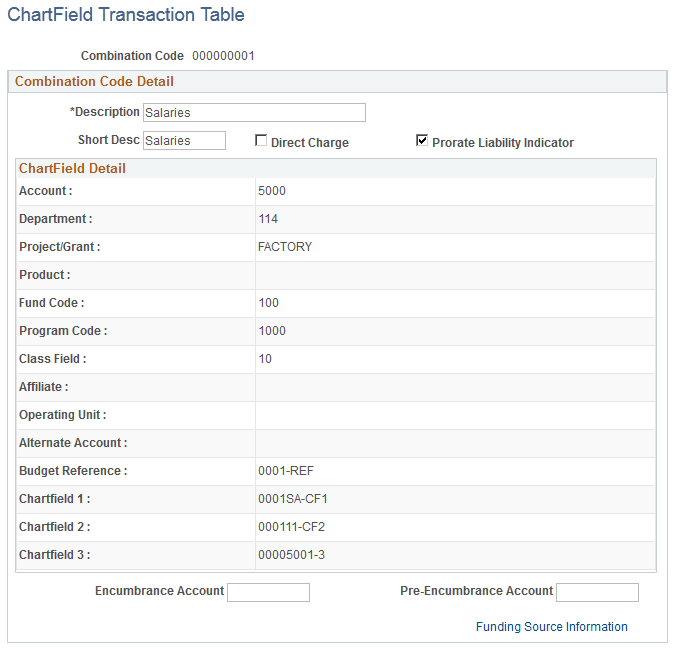
The ChartField information on this page is unavailable for entry, but you can maintain information about the combination. Only the ChartFields that are active on the Standard ChartField Configuration page are visible on this page.
Field or Control |
Description |
|---|---|
Combination Code |
If this is not a valid combination code imported into or created in the Valid Combination table, the system assigns this unique combination of ChartFields a combination code. You can use the combination code on the transaction pages to reuse this particular combination of ChartFields. |
Combination Code Detail
Field or Control |
Description |
|---|---|
Direct Charge |
Select this check box to indicate whether you'll use this combination code during the Actuals Distribution process. This field is for information only; it has no affect on processing. |
Prorate Liability Indicator |
If you want to prorate liabilities, select this check box. The system looks for the Prorate Liability Indicator flag when it runs the Actuals GL Interface process. If you select this indicator, employee paid taxes and deductions are prorated back across the earnings expenses. |
Encumbrance Account and Pre-Encumbrance Account |
These fields are available for use in your own GL interface programs. The Manage Commitment Accounting business process in PeopleSoft Human Resources does not use these fields. |
Funding Source Information |
Click this link to view the Funding Source Information page, which displays the default funding end date for this combination code. |