Setting Up Additional Name Information
To set up additional name information, use the No Name Translation (NAME_NOXLAT_TBL), Name Format Types component (NAME_FORMAT_TBL), Name Type component (NAME_TYPE_TBL), Name Prefix component (NAME_PREFIX_TABLE), Name Suffix component (NAME_SUFFIX_TABLE), Royal Name Prefix component (NM_ROYAL_PREF), Name Royal Suffix (NM_ROYAL_SUFF), and Name Title component (TITLE).
These topics provide an overview of and discusses setting up additional name information.
|
Page Name |
Definition Name |
Usage |
|---|---|---|
|
NAME_NOXLAT_TBL |
Indicate which language’s name fields should not be translated. |
|
|
NAME_FORMAT_TBL |
Define name format types and fields to use on name pages throughout HCM. |
|
|
NAME_FORMAT_DSP |
Define how to build the employee’s Display name (NAME_DISPLAY field), which is used throughout HCM. |
|
|
NAME_FORMAT_FML |
Build the employee’s formal name (NAME_FORMAL field). |
|
|
NAME_FORMAT_PSF |
Build the employee's PeopleSoft Name (NAME field). |
|
|
NAME_TYPE_TBL |
Define name types. |
|
|
NAME_PREFIX_TABLE |
Enter name prefixes that you'll use when you record name information. |
|
|
NAME_SUFFIX_TABLE |
Enter name suffixes to use to record name information. |
|
|
NM_ROYAL_PREFIX |
Enter royal prefixes and descriptions. Royal Name Prefix codes are used primarily for Germany and the Netherlands. When you enter names for workers in the Personal Data pages, you can reference these standard name prefixes. |
|
|
NM_ROYAL_SUFFIX |
Define royal suffixes. The Royal Name Suffix application is used only by Germany and prompts with DUEVO standards. When you enter names in the Personal Data pages, you can reference these standard Royal Name Suffixes. |
|
|
Name Title Page |
TITLE_TBL |
Enter titles for use with names. Track standard titles—from professor to mijnheer —for names in your human resources system. |
Whether you're managing a global workforce or a workforce in a single country, you'll need to track a variety of names as part of your records.
PeopleSoft HCM grants you the flexibility to define name formats and stores this information in the Name Format tables (NAME_FORMAT_TBL and NAME_FORMAT_DTL). For the Display Name, Formal Name, and PS Name, you can determine which name fields your organization wants to use, the order in which they should appear, whether or not they are required, and any field labels, spaces, and separators. The PeopleSoft application delivers 14 name formats but you can add or update the name formats to suit your organization’s needs.
Video: Image Highlights, PeopleSoft HCM Update Image 19: Configurable Global Name Formatting
When your organization uses multiple languages, the system enables you to determine, which, if any, name fields should be translated into one of the other languages using the No Name Translation table. For example, you may want to translate a Japanese name stored as kanji characters into English so a non kanji user can read the name. However, you may choose to not translate a Spanish name into English.
With the Name Prefix, Name Suffix, Royal Name Prefix, Royal Name Suffix, and Title tables, you can define standard name prefixes like Mr. or Mrs. or Mdme. and Mssr., and suffixes like Jr. and Sr.
If you're managing a European workforce, you can track additional standard naming conventions for Germany and the Netherlands, such as the royal name prefix von for German workers. You can also track formal titles such as professor, doctor, or count. These tables provide you with a flexible method for tracking a wide variety of naming conventions in your human resources system.
Important! To have the system update names throughout the system, you should always run the Refresh Name Display process whenever you make a change to the No Name Translation and Name Format Table components. You can run this process from the Refresh Name Display Values Page.
Use the No Name Translation page (NAME_NOXLAT_TBL) to indicate which language’s name fields should not be translated.
Navigation:
This example illustrates the fields and controls on the No Name Translation page. You can find definitions for the fields and controls later on this page.
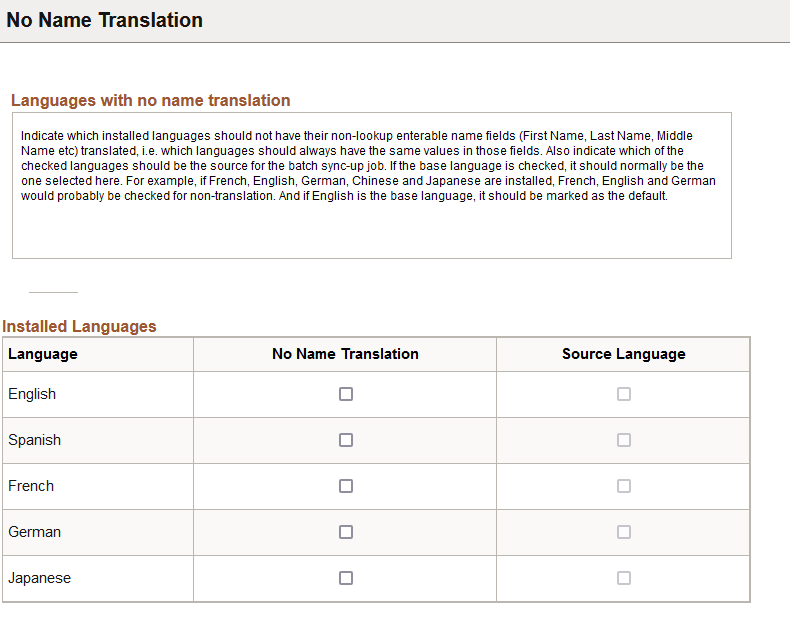
This page is important when it comes to the translation of the editable non-lookup name-related fields (e.g.-First Name, Last Name, or Middle Name). It does not impact the formatted name-related fields that use prompt lookup values (e.g.-Name Prefix or Name Suffix). Translation for these items are defined using the Name Format Types component (see the Name Format Table Page).
Field or Control |
Description |
|---|---|
Language |
Displays the installed languages. The available languages are enabled on the Manage Installed Languages page (). If there is only one language installed, the page is display only and informational text area at the top of the page will indicate that there is no need for translation setup. |
No Name Translation |
Select which languages the system should not translate for the name-related editable fields. If there are multiple languages and you want to use the No Name Translation functionality, at least two languages must be selected and one of the selected languages must be set as the default source language for the batch sync-up job. |
Source Language |
Indicate one source language, or the base translation language, the system should use and serve as the language source for the batch sync-up job. The source language is used in the batch job that resets the name fields in the languages that are not to be translated to the values in the source language. For example, say you have set English and Spanish for no translation, and English as the source language. Before the batch job, a person may have a first name of Mary in English and Maria in Spanish. After the batch job runs, both will be set to Mary. |
When online changes made to the editable non-lookup name fields in one of the selected languages are saved, background code ensures that those changes are copied to all of the other selected languages. The Refresh Name Display application engine program can be run periodically to ensure that the editable non-lookup name fields are in sync for all of the selected languages, and it copies the values in the Source Language to all of the other selected languages and rebuilds the formatted name display fields.
Important! The Refresh Name Display process () should always be run whenever a change is made in this component. For information on this process, see the Refresh Name Display Values Page.
Note: The formatted name fields (Display Name, Formal Name, and PSFormat Name) are not affected by the selections, and will always be translated if the name format includes a translatable lookup field (Name Prefix, Name Suffix or Name Title).
Use the Name Format Table page (NAME_FORMAT_TBL) to define name format types and fields to use on name pages throughout HCM.
Navigation:
This example illustrates the fields and controls on the Name Format Table page. You can find definitions for the fields and controls later on this page.
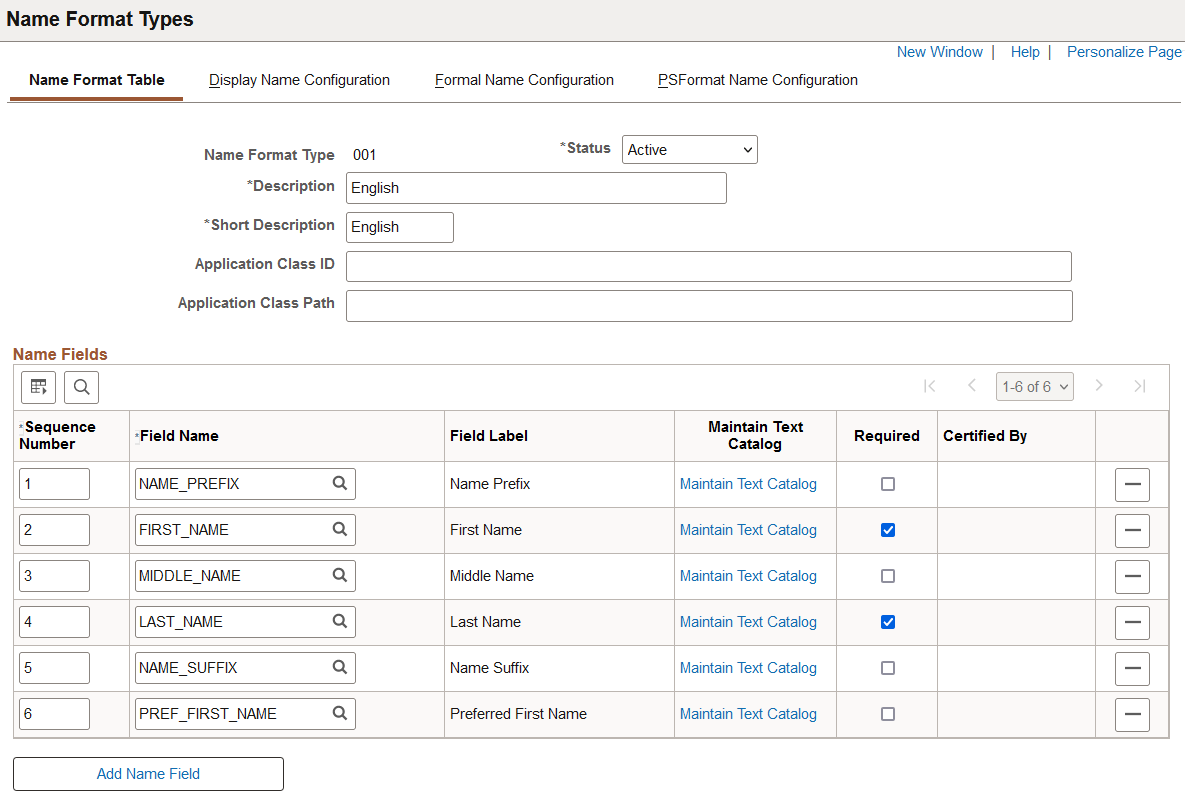
Use this page to identify which fields are available for this format type, in what order they should be displayed for data entry, what labels should be used, and whether or not a field is required.
This example illustrates the use of the Name format type on the Personal Data - Name page.
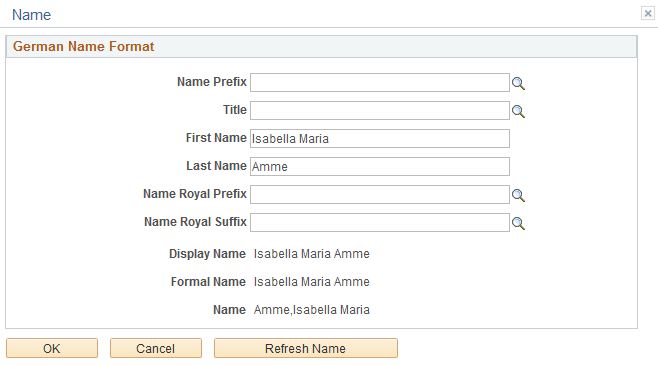
Important! The Refresh Name Display process () should always be run whenever a change is made in this component. For information on this process, see the Refresh Name Display Values Page.
Field or Control |
Description |
|---|---|
Application Class ID and Application Class Path |
Enter the application class ID and page of the application package, which store the path of the extension code. Basic name formatting and all name validation are in the PeopleCode application class HCR_NAME:NameFormat. When the basic formatting or validation is not enough for a particular name format, you can extended the class. PeopleSoft HCM delivers extensions that are done for the Chinese, German, Japanese, Mexican and Netherlands name formats. |
Sequence Number |
Enter a numeric value to indicate the default order in which you want the name fields to appear on the data entry pages for names. By default, the system sets the first row to one and incrementally increases the value by one for each additional row that you insert. |
Field Name and Field Label |
Select the name fields you want to display on the Name page for this format type. The field label is stored in the Text Catalog. |
Maintain Text Catalog |
Click this link to access the Maintain Text Catalog Page and view or update the label for this field. To change the label for one name format only, add a row in the Context Keys and Text area on the Maintain Text Catalog page and indicate the format and text for that format. |
In the following example, Title will be the label for the NAME_TITLE field for all name formats except for the German (DEU) name format, where it will be Title999.
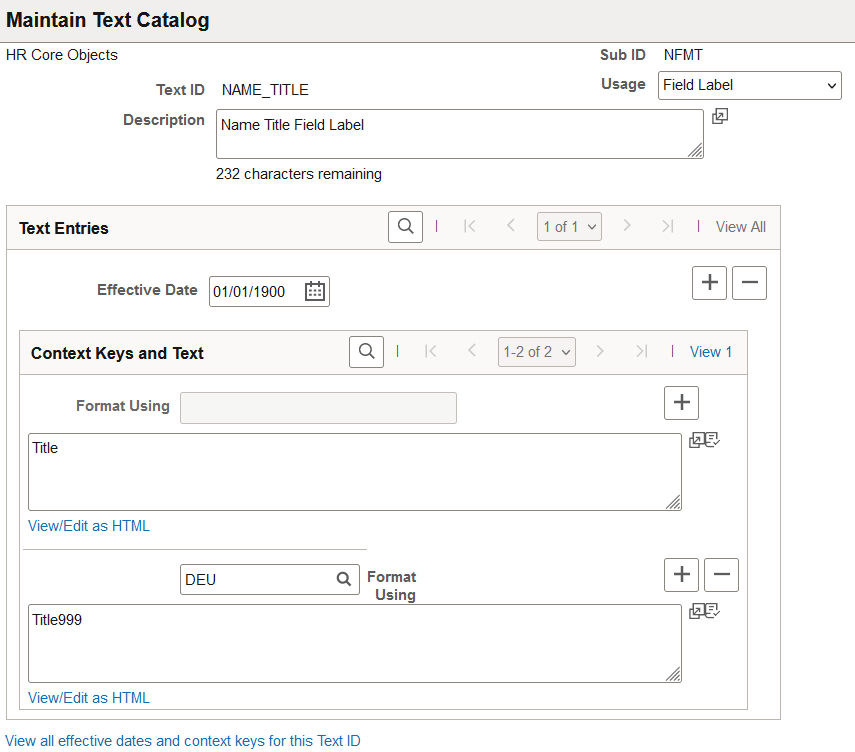
Field or Control |
Description |
|---|---|
Required |
Indicate whether this field is required to be entered for this name format. Users will not be able to save a name if this field is not entered. |
Certified By |
(DEU, NLD) Indicate the certifying authority for the Royal Name Prefix and Suffix fields. Valid values are defined on the Royal Name Prefix Page and Royal Name Suffix Page. |
|
Click this button to remove a name field from this format type. |
Add Name Field |
Click this button to add additional name fields to this format type. |
Use the Display Name Configuration page (NAME_FORMAT_DSP) to define how to build the employee’s Display name (NAME_DISPLAY field), which is used throughout HCM.
Navigation:
This example illustrates the fields and controls on the Display Name Configuration page. You can find definitions for the fields and controls later on this page.
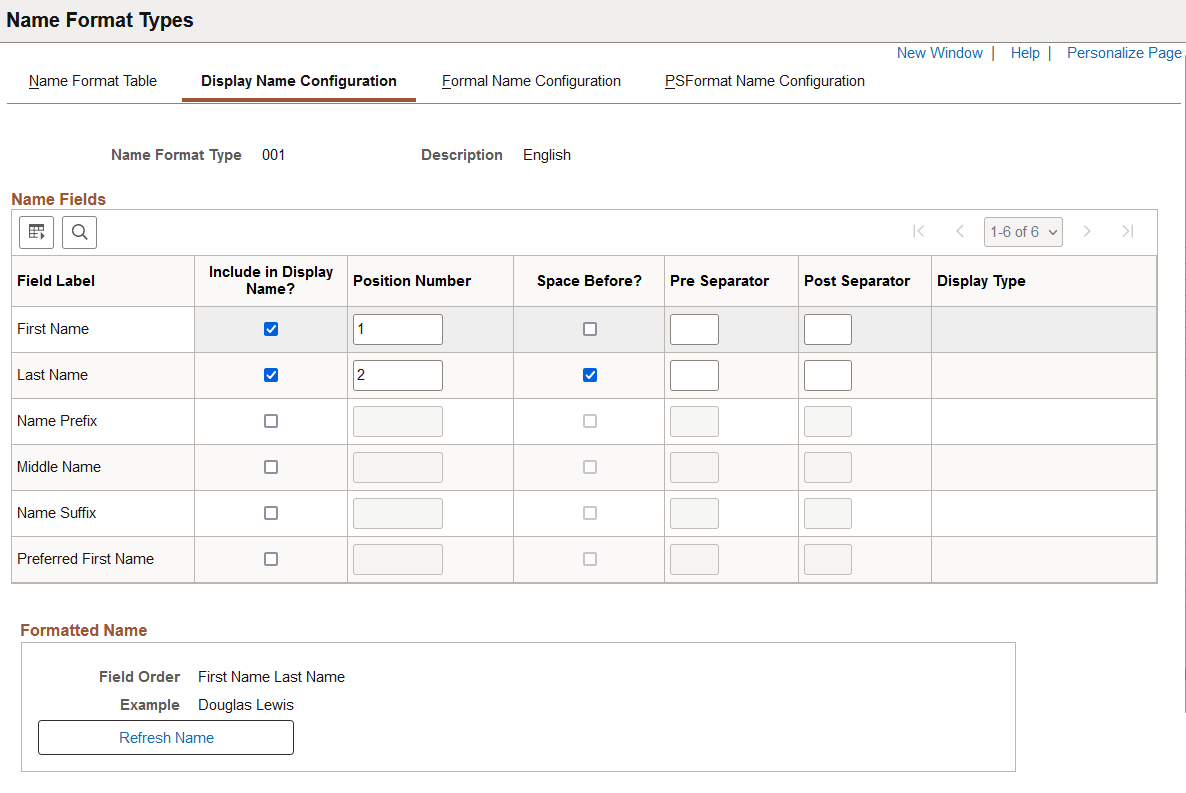
Important! The Refresh Name Display process () should always be run whenever a change is made in this component. For information on this process, see the Refresh Name Display Values Page.
The fields that appear in the Name Fields group box are determined on the Name Format Table Page.
Field or Control |
Description |
|---|---|
Include in Display Name? |
Select this check box to ensure that this field value displays when showing the employee’s Display name (NAME_DISPLAY field). When you select this option, other fields on this row will become available. |
Position Number |
Enter a numeric value to indicate the order in which you want the name fields to appear on the formatted Display name page. By default, the system sets the first included field to one and incrementally increases the value by one for each additional field that is included. |
Space Before? |
Select this check box to indicate that there should be a space before this name field. For example, if a name field displays after another field, you may want to ensure that there is a space between the field values by selecting this option. |
Pre Separator or Post Separator |
Enter a character that should display before or after this field value. For example, if you are showing the name for a person in Japan, you can choose to enclose the alternate character name for the person in parenthesis. |
Display Type |
For the Name Suffix, Name Prefix, Title, Name Royal Suffix, and Name Royal Prefix fields, the system enables you to select how to show the field value. Options include:
By default, Value is selected. This means that the actual code is used and will not be translated when it is included in the Display name, (e.g., Mrs Jane Smith will be displayed in English and also in French. If the Short Description or Long Description is selected, the translated value will be used. For example, a display name showing Mister John Smith in English would read Monsieur John Smith in French). |
Refresh Name |
Click this button to have the Example field show how the name will display with the current settings. |
Use the Formal Name Configuration page (NAME_FORMAT_FML) to build the employee’s formal name (NAME_FORMAL field).
Navigation:
This example illustrates the fields and controls on the Formal Name Configuration page. You can find definitions for the fields and controls later on this page.
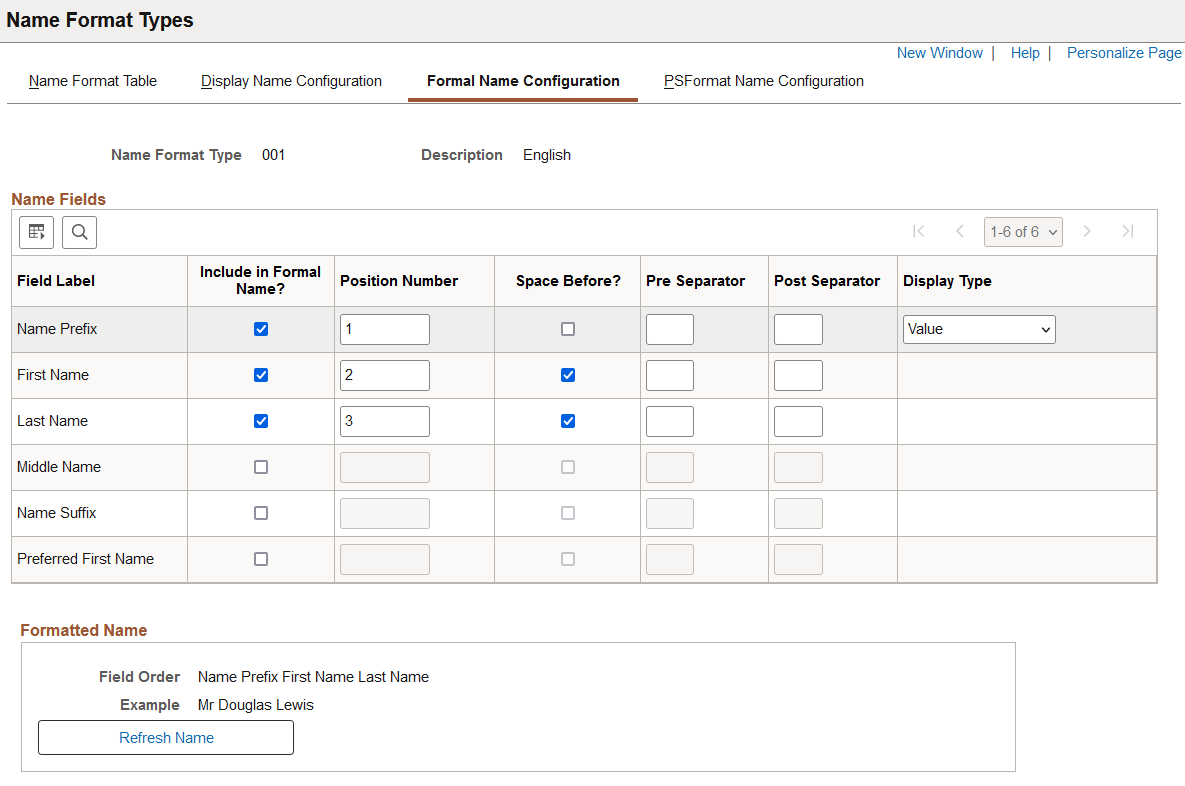
Important! The Refresh Name Display process () should always be run whenever a change is made in this component. For information on this process, see the Refresh Name Display Values Page.
The setup for this page is similar to that on the Display Name Configuration Page. See this page for setup information and field definitions.
Use the PSFormat Name Configuration page (NAME_FORMAT_PSF) to build the employee's PeopleSoft Name (NAME field).
Navigation:
This example illustrates the fields and controls on the PSFormat Name Configuration page. You can find definitions for the fields and controls later on this page.
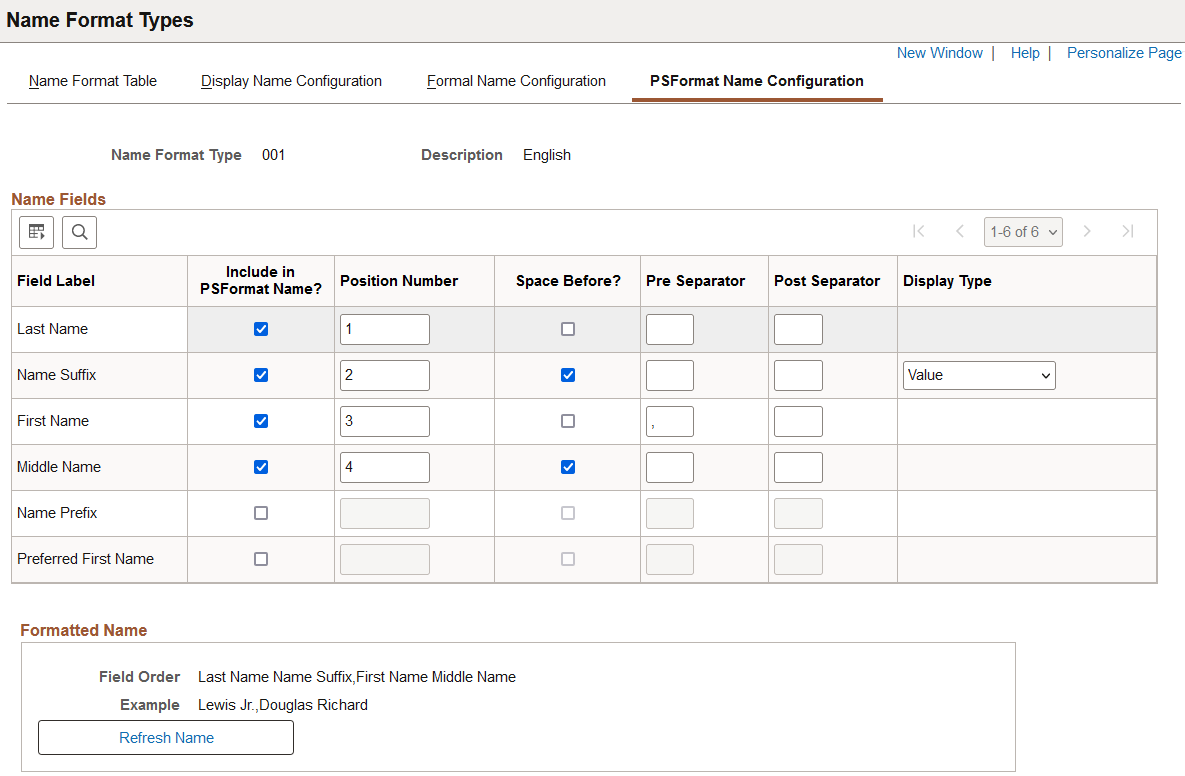
Important! The Refresh Name Display process () should always be run whenever a change is made in this component. For information on this process, see the Refresh Name Display Values Page.
The NAME field uses the PeopleSoft Name field format, which automatically removes any spaces before and after the first comma that is included in the name. Because of this, there is no use selecting the Space Before option for a name component immediately following or preceding the first comma separator.
The setup for this page is similar to that on the Display Name Configuration Page. See this page for setup information and field definitions.
Use the Name Type page (NAME_TYPE_TBL) to define name types.
Navigation:
This example illustrates the fields and controls on the Name Type page. You can find definitions for the fields and controls later on this page.
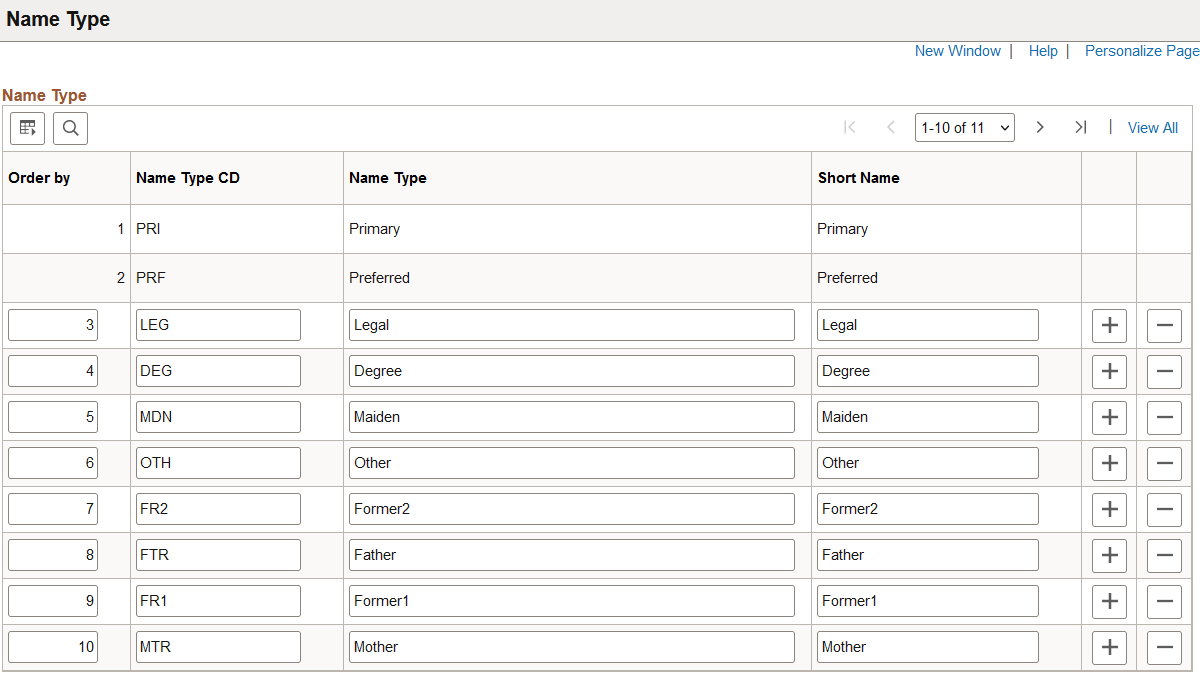
Field or Control |
Description |
|---|---|
Order by |
Enter the order in which the system should make this name type available. |
Name Type CD (name type code), Name Type, and Short Name |
Enter a code for the name type, the full name type name, and a short version of the name type. |
Note: You cannot edit the Primary and Preferred name types because they are system data.
Use the Name Prefix page (NAME_PREFIX_TABLE) to enter name prefixes that you'll use when you record name information.
Navigation:
This example illustrates the fields and controls on the Name Prefix page. You can find definitions for the fields and controls later on this page.
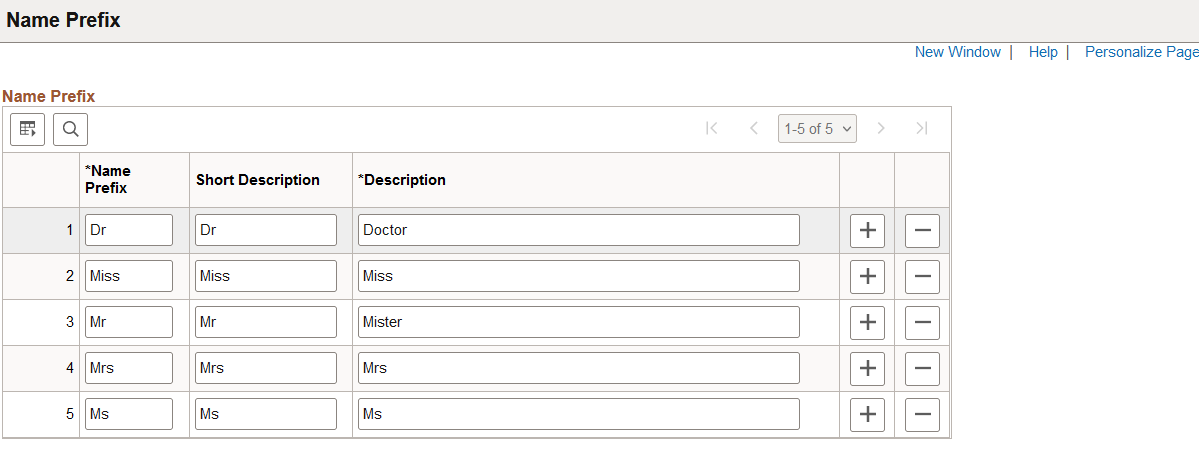
Field or Control |
Description |
|---|---|
Name Prefix |
Enter the name prefix you want to add. When you enter names for people in the Personal Data pages, you can reference these standard name prefixes. The system displays the prefixes you enter here as part of the person's name. Note: Name prefixes aren't effective-dated, nor do they have a status associated with them. |
Use the Name Suffix page (NAME_SUFFIX_TABLE) to enter name suffixes to use to record name information.
Navigation:
This example illustrates the fields and controls on the Name Suffix page. You can find definitions for the fields and controls later on this page.
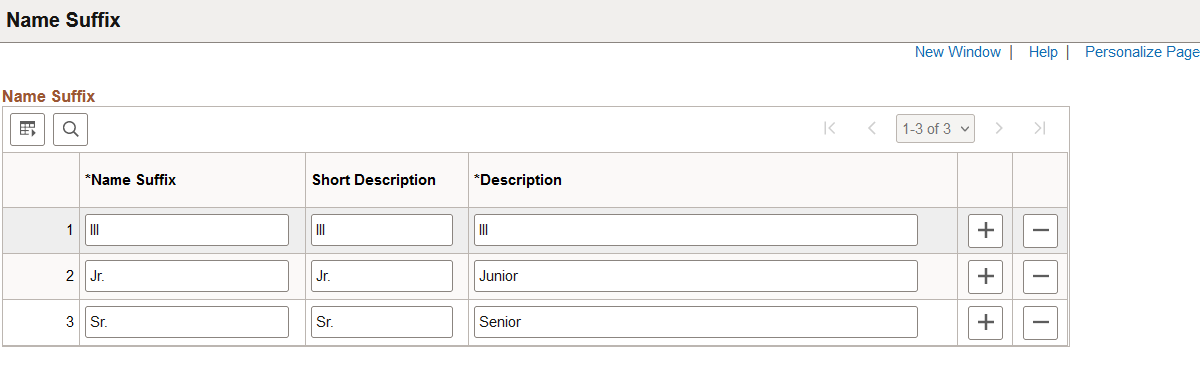
Field or Control |
Description |
|---|---|
Name Suffix |
Enter the name suffix you want to add. When you enter names for people in the Personal Data pages, you can reference these standard name suffixes. |
Short Description and Description |
Descriptions you enter for the prefix appear on the page as part of the person's name. |
Note: Name suffixes aren't effective-dated, nor do they have a status associated with them.
Use the Royal Name Prefix page (NM_ROYAL_PREFIX) to enter royal prefixes and descriptions.
Royal Name Prefix codes are used primarily for Germany and the Netherlands. When you enter names for workers in the Personal Data pages, you can reference these standard name prefixes.
Navigation:
This example illustrates the fields and controls on the Royal Name Prefix page. You can find definitions for the fields and controls later on this page.
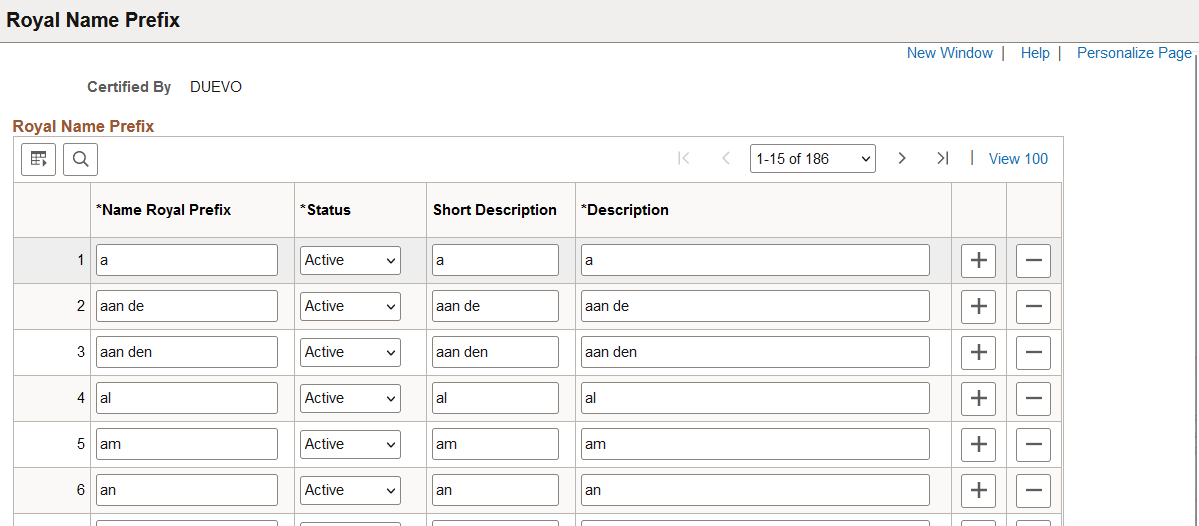
Field or Control |
Description |
|---|---|
Certified By |
Displays the value you selected when you accessed the page: DUEVO for German prefixes or NEN for Dutch prefixes. |
Royal Name Prefix |
Enter a royal prefix name, using up to 15 characters. |
Status |
Royal Name Prefixes aren't effective-dated, so to retire a prefix code, change the status to Inactive. |
Use the Royal Name Suffix page (NM_ROYAL_SUFFIX) to define royal suffixes.
The Royal Name Suffix application is used only by Germany and prompts with DUEVO standards. When you enter names in the Personal Data pages, you can reference these standard Royal Name Suffixes.
Navigation:
This example illustrates the fields and controls on the Royal Name Suffix page. You can find definitions for the fields and controls later on this page.
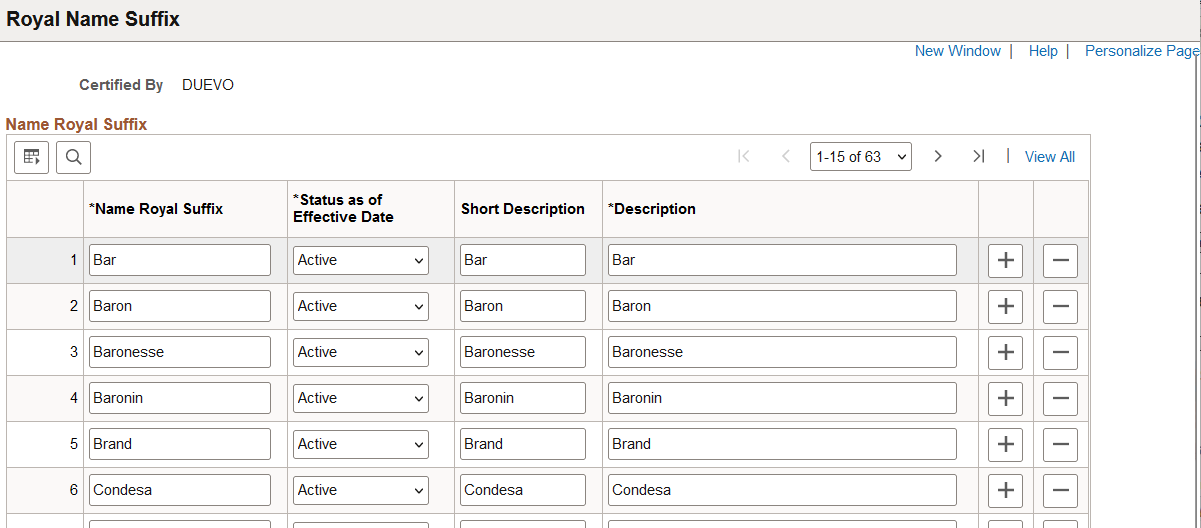
Field or Control |
Description |
|---|---|
Certified By |
The system displays the value you selected to access the page: DEUVO for German prefixes or NEN for Dutch prefixes. |
Royal Name Suffix |
Enter a Royal Name Suffix, using up to 15 characters. |
Status as of Effective Date |
Royal Name Suffixes aren't effective-dated, so to retire a suffix code, change the status to Inactive. |
 (Delete Row icon button)
(Delete Row icon button)