Setting Up Domain Value Maps
|
Page Name |
Definition Name |
Usage |
|---|---|---|
|
EOTF_DEFINE_MAPS |
Review assigned map elements. |
|
|
EOTF_DEFINE_MAPS2 |
Review assigned domain elements. |
|
|
EOTF_MAP_IMPORT |
Import manually-defined XREFs. |
|
|
EOTF_POPULATE_DVMS |
Verify and update domain value maps. |
Domain value maps (DVMs) are what PeopleSoft HCM uses to associate PeopleSoft objects with Fusion objects when transforming data. PeopleSoft delivers the definitions for all of these DVMs, but the customer must verify their delivered populated values. In addition, some of the delivered DVMs require that you manually set up and populate values for them.
Note: You load and manage DVM definitions and values using the PeopleSoft Application Integration Framework, which is part of Enterprise Components and is a prerequisite for the coexistence.
Delivered DVMs
The following table lists the DVMs that are delivered as part of the PeopleSoft HCM to Fusion Talent Management and Fusion Workforce Compensation coexistence. The table lists the name of each DVM along with the system object to which it pertains. In addition, the System Data column lists a code which indicates the type of values PeopleSoft delivers for it as system data. The system data codes are:
PF: The DVM has both PeopleSoft and Fusion values delivered as system data. Customers should verify the delivered values.
P: The DVM has PeopleSoft values delivered as system data. Customers should verify the delivered values and add corresponding Fusion values.
M: The DVM has no values delivered as system data and is also known as a “manual XREF”. Populating the values for this DVM requires setting up the date in Fusion, exporting the data to a .dat file, manually modifying the .dat file, saving it as a .csv file, and importing the values into PeopleSoft.
N: The DVM has no values delivered as system data. Customers must populate the values for this DVM using the Populate Domain Value Maps page of the PeopleSoft Application Integration Framework.
X: The DVM has no values delivered as system data. Populating the values for this DVM requires setting up the date in Fusion, exporting the data to a .dat file, manually modifying the .dat file, saving it as a .csv file, and importing the values into PeopleSoft. In addition, these DVMs need to be seeded with specific values.
|
DVM Name |
Related System Object |
System Data |
|---|---|---|
|
ACTION_REASON_XREF |
Worker |
M |
|
ACTION_XREF |
Worker |
M |
|
ADDRESS_USE_CODE |
Worker |
P |
|
BONUS_ELEMENT_TYPE_XREF |
PayrollElemenEntry |
M |
|
BONUS_INPUT_VALUE_XREF |
PayrollElemenEntry |
M |
|
CountryCodeDVM |
Most All |
P |
|
CURRENCY95CODE |
Many |
P |
|
FREQUENCY_CODE |
WorkerPosition |
P |
|
FREQUENCY_TYPE_CODE |
Salary |
P |
|
GRADE_ACTIVE_STATUS_CODE |
Grade |
PF |
|
JOB_ACTIVE_STATUS_CODE |
Job Code |
PF |
|
JOB_FUNCTION_CODE |
Job Code |
P |
|
JOB_MANAGER_LEVEL_CODE |
Job Code |
P |
|
JOB_MEDICAL_CHECKUP_REQUIRED_CODE |
Job Code |
PF |
|
JOB_REGULAR_FLAG_CODE |
Job Code |
P |
|
LanguageCodeDVM |
Most All |
P |
|
LEGAL_ENTITY_XREF |
Many |
M |
|
LEGISLATIVE_DATA_GROUP_XREF |
GradeRate |
M |
|
LOCATION_GEO_HIERARCHY_NODE_CODE |
Location |
P |
|
MARITAL_STATUS |
Worker (Person) |
P* |
|
PERSON_EMAIL_ADDRESS_TYPE_CODE |
Worker (Person) |
P |
|
PERSON_ETHNICITY_CODE |
Worker (Person) |
N |
|
PERSON_GENDER_CODE |
Worker (Person) |
P* |
|
PERSON_HIGHEST_EDU_LEVEL_CODE |
Worker (Person) |
P |
|
PERSON_NAME_PREFIX_CODE |
Worker (Person) |
P |
|
PERSON_NAME_TYPE_CODE |
Worker |
P |
|
PERSON_NID_TYPE_CODE |
Worker (Person) |
P |
|
PERSON_RELIGION_CODE |
Worker (Person) |
N |
|
PHONE_TYPE_CODE |
Worker (Person) |
P |
|
POSITION_FULL_PART_TIME_CODE |
Position |
P |
|
POSITION_HIRING_STATUS_CODE |
Position |
P |
|
POSITION_SECURITY_CLEARANCE_CODE |
Position |
P |
|
POSITION_TYPE_CODE |
Position |
P |
|
SALARY_COMP_ACTION_REASON_CODE |
Salary |
P |
|
SALARY_ELEMENT_TYPE_XREF |
Salary |
M |
|
SALARY_INPUT_VALUE_XREF |
Salary |
M |
|
SETID_XREF |
Many |
M |
|
StateCodeDVM |
Location |
P |
|
TALENTPROFILETYPE_XREF |
TalentProfileType |
X |
|
TP_CI_LANGUAGE_XREF |
TPContentType |
M |
|
TP_CI_RELATIONSHIP_CODE |
TPContentType/TPContentItemRelationship |
P |
|
TP_CT_XREF |
TPContentType |
X |
|
TP_IMPORTANCE_CODE |
TalentProfileItem |
P |
|
TP_INTEREST_LEVEL_CODE |
TalentProfileItem |
P |
|
TP_OBJECT_ASSOCIATION_XREF |
TalentProfile |
X |
|
TP_USAGE_CODE |
TalentProfileType/TalentProfile |
P |
|
TPINSTANCEQUALIFIERSET_IN_XREF |
TalentProfileInstanceQualifier |
X |
|
TREE_VERSION_ACTIVE_STATUS_CODE |
Many |
PF |
|
WORKER_ASSIGNMENT_CLASSIFICATION_CODE |
Worker/ Assignments |
P |
|
WORKER_ASSIGNMENT_EMPLOYEE_CATEGORY_CODE |
Worker |
P |
|
WORKER_ASSIGNMENT_STATUS_TYPE_XREF |
Worker |
M |
|
WORKER_ASSIGNMENT_TYPE_CODE |
Worker |
P |
|
WORKER_BARG_UNIT_CODE |
Worker |
N |
|
WORKER_EMPL_TYPE_CODE |
Worker/ Assignments |
P |
|
WORKER_PAYROLL_STATUS_CODE |
Worker |
P |
|
WORKER_PERSON_TYPE_XREF |
Worker |
M |
|
WORKER_PRIMARY_INDICATOR_CODE |
Worker/ Assignments |
P |
|
WORKER_SYSTEM_PERSON_TYPE_CODE |
Worker |
P |
|
WORKER_TYPE_CODE |
Worker |
P |
|
WORKER_WORK_TERM_ASSIGNMENT_TYPE_CODE |
Worker |
P |
* Indicates a DVM for which customers must map the PeopleSoft value of Unknown to Null in Fusion.
Note: This table lists only the delivered static value maps (DVMs). The PeopleSoft HCM 9.2 to Fusion Talent Management and Fusion Workforce Compensation coexistence also includes delivered dynamic value maps (cross-references) as system data, but they require no customer modification. You can use the Define Value Maps component to review the definitions of both types of delivered value maps.
Manual Setup of XREF DVMs
Delivered type M (manual XREF) and type X DVMs (for example, WORKER_PERSON_TYPE_XREF and TP_OBJECT_ASSOCIATION_XREF) require manual set up.
Note: The DVMs with the XREF suffix are static value maps. Do not confuse the _XREF suffix with the term cross-reference, which is often used synonymously with dynamic value maps when discussing the Application Integration Framework.
To manually set up and import an XREF DVM:
Define the object in Fusion and export the primary Fusion keys and other descriptive attributes to a .dat file. This file should contain the auto-generated GUID, Fusion key and/or user-intelligent Fusion description fields corresponding to the PeopleSoft values populated for the DVM.
Open the .dat file in Microsoft Excel.
Enter the PeopleSoft keys to map the functional Fusion description and Fusion GUID, and save the file in .csv format. Make sure you configure the .csv file following these guidelines:
The first row in the file must contain DVM in the first column and the name of the map to be imported in the second column.
Each column in the second row of the file must identify the names of the elements into which the values will be imported. Reference data is optional. To define a reference data column that will be ignored by the import process, add an asterisk (*) in front of the name, or leave the name blank.
Subsequent rows in the file identify the data values to be imported, and must contain the same number of columns as the second row.
This example illustrates what a correctly configured .csv file should look like.
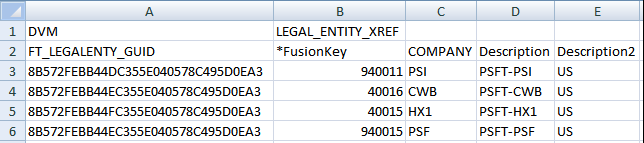
Import the modified .csv file using the Import Value Maps page.
Review the imported data using the Populate Domain Value Maps page to verify that it is correct.
Use the Define Value Maps - Elements page (EOTF_DEFINE_MAPS) to review assigned map elements.
Navigation:
This example illustrates the fields and controls on the Define Value Maps - Elements page.
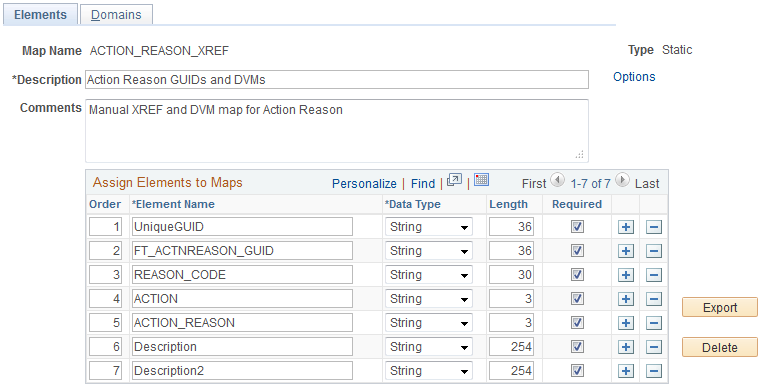
PeopleSoft delivers all of the DVM definitions that are relevant to the coexistence with Fusion Talent Management and Fusion Workforce Compensation. Therefore you will typically use this page only as a reference for determining the elements that are assigned to a particular DVM.
Use the Define Value Maps - Domains page (EOTF_DEFINE_MAPS2) to review assigned domain elements.
Navigation:
This example illustrates the fields and controls on the Define Value Maps - Domains page.
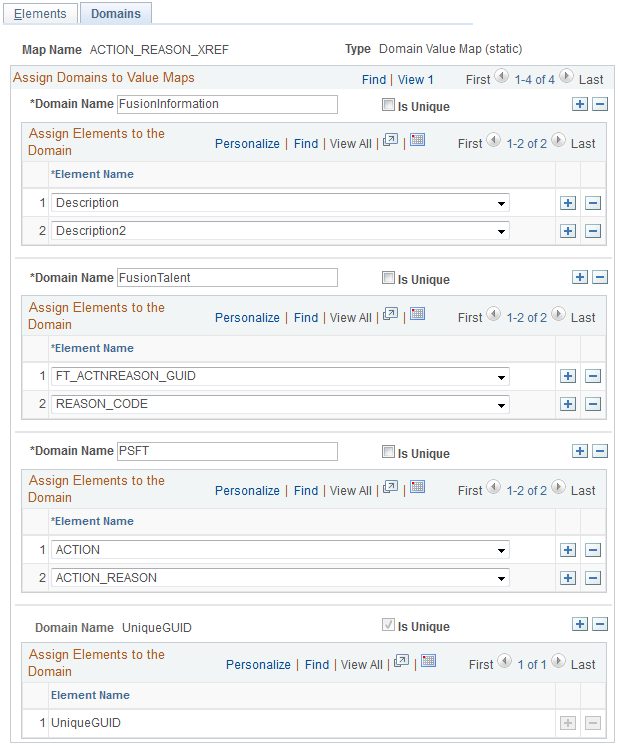
PeopleSoft delivers all of the DVM definitions that are relevant to the coexistence with Fusion Talent Management and Fusion Workforce Compensation. Therefore you will typically use this page only as a reference for determining the elements that are assigned to domains of a particular DVM.
Use the Import Value Maps page (EOTF_MAP_IMPORT) to import manually-defined XREFs.
Navigation:
This example illustrates the fields and controls on the Import Value Maps page.
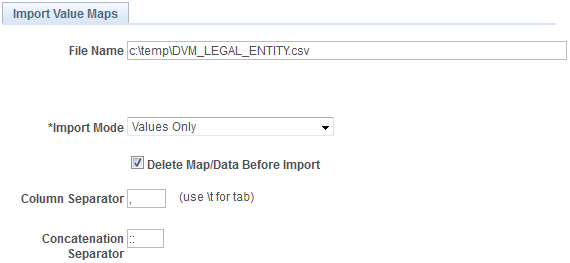
Field or Control |
Description |
|---|---|
File Name |
Enter the name of the file to be imported, including the path. |
Import Mode |
Select the Values Only value. Note: It is important that you select the Values Only value. If you were to select either of the other values, the import process would override the map definition. This would likely result in having to manually redefine the map. |
Delete Map/Data Before Import |
Select this check box. |
Column Separator |
Leave this field blank. |
Concatenation Separator |
Leave this field blank. |
Import |
Click to initiate the Import process. |
Use the Domain Value Map page (EOTF_POPULATE_DVMS) to verify and update domain value maps.
Navigation:
This example illustrates the fields and controls on the Domain Value Map page.
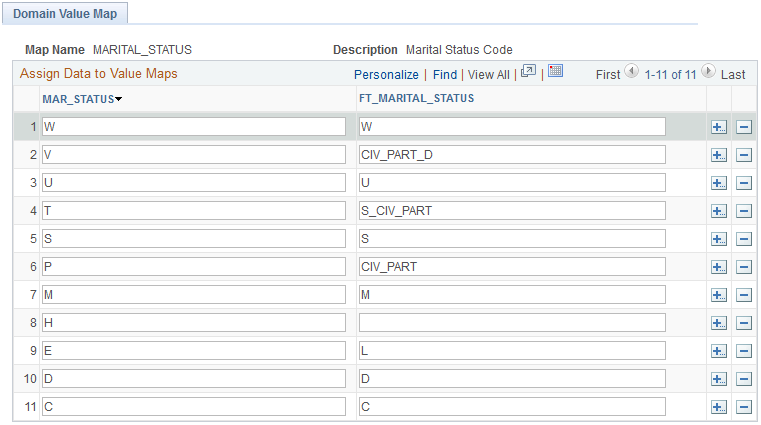
A column appears on this page for each element assigned to the DVM, excluding Unique GUID, which is an element common to all DVMs. Use this page to verify delivered element values, and to add and update values to suit your business process needs.
Note: Make sure that all of the fields in all of the columns have values or you might encounter unexpected results when running the data transformation process (FT_EXTRACT). The exceptions to this are any Description or Description2 columns. Blank fields in these columns are not problematic.