Setting Up Federal HCM Control Tables
To set up federal HCM control tables, use the Handicap Table component (GVT_HANDICAP_TBL), Legal Authority component (GVT_LEGAL_AUTH_TBL), U.S. County Table component (GVT_COUNTY_TABLE), Nature of Actions USF component (GVT_NOAC_TBL), LEO Pay Area USF component (GVT_LEOPAY_AREA_TB), NOA/Legal Authority component (GVT_AUTH_VAL_1), Sub Agency component (GVT_SUB_AGENCY_TBL), Personnel Office ID component (GVT_POI_TABLE), and Personnel Action Rqst Rmks component (GVT_SF50_RMK_TBL).
These topics provide an overview of and discuss how to set up federal HCM control tables.
|
Page Name |
Definition Name |
Usage |
|---|---|---|
|
GVT_HANDICAP_TBL |
Assign codes to the types of disabilities a person might have. You can set up the table with the disabilities that your agency is likely to use and add more as needed. |
|
|
GVT_LEGAL_AUTH_TBL |
The Legal Authority table provides the values that are used on the Data Control pages for Personnel Action Request (PAR) processing. |
|
|
U.S. County Table Page |
GVT_COUNTY_TABLE |
View a complete list of counties in the United States. This table populates the County description on the Location Table. PeopleSoft delivers the list of U.S. counties, but you can add or change an entry if needed. |
|
GVT_NOAC_TBL |
Review, add, and update codes. This table defines the Nature of Action codes that are used in PeopleSoft Human Resources. |
|
|
GVT_LEOAREA_TABLE |
Set up special pay areas in the Law Enforcement Officers Pay Area Table. Law enforcement officers in these regions receive additional pay above the base pay for their pay plan, grade, and step. PeopleSoft delivers the current LEO pay areas, and you can update them based on Office of Personnel Management updates that you might receive throughout the year. |
|
|
GVT_AUTH_VAL_1 |
Connect the NOA codes that are defined in the Nature of Actions USF with the legal authorities that are defined in the Legal Authority table. You must have set up nature of action codes and legal authority codes. |
|
|
GVT_SUBAGCY_TABLE |
Set up sub-agencies if your agency has multiple organizations that report to OPM as separate entities. |
|
|
GVT_POI_TABLE1 |
Assign an identification number to every personnel office in your agency. Much of the information that you enter is printed on the personnel action requests. |
|
|
GVT_POI_TABLE2 |
Enter the names that appear in the routing process section of the PAR. |
|
|
GVT_SF50_RK_TBL |
Define standardized remarks to attach to PARs. You use some remarks exactly as they are entered here, but you insert person-specific information into other remarks when you attach the remark at the person level. |
This topic discusses the set up of control tables that are specific to federal agencies.
When creating personnel action requests, you search fields using information from the Legal Authority table, the Nature of Actions USF, the PAR Remarks table, and the NOA/Legal Authority 1 table.
When you enter employee-specific information, you use values from the Handicap table and the LEO Pay Area table.
In PeopleSoft HCM, you use values from the U.S. County table, the Personnel Office ID table, and the Sub-Agency table.
Use the Handicap Table page (GVT_HANDICAP_TBL) to assign codes to the types of disabilities a person might have.
You can set up the table with the disabilities that your agency is likely to use and add more as needed.
Navigation:
This example illustrates the fields and controls on the Handicap Table page. You can find definitions for the fields and controls later on this page.
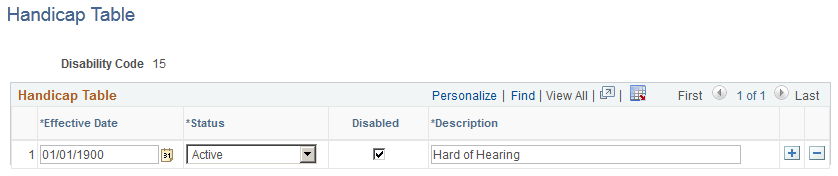
Field or Control |
Description |
|---|---|
Disabled |
Select if the disability code describes what your agency considers a disability. Usually you select this check box. However, if (for example) you set up a disability code to indicate that a person has no disability, leave this check box deselected. |
Use the Legal Authority page (GVT_LEGAL_AUTH_TBL) to the Legal Authority table provides the values that are used on the Data Control pages for Personnel Action Request (PAR) processing.
Navigation:
This example illustrates the fields and controls on the Legal Authority page. You can find definitions for the fields and controls later on this page.
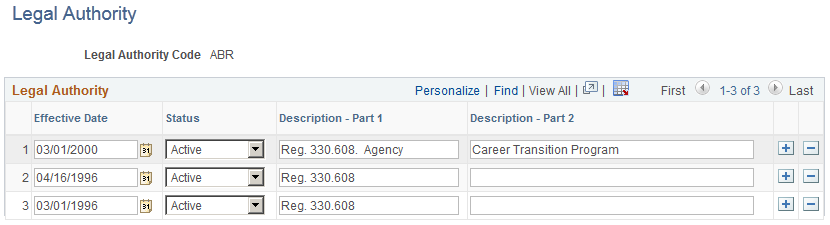
A legal authority is the authority that empowers an agency to grant a personnel action request. PeopleSoft delivers your system with a list of legal authorities. If the Office of Personnel Management issues an update of legal authorities, you can keep your system up to date by changing the information in the Legal Authority table.
Field or Control |
Description |
|---|---|
Effective Date |
When you add a legal authority code to this table, select an effective date early enough to accommodate your organization's oldest historical record to which it applies. Add data rows to maintain history data for information that changes over time. |
Description - Part 1 and Description - Part 2 |
Enter descriptions that appear on the Data Control page (GVT_JOB0) when you process personnel actions for a person. |
Use the Nature of Actions USF page (GVT_NOAC_TBL) to review, add, and update codes.
This table defines the Nature of Action codes that are used in PeopleSoft Human Resources.
Navigation:
This example illustrates the fields and controls on the Nature of Actions USF page. You can find definitions for the fields and controls later on this page.
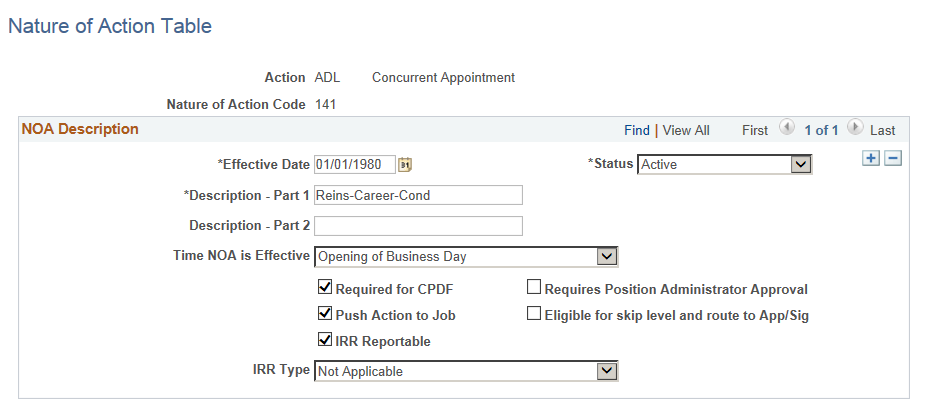
Field or Control |
Description |
|---|---|
Nature of Action Code |
Every Personnel Action Request (PAR) requires a Nature of Action (NOA) code, so every personnel action is described in this table and assigned an NOA code. PeopleSoft delivers the NOA codes, but you can add or update entries as needed. The first digit of the nature of action code specifies the action type.
When entering NOA codes for your agency's internal use, PeopleSoft suggests that you use codes in the 900 series. Use the 900 series of numbers to document personnel matters relevant to your agency that are not required by Standard Form 50. The second and third digits specifies the particular action, such as a promotion or resignation. |
Effective Date |
When you add a Nature of Action code to this table, select an effective date that is early enough to accommodate your organization's oldest historical record to which it applies. Add data rows to maintain history data for information that changes over time for the NOA code. |
Field or Control |
Description |
|---|---|
Time NOA is Effective (time nature of action is effective) |
This field designates when the personnel action should take effect. Select Opening of Business Day (the default) or Close of Business Day. If you select (none), the system uses the default, Opening of Business Day. In PeopleSoft, all actions are normally assumed to take place at the beginning of business on the effective date. This isn't always the case with the federal government. With Termination/Non-Pay actions (NOAs that are in the 300 series and 400 series), the action is effective at Close Of Business Day on the effective date. Any personnel action defined with Close of Business Day increments the Job effective date by one. The Federal (GVT_JOB) effective date is not affected. |
Required for CPDF (required for central personnel data file) |
Select if the NOA code is reportable to the Office of Personnel Management (OPM) from CPDF reports. |
Push Action to Job |
Select if the nature of action is to be applied to the core PeopleSoft job record (JOB) from the federal government side after saving the personnel action. |
IRR Reportable (individual retirement record reportable) |
Select if an NOA code is to be reported to OPM on the IRR. This indicates that an IRR-related NOA code is part of an IRR control record when a separation personnel action is saved. |
IRR Type |
Select the type of IRR to be generated. Values are Retirement, Transfer/Resignation, and Supplemental. |
Requires Position Administrator Approval |
Enable the check box in case a particular nature of cation code requires position administrator to be incorporated in the approval chain and make updates to position data. |
Eligible for skip level and route to APP/Sig |
Select if the specific action request needs to be routed directly to the approve and sign authority. This allows to skip the first authorization and second authorization level. |
Use the Law Enforcement Officers Pay Area Table page (GVT_LEOAREA_TABLE) to set up special pay areas in the Law Enforcement Officers Pay Area Table.
Law enforcement officers in these regions receive additional pay above the base pay for their pay plan, grade, and step. PeopleSoft delivers the current LEO pay areas, and you can update them based on Office of Personnel Management updates that you might receive throughout the year.
Navigation:
This example illustrates the fields and controls on the Law Enforcement Officers Pay Area Table page. You can find definitions for the fields and controls later on this page.
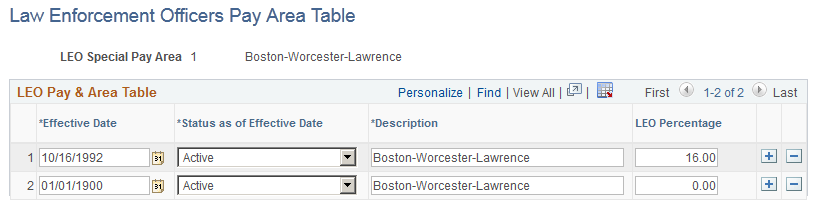
Field or Control |
Description |
|---|---|
LEO Percentage (law enforcement officer percentage) |
Enter the percentage of base pay that LEOs in this region receive in addition to the base pay set by their pay plan, grade, and step. The amount is reflected on the Compensation Data page (JOB_DATA3) in Administer Workforce. |
Use the NOA/Legal Authority 1 page (GVT_AUTH_VAL_1) to connect the NOA codes that are defined in the Nature of Actions USF with the legal authorities that are defined in the Legal Authority table.
You must have set up nature of action codes and legal authority codes.
Navigation:
This example illustrates the fields and controls on the NOA/Legal Authority 1 page. You can find definitions for the fields and controls later on this page.
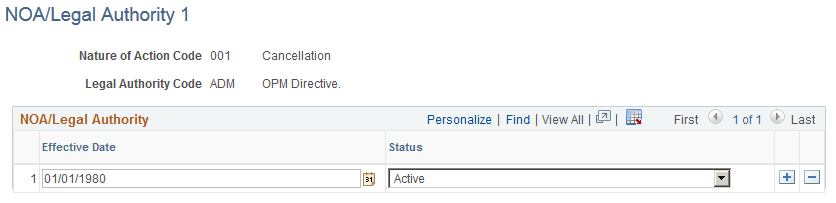
When you enter an NOA (nature of action) code on the PAR Data Control page in Administer Workforce and prompt on the Authority (1) field, you see only the valid values from this table. However, for Authority (2), you can select any of the legal authorities that are defined in the Legal Authority table.
Use the Sub-Agency page (GVT_SUBAGCY_TABLE) to set up sub-agencies if your agency has multiple organizations that report to OPM as separate entities.
Navigation:
This example illustrates the fields and controls on the Sub-Agency page. You can find definitions for the fields and controls later on this page.
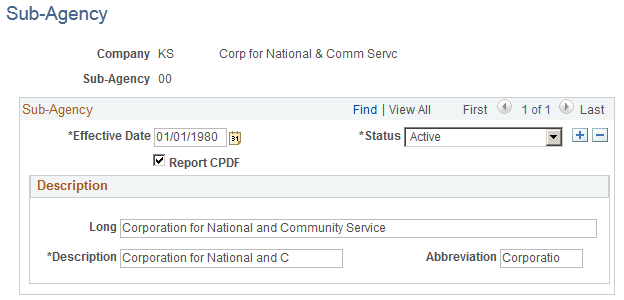
Field or Control |
Description |
|---|---|
Sub-Agency |
If your agency has multiple organizations that might report to the Office of Personnel Management as separate entities, you define them as distinct sub-agencies for online processing purposes. |
Report CPDF (report central personnel data files) |
Select if this sub-agency reports CPDF on a regular basis. |
Long |
Enter a long description of the sub-agency. |
Abbreviation |
Enter an abbreviated description of the sub-agency. |
Use the Personnel Office ID Table page (GVT_POI_TABLE1) to assign an identification number to every personnel office in your agency.
Much of the information that you enter is printed on the personnel action requests.
Navigation:
This example illustrates the fields and controls on the Personnel Office ID Table page. You can find definitions for the fields and controls later on this page.
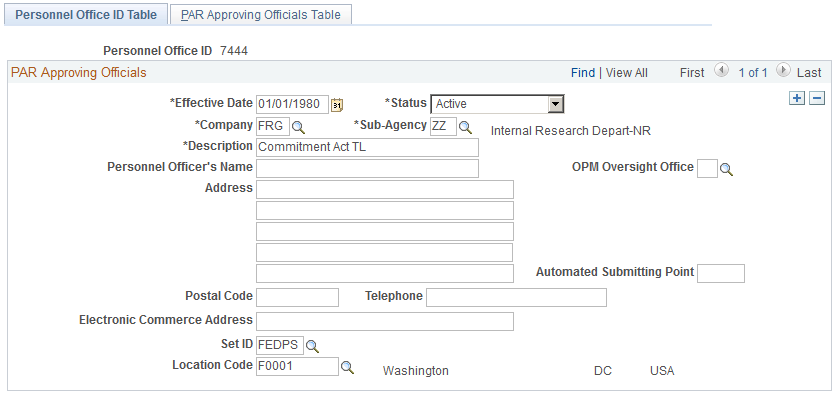
Field or Control |
Description |
|---|---|
Sub-Agency |
Select the sub-agency code. |
Personnel Officer's Name |
Enter the name of the person who is responsible for personnel actions for this office. |
OPM Oversight Office (office of personnel management oversight office) |
Select the OPM Oversight Office to which you report personnel actions from the available values. The values are stored on the Translate table. To change or add values, inform your project management office of the updates you require. |
Automated Submitting Point |
The automated submitting point is an informational field and isn't used during PeopleSoft HCM processing. However, it is required on the OPM form that is used to communicate the establishment of or changes to a Personnel Office Identifier for currently operating personnel offices. |
Electronic Commerce Address |
This address is for your agency's information only. For example, this might be an email address or a government network ID. |
Use the PAR Approving Officials Table page (GVT_POI_TABLE2) to enter the names that appear in the routing process section of the PAR.
Navigation:
This example illustrates the fields and controls on the PAR Approving Officials Table page. You can find definitions for the fields and controls later on this page.

Field or Control |
Description |
|---|---|
Empl ID (employee ID) |
Enter an employee ID for each official who approves personnel actions. When you move out of the field, the system populates the Empl Record, Name, and Title fields. You can edit these fields. |
Primary PAR Approving Official (primary personnel action request approving official) |
Select if applicable. This check box is for your information only. |
Use the Personnel Action Rqst Rmks page (GVT_SF50_RK_TBL) to define standardized remarks to attach to PARs.
You use some remarks exactly as they are entered here, but you insert person-specific information into other remarks when you attach the remark at the person level.
Navigation:
This example illustrates the fields and controls on the Personnel Action Rqst Rmks page. You can find definitions for the fields and controls later on this page.
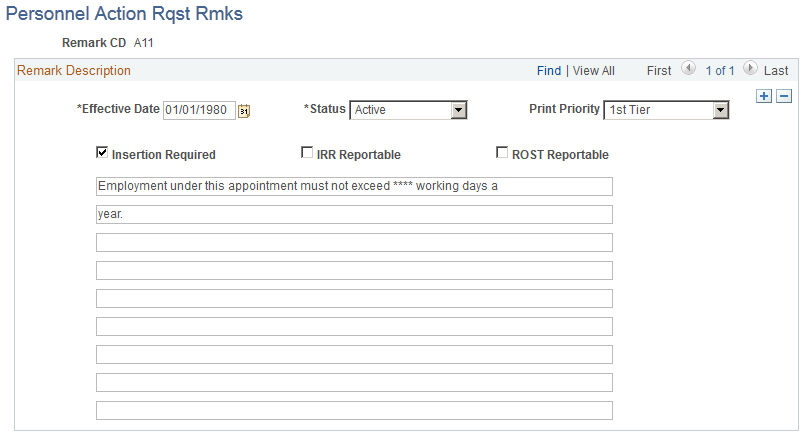
The Office of Personnel Management (OPM) designates remark codes that begin with A through X. PeopleSoft delivers the current standard OPM PAR remarks, but you need to maintain them, based on OPM updates that you might receive throughout the year. To enter additional remarks for your agency's internal use, use codes that begin with Y or Z. When you upgrade PeopleSoft HCM, retain your agency-specific remarks.
Field or Control |
Description |
|---|---|
Print Priority |
Select the printing priority for the remark. Available values are 1st Tier and 2nd Tier. First tier remarks print first on the SF50/52 reports before any second-tier remarks. Therefore, any remark that is defined as 1st Tier is printed in the order it is listed by the HR personnel. These are followed by the 2nd tier remarks. |
Insertion Required |
Select if this remark needs employee-specific information. When you select this remark at the person level, this check box is unavailable for entry. PeopleSoft uses an asterisk (*) to denote person-specific information that is changed by your human resources personnel clerk when the remark is attached to a PAR at the person level. |
IRR Reportable (individual retirement record reportable) |
Select if this remark is attached to a PAR that is to be printed on an IRR and you want to print the remark on the IRR. |
ROST Reportable (Register of Separations and Transfers reportable) |
Select to have this remark printed on the ROST. |