Understanding Mass Update Processing
These topics discuss:
Mass update architecture.
Steps for a mass update run.
Tips for a successful mass update run.
Note: PeopleSoft no longer supports HCM-specific Mass Change templates. We have left the templates in the database for your convenience, but recommend that you use the Mass Update feature.
See PeopleTools: Security Administration.
The Mass Update feature enables you to make changes to the data of large groups of people. For example, you can use the Mass Update feature to perform company-wide compensation increases, department transfers, job code changes, labor agreement changes, and reorganizations.
The Mass Update feature consists of the following modules:
Mass Update Manager: This is the front-end module that provides the user interfaces for the Mass Update feature. It consists of:
The Define Mass Update component (MU_SETUP ) for setting up mass update definitions.
The Create Mass Updates component (RUNCTL_MU_CREATE) and related Application Engine (AE) process for generating mass update transactions.
The Report Mass Updates component (RUNCTL_MU_PRINT) and related Structured Query Report (SQR) report for reviewing and printing lists of mass update transactions.
The Manage Mass Updates component (MU_MANAGE) for reviewing or previewing mass update transactions, managing statuses, and processing mass update transactions individually online.
The Execute Mass Update component (RUNCTL_MU_EXECUTE) and related AE process for running mass updates in batch.
The Delete Mass Updates component (RUNCTL_MU_DELETE) and related AE process for deleting pending mass update transactions.
Transaction Processor: This is a back-end module that consists of the Configure Processor component for setting up and managing system data that is available for mass updates and an application class that provides access to transaction processing functionality. The role of the Transaction Processor application class is to provide access to services within the Services Oriented Architecture (SOA) to read (select and write, or update, information. Each transaction is an XML message that contains the list of elements that are involved in the update for a specific employee and employee record combination. The Transaction Processor application class interprets this XML message, provides access to the correct service, and returns acknowledgements and any exceptions to the online or batch process that calls it.
Execution Manager: This is a back-end module that is a mechanism in the batch mass update process to manage and monitor parallel processing through spawning. Spawning is a method of simultaneously running multiple instances of a child process by a parent process. The Execution Manager enables you to run multiple instances of the batch mass update process and run these instances in parallel to improve performance.
Note: The Mass Update framework relies on SOA framework.
To process mass updates:
Set up a mass update definition through the Define Mass Update component.
Run the mass-update selection phase and create transactions for mass update through the Create Mass Updates page (which is part of the Mass Update Manager module.)
Review and update transactions.
You can review and update transactions online through the Manage Mass Updates component.
You can also generate a report to review transactions from the Report Mass Updates page.
Both components are part of the Mass Update Manager module.
Process transactions using the Transaction Processor.
You can process transactions one at a time from the Manage Mass Updates component, which is part of the Mass Update manager module.
Or you can process transactions in batch through the Execute Mass Updates page, which is part of the Execution Manager module.
(Optional) If necessary, cancel transactions through the Manage Mass Updates component, which is part of the Mass Update Manager.
(Optional) If necessary, delete transactions one at a time through the Manage Mass Updates component, or delete transactions in batch through the Delete Mass Updates page.
Both components are part of the Mass Update Manager module.
The following diagram illustrates this process flow of mass update processing:
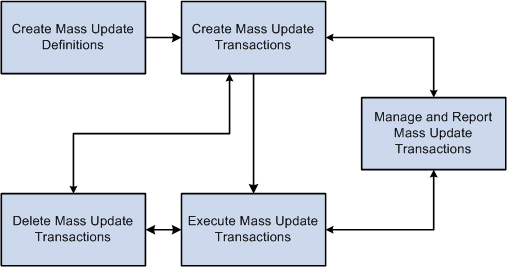
For a successful mass update:
Test your update on a small group first.
Use the correction option only if you are certain that you want to override data.
If possible, add a new effective-dated row, instead.
Familiarize yourself with the online transaction to understand the rules governing the component before trying to automate it using the Mass Update process. When you update a component using Mass Update, it is governed by the same rules (such as defaulting and required fields) as when you access the component online.
Create several simple Mass Update IDs that you can use in combination instead of trying to create a complicated one that changes everything.
In addition to being more flexible, this approach facilitates identifying the source of errors.
Important! The Mass Update feature uses services to update data. Services run all of the business logic that is associated with a component, which ensures that the components function correctly and that the data is consistent. However, updating the data in this manner, while more complete, is slower than some other methods (such as a SQL update). When you run a mass update, take steps to improve performance, such as limiting the size of the transaction set, performing the update at night when server traffic is low, or both.