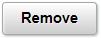Using PeopleSoft Fluid User Interface for Announcements
All Self-Service users can view the announcements using applications which are developed with the help of PeopleSoft Fluid User Interface tools. These applications are scalable across smart phones, tablet and personal computers. Employee can see the 2x1 Announcements tile which displays the information of one latest announcement and the number of unread announcement.
For general information about fluid pages in PeopleSoft, see Understanding PeopleSoft Fluid User Interface Homepages
|
Page Name |
Definition Name |
Usage |
|---|---|---|
|
HC_HCSC_ANNOUNCE_FL (This is the cref for the tile) |
Navigate to the Announcements page. |
|
|
HCSC_ANNOUNCE_FL |
View the announcements and sort them according to subject and date posted. You can perform actions like Mark as Read or Remove and view announcement details in a modal. |
|
|
HCSC_ANN_DETAIL_FL |
View the details of the announcement and remove if required. |
Use the Announcements tile (HC_HCSC_ANNOUNCE_FL) to navigate to the Announcements page.
Navigation:
Select Fluid Home under the main menu. On the page that appears, select Employee Self Service. The Announcements tile is available on the Employee Self Service landing page.
As an employee, you can add the tile, through personalization, to a system-delivered homepage or a homepage that you create.
This example illustrates the fields and control of the Announcements tile.
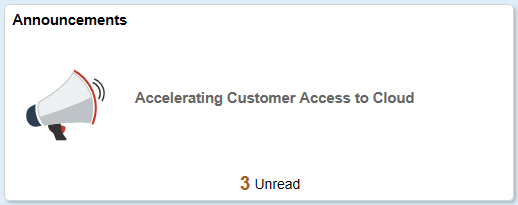
Select the Announcements tile to access the announcements page and read announcements easily without using traditional menu navigations.
Use the Announcements page (HCSC_ANNOUNCE_FL) to view the announcements and sort them according to subject and date posted.
Navigation:
Click the Announcements tile.
This example illustrates the fields and controls of Announcements page.
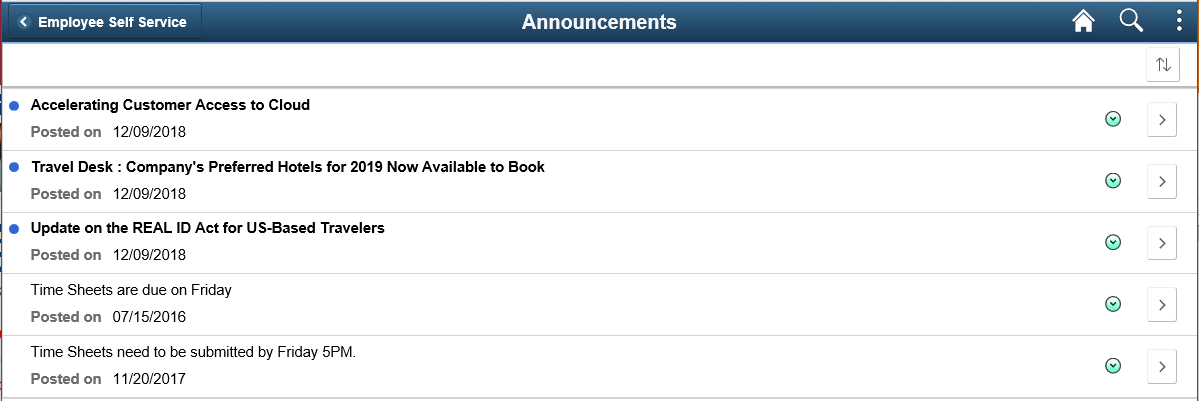
Field or Control |
Description |
|---|---|
|
Select to sort the announcements by Subject, Posted on date or Read/Unread status. |
|
Select to mark the announcement as read, mark it as unread (if it is already read), or remove it from the list. |
|
Select to view the announcement details in a modal. |
Use the Announcement Details (HCSC_ANN_DETAIL_FL) page to view the details of the announcement and remove if needed.
This page shows Posting Date, Subject and Message Text. This will also show attachments, if any, associated to the announcement.
Navigation:
Click the View Details icon of an announcement row.
This example illustrates the fields and controls of Announcement Details page.
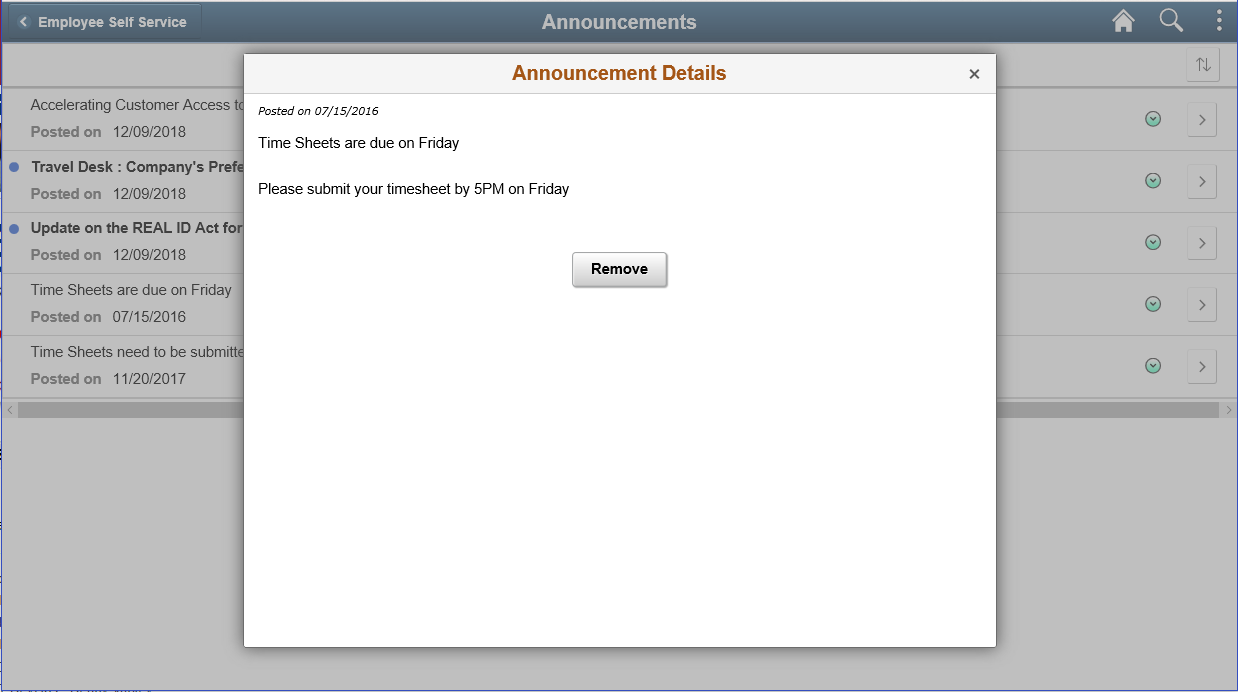
This example illustrates the fields and controls of Announcement Details page with Attachment.
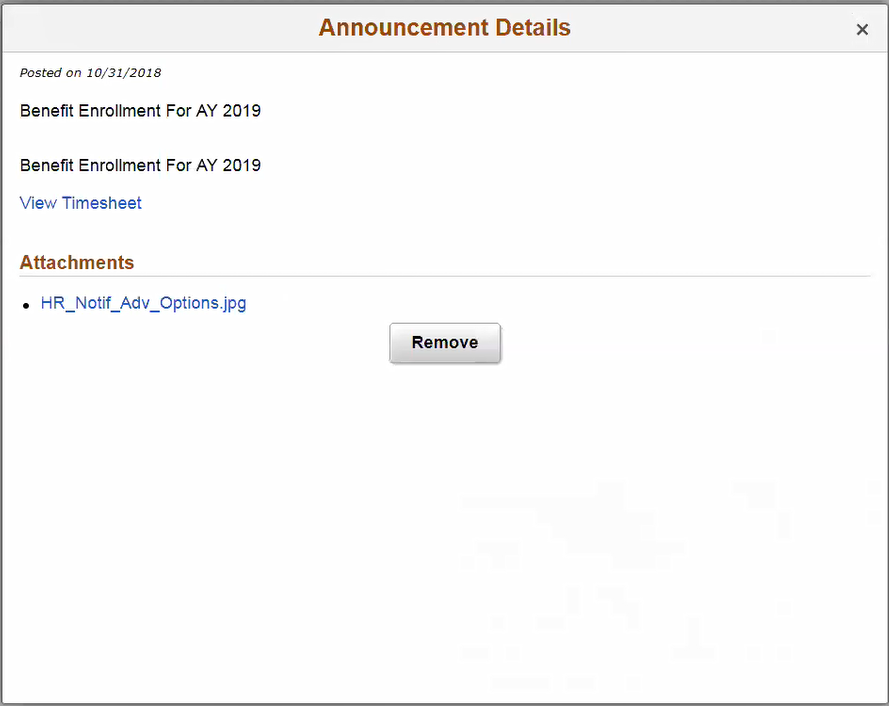
Field or Control |
Description |
|---|---|
|
Select to remove the announcement. |