Understanding the Training Budget Planning Process
These topics list common elements and discuss:
Budget scenarios
The scenario process
Field or Control |
Description |
|---|---|
Active New Scenario |
Select to make the scenario active. Note: Only one scenario can be active for each budget period and business unit, though you can have multiple scenarios. |
New Scenario |
Enter the name of the new scenario. The name can be up to ten characters. |
Not in Catalog |
Select if the course isn't in the Catalog table. |
Sort by |
To change the order in which information is listed, select one of these values: Demand: Sorts demands by the number of requested demands. Approved: Sorts demands according to the number entered in the Approved field. |
Once you know how many employees need to take each training course, you can determine the total cost of those demands. Then you can compare the cost of the training demand to the proposed departmental training budget.
You can use the scenarios that are provided in PeopleSoft HR to help plan budgets, approve demands, and track and freeze budgets. You can define multiple scenarios.
Using budget scenarios, you can:
Set the level of employee demand that you can afford during a budget period.
Perform what-if analyses to determine the best budget plan.
Simulate the effect of one plan against another.
Activate the plan that best meets training demands and budgets.
This plan defines the training plan for the related period.
Human Resources compiles corporate, departmental, and employee training demand to determine overall training needs. It uses this data to build an initial scenario the first time that you use the Adjust Department Demand component. This scenario is active, and the system loads the demands that are associated with it into a training plan.
You can adjust your organization's training demands to create a demand profile for each scenario.
Department and Global Scenarios
You create new scenarios by starting from an active scenario at the department level or by combining all active department scenarios into a global scenario for your organization. This provides an overview of training demand, costs, and budget.
Using department-level scenarios works best for large organizations with separate budgets for each department. More centralized or smaller organizations may find that global scenarios are more efficient.
You can narrow the scope of the training demand that the system includes in the training plan, either at each department level or at the global level.
Freezing Scenarios
You can evaluate the training plan through successive iterations of simulation by business unit, creating and activating new scenarios to see how they affect the training plan. Once you decide on the right combination of demand and money, you can freeze the final budget scenario to end the evaluation process for the budget period and establish the training budget.
Training Element Costs
When you define an expense that is associated with a training element (such as a vendor, a facility, or an instructor), you specify the amount, the currency (which is controlled by associated business unit), and a cost unit type, such as per day or per hour. These costs are stored on the following tables:
TRN_PROV_COST (Provider costs).
TRN_FACIL_COST (Facility costs).
TRN_EQUIP_COST (Equipment costs).
TRN_INSTRC_COST (Instructor costs).
TRN_EXPNS_COST (Expense costs).
TRN_CST_ELEMENT (Cost Element Table).
The training element costs are then associated with a course or a catalog element that specifies the duration, in hours, days, or weeks, and so on, for a course. The catalog element also specifies the maximum number of students who can enroll in the course.
When you enter a course cost, the system calculates the cost by element for that course and stores the cost on the Cost Element table. These amounts are ready to use in the Adjust Department Demand component. The system also converts the cost to the base currency that is specified for the business unit in the Budget Information table.
Sessions and cost units affect the computed cost calculation through the session padding factor.
Session Padding Determines Session Demand
When you define course and catalog costs, you enter a cost unit for each per unit cost. The cost unit specifies how the cost is computed. Cost units can be categorized into four groups:
Cost for one session, such as Flat Cost.
Duration-dependent cost, such as Hours.
Student-dependent cost, such as Student/Training.
Duration- and student-dependent cost, such as Student/Hours.
While cost and duration aren't student-dependent, the number of course sessions to accommodate the estimated training needs must be included in the cost formula. The system needs the number of students by course (or by category and subcategory) to calculate the cost.
However, budgeting costs by using the number of students that are specified by demand is not reliable, because this information is based on an estimated number of students.
For example, a maximum of ten students is allowed in a course session, and you plan to train five students.
You add five students to the budget plan.
The training cost doesn't change.
You add another student to the demand.
The training cost doubles.
Based on current information, the computed training cost can differ dramatically due to a minor change in just one variable. However, because this information is an estimate, it isn't reliable.
The following graph shows the relationship of cost to the number of students that are expected to take a course. Costs remain flat as you increase the number of students without having to add another session, then jump up at the point where another session is required, for example, each time the number of students reaches an increment of 15, as shown here:
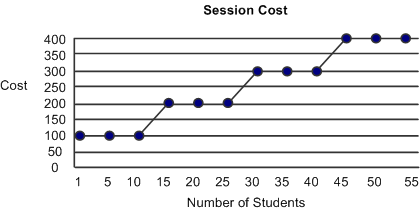
To avoid this problem, the system uses the following formula to calculate session padding and determine the cost of the training demand:
Number of students planned / Maximum number of students per course
This formula uses a progressive factor to determine the number of required sessions. The progressive factor is based on the number of students in the demand, which affects how the system determines the total session cost.
The following graph shows session costs when the progressive factor is applied. In this graphic, costs increase at a stead rate as the number of students increases:
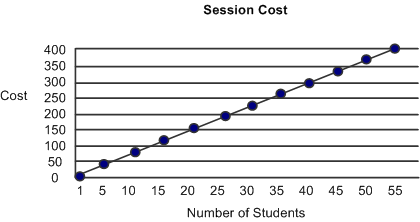
Note: The system applies the session padding factor to calculate course session costs that are not student-dependent (flat costs and duration-dependent costs).
Cost Units in Budget Cost Calculations
When the system has determined the course session demand using session padding, it calculates costs based on the cost unit.
|
Cost Unit |
Cost Computation Detail |
|---|---|
|
None |
Not possible: you must always provide a cost unit with a cost amount. |
|
Km (kilometers) |
These costs are converted directly to the base currency. |
|
Flat Cost |
Converted to the base currency and then multiplied by the session padding factor. |
|
Hour |
Converted to the base currency, multiplied by the course duration, and then multiplied by the session padding factor. |
|
Day |
Converted to the base currency, multiplied by the course duration, multiplied by the day annuity factor, divided by the hourly annuity factor, and then multiplied by the session padding factor. |
|
Week |
Converted to the base currency, multiplied by the course duration, multiplied by the week annuity factor, divided by the hourly annuity factor, and then multiplied by the session padding factor. |
|
Month |
Converted to the base currency, multiplied by the course duration, multiplied by the month annuity factor, divided by the hourly annuity factor, and then multiplied by the session padding factor. |
|
Year |
Converted to the base currency, multiplied by the course duration, divided by the hourly annuity factor, and then multiplied by the session padding factor. |
|
Pers/Hr (person per hour) |
Converted to the base currency, multiplied by the number of demands, and multiplied by the course duration. |
|
Pers/Day (person per day) |
Converted to the base currency, multiplied by the number of demands, multiplied by the course duration, and then divided by 8 (number of hours in a business day). |
|
Pers/Week (person per week) |
Converted to the base currency, multiplied by the number of demands, multiplied by the course duration, divided by 8 (number of hours in a business day), and then divided by 5 (number of days in a standard work week). |
|
Pers/Month (person per month) |
Converted to the base currency, multiplied by the number of demands, multiplied by the course duration, multiplied by the month annuity factor, and divided by the hourly annuity factor. |
|
Pers/Year (person per year) |
Converted to the base currency, multiplied by the number of demands, multiplied by the course duration, and then divided by the hourly annuity factor. |
|
Pers/Train (person per training) |
Converted to the base currency and multiplied by the number of demands. |
Note: Cost elements are updated as soon as training element costs are entered. If you change the annuity factor during a budget period, costs already computed are not affected. The annuity factor should be set before entering any costs.