Defining Personnel Actions and Reasons
To set up the Personnel Actions and Reasons tables, use the Actions (ACTION_TBL), FPS Action (FPMACTION_PNL2), Action Reasons (ACTION_REASON_TBL), and Action Reason Report (RUN_PER710) components.
These topics provide an overview of and discuss defining personnel action reasons.
|
Page Name |
Definition Name |
Usage |
|---|---|---|
|
ACTION_TBL_GBL |
Define or review a personnel action code and its values. |
|
|
Reason Summary Page |
ACTION_TBL2 |
Display the list of reasons for a specific action code. |
|
FPS Action Page |
FPMACTION_PNL2 |
(French Public Sector). This page displays if you have French Public Sector selected on the Installation table. Use this page to assign the FPS components that can use the action code. This page is discussed in the PeopleSoft Human Resources Manage French Public Sector documentation. |
|
ACTRSN_TBL_GBL |
Define personnel action reasons or modify existing action reasons. |
|
|
Action Reason Table Page |
RUN_PER710 |
Run the Action Reason Table report (PER710). This report lists the reason codes for each personnel action code and arranges them alphabetically by action. |
In the course of maintaining information in the Administer Workforce business process, you'll enter changes to worker data resulting from such activities as promotions, transfers, terminations, salary increases, and leaves of absence. Each of these activities is called a personnel action, and you use them to enter and update employee data on the Job Data - Work Location page and the Data Control page. The codes classifying the types of personnel actions that you'll perform are stored in the Actions table.
You'll often have different reasons for performing the same type of personnel action for workers. For example, you could enter the action leave of absence for one person for maternity or paternity leave, for another person because of military service obligations, and for yet another person for health reasons.
So that you can easily identify the causes of changes made to worker data, you can designate reasons for taking personnel actions. The Human Resources system already contains some reasons for actions, but you'll probably want to add others that apply specifically to your company. To do so, use the Action Reasons page.
Note: The PeopleSoft application delivers various actions and action reason codes. You should be familiar with the rules associated with the action and take into consideration the benefit statuses associated with in the action reasons when determining which action and reason codes are best for your organization.
Note: To view a complete list of all actions and reasons already defined within the system, generate the Action Reason Table report (PER710).
Positions and Action Reasons
If you're driving part or all of PeopleSoft Human Resources by position, you'll want to enter reasons for changes to position data also (on the Position Data 1 page). For example, you might enter a personnel action of Position Change because of a reorganization of your company; a change in position title; a job reclassification; or, when you transfer employees to other positions, you need to change the position numbers (and related data) assigned to them.
To add action reasons pertaining to position change actions, use the action code POS (position change).
Global Assignments and Action Reasons
If you send workers on global assignments, you'll probably want to identify reasons for the assignments (on the Home/Host Data page). For example, you might process some assignments that are due to a transfer of skills and others due to a local shortage of skilled personnel. To track assignment types more easily, you'll find it helpful to specify reasons for them.
To set up reasons specific to global assignments, use the action codes ASG (assignment) and ASC (assignment completion).
Use the Actions page (ACTION_TBL_GBL) to define or review a personnel action code and its values.
Navigation:
This example illustrates the fields and controls on the Actions page (1 of 2). You can find definitions for the fields and controls later on this page.
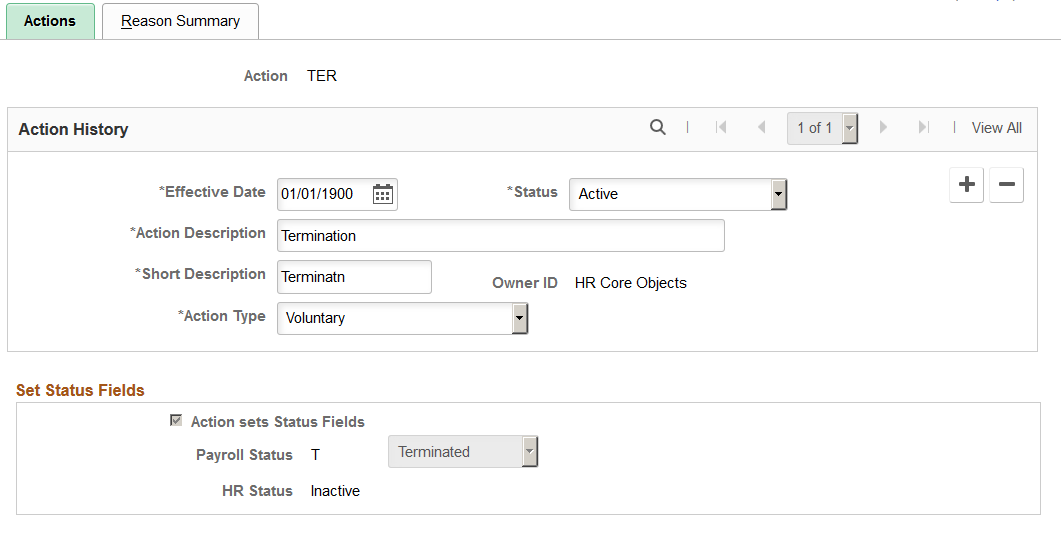
This example illustrates the fields and controls on the Actions page (2 of 2). You can find definitions for the fields and controls later on this page.
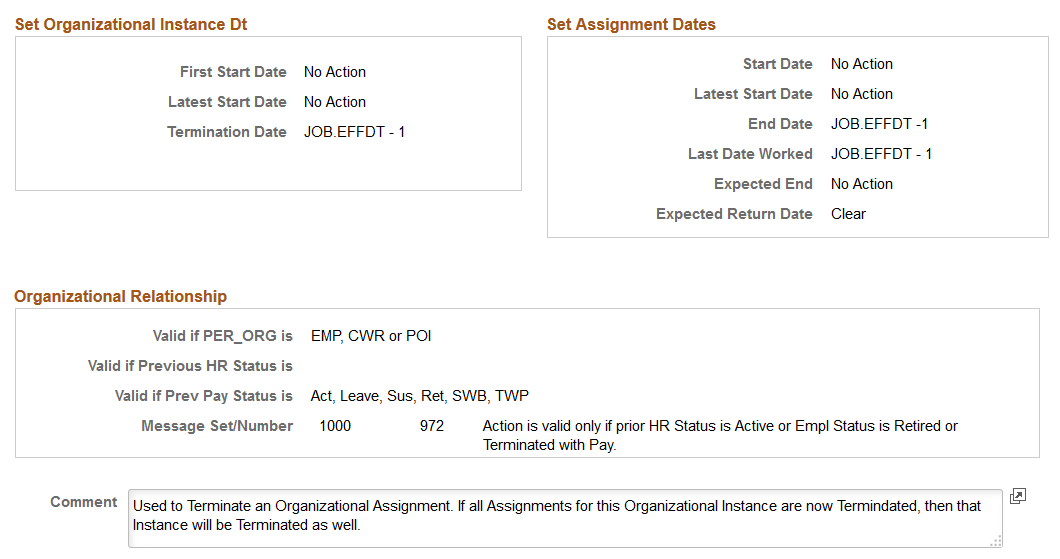
Field or Control |
Description |
|---|---|
Action Type |
Select to indicate if this is a Voluntary or Involuntary action. The Voluntary value is provided by default but you can override this value. When you create an Action Reason code on the Action Reasons Page, the value entered here for the action will be provided as the default value for the reason. |
Set Status Fields
Field or Control |
Description |
|---|---|
Action sets Status Fields |
Select this check box to identify actions that cause changes to Status and Date fields for the person receiving this action. When this check box is selected, the Set Organizational Instance Dt and Set Assignment Dates regions, as well as the other fields in the Set Status Fields region, are displayed. |
Payroll Status |
Select the payroll status (EMPL_STATUS) of the person receiving this action. Values are: Active, Deceased, Leave With Pay, Leave of Absence, Retired, Retired With Pay, Retired-Pension Administration, Short Work Break, Suspended, Terminated, Terminated Pension Pay Out, and Terminated With Pay. |
HR Status |
Identifies the status of the person receiving this action for HR purposes. |
Set Organizational Instance Dt (Set Organizational Instance Date)
Field or Control |
Description |
|---|---|
First Start Date andLatest Start Date |
Select the action table value to use when this action causes the job record for a person to be updated. The First Start Date is the first date that this instance is active for a person receiving this action. For example, in an employee relationship, this is the Hire Date. The Latest Start Date is the latest date that this instance was renewed. For example, in an employee relationship, this is the re-hire date. The HIR or ADD actions modifies both the First Start Date and the Latest Start Date to the effective date of the Job row. On a Rehire or Renew action, only the Latest Start Date is changed. These dates are only captured on the organizational instance level, not for additional assignments. The values are: JOB.EFFDT and No Action. |
Termination Date |
Select the action table value used to determine how to set the termination date for an assignment. The values are: Clear, JOB.EFFDT-1, and No Action. |
Set Assignment Dates
Field or Control |
Description |
|---|---|
Start Date |
Select the action table value used to determine how to set the date on which an individual assignment starts. The Hire (HIR), Add Contingent Worker (ADD), and Add Person of Interest (POI) actions, as well as the Additional Job (ADL) and Assignment (ASG) actions, set this value The values are: JOB.EFFDT and No Action. |
Latest Start Date |
Select the action table value used to determine how to set the date on which an individual assignment is restarted. The Rehire (REH) and Renewal (RNW) actions, as well as all the actions that set the start date, set this value. The values are: JOB.EFFDT and No Action. |
End Date |
Select the action table value used to determine when an assignment is stopped. The values are: Clear, JOB.EFFDT-1, and No Action. |
Last Date Worked |
Select the action table value used to determine the last date that the person was actively working prior to a termination or a leave action. The values are: Clear, JOB.EFFDT-1, and No Action. |
Expected End |
Select whether or not to clear the expected end date on the job record. The values are: Clear and No Action. |
Expected Return Date |
Select whether or not to clear the expected return date on the job record. For example, when a person goes on temporary leave. When the person returns from leave, the expected return date should be cleared. The values are: Clear and No Action. |
Organizational Relationship
Field or Control |
Description |
|---|---|
Valid if PER_ORG is |
Indicate whether this action is valid only for certain organizational relationships. Values are: Contingent Worker Only, Contingent Worker or POI, EMP, CWR, or POI, Employee Only, Employee or Contingent Worker, or Person of Interest Only. |
Valid if Previous HR Status is |
Indicate that this action is only valid if the job assignment is in the selected HR status. For example, an action of HIR cannot be entered if the prior HR Status is Active. The values are: Active and Inactive. |
Valid if Prev Pay Status is (Valid if Previous Pay Status is) |
Indicate that this action is only valid if the job assignment is in the selected status. For example, a return from leave action can only be entered if the previous pay status in a Leave status. The values are: P/L – Any Leave, P/L – Disability Leave, S – Suspended, and W – Short Work Break. |
Message Set/Number |
Choose the Message Set Number and Message Number to determine the error message used for the Valid if Previous HR Status is or Valid if Prev Pay Status is settings. |
Use the Action Reasons page (ACTRSN_TBL_GBL) to define personnel action reasons or modify existing action reasons.
Navigation:
This example illustrates the fields and controls on the Action Reasons page (1 of 2). You can find definitions for the fields and controls later on this page.
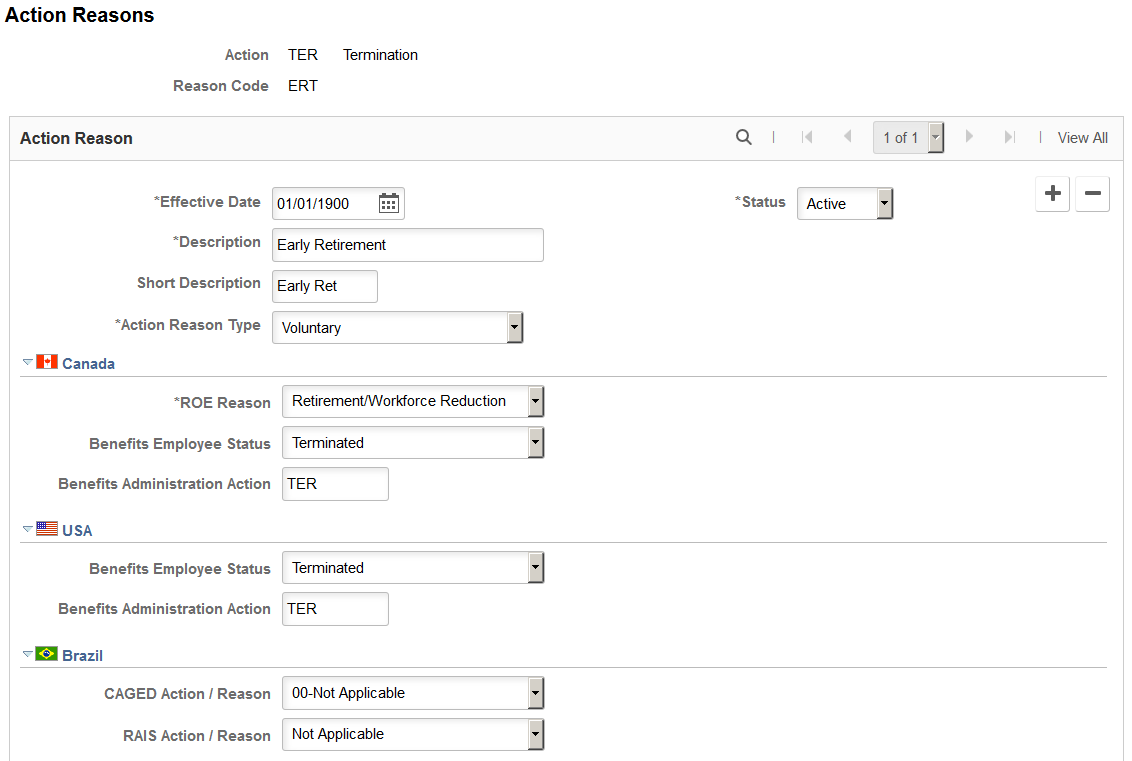
This example illustrates the fields and controls on the Action Reasons page (2 of 2). You can find definitions for the fields and controls later on this page.
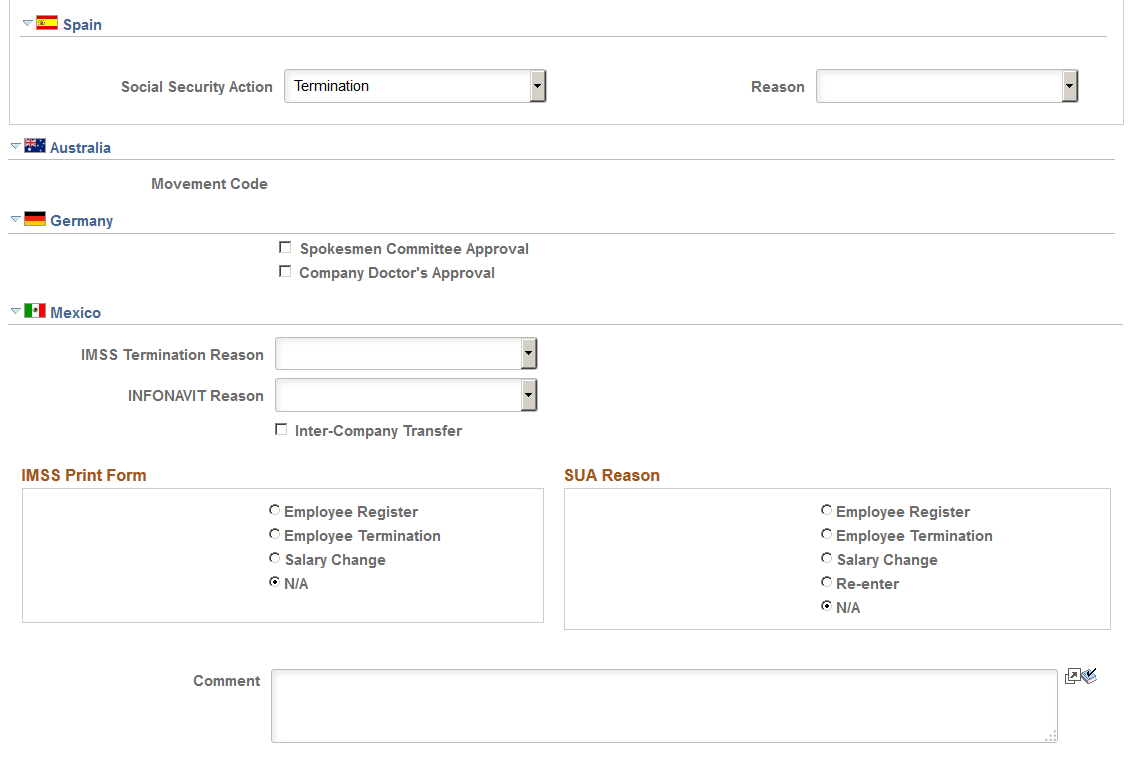
Note: Effective-dated fields include the description and status as well as country-specific sections for Canada, USA, Brazil, and Spain. Other fields on this page, including the comments and the sections for Australia, Germany, and Mexico are not effective dated.
Field or Control |
Description |
|---|---|
Action Reason Type |
Select to indicate if this is a Voluntary or Involuntary action reason. The default value for this field is provided from the Action Type field on the Actions Page for this action, but you can override this value. |
(CAN) Canada
Field or Control |
Description |
|---|---|
Canadian ROE Reason (Canadian record of employment reason) |
Select a Canadian ROE reason, such as Return to School or Pregnancy. Valid values are defined by the Canadian government. |
Benefits Employee Status |
Select the status associated with this action. |
Benefits Administration Action |
If a particular action and reason code combination affects benefits in some way, enter the PeopleSoft Benefits Administration event classification for that combination in the Benefits Administration Action field. The Benefits Administration process will use this information to determine what rules to apply when evaluating eligibility for, and availability of, benefit option changes in response to this personnel action. |
(USA) United States
Field or Control |
Description |
|---|---|
Benefits Employee Status |
Select the status associated with this action. |
Benefits Administration Action |
If a particular action and reason code combination affects benefits in some way, enter the PeopleSoft Benefits Administration event classification for that combination in the Benefits Administration Action field. The Benefits Administration process will use this information to determine what rules to apply when evaluating eligibility for, and availability of, benefit option changes in response to this personnel action. |
(BRA) Brazil
Field or Control |
Description |
|---|---|
CAGED Action / Reason (Cadastro Geral de Empregados e Desempregados action/reason) |
Enter the type of CAGED entry to report for actions with this reason. |
RAIS Action / Reason (Relação Anual de Informações Sociais action/reason) |
Enter the type of action to report to RAIS for actions with this reason. |
(ESP) Spain
Field or Control |
Description |
|---|---|
Social Security Action |
Select the social security action associated with this action reason. |
(AUS) Australia
Field or Control |
Description |
|---|---|
Movement Code |
Select the appropriate Public Service Merit Protection Commission (PSMPC) movement code for the employment status change. |
(DEU) Germany
Field or Control |
Description |
|---|---|
Spokesmen Committee Approval |
Select this check box as an action reason, if applicable. |
Company Doctor's Approval |
Select this check box, if relevant, for this action reason. |
(MEX) Mexico
IMSS requires a notification for every hire, termination, and salary rate change. Once you've defined the details, these notifications are generated automatically by the system.
Field or Control |
Description |
|---|---|
IMSS Term |
Select the reason for termination. Values are: Agreement, Collective Termination, Employee Death, Employee Transfer, Inability, Lay-off, Leave, Mental or Physical Disability, N/A, Pension-Off, Retirement, Voluntary Renounce, and Work Risk Disability. |
INFONAVIT Reason |
Select a reason to indicate to INFONAVIT why the INFONAVIT loan payments will stop. Values are: Death, Disability, Disengage, Never Work, Other, Retirement, and Transfer. |
Maintain Variable SDI |
Select this check box to maintain variable SDI. |
Inter-Company Transfer |
Select this check box to indicate that the action and reason code combination is valid for processing of inter-company transfers in Global Payroll for Mexico. The Inter-Company Transfer Application Engine process (GPMX_INTERC) triggers for processing only the action and reason code combinations that you indicate by selecting this check box. |
IMSS Print Form |
Select the reason for a change in a worker's information. This is done to notify IMSS when an person is hired, rehired, terminated, or has a salary change. Values are: Employee Register, Employee Termination, Salary Change, and N/A (not applicable). |
SUA Reason |
Select the reason that gets printed on the SUA notification. Values are: Employee Register, Employee Termination, Salary Change, Re-enter, and N/A (not applicable). |