(Fluid) Using Fluid Approvals to Manage Job Data Requests
This topic describes how to approve Manage Job data requests using Fluid Approvals.
Fluid Approvals supports the following Manage Job approval transaction types:
Create Job: When a user has created a new job record for a person.
Correct Job: When a user has corrected an existing job record for a person.
For using the common Pending Approvals and Approvals History pages, see also Using PeopleSoft Fluid User Interface Self-Service Approval Transactions.
Note: Oracle PeopleSoft delivers Notification Composer Framework to manage the setup and administration of all notifications in one central location.
Once you have adopted the Notification Composer feature, you must use it to create new notifications and manage your existing notifications.
Notifications delivered with HCM Image 47 or later must use Notification Composer.
For more information about Notification Composer Framework, see Understanding Notification Composer.
This video provides an overview of Fluid Approvals:
|
Page Name |
Definition Name |
Usage |
|---|---|---|
|
Pending Approvals - Create Job Page or Pending Approvals - Correct Job Page |
EOAWMA_TXNHDTL_FL |
Review and take action on Manage Job data requests. |
|
HR_JOBDATA_VW_FL |
View a complete summary of the job data rows for a person by effective date. |
|
|
HR_JOB_CIEXCEPT_FL |
View component interface errors or warnings for this job data request. |
|
|
HR_JOBDATA_ATT_SCF |
View attachments linked to a job data request. |
|
|
HR_REQ_HIST_SCF |
View all the comments related to a job data row. |
Use the Pending Approvals - Create Job or Pending Approvals - Correct Job page (EOAWMA_TXNHDTL_FL) to review and take action on Manage Job data requests.
Note: You must be assigned the HR Admin Approver Fluid or HR Admin Correction Apvr Fluid role to access this transaction.
Navigation:
Click the Approvals tile on the Manager Self Service home page to access the Pending Approvals page. Then click either a Create Job or Correct Job transaction row on the Pending Approvals page.
Note: These job transactions are listed under the Manage Job view by type.
Click the Notifications button in the banner or view the Notifications side panel and select the appropriate approval notification.
This example illustrates the fields and controls on the Pending Approvals - Create Job page.

Approval Options
The approval options on this page are common to all fluid approval transactions, as described in the documentation for the Pending Approvals - <Transaction Details> Page.
Field or Control |
Description |
|---|---|
Approve , Deny, and Pushback |
Use these buttons to take action on the requested approval. The following happens when you selected one of these approval options:
Although entering a future dated row may be dependent upon the status or action taken on a current job request, the user can insert historical rows into the person’s job record regardless of the action taken on this request. See also Understanding Job Actions Summary Statuses and the Approval Process for an understanding of how the approval response impacts the job status. |
Summary of Changes
This section is available when field changes have been made to the person’s job record or configured to display through the Transaction Summary pages (see Configuring Transaction Summary).
Use this section to view summary information identifying the fields that were updated in the transaction that you are being asked to approve. The section will show proposed changes requested for the person’s job record next to the person’s current values.
Additional Details
Field or Control |
Description |
|---|---|
View Job Details link |
Click this link to open a new browser window tab to access the Job Details Page, where you can review details about the person’s job rows from one page. Note: The approver must have access to the Job Details page to review this information. |
Notes link |
Click this link to open a new browser window tab and access the Job Data Notepad page where you can view or update notes for this job transaction. |
Edit Details link |
This link is available for the final approver in the approval chain when given the HR Admin Correction Apvr Fluid or HR Admin Approver Fluid role. It is also recommended that you assign this user the Job Data AG Administrator role. Click this link to access the fluid Manage Data component in fluid (see (Fluid) Updating Job Data), where you can make updates to the job record, if needed. Note that you will have access to all the steps in the Job Data activity guide process to ensure all necessary edits and errors are corrected. You will be returned to the approval pages where you will see your changes. You will need to approve the request for these changes to take place. |
Errors and Warnings link |
Click this link to access the View Exception(s) Page to review CI exceptions. When CI exceptions exist, you will be directed to the Job Data pages to review the information. When there are no exceptions, the page will produce a message notifying you that no exceptions exist. |
|
Attachments |
Click this item to open the Attachments Page where you can review the attachments associated with this job transaction. |
Requester Comments
The section will display the latest comment associated with this request, if any, under the Comments subheading. Previous comments can be viewed by selecting the Request History item.
|
Field or Control |
Description |
|---|---|
|
Request History |
Select this option to access the Request History Page and view all the comments pertaining to this transaction request. Multiple comments may happen when the approver has pushed back a request and it has been resubmitted. |
|
Approver Comments |
Enter any comments related to the approval action you take. |
|
Approval Chain |
Click this item to open the Approval Chain page, where you can review information about all approvers for the transaction. |
This video provides an overview of tracking comments:
Use the View Exception page (HR_JOB_CIEXCEPT_FL) to view component interface errors or warnings for this job data request.
Navigation:
Click the Errors and Warnings link on the Pending Approvals page.
This example illustrates the View Exception page.
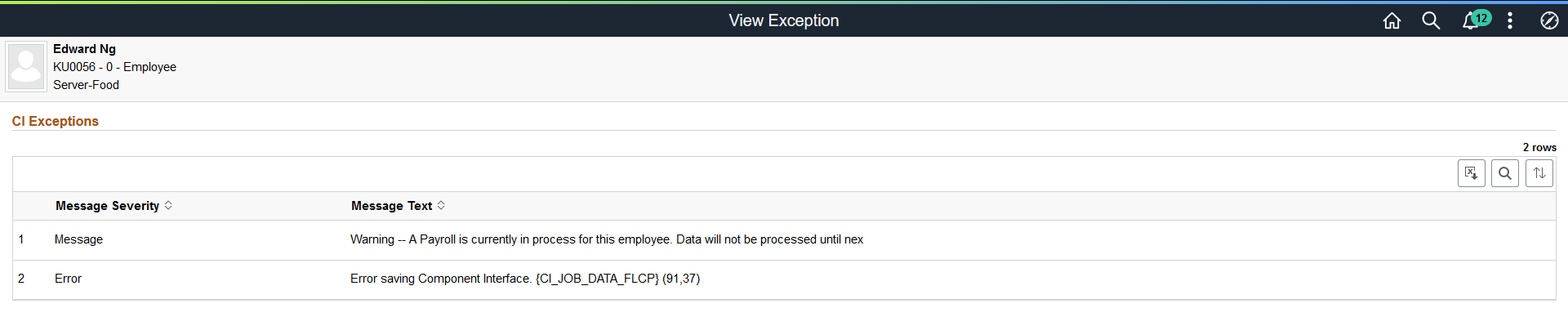
Use the Attachments page (HR_JOBDATA_ATT_SCF) to view attachments linked to a job data request.
Navigation:
Click the Attachments item row on the Pending Approvals - Create Job page or Pending Approvals - Correct Job page.
This example illustrates the Attachments page.
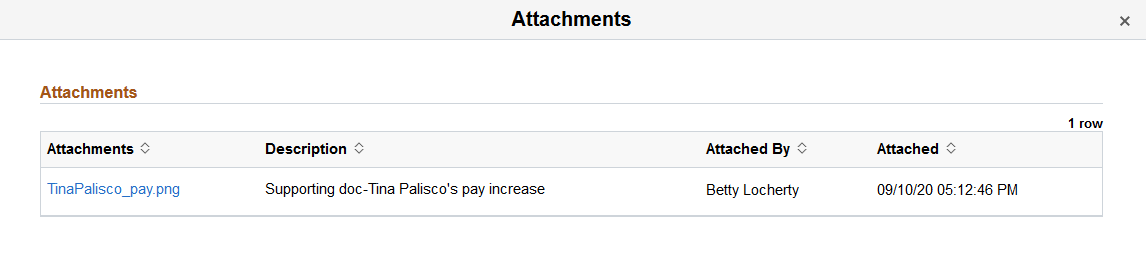
Click the Attachments link to download and view an attachment using fluid. Note that attachments are not accessible from the classic pages.
The following video provides an overview and demonstration of the Fluid Attachment framework: