Reviewing Employee Career Data
To review career-related employee data, use the Employment (EMPLOYEE_SUMMARY), Career Assignments (CAREER_SUMMARY), Immediate Family Summary (CAREER_DEPEND_SUMM), Compensation Summary (COMP_SUMMARY), and Training (TRN_STUDNT_CRS_SU1) components.
This topic provides an overview of employee career data and discusses how to:
View employee job paths.
View summary information.
When you prepare employees for career advancements, look at the candidates' personal and job histories and review their career plans. All the information is on the Plan Careers menu. You can access prior work experience, education, career assignments, and several summary pages. The information on the summary pages is display-only.
Note: In the Plan Careers component, you can access career-related employee data only for employees who have career plans.
|
Page Name |
Definition Name |
Usage |
|---|---|---|
|
EMPLOYEE_SUMMARY1 |
View employee current job, employment, and personal data. |
|
|
CAREER_SUMMARY |
View employee job paths through an organization. |
|
|
Immediate Family Page |
IMMEDIATE_FAMILY |
View employee dependent and beneficiary information. |
|
Compensation Page |
COMP_SUMMARY |
View summary compensation information. |
|
Training Page |
TRN_STUDNT_CRS_SUM |
View summary training information. |
Use the Career Assignments page (CAREER_SUMMARY) to review employee job status and job history.
Navigation:
This example illustrates the fields and controls on the Career Assignments page. You can find definitions for the fields and controls later on this page.
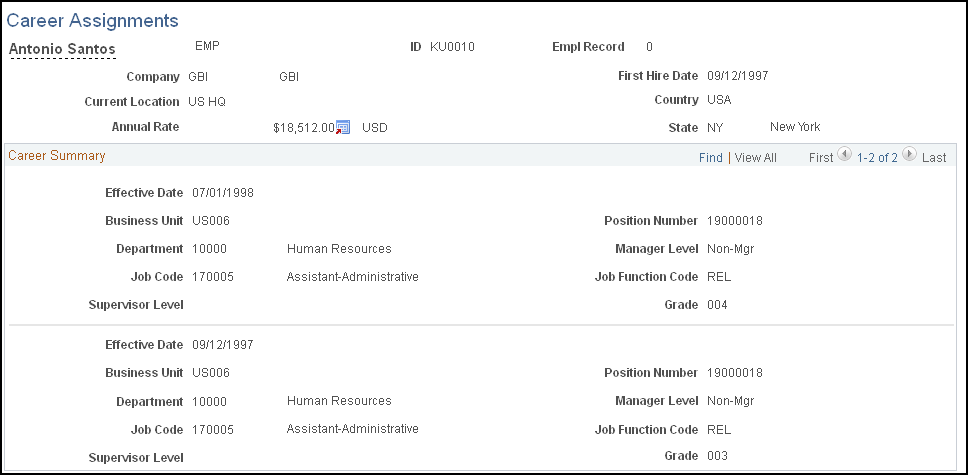
The Career Assignments page shows a history of previous jobs that an employee has held in the company. It does not list every personnel action; it shows only job movements. Each position, job code, salary grade, department or business unit change appears.