Performing Real-Time Budget Checking
This topic provides an overview of real-time budget checking and discusses how to:
Check the budget for a job data change.
Check the budget for a position data change.
|
Page Name |
Definition Name |
Usage |
|---|---|---|
|
HP_BDCK_JOB |
Perform budget checking for job data. |
|
|
HP_BDCK_POS |
Perform budget checking for position data. |
You can optionally configure some or all departments for real-time budget checking. Use real-time budget checking to do online budget checks with PeopleSoft Financials Commitment Control and reserve the funding immediately. You still need to use batch processing to create and post your baseline encumbrance and pre-encumbrance data for the fiscal year.
Real-Time Budget Checking Process Options
There are two ways that the system performs real-time budget checking:
Immediate budget checking from the Job Data and Position Data components.
Immediate budget checking enables the system to inform users if there are insufficient funds (prior to saving their changes). This capability can prevent account overdrafts and helps you avoid the hassles and effort of making adjustments to handle those overdrafts.
Deferred budget checking using separate real-time budget checking components.
There are separate components for checking budgets for job data and for position data.
These components are used to perform on-demand individual budget checks outside of the job and position data components. This allows the system to reassess the individual encumbrances and budget impacts.
A combination of system-level and department-level settings determine where the real-time budget check occurs for critical and non-critical changes that you make to job data and position data. Critical changes in the Job Data component include hiring, rehiring, and adding a concurrent job. Critical changes in the Position Data component include creating a position, increasing the head count for a position, changing a position from inactive to active, and changing the Pre-Encumbrance Indicator for a position from None or Requisition to Immediate,
The following table shows the department-level processing options that you use to determine whether real-time budget checks take place in context or in the separate real-time budget checking components:
|
Process Option |
Critical Changes |
Non-Critical Changes |
|---|---|---|
|
All |
Allows immediate budget checking from the Job Data and Position Data components. |
Allows immediate budget checking from the Job Data and Position Data components. |
|
Batch Process Only |
Do not allow real-time budget checking. All encumbrance calculations are performed by the batch process. The individual budget check status is set to Pending. |
Do not allow real-time budget checking. All encumbrance calculations are performed by the batch process. The individual budget check status is set to Pending. |
|
Critical |
Allows immediate budget checking from the Job Data and Position Data components. |
Do not allow immediate budget checking from the Job Data and Position Data components. Encumbrance calculations are performed by the batch process or individual budget checks from the Real-time Budget Checking components. The individual budget check status is set to Pending. |
|
Deferred |
Do not allow immediate budget checking from the Job Data and Position Data components. Encumbrance calculations are performed by the batch process or individual budget checks from the Real-time Budget Checking components. The individual budget check status is set to Pending. |
Do not allow immediate budget checking from the Job Data and Position Data components. Encumbrance calculations are performed by the batch process or individual budget checks from the Real-time Budget Checking components. The individual budget check status is set to Pending. |
Immediate Budget Checking: Sufficient Funds
When your settings result in immediate budget checking, the system immediately recalculates encumbrances when a user attempts to save a job data change or position data change that affects the encumbrance amount. The system then sends the encumbrance data to the Commitment Control Budget Processor in PeopleSoft Financials, which in turn verifies that there are sufficient funds available for the recalculated encumbrance amounts.
If there are sufficient funds, the PeopleSoft Financials system updates the Commitment Control ledger encumbrance amounts immediately, as shown in this process flow:
This diagram illustrates that if there are sufficient funds, the PeopleSoft Financials system updates the Commitment Control ledger encumbrance amounts immediately.
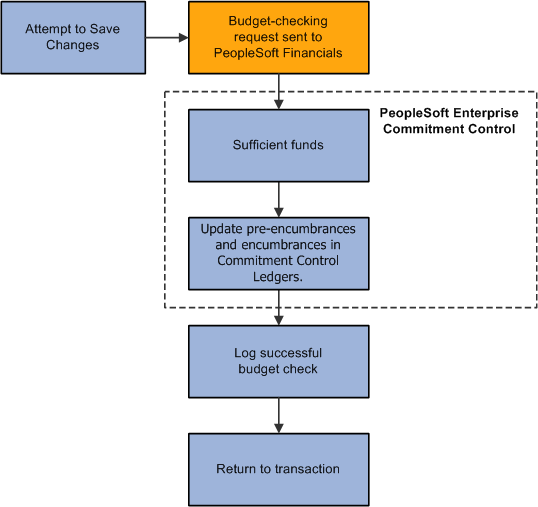
The specific encumbrance and pre-encumbrance calculations depend on the changes that are made. Note, however, that when you fill a position, the system liquidates the pre-encumbrance as well as creating an encumbrance for the new job record.
Immediate Budget Checking: Insufficient Funds
If the system initiates immediate budget checking and there are insufficient funds, the Financials system provides an error message to assist the user in addressing the budget error. The user's options depend on whether the transaction is critical and, if so, whether you enforce real-time budget checking for critical transactions. Enforcing real-time budget checking means that not only does the system immediately check for funds, the system won't let you save critical changes unless sufficient funds are available. You configure this option on the Installation Table - Product Specific page.
If the transaction is critical, and the system is configured to enforce budget-checking for critical transactions, the user cannot save the transaction without resolving the error condition. The following diagram illustrates enforced immediate real-time budget checking:
This diagram illustrates enforced immediate real-time budget checking:

If the transaction is not critical, or if it is critical but the system does not enforce budget compliance for critical changes, then when the budget check shows that there are insufficient funds, the user can choose whether to address the error message or ignore it and save anyway.
When the user does not ignore the budget check error, the system does not save the original transaction and the user can either cancel the changes or modify the changes and attempt another budget check.
The following diagram illustrates the results of ignoring and not ignoring the insufficient funds notification from PeopleSoft Financials:
This diagram illustrates the results of ignoring and not ignoring the insufficient funds notification from PeopleSoft Financials
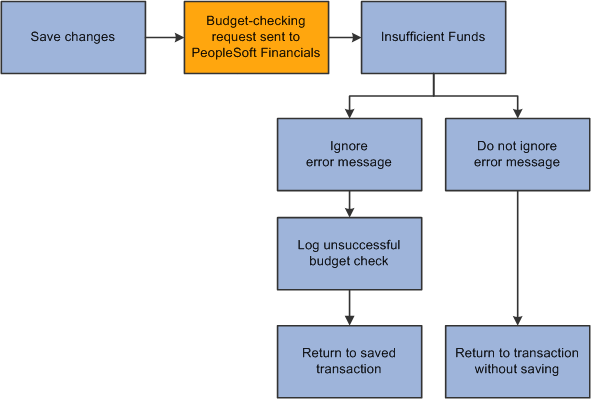
Deferred Budget Checking
Deferred budget checking takes place on the Budget Check by Job and Budget Check by Position pages. These pages display read-only information about the transaction to be checked. Select the Check Budget button to initiate the real-time budget check.
When there are sufficient funds, deferred budget checking reserves the funds in PeopleSoft Financials Commitment Control and updates the PeopleSoft HCM budget check status for the job or position.
When there are insufficient funds, deferred budget checking updates the PeopleSoft HCM budget check status to invalid. This has no effect on the job or position data, which has already been saved.
Use the Budget Check By Job page (HP_BDCK_JOB) to perform budget checking for position data.
Navigation:
This example illustrates the fields and controls on the Budget Check By Job page.
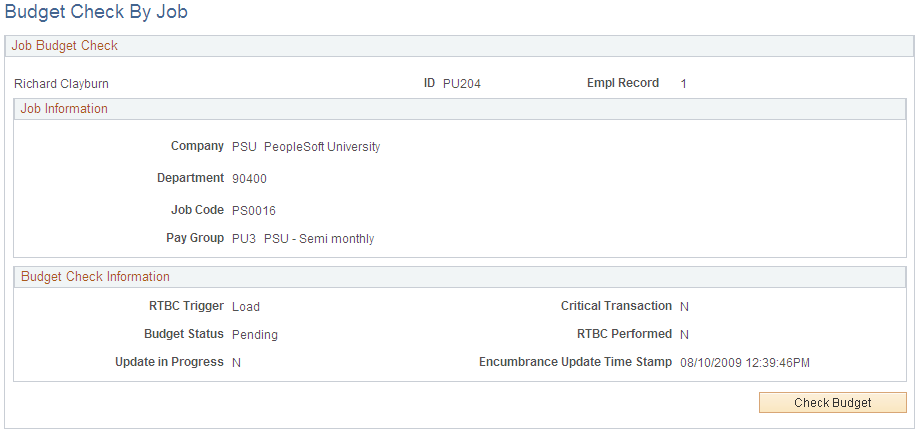
Review the transaction data, and select the Check Budget button to initiate the budget check.
Budget Check Information
Field or Control |
Description |
|---|---|
RTBC Trigger (real-time budget checking trigger) |
Displays the source component of the budget check transaction. |
Critical Transaction |
Displays Y (yes) if the last job data change was a critical transaction, or N (no) if it change was not critical. |
Budget Status |
Displays the current budget check status for the job: Valid or Invalid. |
RTBC Performed |
Displays Y (yes) if a real-time budget check has been performed, or N (no) if not. |
Update in Progress |
Displays Y (yes) if there is another real-time budget check transaction taking place for this job, or N (no) if not. |
Encumbrance Update Time Stamp |
Displays the date and time of the last encumbrance transaction. |
Use the Budget Check by Position page (HP_BDCK_POS) to perform budget checking for position data.
Navigation:
This example illustrates the fields and controls on the Budget Check by Position page.
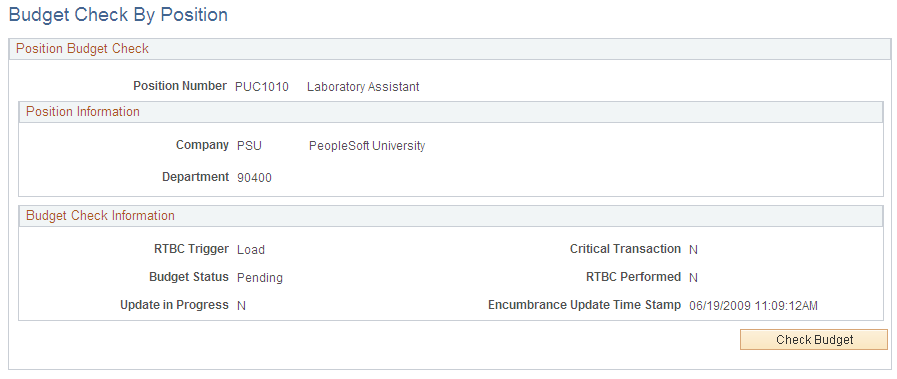
Review the transaction data, and select the Check Budget button to initiate the budget check.
Budget Check Information
Field or Control |
Description |
|---|---|
RTBC Trigger (real-time budget checking trigger) |
Displays the source component of the budget check transaction. |
Critical Transaction |
Displays Y (yes) if the last position data change was a critical transaction, or N (no) if it change was not critical. |
Budget Status |
Displays the current budget check status for the position: Valid or Invalid. |
RTBC Performed |
Displays Y (yes) if a real-time budget check has been performed, or N (no) if not. |
Update in Progress |
Displays Y (yes) if there is another real-time budget check transaction taking place for this position, or N (no) if not. |
Encumbrance Update Time Stamp |
Displays the date and time of the last encumbrance transaction. |