Approving Test Results Using Fluid Approvals
This topic describes how to approve test results using Fluid Approvals.
|
Page Name |
Definition Name |
Usage |
|---|---|---|
|
EOAWMA_TXNHDTL_FL |
Take approval actions on Health and Safety test results. |
Use the Pending Approvals - Test Results page (EOAWMA_TXNHDTL_FL) to take approval actions on Health and Safety test results.
Navigation:
On the Manager Self Service home page, click the Approvals tile to access the Pending Approvals page. Then select a row for the Test Results transaction on the Pending Approvals page.
Click the push notification (or the link from an email notification) of a test result entry that is pending approval.
This example illustrates the fields and controls on the Pending Approvals - Test Results page.
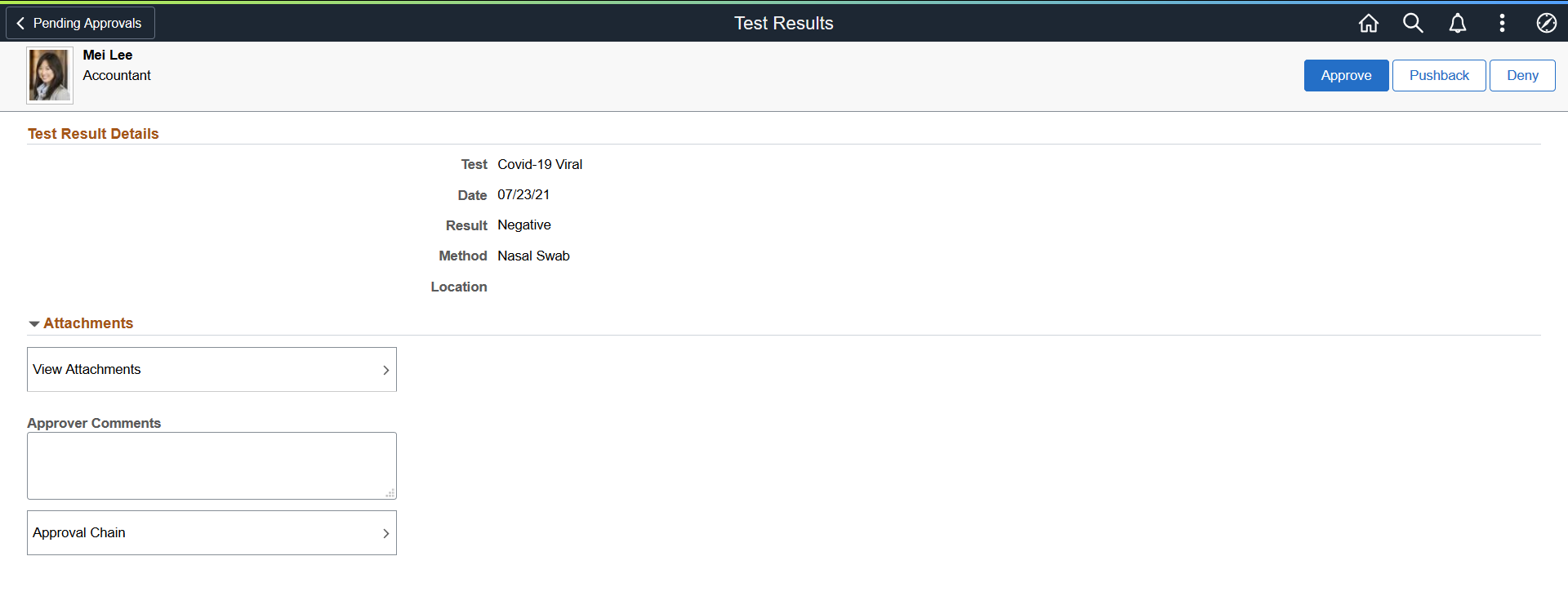
As a Health and Safety administrator (a member of the Health and Safety ADM Fluid user role), you can review the information and any associated attachment of the test results that you are being asked to approve on this page.
Approval Options
The approval options on this page are common to all fluid approval transactions, as described in the documentation for the Pending Approvals - <Transaction Details> Page.
|
Field or Control |
Description |
|---|---|
|
Approve, Pushback and Deny |
Use these buttons to take action on the requested approval. Click the Approve button if you have completed the review of the test result entry with no further questions. After the approval, the employee's test result data will be updated in the database. If you need more input from the employee, click the Pushback button to send the entry back one level to the requester (the employee) for update. Click the Deny button if you do not approve the entry, for example, if the employee added it by mistake. |
|
View Attachments |
Click to view the attachments inserted for the test results on the Attachments modal page. This link is not displayed if the entry does not have any attachments. |
|
Approver Comments |
Enter any comments related to the approval action you take. |
|
Approval Chain |
Click to open the Approval Chain page, where you can review information about all approvers for the entry. Note: If you click a link in the approval chain to view the comment history of a test result entry that was pushed back before, the approval status of Terminated is displayed. |