Managing Claims
This section provides an overview of claims management and reports.
|
Page Name |
Definition Name |
Usage |
|---|---|---|
|
HS_CLAIM_MGMT1 |
Open claims. |
|
|
HS_CLAIM_APPL_SEC |
Enter details about the claim appeal. |
|
|
HS_CLAIM_MGMT2 |
Track charges related to injury claims, including one-time medical treatments and lengthy, multiple claim-incurred costs. |
|
|
HS_CST_IND_SEC |
(IND) Enter specific information about claim payments. |
|
|
HS_CLAIM_MGMT3 |
Enter provider reference data, the claim assessment date, and its disposition. |
|
|
Contact's Work Address |
HS_CM3CAN_SEC |
(CAN) Enter additional address details for the claim contact in Canadian claims. |
Use the Claims Management pages to enter the details of an individual's status and assessments of the individual's ability to return to work and to track direct and indirect costs of the claims while they are open. File this information with the government or with an insurance company.
You might need to create claims before you create incidents. For example, you might not learn about an incident until someone files a claim against the organization. You create the claim first. Later, as you learn more about the incident and enter incident details in HR, you can link the claim and the incident in the system by entering the incident number on the Claims Management pages.
Note: For users in British Columbia who report incidents to the British Columbia Workers' Compensation Board (BC WCB) electronically, claims information is required on the Claims Management pages for all incident outcome types except Dangerous Occurrence.
Claims Reports
You can generate these claims reports:
OHS015, Incident Claim Detail report.
OHS012, Claim Summary Overview report.
Use the Claim Details page (HS_CLAIM_MGMT1) to open claims.
Navigation:
This example illustrates the fields and controls on the Claim Details page (1 of 2). You can find definitions for the fields and controls later on this page.

This example illustrates the fields and controls on the Claim Details page (2 of 2). You can find definitions for the fields and controls later on this page.
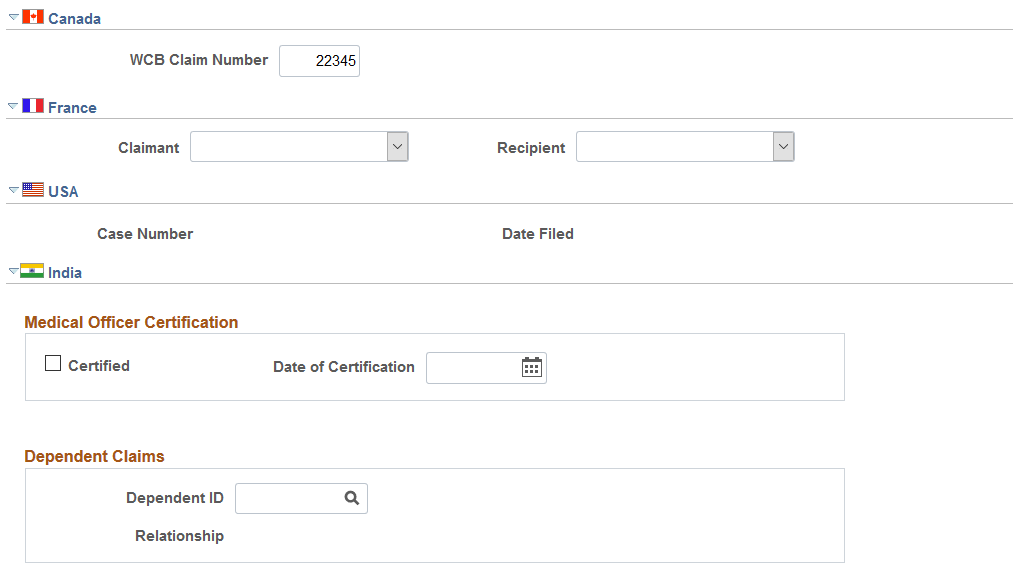
Warning! To avoid maintaining two different sets of claim numbers, PeopleSoft recommends that you either always assign numbers manually or always let the system do it—not both.
If you choose to have the system assign the claim number automatically, it first appears as 00000000. The actual number assigned to the claim appears after you save the information on the Claims Management pages. The last claim number assigned is stored in the Installation Table.
Field or Control |
Description |
|---|---|
Claim Status |
Select whether the claim status is Pending, Approved, Denied, or Withdrawn. |
Date Opened |
The date the claim is opened appears. By default, this is the current date, which you can change if needed. |
Date Closed |
Enter the date that the claim is resolved. |
Person Filing |
Select either an Empl ID or a Non-Empl ID for the person filing. |
Incident Data
Field or Control |
Description |
|---|---|
Incident Number |
Select an incident number to associate with the claim. The system prompts you only with incidents that are associated with this individual. When you enter the incident number, the incident date, type, location, state and country appear on the page. You do not have to enter an incident number when you first create a claim. However, you must add an incident and save the information before you can change the Claim Status to Approved. |
Appeal Data |
If the claim is appealed, click this link to access the Appeal Details page (HS_CLAIM_APPL_SEC). |
Investigated |
Select if the claim is investigated. |
Note: For users in British Columbia who report incidents to the BC WCB electronically, the Date Opened, Person Filing, and Incident Number fields are required for all Incident Outcome types except Dangerous Occurrences.
(CAN) Canada
Field or Control |
Description |
|---|---|
(WCB) Claim Number |
Enter the Workers' Compensation Board (WCB) claim number. |
(FRA) France
Field or Control |
Description |
|---|---|
Claimant |
Select the claimant type. |
Recipient |
Select the recipient type. |
(USA) USA
Field or Control |
Description |
|---|---|
Case Number |
If the claim concerns an incident to which you previously assigned an OSHA Case Number and Date Filed on the Official Report Details - USA page, then the Case Number and Date Filed fields appear in read-only mode. |
(IND) India
Field or Control |
Description |
|---|---|
Certified |
Select if a medical officer has certified the claim. |
Date of Certification |
Enter the date of certification. |
Dependent ID |
For dependent claims, select the Dependent ID. Once selected, the system populates the Relationship field. |
Use the Appeal Details page (HS_CLAIM_APPL_SEC) to enter details about the claim appeal.
Navigation:
Click the Appeal Data link on the Claim Details page.
This example illustrates the fields and controls on the Appeal Details page. You can find definitions for the fields and controls later on this page.
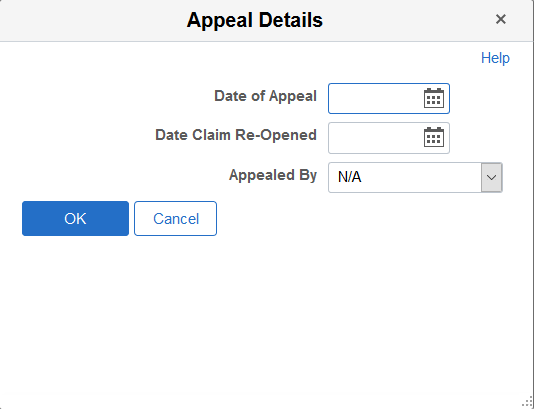
Field or Control |
Description |
|---|---|
Date of Appeal |
Enter the date on which the appeal is filed. |
Date Claim Re-Opened |
Enter the date on which the claim is re-opened. |
Appealed By |
Select from the available values to indicate who filed the appeal. |
Use the Claim Charges page (HS_CLAIM_MGMT2) to track charges related to injury claims, including one-time medical treatments and lengthy, multiple claim-incurred costs.
Navigation:
This example illustrates the fields and controls on the Claim Charges page. You can find definitions for the fields and controls later on this page.
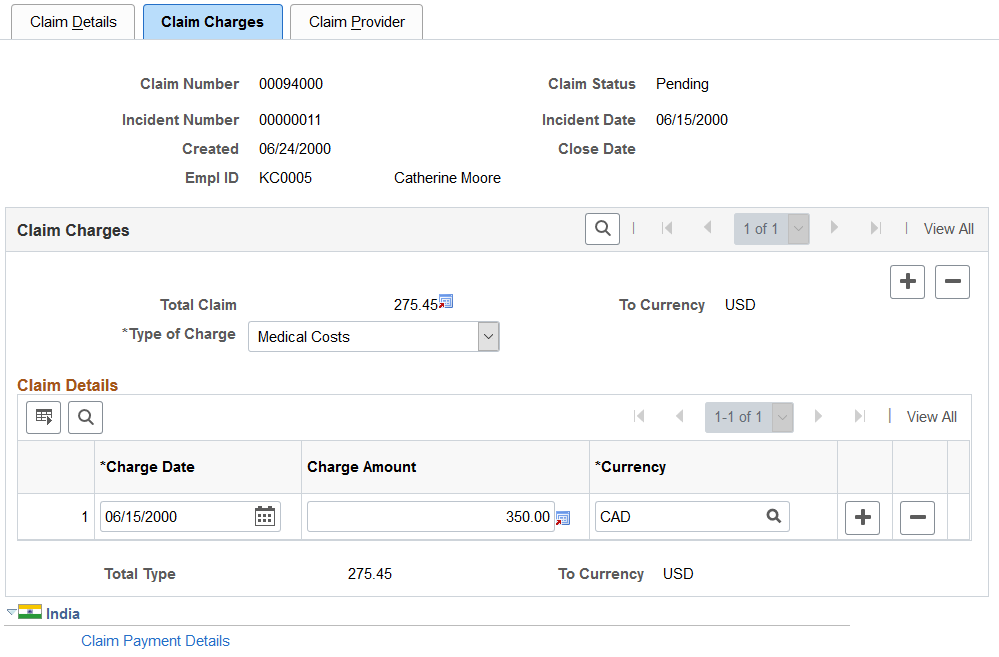
Claim Charges
Field or Control |
Description |
|---|---|
Total Claim |
The total charges for the claim (all charges for all types) in the currency that is specified for a user ID in the Operator Preferences table. If there is no To Currency for the User ID in the Operator Preferences Table, then the system uses the base currency that you specified in the Installation Table. (This is also true for the Currency and Total Type fields.) |
Type of Charge |
Select one: Medical Costs, Other Costs, or Wage Loss. To add more charge types, insert additional data rows. |
Claim Details
Field or Control |
Description |
|---|---|
Charge Date |
Enter the charge date for the claim. |
Charge Amount |
Enter a charge amount. Enter multiple charges for each type by adding new data rows. |
Total Type |
The total charges for this claim type in the currency specified for the user ID in the Operator Preferences table. |
(IND) India
Click the Claim Payment Details link to access the Payments and Deposits page where you enter details about claim payments.
Use the Payments and Deposits page (HS_CST_IND_SEC) (IND) to enter specific information about claim payments.
Navigation:
Click the Claim Payment Details link in the India section of the Claim Charges page.
This example illustrates the fields and controls on the Payments and Deposits page. You can find definitions for the fields and controls later on this page.
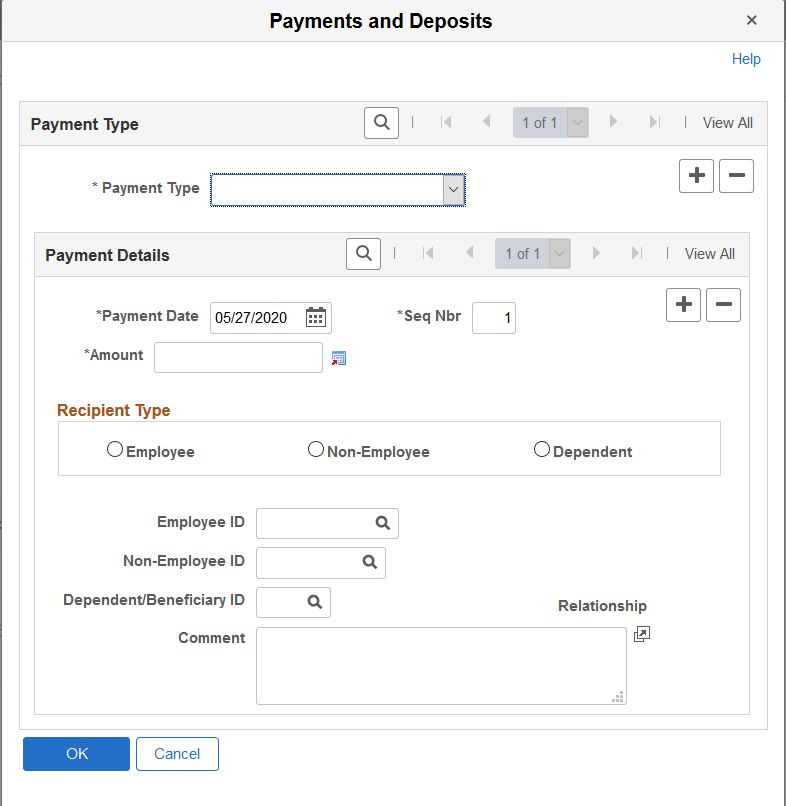
Field or Control |
Description |
|---|---|
Payment Type |
Select if the payment type is Advance Payment, Claim Deposit, Claim Payment, or Provisional Payment. |
Payment Date |
Enter the payment date. |
Amount |
Enter the payment amount. |
Recipient Type |
Select if the recipient of the payment is an Employee, Non-Employee, or Dependent. Once selected, select the ID of the employee, non-employee, or dependent. If you select Dependent, the relationship appears. |
Comment |
Enter an optional comment about the payment. |
Use the Claim Provider page (HS_CLAIM_MGMT3) to enter provider reference data, the claim assessment date, and its disposition.
Navigation:
This example illustrates the fields and controls on the Claim Provider page. You can find definitions for the fields and controls later on this page.
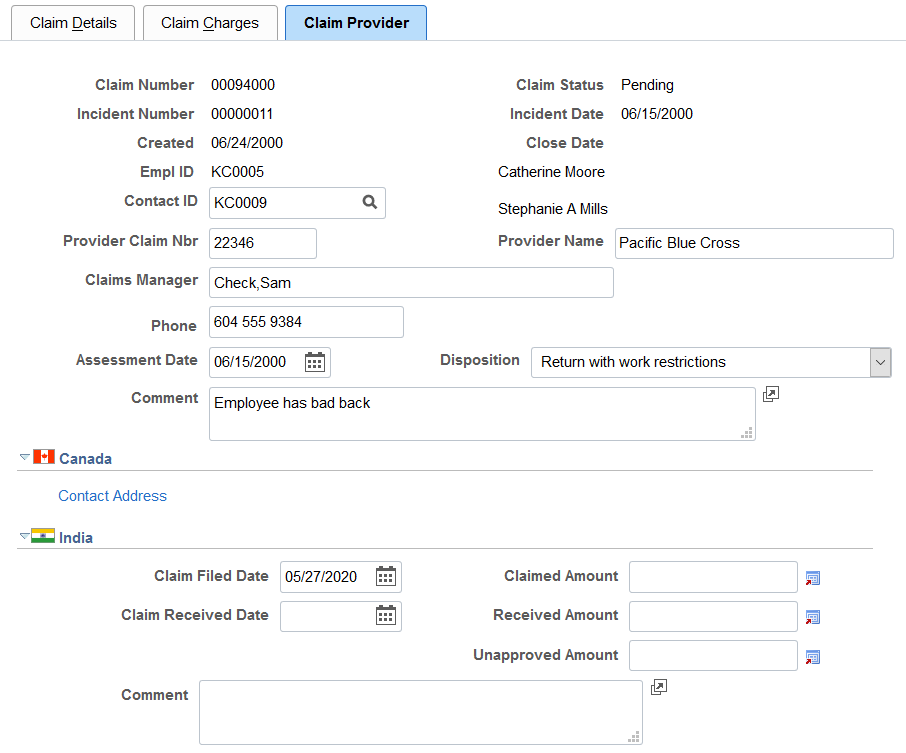
Field or Control |
Description |
|---|---|
Contact ID |
Select a Contact ID (Employee ID Number), if one exists within an organization. Available values come from personal data. |
Provider Claim Nbr (provider claim number) |
Enter this, if you know it. Typical types of providers are government agencies, such as the Workers' Compensation Board of Canada or insurance companies. |
Provider Name |
Enter the provider name. |
Claims Manager |
Enter the name of the claims manager. |
Assessment Date |
Enter an assessment date. |
Disposition |
Select the claim disposition from the available values in the list of available options. |
Note: (CAN) For users in British Columbia who report incidents to the BC WCB electronically, the Contact ID field is required for all Incident Outcomes other than Dangerous Occurrence. Click the Contact Address link to access the Claim Provider: Contact's Work Address page.
(IND) India
Field or Control |
Description |
|---|---|
Claim Filed Date |
Enter the date the claim is filed. |
Claimed Amount |
Enter the amount that is claimed. |
Claim Received Date |
Enter the date the claim is received by the provider. |
Received Amount |
Enter the date that the amount is received. |
Unapproved Amount |
If the amount is an unapproved amount, enter the amount here. |
Comment |
Enter an optional comment. |